Installing the Shopping client
The Shopping client is a module in the 1E Client (formerly named the Tachyon Agent), which provides the following features:
Provides a loopback mechanism which allows the Shopping website to retrieve information about the user's computer
Windows Servicing Assistant (WSA).
This means all computers from which users will access the Shopping self-service portal must have the 1E Client installed with the Shopping module enabled.
Note
1E is in the process of combining existing 1E client and agent functionality into a single client, which began with the Shopping Agent functionality being included in the Tachyon Agent and will continue with 1E Client 4.1 and beyond.
Note
You do not require a Tachyon license or any Tachyon server infrastructure to use the 1E Client (or Tachyon Agent) if it is only being used for Shopping. If you are already using Tachyon and have 1E Client installed for other reasons, you will only need to reconfigure the agent to enable and configure the Shopping module to implement Shopping.
1E Client installation
Full installation instructions for the 1E Client can be found here: Tachyon 8.1 - Deploying Tachyon clients.
In most cases the 1E Client will be installed silently using a software deployment tool such as Microsoft Configuration Manager.
If the 1E Client is installed using the interactive installation wizard, the particular installer screen that is relevant to Shopping is shown below:
Shopping
If you are using Shopping 6.0 or later, you must enable Shopping. The 1E Client Shopping module replaces the Shopping Agent from previous versions of Shopping.
Setting | Description |
|---|---|
Enable Shopping and WSA | Check this box to enable Shopping Integration and the Windows Servicing Assistant. Shopping must be enabled so that users of a computer can use the 1E Shopping self-service portal, the Windows Servicing Assistant, and the 1E Virtual Assistant. NoteIf enabled, when the starts it will attempt to automatically remove any previous installations of the 1E Shopping Agent. |
Shopping Web Site URL | This field is only enabled if the Enable Shopping and WSA checkbox is checked. Example: This is the URL of the Shopping Central website, comprising:
The URL is not verified by the installer, so you will need to ensure that the correct URL is entered. |
Enable loopback for Edge and Windows App browsers | Enable this option if users will connect to the Shopping website using Edge or other Metro-style browsers. When users connect to the Shopping Portal, the website needs to get the latest details about the local computer. Shopping may already have details from the Configuration Manager database, but these need to be confirmed and updated. Browser standards only allow websites to get limited information about the user and computer, therefore the website needs to make loopback calls to the local computer via the Shopping client. The following browsers permit loopback calls by default:
If your Shopping users are using Edge and Metro Internet Explorer browsers, you must enable a Loopback Exemption to allow these browsers to make loopback calls. Exemption affects the browser as a whole and is not just restricted to the Shopping website. Before enabling this option, check your corporate security policy and be aware of the implications of allowing access between browsers and the local machine. By enabling loopback, you are only setting the Edge/Metro Internet Explorer browsers to the same level of security as other browsers which allow this setting already. If you are running an unattended install, you can use MODULE.SHOPPING.LOOPBACKEXEMPTIONENABLED for all OS but it only works on Windows 8, 8.1, 10 and Windows Server 2012 R2 and later. Shopping client only allows inbound connections to localhost (127.0.0.1) which prevents remote access. |

Shopping Admin Console settings
On startup, the Shopping client contacts the Shopping Central website to get the appropriate URL to use for the local loopback mechanism.
This URL is defined in the Shopping Settings (1E Tachyon Agent loopback URL under Web Application) in the Shopping Admin Console as highlighted in the accompanying screenshot. The default setting is:
http://localhost:8000/ShoppingCentralAgent/MachineInfo
If you want the agent to use a port other than 8000 for this loopback mechanism, modify the port number in the 1E Client loopback URL in the Shopping settings.
Note
You must specify HTTPS if you are using HTTPS for the Shopping Web Site URL.
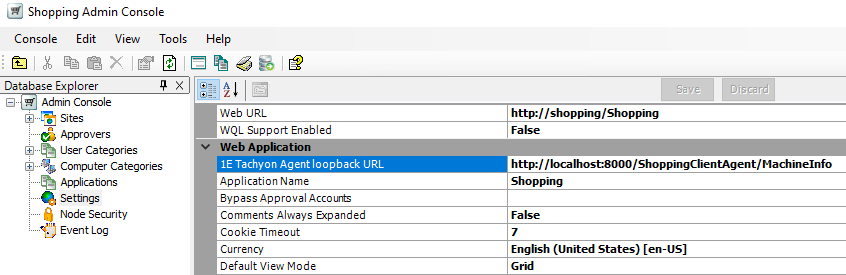
Enabling the Shopping module on existing 1E Clients
If 1E Client (or Tachyon Agent) has already been deployed without the Shopping module enabled and you now want to enable the Shopping module, please refer to 1E Client 8.1 - Reconfiguring 1E Client.
Configuring Shopping notifications
The Order Tracking feature is enabled in the Shopping Admin Console settings: Order Tracking Enabled, then users will see the Shopping notification area icon, and see Order Tracking notifications and popups, as well as emails.
If you want to disable the icon on a subset of clients, then you can do this by adding a client configuration setting on those clients, as described in Shopping client settings: Module.Shopping.OrderTrackingEnabled. This client setting does not affect notification emails.
If you want to manage which Order Tracking notifications and emails that users will receive, then please refer to Managing Order Tracking.
Removing the previous 1E Shopping Agent
When the 1E Client starts, if the Shopping module is enabled it checks to see if the legacy 1E Shopping Agent is installed and if so, the 1E Client will attempt to uninstall it. If uninstallation is successful, the 1E Client will enable the Shopping module. If for any reason the Shopping Agent uninstall fails, the 1E Client Shopping module will remain inactive and the 1E Shopping Agent will continue to provide information to the Shopping website. The removal of the 1E Shopping Agent will be retried each time the 1E Client starts (if it hasn't been removed by any other method).
Required Deployments of the 1E Shopping Agent
If the legacy 1E Shopping Agent was previously installed in your environment using a Configuration Manager application, it is likely that there is still one or more active, required deployments of the 1E Shopping Agent application. While such deployments exist, Configuration Manager clients will reinstall the 1E Shopping Agent when Application Deployment Evaluation is scheduled. This will start a continual cycle as the 1E Client removes the Shopping Agent and the Configuration Manager client re-installs it. If you are using Configuration Manager applications to install the 1E Shopping Agent and 1E Client, we recommend you:
Define supersedence on the 1E Client application such that the 1E Client application supersedes the Shopping Agent Application
Delete any required deployments of the 1E Shopping Agent, alternatively, remove clients from their target collections.
This is only necessary if the original Shopping Agent deployment(s) used Configuration Manager applications. If they were originally deployed using Configuration Manager packages, the ConfigMgr client will not automatically reinstall the Shopping Agent if it is uninstalled by the 1E Client. However, it is best practice to delete any Shopping Agent deployments (whether they use applications or packages) once the 1E Client has been deployed and the Shopping module is active.