Removing and deleting applications
You can remove applications from user categories and delete them in the Shopping Admin Console.
Removing applications from user categories
To remove an application from a particular user category:
In the Shopping Admin Console, expand the User Category node.
Select a User Category.
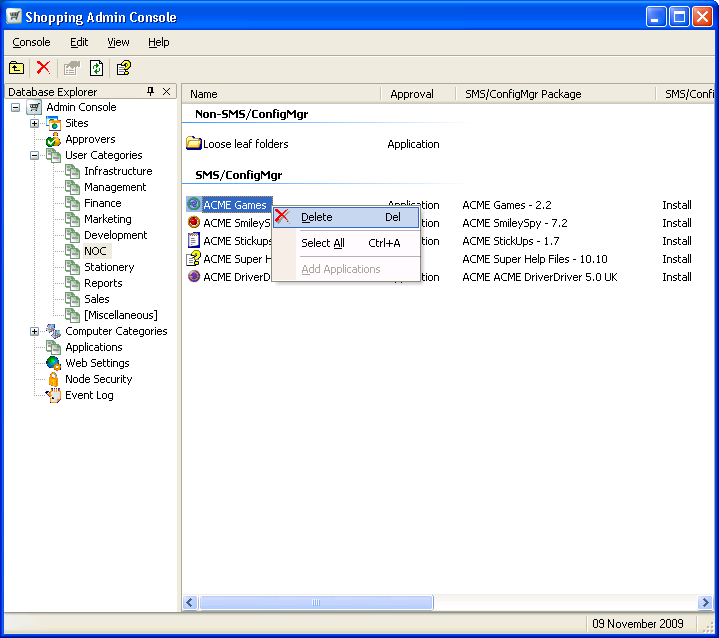
On the right-pane, right-click the application and from its context menu, choose Delete.
You will be prompted to confirm your actions. The deleted application is removed from that particular user category.
Deleting applications
To delete an application:
In the Shopping Admin Console, click the Applications folder.
On the right-pane, right-click the application and from the context menu, choose Delete.
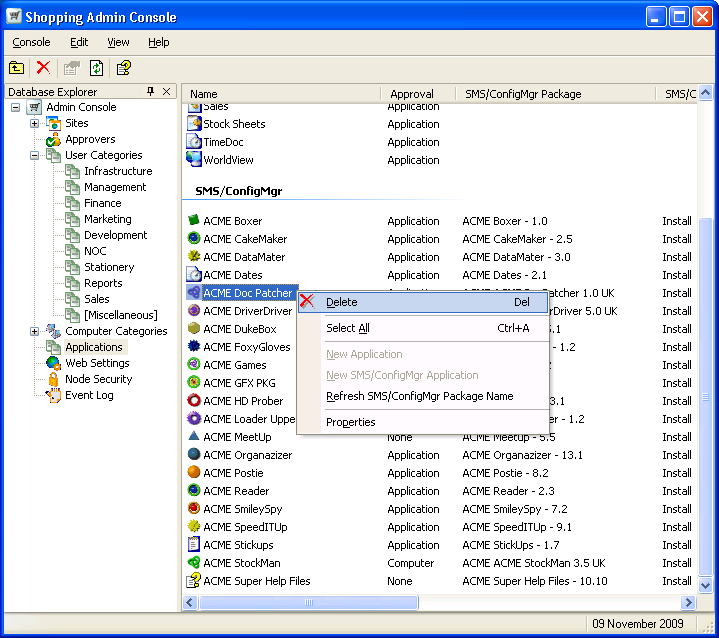
When you delete the application, it is removed from all groups it is associated with.
If there are pending approval/requests in the queue, you will be prompted with a dialog to confirm your actions.
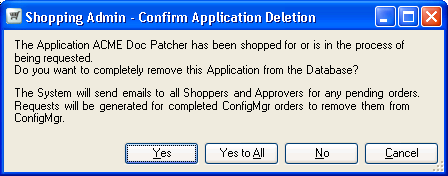
If you choose Yes or Yes to All, any pending actions are aborted and an email notification is sent to each user who requested the application and approver to inform them that the application is no longer available.