Scheduling legacy OS deployments
Schedule legacy OSD
As a Shopping administrator, you can schedule legacy OS deployments for multiple machines – previously, you had to log in to each machine to schedule its migration.
Note
Email notifications are not sent to end-users as legacy OS deployments are targeted at machines rather than its users. However, when a user logs in to the Shopping portal on a machine that has been scheduled for a future deployment, the user will see the message in the banner.
The user cannot cancel the scheduled migration as there are no links to alter it – end users can only modify self-scheduled OS migrations.
To schedule a legacy OS deployment for a batch of machines:
In the Shopping Admin Console, click the Administration tab.
On the left navigation panel, choose Schedule Legacy OSD.
In Introduction, choose the operating system to migrate to.
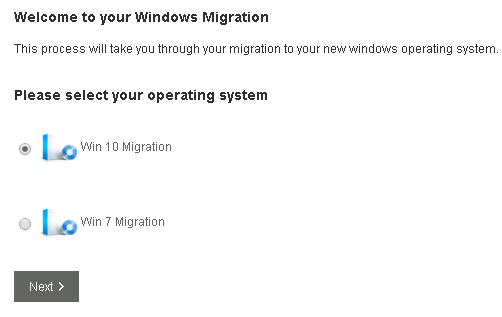
Click Next.
In Select Machines, search for machines you want to schedule the legacy OS deployment for.
Note
Machines that are already scheduled for an OS deployment and those with an in-progress OS deployment are excluded from your search results.
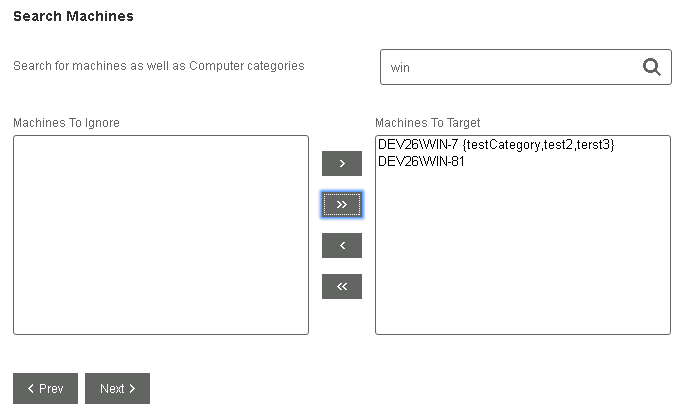
Click Next.
In Re-install Apps, choose the applications to reinstall post-OS migration. By default, all applications in the list are re-installed but you can choose to exclude applications from being installed. Click Next.
In Select New Apps, select the new applications or application sets to install on these machines.
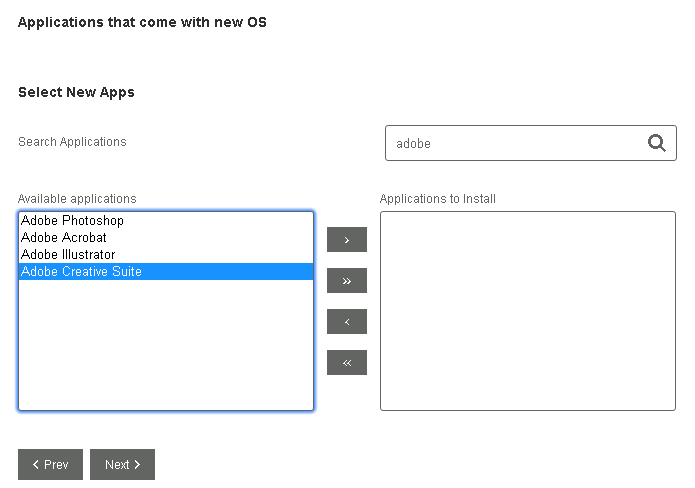
Click Next.
In Schedule, choose when you want the legacy OS deployment to take place and click Next.
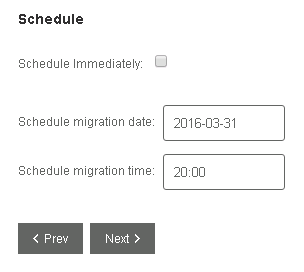
In Confirm, enter a name in OS Batch Name to identify this particular legacy OS migration – useful for tracking the progress of this particular OS migration.
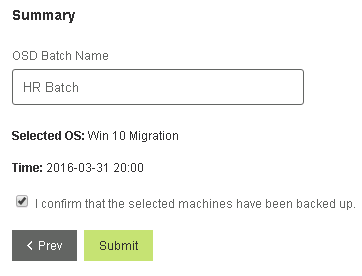
Tick the I confirm that the selected machines have been backed up checkbox.
Click Submit.
Scheduled legacy OSD Requests
As a Shopping administrator, you can track the status of all your legacy OS migrations or those scheduled by other administrators.
To track the status of scheduled OS deployment requests:
In the Shopping Admin Console, click the Administration tab.
On the left navigation panel, choose Track Legacy OSD Orders – a list of OSD requests is displayed.

You can filter Schedule OSD Requests by choosing By Me or By All Admins,
Click the Details arrow to the left to view the status of the OS migration for all the computers in the batch.
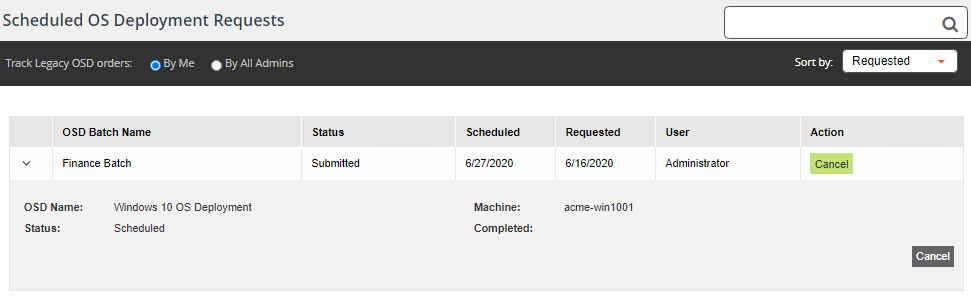
You can cancel the legacy OSD request for a batch or for a particular machine in the batch as long as it has not already been processed.
To cancel the legacy OSD request for the batch, click Cancel.
Note
Any computers in the batch which have already started the OS migration are not affected.
To cancel the legacy OSD request for a particular machine in the batch, click the Details icon and from the list, click Cancel next to the computer.