Integrating with Application Migration
Application Migration intelligently automates the migration of applications during a Configuration Manager OS deployment. Using migration rules (defined by an administrator), previously installed applications can be reinstalled, upgraded or replaced with an alternative during an OS deployment task sequence.
These rules can include usage criteria, allowing you to choose to only install previously installed applications if they were being used, or perhaps replace a rarely used application with a less costly alternative. This functionality enables applications to be actively rationalized during an OS migration exercise, standardizing on products and versions and reclaiming unused software.
Shopping provides the following features which support migration of applications during OS deployment:
Windows Servicing Assistant (WSA) is a client based Wizard, and the only supported choice. It requires:
1E Client as described in Preparation: 1E Client
And one of the following supported combinations:
Application Migration 8.1, Tachyon Platform 8.1 (includes Nomad app, and Content Distribution instead of ActiveEfficiency) with Nomad 8.1 tools and 1E Client 8.1
Application Migration 8.0, Tachyon Platform 8.0 (includes Nomad app, and Content Distribution instead of ActiveEfficiency) with Nomad 8.0 tools and 1E Client 8.0
Application Migration 3.1.105, Tachyon Platform 5.2 (includes Nomad app, and Content Distribution instead of ActiveEfficiency) with Nomad 7.1 tools and 1E Client 5.2
Shopping OS Deployment Wizard
Warning
The following are now out of support. Information is provided here only for customers who are upgrading from one of the below configurations to one of the above configurations.
It requires:
1E Client as described in Preparation: 1E Client
And one of the following:
Application Migration 2.5.200 (and SLA Platform 3.3)
AppClarity 5.2 which supports the legacy app mapping feature
Please refer to Self-service Operating System deployment for more information on configuring OS Deployment applications
You can optionally integrate with Application Migration to supplement Self-service Operating System deployment, whereby the Windows Servicing Assistant (WSA) or the Shopping OSD Wizard can show users which applications will be migrated to their new OS.
When Shopping is used for self-service OS deployment, the OSD Wizard (Applications to reinstall page) lists applications that are currently installed and the corresponding applications that will be installed as a result of applying the defined Application rules. In order for Shopping to display this list when Application Migration is in use, it is necessary to enable Shopping integration with Application Migration as follows.
To integrate with Application Migration:
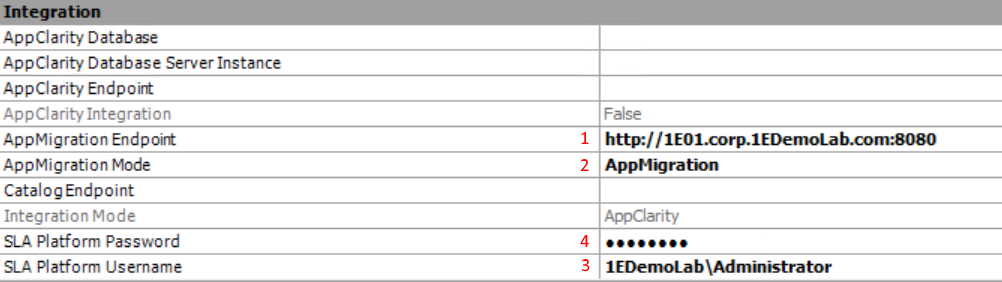
Under Integration in the Shopping Admin console, for AppMigration Endpoint enter the URL (in the format,
httporhttps://serverFQDN:port)for the SLA platform.For AppMigration Mode choose AppMigration from the list.
For SLA Platform Username enter user account that Shopping will use to query the SLA platform. This must be a user defined in the SLA Platform, as described in SLA Platform 3.3: Creating a new user.
For SLA Platform Password enter the password for the user account specified in step 3
Click Save. If any of these parameters are incorrect or the endpoint is not available, you cannot save them until you resolve the errors.
AppClarity Integration must be set to False. A description of settings, their values and behavior are listed below:
Setting | Default value | Notes |
|---|---|---|
AppClarity Database | No default value set | Name of the AppClarity database to connect to. |
AppClarity Database Server Instance | No default value set | Name of database server instance hosting the AppClarity database.
|
AppClarity Endpoint | No default value set | The AppClarity integration services URL. For example, http://<server name>:8335/appclarity/services/integration where |
AppClarity Integration | False | Values are:
|
AppMigration Endpoint | No default value set | The SLA Platform service endpoint URL that is used to query it for reinstall applications during as OS deployment. Used when the AppMigration mode is http://[ServerName.DomainName:Port] https://[ServerName.DomainName:Port] |
AppMigration Mode | Shopping | Where information about applications to be reinstalled during an OS deployment is derived from:
|
Catalog Endpoint | No default value set | Location where the 1E Catalog is installed. Examples: http://localhost/CatalogWeb/Api http(s)://[ServerName.DomainName[:Port]]/CatalogWeb/Api |
Integration Mode | AppClarity | Indicates how Shopping applications and application migration rules are mapped to applications:
If you are running AppClarity 5.1 or later, use the upgrade tool to update existing application mapping and application migration rules to use the Catalog and update Integration Mode to Catalog. |
SLA Platform Password | No default value set | The password for the SLA Platform account used to query the platform for reinstall applications during and OS deployment. This setting is required when AppMigration Mode is AppMigration. |
SLA Platform Username | No default value set | The name of the SLA Platform account (in the format: |
What users experience
For users requesting a self-service OS migration from the Shopping Web:
they cannot choose the applications to reinstall during a self-service OS migration
if you previously used the AppMapping feature and have migrated to Application Mapping, users will see a list of their previously shopped for apps in My Software
For administrators shopping on behalf of others:
on the Reinstall tab, the option to choose specific application to be reinstalled on machines is not available
on the Select New Apps tab, only applications that come with the new OS are listed and the option to select additional applications as part of this deployment is not available
OSD mapping rules and OSD machine mapping details are not available