Shopping Admin Console settings
Settings in the Shopping Admin Console are typically set during installation but you can modify them post-installation. Updates are picked up by the web application on session state expiration, which can be up to 20 minutes (defined in the web.config file). Click Save to implement your changes or Discard to revert to the changes.
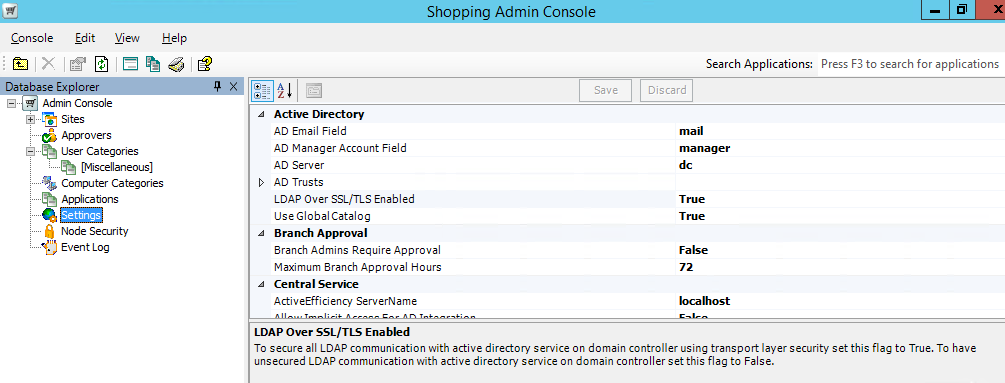 |
Note
To make any changes effective, you must:
restart IIS and if you are using multiple Web-only Shopping websites, restart IIS for all of them.
restart the Shopping Central service
Active Directory
The Active Directory (AD) Server alias or IP Address is required when installing the Shopping Database. These settings let you modify the way that AD is accessed and used.
From Shopping 5.3 onwards, all LDAP over SSL calls are made using secured ports (636 and 3269). However, there is a caveat to this security implementation. A number of Shopping components use native Windows APIs and native Windows controls to query the AD.
For example, the Select User or Group dialog, used to search for users, groups or machines in the domain, in the Shopping Admin Console is one such control. It is an in-built Windows control which provides network-based security using the Kerberos authentication protocol where:
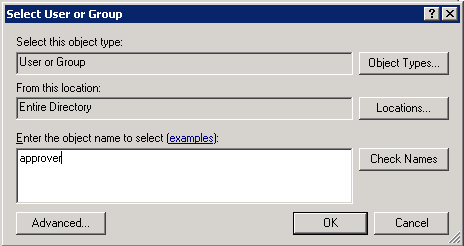 |
Only valid and registered domain network users can make LDAP calls to the domain controller – the Select User or Group dialog makes a Kerberos-based authentication before sending the LDAP query.
Communications between the Select User or Group dialog and the domain controller (DC) are Kerberos encrypted (sign and seal).
The Kerberos protocol uses unsecured ports (389 and 3268) for LDAP related communications with the domain controller. It results in the Select User or Group dialog using unsecured ports as it relies on Kerberos protocol for any interaction with the AD/DC.
By default, all native Windows APIs and Windows controls use the Kerberos security protocol and does not provide a means to configure it for the LDAP over SSL security feature. Shopping components will continue to make LDAP over SSL calls using secured ports (636 and 3269) where there is no dependency on the Kerberos protocol. For this reason, ports 389, 636, 3268 and 3269 must not be blocked on the domain controller. If they are restricted, then all the servers hosting Shopping components must be added to the exception list so that Shopping can make the specific LDAP calls.
Setting | Default value | Notes |
|---|---|---|
AD Email Field | The AD field that holds the email address for an account. | |
AD Manager Account Field | manager | The AD field that holds the manager account for an account. NoteIf you change this to an AD text attribute you will need to ensure that the attribute is filled in with the AD distinguished name for the manager, not just the user name, otherwise Shopping will be unable to derive the details for the manager account |
AD Server | Set by installer | The Active Directory server IP Address or server name. The Preparation: Active Directory Server has recommendations on which DC to use. Installer property: ACTIVE_DIRECTORY_SERVER |
AD Trusts | No default value set | The trusted domain to be added to Shopping’s AD support. This may be from an external trust or a forest trust to a root domain. Supported forest, domain and trust configurations are described in Preparation: Multi-Domain configurations. |
LDAP over SSL/TLS Enabled | True | Enables LDAPS between Shopping and the DC. |
Use Global Catalog | True | If |
Branch Approval
This section lets you configure the settings for branch administered applications.
Setting | Default value | Notes |
|---|---|---|
Branch Admins Require Approval | False | Determines whether branch administrators require approval when shopping for others. Values are:
|
Maximum Branch Approval Hours | 72 | Number of hours before a request for a branch application approval is escalated to administrators acting in their deputy roles for that branch. |
Central Service
This section lets you configure Central Service settings.
Setting | Default value | Notes |
|---|---|---|
Allow Implicit Access For AD Integration | False | Determines whether the Shopping central service account needs direct read/write access to the Shopping AD Integration and Console Access security groups, or whether it can use implicit read/write access by virtue of any AD security groups it belongs to. Values are:
|
Application Retry Interval | 5 | Interval (in minutes, hours or days – see Application Retry Units) between successive attempts to process workflow items associated with an application request. |
Application Retry Units | Minutes | The units used in the application retry interval setting. Values are:
|
Approval Escalation Interval | 1 | Approval time limit (in minutes, hours or days – see Approval Escalation Units) before an approver's deputy is promoted as the main approver and they are forwarded an application request email. |
Approval Escalation Units | Days | The units used in the Approval Escalation Interval setting. Values are:
|
Data Grooming Interval | 1 | Interval (in minutes, hours or days – see Data Grooming Units) between data grooming operations. These clear any un-purchased items in a user's baskets that are older than the Maximum Days In Basket setting. |
Data Grooming Time | 00:00 | Time of day (in minutes, hours or days expressed as hours:minutes in 24-hour notation – see Data Grooming Units) in which the grooming takes place and only valid when the Data Grooming Units setting is set to Days. The setting control in the console lets you change these values independently using spinner buttons. |
Data Grooming Units | Days | The units used in the Data Grooming Interval setting. Values are:
|
Email Retry Interval | 5 | Interval (in minutes, hours or days – see Email Retry Units) between retries for failed email deliveries. |
Email Retry Units | Minutes | The units used in the Email Retry Interval setting. Values are:
|
Maximum Email Retries | 3 | Maximum number of times to retry sending failed email deliveries. |
Notification Retry Interval | 5 | This sets the interval between retries for failed notification deliveries. The interval units are defined in the Notification Retry Units preference. |
Notification Retry Units | Minutes | The units used in the Notification Retry Interval preference. |
OS Deployment Calendar Reminder Time | 15 | Configure the time (in minutes) before which OS Deployment reminder pop up will show in Outlook. This is after downloading the calendar file from OSD Banner. |
OS Deployment Calendar Schedule Time Interval | 3 | Configure the time (in hours) for which OS migration will be booked in Outlook. This is after downloading the calendar file from OSD Banner. |
OSD Completed Machine Discovery Interval | 2 | Frequency (in minutes, hours or days – see OSD Completed Machine Discovery Units) in which the Shopping central service checks with Configuration Manager to see if the machine has been discovered post-OS deployment. |
OSD Completed Machine Discovery Units | Minutes | The units used in the OSD Completed Machine Discovery Interval setting. Values are:
|
Overdue Pending Orders Time Out | 72 | Overdue pending orders will automatically be failed after this timeout period in hours. (this setting is always in hours). Note: setting this value to high can have a negative effect on shoppers experience as well as the total number of items the Shopping Receivers are actively checking status for in Configuration Manager. |
Overdue Pending Orders Interval | 1 | This setting is designed to control the frequency that the Shopping Central Service will check for Overdue and pending orders. Orders that have exceeded the configurable value in (Overdue Pending Orders Time Out) are automatically failed so that if the Shopping Application is configured for re-shopping the item can be re-requested by the same user. The Interval is in minutes, hours or days based on Fail Overdue Pending Orders Units below for failing overdue pending orders. |
Overdue Pending Orders Units | Hours | Controls the Fail Overdue Pending Orders Interval setting above. alues are:
|
Pending Requests Interval Seconds | 10 | Interval (in seconds) between checking for pending workflow integration requests. You can modify this interval with by running the command line: CentralService –PendingRequestsIntervalSecs=interval_in_seconds where |
Records Purge Days | 99999 | Number of days after which EmailRetry and OrderHistory records will be purged. To stop purging records, set this value to 99999. Default value: 99999 Minimum value: 30 Maximum value: 2147483647 Recommended value: Depends on customer's database size. This feature is for customers that are facing performance issues with large number of records, thereby impacting performance (especially with reports). Do not change this value if you are not facing such issues. |
Retry Path |
| The full path to the retry folder. |
SCCM Old Connection String | The SQL connection string to the Configuration Manager 2007 system. Used during the upgrade process from Configuration Manager 2007 to Configuration Manager 2012 while both systems are running in parallel to enable new machines in Configuration Manager 2007 to be imported into Shopping. This should be used in conjunction with the Sync Machines From Old Sccm setting. | |
Scheduled Uninstall Interval | Frequency (in minutes, hours or days – see Schedule Uninstall Units) the Shopping database is polled to see if scheduled uninstalls or uninstall reminders are due. | |
Scheduled Uninstall Units | Days | The units used in the Scheduled Uninstall Interval setting. Values are:
|
Script Temp Path |
| The full path to the temporary folder used for workflow integration scripts. You can modify the location by running the command line: CentralService –ScriptTempPath=temp_location_for_scriptfiles where |
Script Timeout Seconds | 10 | Maximum duration (in seconds) to wait for Workflow Integration Scripts to return a value. You can modify the duration by running the command line: CentralService –ScripTimeoutSecs=timeout_in_seconds where |
Send OS Deployment Confirmation Email | True | Sends an email informing the user that their OS deployment has been scheduled. |
Send OS Deployment Imminent Email | 24 | |
Send OS Deployment Reminder Email | 7 | Sends an email informing the user that their OS deployment will begin in the specified number of hours. Set to 0 for no email. Sends an email informing the user Your OS deployment for Machine NAME is scheduled to begin at TIME. The following settings determine the polling interval for checking if an email must be sent:
Sends an email informing the user that their OS deployment will begin in the specified number of days. Set to 0 for no email. Sends an email informing the user This is an early reminder. Your operating system upgrade for computer NAME is scheduled to begin at TIME on DATE. The following settings determine the polling interval for checking if an email must be sent:
|
Send OS Migration Cancelled Email Interval | 5 | Polling interval to check if cancelled OS Migration emails must be sent. The polling interval units are set in Send OS Migration Cancelled Email Units below. The cancellation may occur through the administrator cancelling or rescheduling the migration, or because items in the Shopping OSD application may have had permission changes applied or been deleted. |
Send OS Migration Cancelled Email Units | Minutes | The units used in the Send OS Migration Cancelled Email Interval setting. Values are:
|
Send OS Migration Imminent Email Interval | 1 | Polling interval to check if pending OS Migration Imminent emails must be sent. The polling interval units are set in Send OS Migration Imminent Email Units below. Emails are sent according to the value of Send OS Deployment Imminent Email above. |
Send OS Migration Imminent Email Units | Hours | The units used in the Send OS Migration Imminent Email Interval setting. Values are:
|
Send OS Migration Reminder Email Interval | 7 | Polling interval to check if pending OS Migration Reminder emails must be sent prior to an OS Migration taking place. The polling interval units are set in Send OS Migration Reminder Email Units below. Emails are sent according to the value of Send OS Deployment Reminder Email above. |
Send OS Migration Reminder Email Units | Days | The units used in the Send OS Migration Reminder Email Interval setting. Values are:
|
Shopping Central Listen Address | http://localhost:9000/ | The address on which Shopping Central listens for notification requests. Note this is http by default. |
Shopping Web Accounts | NT AUTHORITY\NETWORK SERVICE | The comma separated names of the accounts or security groups used to run the Shopping Web application pools. |
Sync Machines and Users from Active Efficiency | False | NoteThis setting is not used because Machines and Users are always retrieved direct from Configuration Manager. |
Sync Machines From Old Sccm | False | Determines whether the synchronization of new Configuration Manager 2007 machines into Shopping is enabled. Values are:
|
Users and Machines, AD Sync Interval | 1 | Interval (in minutes, hours or days – see Users and Machines, AD Sync Units) for synchronizing the values held in the Shopping database for the user's and approver's manager and email details with their values set in Active Directory. |
Users and Machines, AD Sync Units | Days | Value the Users and Machines, AD Sync Interval setting. Values are:
|
Computer Category administrators
This section lets you configure how the Computer Category administrator details are set.
Setting | Default value | Notes |
|---|---|---|
Enforce Boundaries | True | Determines whether Computer Category administrators can shop for applications on machines outside their computer category. Vales are:
|
Show Admin Tab | True | Determines the visibility of the Admin tab in the Shopping Web. Values are:
|
Configuration Manager
The Shopping Central service queries the Configuration Manager central database using SQL. Please refer to Preparation: Shopping Central service account.
Setting | Default value | Notes |
|---|---|---|
ConfigMgr Database Access Group | Set by installer | Information only setting that shows the AD security group associated with read-only access to Configuration Manager database. Console users are required to be in this group to perform actions in Installer property: |
Query SCCM Data From Server | True | Determines whether Shopping retrieves information about machines directly from the Configuration Manager server. Values are:
|
SCCM Version | Set by installer | Information only setting that shows the version number of the current Configuration Manager installation. |
Console
This section lets you configure Console behaviour.
Setting | Default value | Notes |
|---|---|---|
Admin Console Manages Groups | True | Determines whether the Admin Console adds or removes AD group members based on the Node Security settings. Values are:
|
Apple app store home URL | Home page for the Apple device application store, as used on the Mobile Details screen in the New Mobile Application wizard and the Mobile tab on the mobile application Properties dialog. | |
Full Database Access Group | Set by installer | Information only setting that shows the AD security group associated with full Shopping database access. Console users are required to be in this group to be able to perform privileged actions in Installer property: |
Google app store home URL | Home page for the Android device store, as used on the Mobile Details screen in the New Mobile Application wizard and the Mobile tab on the mobile application Properties dialog. | |
Limited Database Access Group | Set by installer | Information only setting that shows the AD security group associated with limited Shopping database access. Console users are required to be in this group to perform actions in Approvers\Users Categories\Computer Categories\Event Log nodes. In earlier releases this setting was called Console User Account. Installer property: |
Number of Events To Display | 500 | Number of the most recent events to display in the Events section of the Shopping Admin console. |
Windows app store home URL | Home page for the Windows device application store, as used on the Mobile Details screen in the New Mobile Application wizard and the Mobile tab on the mobile application Properties dialog. |
Deputy Approver
This section lets you configure how the Deputy Approver details are set.
Setting | Default value | Notes |
|---|---|---|
Auto Reject Timeout | 10 | Time (in days) before a request is rejected automatically by the system while waiting for an approver to approve or reject. |
Deputy Default | Set by installer | The account to be used as a default deputy for any approver is absent. NoteThis account or group must have an email address. The installer checks the ADMINACCOUNT has an email address during installation. The existence of the account or group and its email address is not checked if this value is changed after installation. Installer property: |
Maximum Approval Hours | 24 | Interval (in hours) before a request email is escalated to a Deputy Approver via email notification. Must be the same or greater than the value of Approval Escalation Interval. Minimum is 1 hour. |
Email attachments
This section displays some internally used settings.
Setting | Default value | Notes |
|---|---|---|
All Approval Applications | False | This flag is used internally. Values are:
|
Approval Applications With Cost | False | This flag is used internally. Values are:
|
Integration
This section lets you configure the different integration modes.
Setting | Default value | Notes |
|---|---|---|
AppClarity Database | No default value set | Name of the AppClarity database to connect to. |
AppClarity Database Server Instance | No default value set | Name of database server instance hosting the AppClarity database.
|
AppClarity Endpoint | No default value set | The AppClarity integration services URL. For example, http://<server name>:8335/appclarity/services/integration where |
AppClarity Integration | False | Values are:
|
AppMigration Endpoint | No default value set | The SLA Platform service endpoint URL that is used to query it for reinstall applications during as OS deployment. Used when the AppMigration mode is http://[ServerName.DomainName:Port] https://[ServerName.DomainName:Port] |
AppMigration Mode | Shopping | Where information about applications to be reinstalled during an OS deployment is derived from:
|
Catalog Endpoint | No default value set | The Catalog service endpoint URL that is used to query 1E Catalog (normally on a Tachyon Platform server). Examples: http://localhost/CatalogWeb/Api http(s)://[ServerName.DomainName[:Port]]/CatalogWeb/Api |
Integration Mode | AppClarity | Indicates how Shopping applications and application migration rules are mapped to applications:
If you are running AppClarity 5.1 or later, use the upgrade tool to update existing application mapping and application migration rules to use the Catalog and update Integration Mode to Catalog. |
SLA Platform Password | No default value set | The password for the SLA Platform account used to query the platform for reinstall applications during and OS deployment. This setting is required when AppMigration Mode is AppMigration. |
SLA Platform Username | No default value set | The name of the SLA Platform account (in the format: |
Intune Integration
This section lets you configure the settings for branch administered applications.
Setting | Default value | Notes |
|---|---|---|
Console Authentication Client App Client Secret | Client Secret of authentication client app in Azure with limited permissions used by Shopping Admin Console. WarningThis setting is available only if you have installed the latest Accumulated Hotfix. See note below. | |
Console Authentication Client App ID | Set by installer | Available in the Overview node for the app in the App Registrations or Enterprise applications nodes of your AAD console. |
Graph API Batch Size | 100 | Maximum number of records to fetch in each call to Graph API. Minimum value: 10; maximum value: 999 |
Intune Integration Enabled | Set by installer | Enables or disables Intune integration (true/false). Requires the Tenant ID and the two App ID to be set. These are normally set during installation. Also requires the two Client Secrets to be set, and enabled, if seamless SSO is not available. |
Intune Order Status Processor Interval | 5 | Interval after which Intune will be polled for status of Shopping orders. |
Intune Order Status Processor Interval Unit | Minutes | The units used in Intune Order Status Processor Interval parameter. This may be set to one of the following values: Days, Hours or Minutes. |
Service Authentication Client App Client Secret | Client Secret of authentication client app in Azure used by Shopping Central Service. WarningThis setting is available only if you have installed the latest Accumulated Hotfix. See note below. | |
Service Authentication Client App ID | Set by installer | Available in the Overview node for the app in the App Registrations or Enterprise applications nodes of your AAD console. |
Tenant Id | Set by installer | This is the same as your Azure Tenant ID, available in the Overview node of your AAD console. |
Use Client Secret for authentication With client app instead of seamless SSO | False | To use client secrets instead of seamless SSO to acquire authentication token of respective client app to query Intune portal using Graph API calls. WarningThis setting is available only if you have installed the latest Accumulated Hotfix. |
Warning
The Client Secret settings are available only if you have installed the latest Accumulated Hotfix.
By default, these settings are stored in clear text. You can edit the SQL tb_preference table, to change ValueEncrypted for both of these settings from 0 to 1, so that the Client Secrets are stored encrypted and not visible in the Console. You must then re-enter the Client Secrets in the Console so that they are encrypted, then restart the Shopping Central service for the change to take effect.
Licensing
This section lets you define the Global License Manager.
Setting | Default value | Notes |
|---|---|---|
Global License Manager Account | Set by installer | Account name for the global license manager who will receive all the license alert emails. Installer property: |
Global License Manager Email | Set by installer | Email address to be notified when license exceptions occur. Derived from the AD email set for the account provided in the installer. Installer property: |
Localization
This section controls the localization of the language used in the Shopping emails and Website.
Setting | Default value | Notes |
|---|---|---|
Default Language For Emails | en (English) | Default language used for the emails. This determines which set of email templates are used. |
Use Login Language | False | Determines whether to use default templates for emails or use email templates that correspond to the user's login language, i.e. their Internet Explorer language preference. |
OS Deployment
This section controls the OS deployment feature on the Shopping Website. There are several OS deployment and migration settings under the Central Service category.
Setting | Default value | Notes |
|---|---|---|
Enable Reinstall and License Management | True | Determines whether Shopping reinstalls applications and manages their licenses part of the OS deployment process. Values are:
|
Make OSD Confirm Box Visible | True | Display the confirm checkbox on the final page of the OS deployment wizard in the Shopping portal. The displayed text is configurable in the Values are:
|
OS Deployment Workflow Integration Enabled | False | Determines the Shopping workflow integration for the OS deployment wizard. Values are:
|
Use Extended Table For OSD Reinstall Screen | False | Values are:
|
OS Filtering
This section controls the filtering of applications on the Shopping Website according to whether it is compatible with the user's OS. For more information see OS Filtering.
Setting | Default value | Notes |
|---|---|---|
OS Filtering Enabled | False | Determines if Shopping hides applications from the Shopping website whose specified client platform is not compatible with the user's OS. Values are:
|
OS Filtering Sync Period | 720 | Duration (in minutes) for re-syncing Shopping with Configuration Manager to retrieve any specified client platforms set for a particular Application's install program. |
Rental
This section lets you control the defaults for the Rental settings.
Setting | Default value | Notes |
|---|---|---|
Final Reminder Days | 1 | Number of days before rental application uninstall that the final reminder email is sent to a user reminding them that the application is about to be uninstalled. NoteMust be less than the Reminder-Days. |
Reminder Days | 5 | Number of days before rental application uninstall that a reminder email is sent to a user reminding them that the application is about to be uninstalled. NoteMust be greater than the Final Reminder-Days. |
Rental Extension Default Days | 90 | Default value for the Rental Extension days setting when first enabling Rental for an application. |
Rental Extension Maximum Days | 120 | Maximum value (in days) that the Rental Extension days setting can be set to when configuring Rental for an application. |
Rental Extension Minimum Days | 60 | Minimum value (in days) that the Rental Extension days setting can be set to when configuring Rental for an application. |
System
This section lets you control the accounts used by Shopping for administration and viewing reports.
Setting | Default value | Notes |
|---|---|---|
Admin Account | Set by installer | Information only setting that shows the AD account or group permitted to view the Shopping Admin pages. Installer property: |
Admin Email | Set by installer | Determines if Shopping forwards alerts to the administrator email account. Derived from the AD email for the account provided in the |
Admin Name | Administrator | Information only setting that shows the name associated with the Administrator account with privileges to the Shopping database. |
API Url |
| Sets the location of the ShoppingAPI. |
Centralised Mode | False | When integrating with Configuration Manager 2012, for Shopping to work in centralized mode all Primary Receiver Services must be stopped. NoteCentralized mode is not compatible with Configuration Manager 2012 user or machine model Applications. Values are:
|
Check Pending Order Status After | 3 | Check Configuration Manager for the status of pending orders older than this number of hours. This is used when Configuration Manager receives status messages in the wrong order. |
Clean Collections or Deployments for Disabled Applications after days | 90 | Number of days after which collections or deployments will be deleted after disabling the ConfigMgr application in Shopping. Minimum value: 1 Maximum value: 900 |
Full Admin For RBAC | Set to a list of Configuration Manager administrators with rights on all configurable items in Configuration Manager. Each entry on the list should be separated by a semi-colon (;). Each administrator should be defined in the format Domain\UserName. | |
Mail Format | HTML | Information only setting that shows the format that will be used for user emails. |
Number Of Receiver Order Processing Threads | 1 | Number of threads that simultaneously process Shopping Receiver orders. Most applicable when Shopping order volume is great enough to cause delays during Shopping Receiver processing. Additional threads beyond 3 add decreasing benefits. Restart the Shopping website and Shopping Receiver service after changing this value. Minimum value: 1 Maximum value: NA |
RBAC Support Enabled | True | Determines if role-based access control (RBAC) is enabled or not. To enable RBAC you should also set WQL Support Enabled to True. Values are:
Support for RBAC requires the Shopping Web application pool to have access to ConfigMgr WMI. Please refer to Preparation: Support for the Windows Servicing Assistant. |
Receiver Account | Set by installer | Sets the account that must be used by all the Shopping Receivers. If a Shopping Receiver is configured to use a different account to the one set here it will get errors when attempting to connect. |
Receiver Processing Batch Size | 10 | Number of orders the Shopping Receiver will process in one batch. Most applicable when Shopping order volume is great enough to cause delays during Shopping Receiver processing. Restart the Shopping website and Shopping Receiver service after changing this value. Minimum value: 1 Maximum value: 100 |
Reports Account | Set by installer | Sets the AD account or group permitted to view the Shopping reports pages. Initially set during installation. |
Retry Status Update For Failed Installations for Time Interval | 24 | Time (in hours) for which status update will be retried for failed installations after the first update was received. This setting allows deployments that might succeed after a retry to properly reflect the success of that retry in Shopping. Minimum value: 1 Maximum value: 2147483647 |
Service Account | Set by installer | Information only setting that shows the Shopping service account. Defined during installation |
SMTP Server | Set by installer | The mail server alias or IP Address |
Web URL | Set by installer | Sets the web URL for the Shopping Web Portal. This is used when linking approval emails to the Shopping website. |
WQL Support Enabled | True | Determines how calls to the Configuration Manager servers are made – using Windows Management Instrumentation Query Language (WQL) or structured query language (SQL). Values are:
|
Tachyon Integration
Please refer to Enabling Tachyon integration for more detail about Order Tracking notifications, and Tachyon instruction applications.
Setting name | Default value | Description |
|---|---|---|
Order Tracking Enabled | False | Enables the Order Tracking feature on all clients when set to true. The Order Tracking feature provides users with order tracking information via:
To disable the icon and popups on a subset of clients, add Shopping client settings: Module.Shopping.OrderTrackingEnabled to the client configuration file and set to false. This setting does not affect emails. You can control which notifications and emails that users receive using the web administration settings described in Managing Order Tracking. |
Tachyon Base URL | Depends on installation | Set this to the base URL for your Tachyon Platform implementation. For example: https://tachyon.acme.local:443/ |
Tachyon Instruction Processor Interval | 5 | Interval which Shopping checks to see if there are any new Tachyon Instruction Application orders to be run. This starts the gather period. If you set this value smaller than the default, the Tachyon instruction applications will complete faster, but will add a bit more server load to the Shopping and Tachyon servers. Instruction applications will on average take half of whatever this value is. For example, when set to 5, instructions could take from 0 to 5 minutes to be effective, averaging 2.5 minutes. Note that some instructions have their own stagger period to wait after being sent to the client and actually running. |
Tachyon Instruction Status Processor Interval | 5 | Interval which Shopping polls Tachyon for status. Default value is 5 minutes. |
Tachyon Instruction TTL Minutes | 60 | This defines the length of the gather period which Tachyon uses to wait for offline devices to come online and run the instruction. When a Shopper shops for an Instruction application, they will be online. However, they may be offline if the instruction requires approval in shopping. A device may also be offline if administrators are shopping on behalf of the user. |
Tachyon Integration Enabled | Depends on installation | This setting must be true if you want to use Tachyon Instruction applications or Order Tracking features. If you change this from true to false, and restart the Central service, then pending Instruction applications will not be processed. Instruction applications will not be visible in the Shopping website for new users. Existing users will see them until their Shopping cache is refreshed, and any request will not be processed. Changing this setting back to true will continue to process the requests. |
Tachyon Password | Depends on installation | Password for Tachyon Username - this is saved encrypted. |
Tachyon Username | Depends on installation | Set this to the user name for the account you want to use for running the Tachyon Instructions. |
Web Application
This section contains various settings for configuring Shopping.
Setting | Default value | Notes |
|---|---|---|
1E Client loopback URL | https://localhost:8000/ ShoppingClientAgent/MachineInfo | Name and port for the Tachyon Agent web service used by the Shopping web application to retrieve machine information. NoteIf you need to modify this setting, then only change the following bold values of this string. https://localhost:8000/ShoppingClientAgent/MachineInfo You should only change https to http if you are deliberately reconfiguring Shopping from default HTTPS to HTTP. This setting can be overridden on a Shopping client by configuring Shopping.Module.LocalHostUrl on the 1E Client. When this setting is configured to use https, then the Shopping client creates the following certificates on startup, and deletes them when shutting down:
Shopping client only allows inbound connections to localhost (127.0.0.1) which prevents remote access. |
Application Name | Shopping | Sets the name given to the Shopping application as seen in the top left of the Shopping Portal. NoteYou can make this blank or change the text but you should ensure the text fits. |
Bypass Approval Accounts | No default value set | User groups or accounts that will bypass the approval process for any of the applications that are visible to them. Each entry must be separated by a comma. NoteThis field must be populated with care for two reasons: firstly the accounts specified here are not validated in web settings; secondly the users specified as accounts or members of the specified groups will bypass all the approval processes in Shopping meaning that they will gain unrestricted access to all Shopping applications visible to them. Visibility restrictions via User and Computer Categories along with licensing restrictions do still apply to superusers as they would apply to a normal user. |
Comments Always Expanded | False | Determines whether the comments for applications are expanded by default or not in the Shopping web portal. Values are:
|
Cookie Timeout | 7 | Timeout (in days) for user-side cookies in the Shopping web-console. |
Currency | English (United States) [en-US] | The locale that determines the currency and number formatting used in the Shopping display for application costs. |
Default View Mode | Grid | Default view for each user. May be a grid or list view. Values are:
|
Enable Full Text Search | NoteThis setting is deprecated as full text search is always available in the Shopping Web portal. | |
Enable Mandatory Approval Comments | False | Determines if comments are mandatory for approvers when approving applications. Values are:
|
Force Comment For Approval | True | Determines if comments are mandatory for users when shopping for applications that require approval. Values are:
|
Force Comment For Non-Approval | False | Determines if comments are mandatory for users when shopping for applications that do not require approval. Values are:
|
Help Desk Cost | 40 | Typical cost for a help desk request in your organization – used to calculate the help desk cost savings to date, displayed on the Shopping home page. |
Help Desk Time | 30 | Typical time taken (in minutes) to respond to a help desk request in your organization – used to calculate the help desk time savings to date, displayed on the Shopping home page. |
License Dependency | True | Controls whether licensing is enforced or not. Values are:
|
Maximum Machines Count | 100 | Maximum number of machines to be returned in machine searches on the web applications admin basket page. |
Send Email When Application Deployed | True | Determines whether the user receives an email for application deployment success and failures. |
Show Savings To Date | True | Determines if the Savings to date is displayed in the Shopping Web home page. Values are:
|
Use Splash Message | Never Appear | Determines if a Welcome screen and message is displayed on the Shopping Web portal. Values are:
|
Windows Servicing Assistant (WSA)
This section lets you configure the way that Shopping interacts with the Windows Servicing Assistant. Support for WSA requires the Shopping Web application pool to have access to ConfigMgr WMI. Please refer to Preparation: Support for the Windows Servicing Assistant.
Setting | Default Value | Notes |
|---|---|---|
Alternative URLs | n/a | A list of URLs from which 1E Client Shopping module will allow launching the WSA wizard. Multiple URLs should be separated by pipe characters. For example: http://www.example.com|https://www.acme.local |
Firefox support enabled | False | Enables support for the Firefox browser, specifically when using HTTPS, not required if using HTTP. This is required to allow launching the WSA wizard from third party websites like ServiceNow. Firefox is stricter in which certificates it accepts for HTTPS connections, and by default uses its own certificate store. With this setting enabled, the Shopping client reconfigures Firefox to import certificates from the standard Windows certificate store, which then allows Firefox to use the local certificate created by the Shopping client. When Shopping is configured to use HTTPS (specifically when 1E Client loopback URL uses https) then the Shopping client creates the following certificates on startup, and deletes them when shutting down:
|
Loopback exemption enabled | False | TipThis setting is no longer used. |
Sync WSA Orders Account | n/a | The name for the account or security group used to call the LatestOrders api for syncing WSA orders with third party systems. The account should be in the Domain\LoginName format. |
WSA System Folder Exclusions | %ONEDRIVE% | %PROGRAMFILES% | %PROGRAMFILES(X86)% | %PROGRAMW6432% | %PUBLIC% | %SYSTEMROOT% | %PROGRAMDATA% | %SystemDrive%\Users | Enter a pipe-separated list of folders that should be excluded from all Capture or Wipe and Load Windows Servicing Assistant deployment types. |
Workflow Integration
This section lets you configure the way that Shopping manages its workflow integration. More details on integrating with 3rd party applications can be found in The Shopping workflow documentation.
Setting | Default value | Notes |
|---|---|---|
Application Request Cancelled |
| Name and location for the Application Request Cancelled Workflow script. |
Application Request Deployed |
| Name and location for the Application Request Deployed Workflow script. |
Application Requested |
| Name and location for the Application Requested Workflow script. |
Approval Process Completed |
| Name and location for the Application Process Completed Workflow script. |
Approval Update |
| Name and location for the Approval Update Workflow script. |
Installation Process Completed |
| Name and location for the Installation Process Completed Workflow script. |
Maximum Workflow Retries | 3 | Maximum number of times to retry executing a Workflow Integration script. |
Number of Workflow Threads | 1 | Number of threads that simultaneously process workflow requests. If you use Shopping's workflow integration and process large numbers of orders concurrently, you can improve its efficiency by increasing the number of workflow threads. Restart the ShoppingCentral service for this change to take effect. Minimum value: 1 Maximum value: 5 |
Workflow Integration Mode | Off | Determines which callbacks are made to the workflow interface when shopping for an application. A callback is made for:
Values are:
|