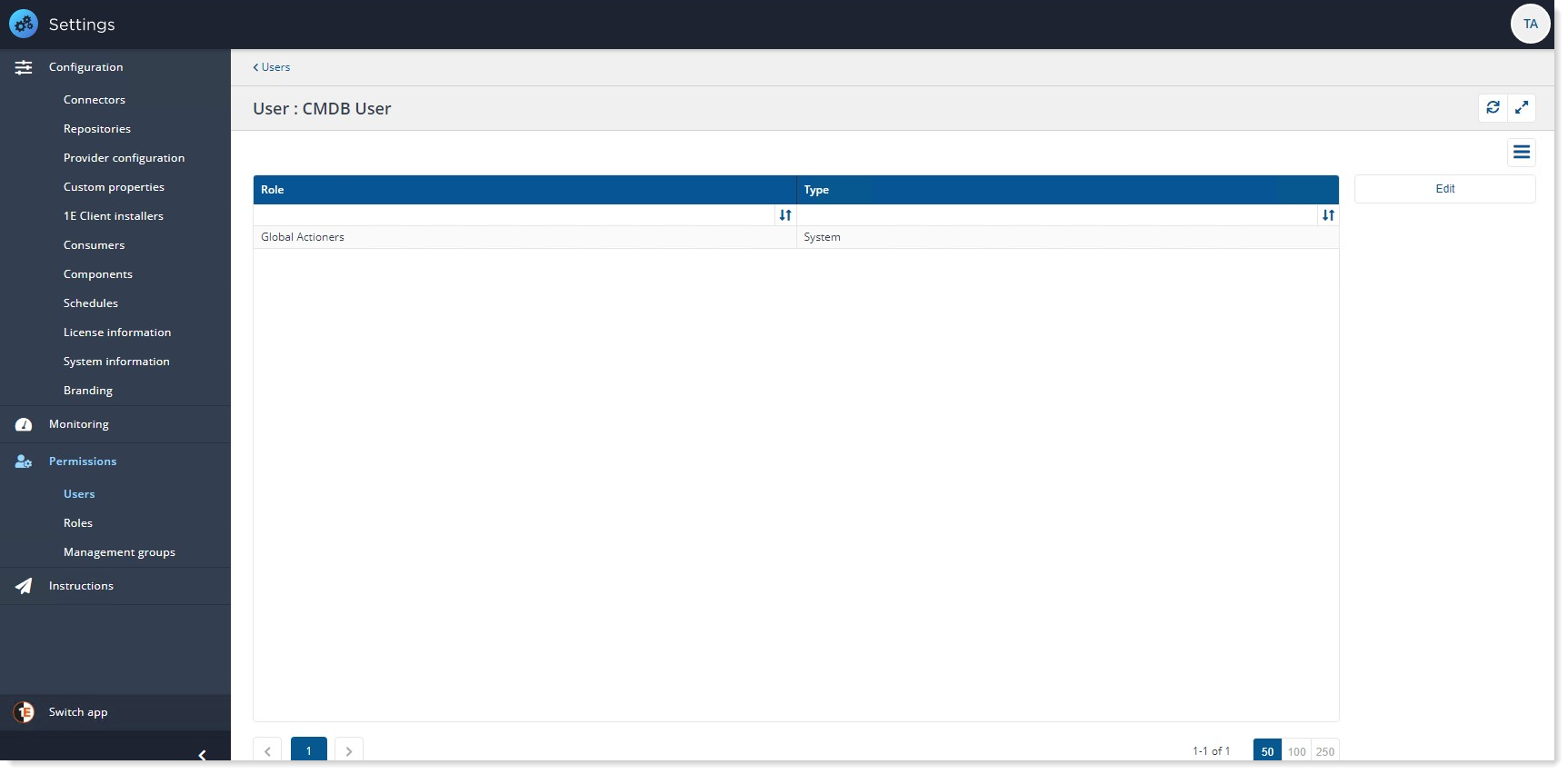Preparation
What you will need to prepare before implementing in your network. Typically, these are tasks that may take some time to organize, depending on how your organization works. A more complete checklist of tasks is provided in Requirements.
Adding a 1E user account for
To configure a 1E user:
Logon to the Settings app using a 1E user account that at least has the Permission Administrator role.
Navigate to Permissions→Users
Click on the Add button available on the right side.
A pop-up window opens up as shown in the picture.
In the Select AD user field, type the name, or part of the name, for the Active Directory user or security group that you want to add. A list of matching names will be retrieved from Active Directory and displayed as you type, these are filtered so that users or groups that have already been added do not appear.
Here in our example, user has typed in cmdb as this 1E has returned CMDB User [LAB1\CMDBUser].
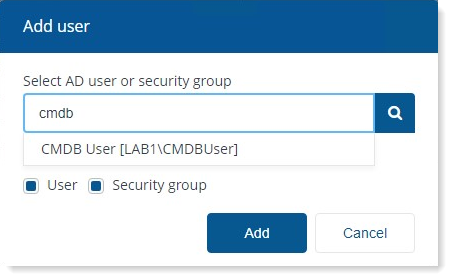
Select the user you want to add from the list. In our example it is CMDB User [LAB1\CMDBUser].
Now click on Add button to add the user.
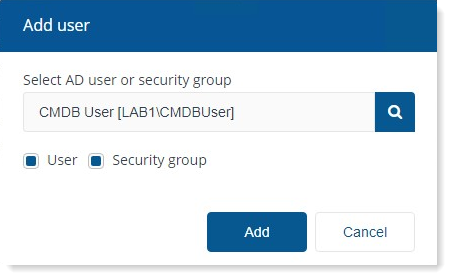
You can see that the user has been added. Click on Edit button given on the right side of the panel.
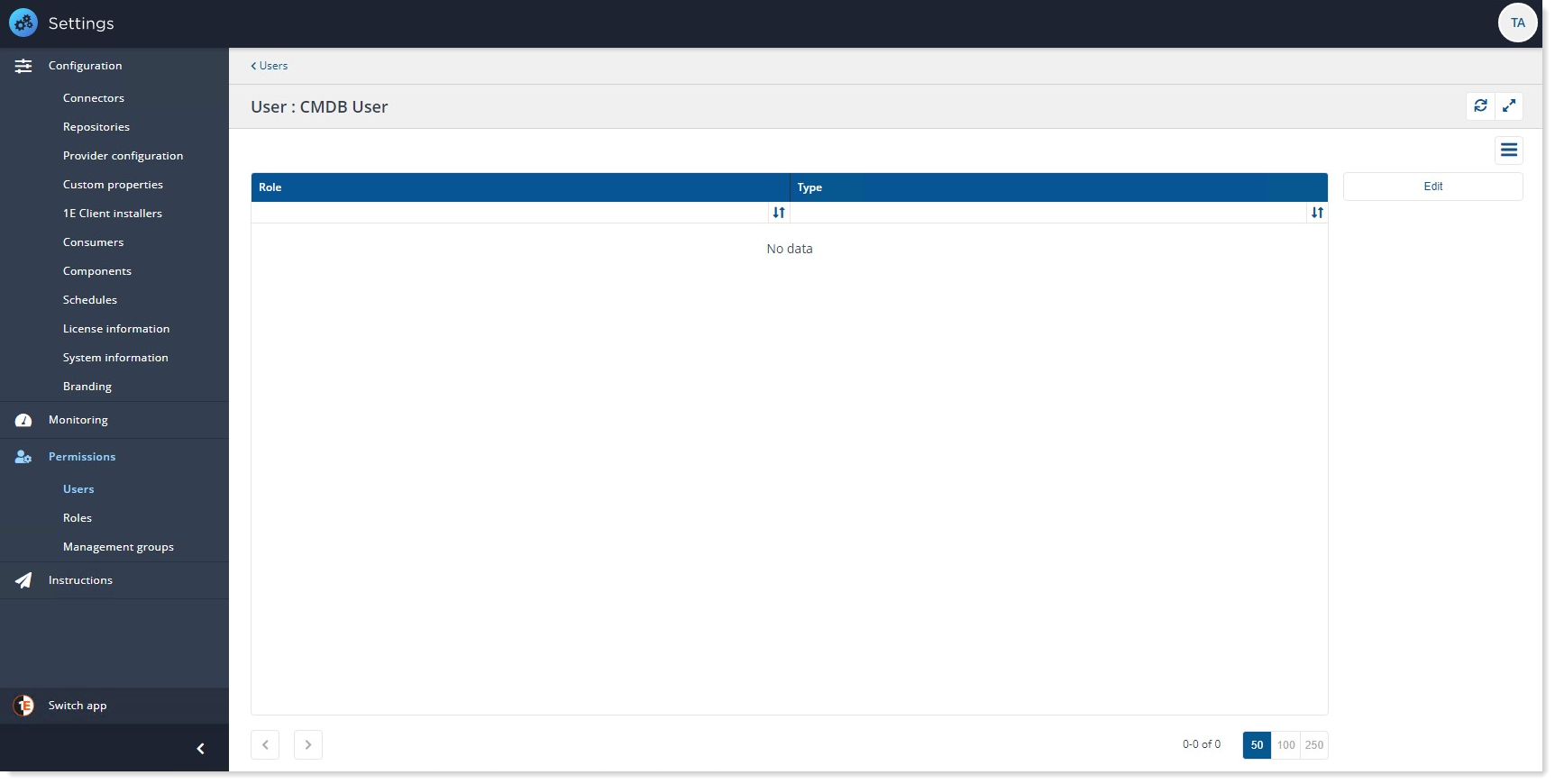
A pop-up window opens up that allows to edit roles assigned to user.
Select the role you want to assign to the user. In our example we have selected Global Actioners role as we want the user should be able to perform action on all 1E instructions.
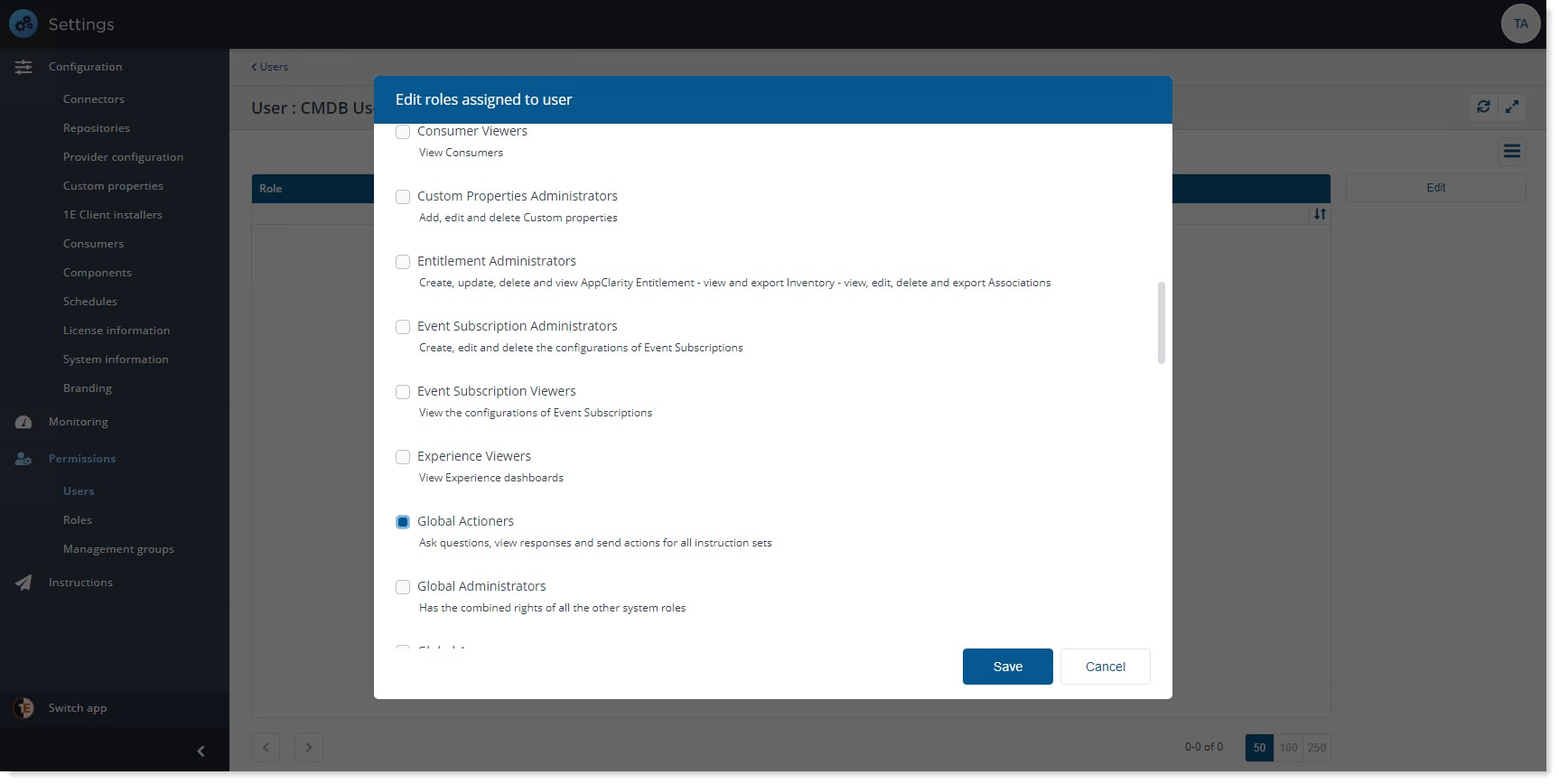
Once the roles have been selected click onSave. You should see theGlobal Actionersin the role list.