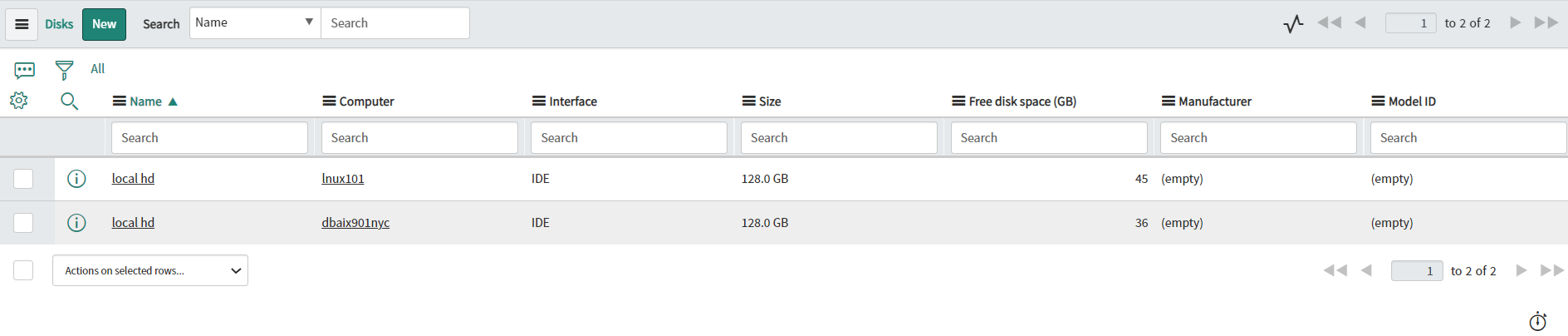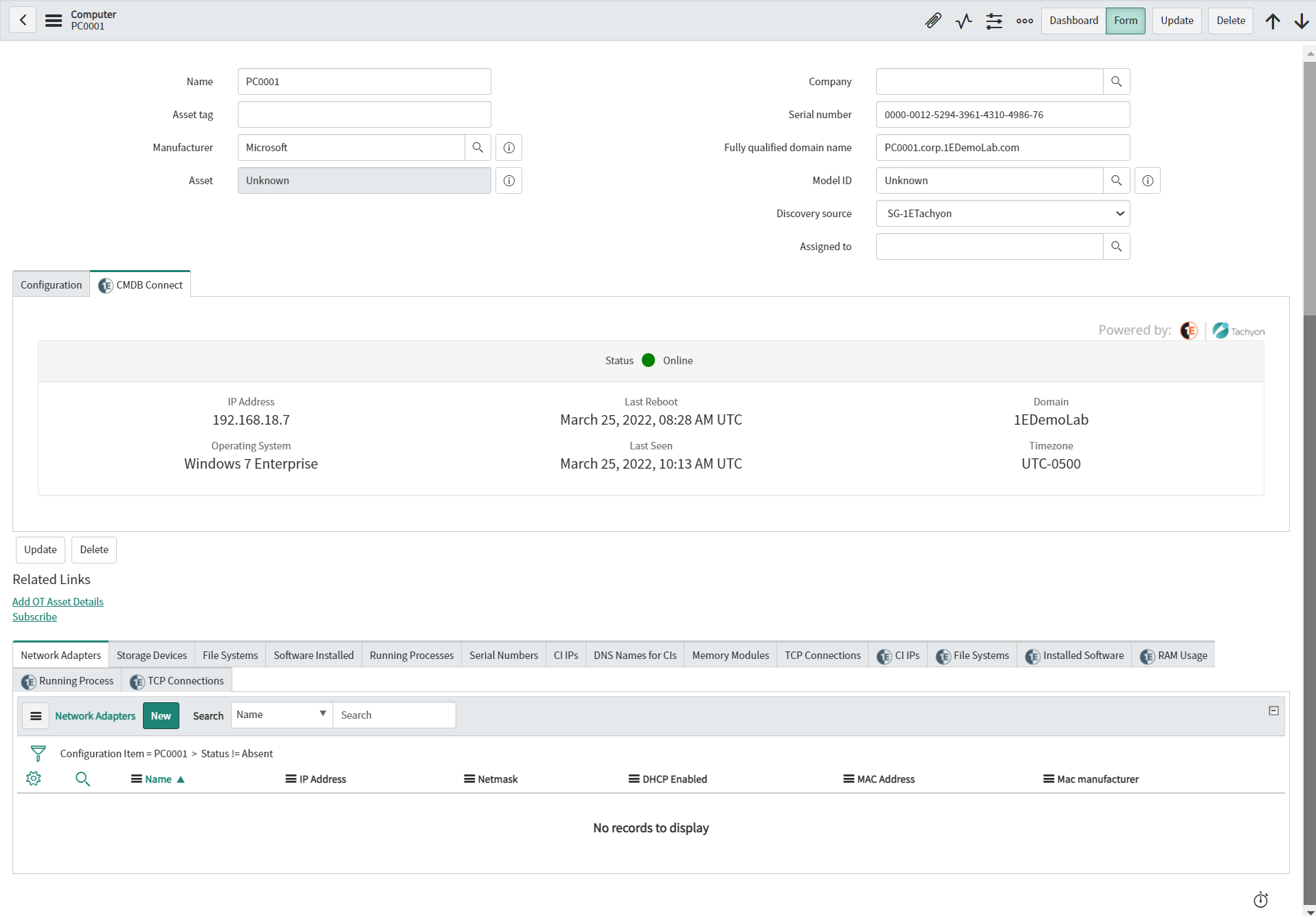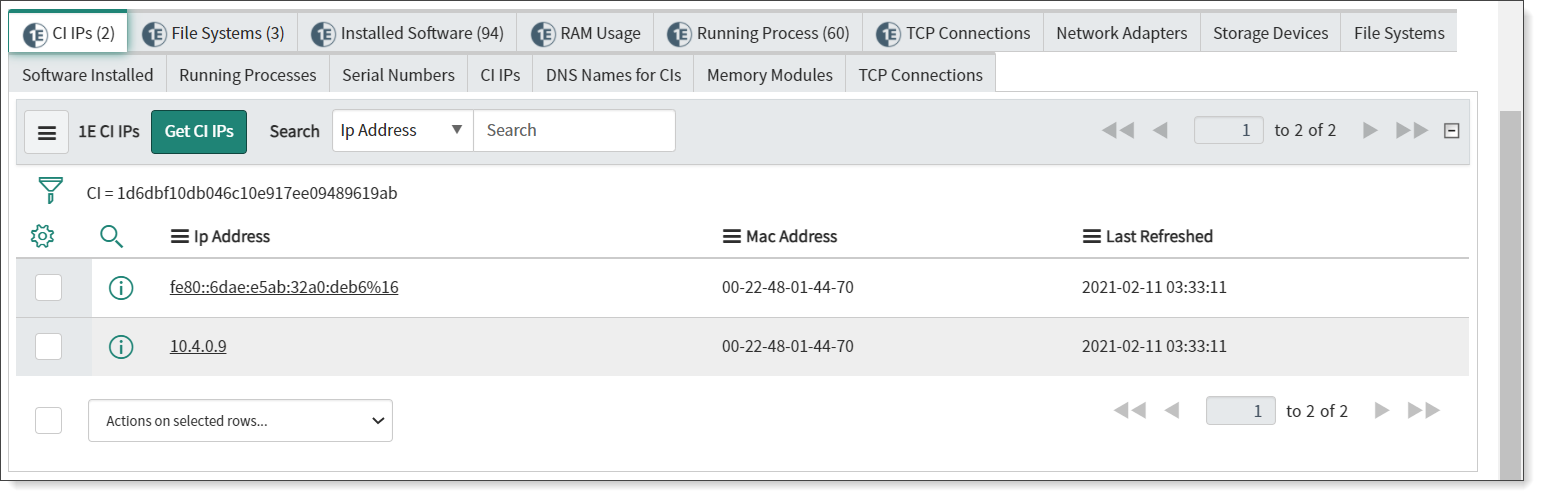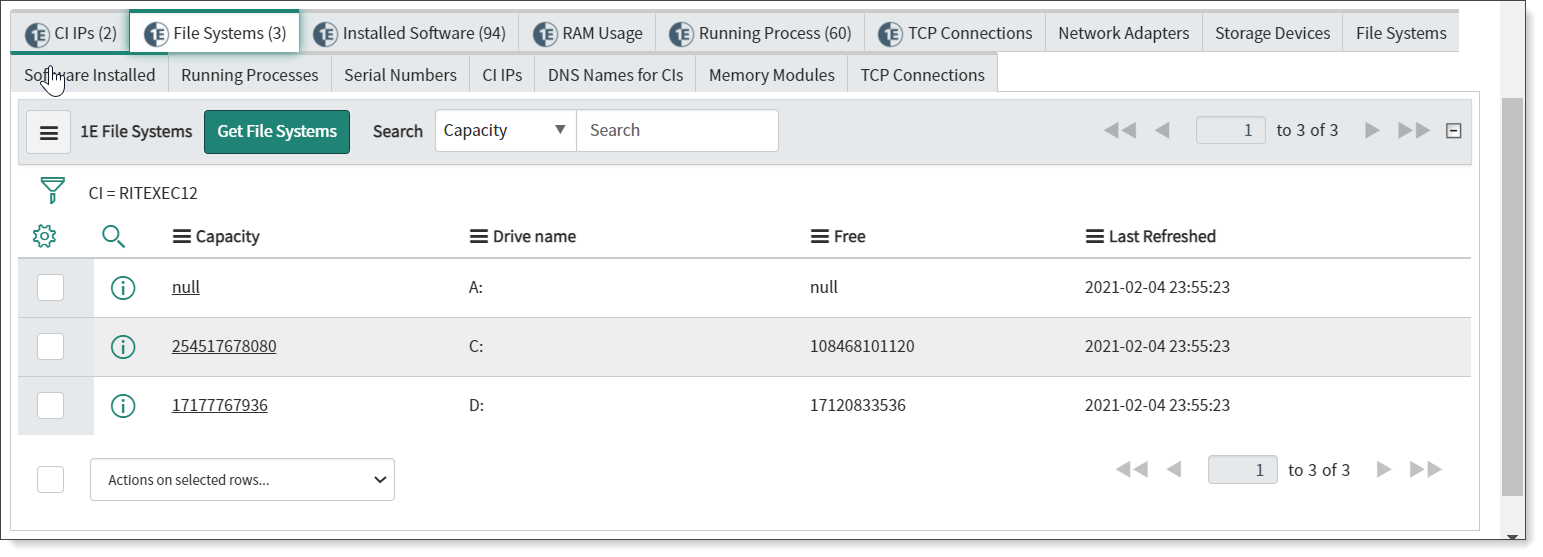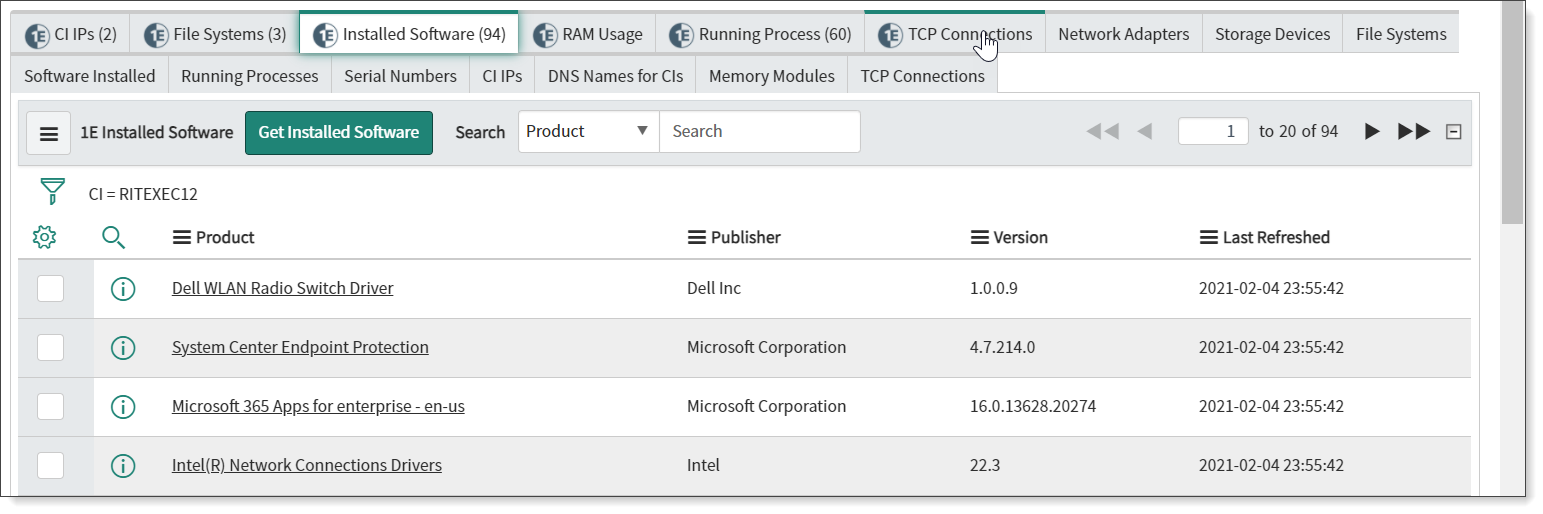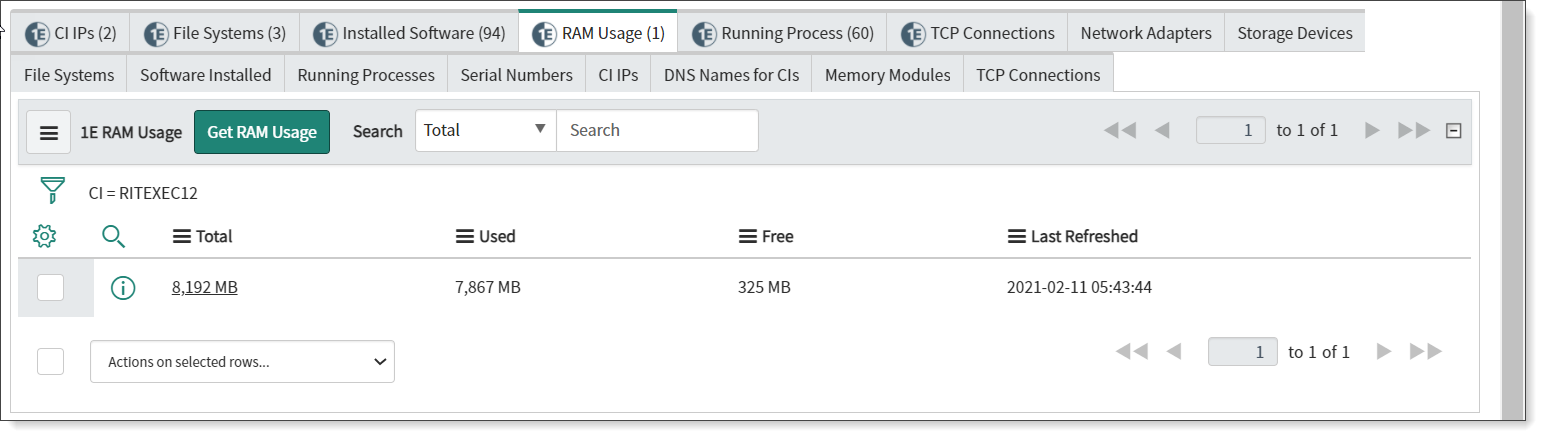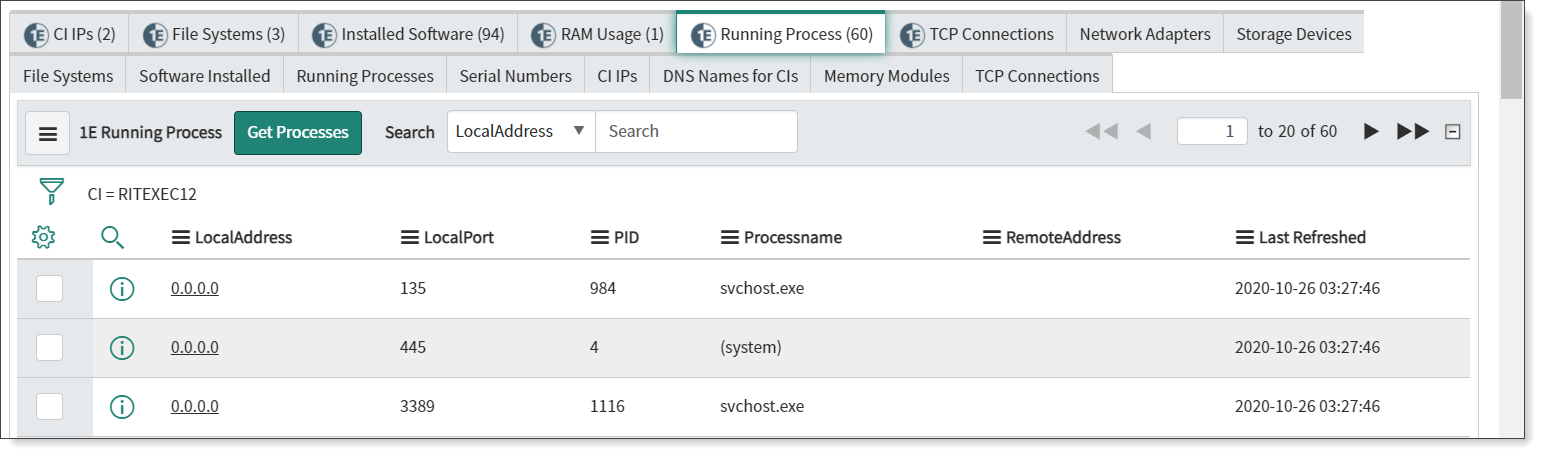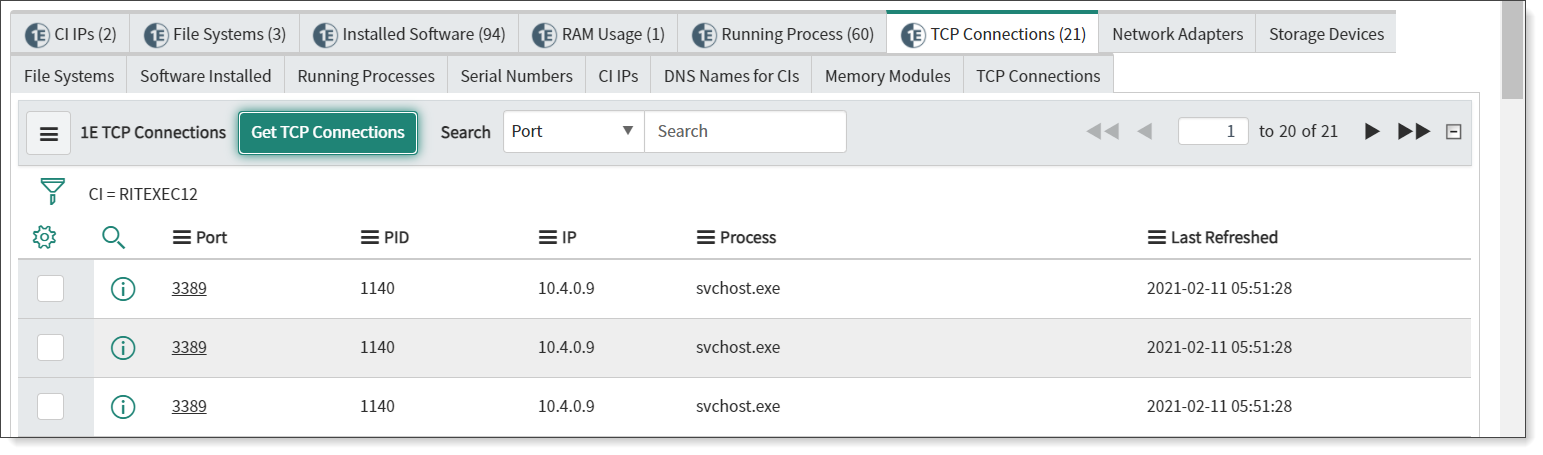Inspect end-user device
SGC for 1E Tachyon integrates between ServiceNow CMDB module and Tachyon. Its main purpose is to support service desk personnel with real-time and reliable information. It populates a list of all your end-user devices and display the attributes stored in CMDB.

The Computers page
To navigate to the Computers page, type cmdb_ci_computer.LIST table name in the filter navigator and press enter. This opens up the Computers page in a new tab. The Computers page provides useful information likeend-user devices details.
The table has defined fields that display details of end-user devices like:
FQDN (Fully qualified domain name)
Name (name of the device)
Serial number
Manufacturer
Operating System
OS Version
OS Service Pack
OS Domain
OS Address Width(bits)
CPU speed(MHz)
CPU name
CPU type
CPU count
CPU core count
CPU core thread
CPU manufacturer
Updated
Model ID
Most recent discovery
Chassis Type
Class
RAM(MB)
Assigned to (user to which this device is assigned).

Device details
End-userdevice details are stored in ServiceNow in the form of a record. You can view devicedetails by clicking on the informationpreview icon displayed at the start of the device's entry in theComputerstable and allows you to view records specific to that device.
SGC for 1E Tachyon displays the device's asset details from CMDB, as shown in the picture opposite. Here you can see that the selected device isPC0001.
The Configuration tab
The Configuration tab provides further details related to the device, such as the Operating System domain, type, version and service pack, all of which can be useful when attempting to manage the device remotely. The information displayed here is fetched from ServiceNow CMDB.
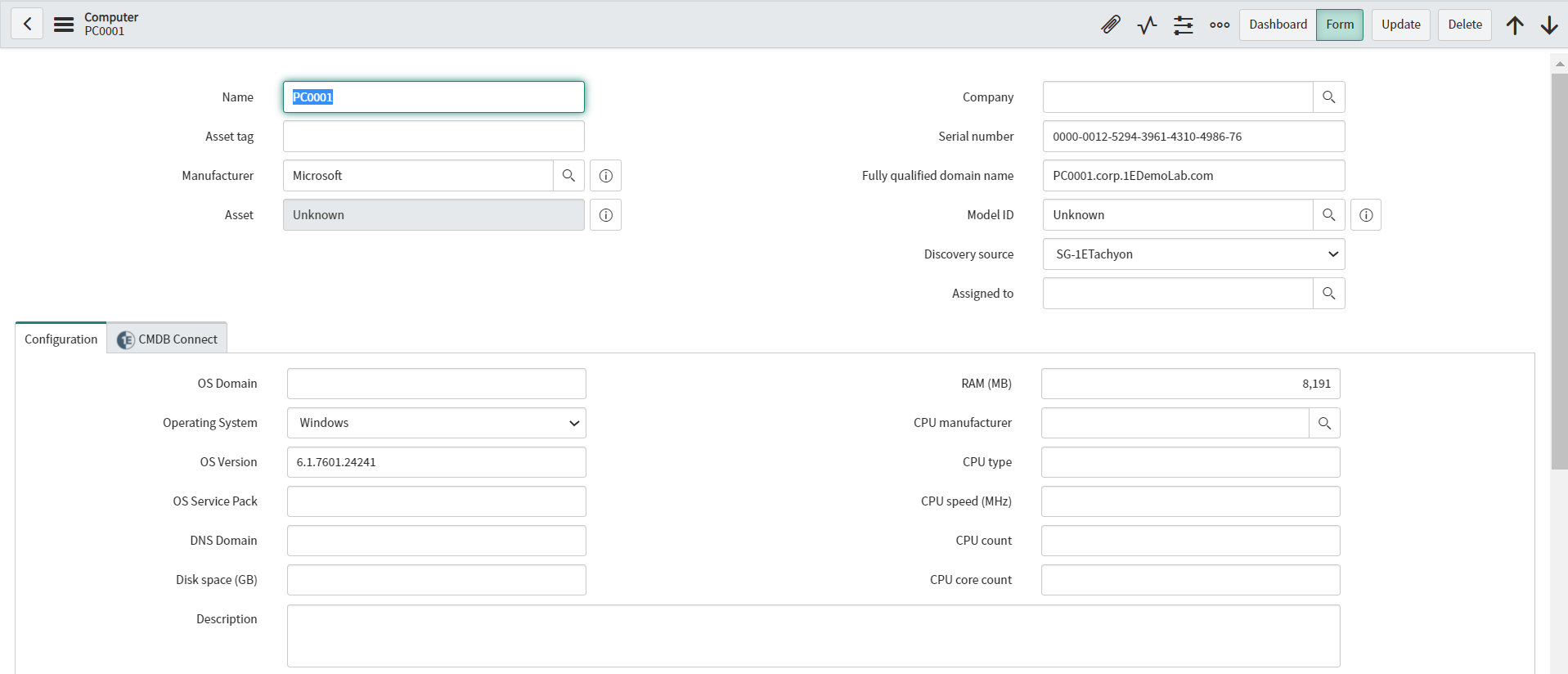
The 1E CMDB Connect tab
The SGC for 1E Tachyon tab displays real-time status information of a device with the help of Tachyon.When you click on the 1E CMDB Connect tab, it opens the existing record for the device from the cmdb_ci_computer table.It specifies the current status of the device, for example online or offline.
Other displayed details are as shown below:
Fields | Description |
|---|---|
IP Address | It shows the IP address of the device. |
Last Reboot | Shows the time when the device was last rebooted. |
Domain | Domain the current device belongs to. |
Operating System | Operating system information of the current device. |
Last Seen | When the device was last seen online. |
Timezone | Time-zone selected/applied on the device. |
Note
SGC for 1E Tachyon captures real-time information, so the details provided in this section might differ from some details provided under the configuration tab.
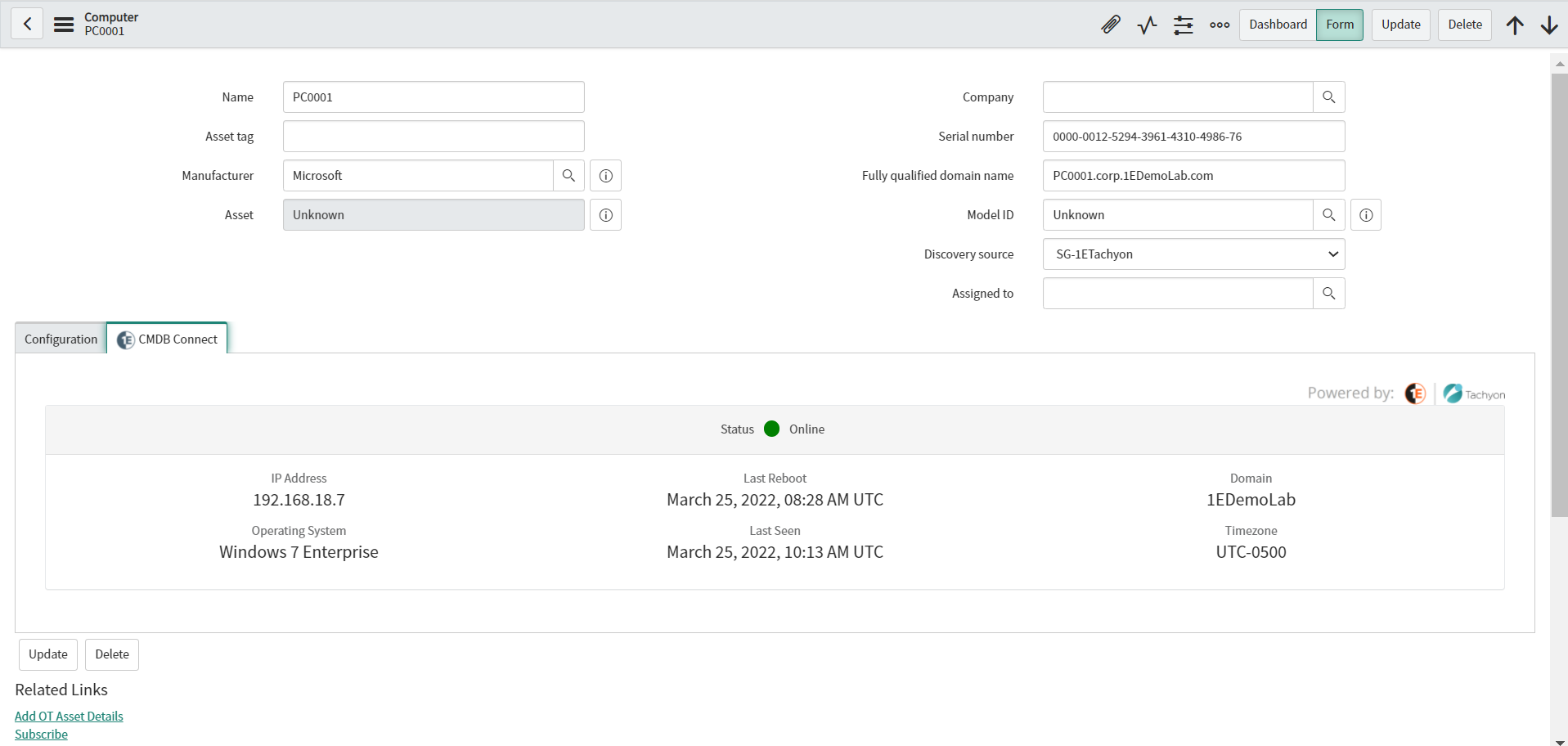
The Software Installations page
To navigate to the Software Installations page, type cmdb_sam_sw_install.LIST table name in the filter navigator and press enter. This opens up the Software Installations page in a new tab, as shown in the picture.
This page displays details about the software installed on end-user devices.
The table has defined fields that display details of the software installed, like:
Display Name
Publisher
Version
Discovery Model
Installed on
Assigned to
Discovery Source
Updated
Last Scanned.
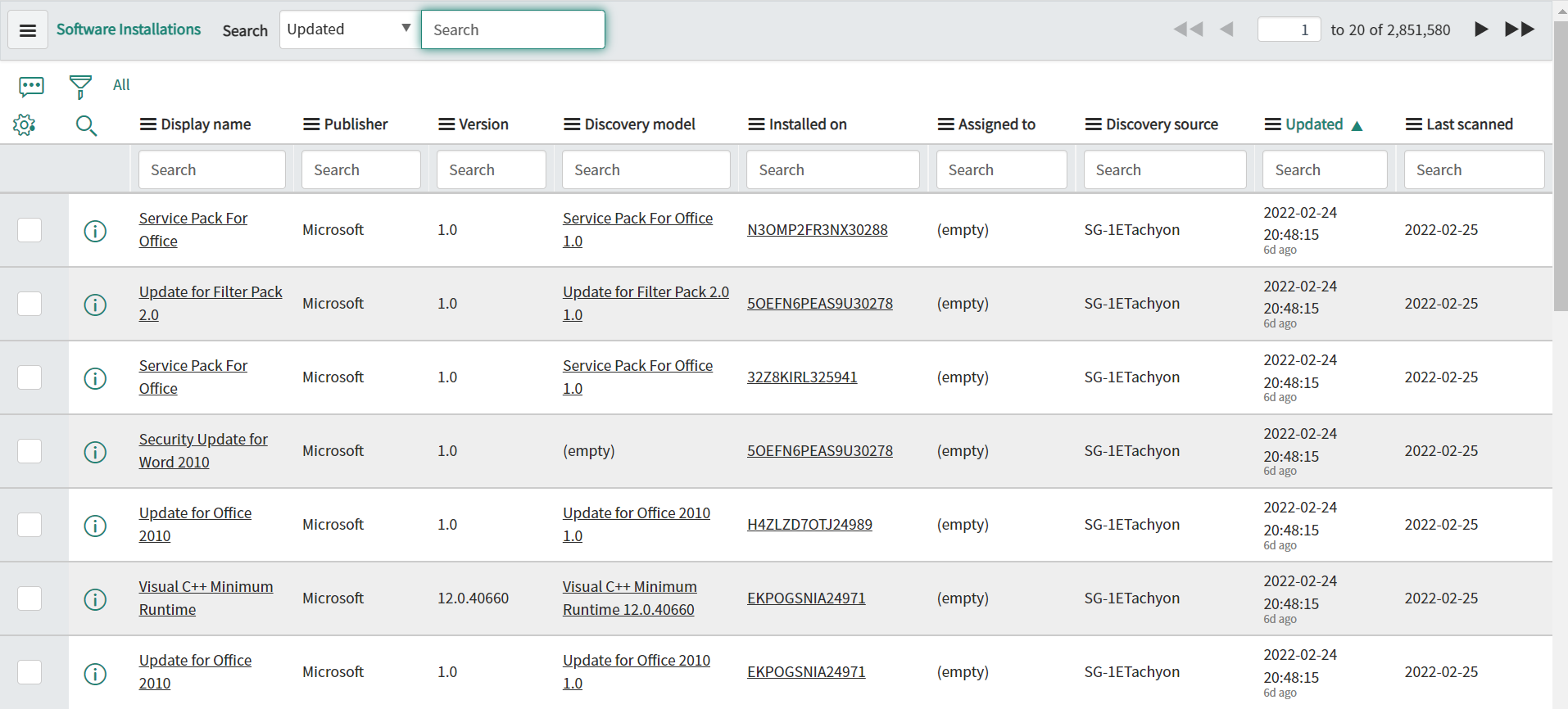
The Network Adapters page
To navigate to the Network Adapters page, type cmdb_ci_network_adapter.LIST table name in the filter navigator and press enter. This opens up the Network Adapters page in a new tab, as shown in the picture.
This page displays details about network adapters onend-user devices.
The table has the following defined fields:
Name
MAC Address
IP Address
Netmask
Configuration Item
Mac manufacturer
DHCP Enabled
Status.
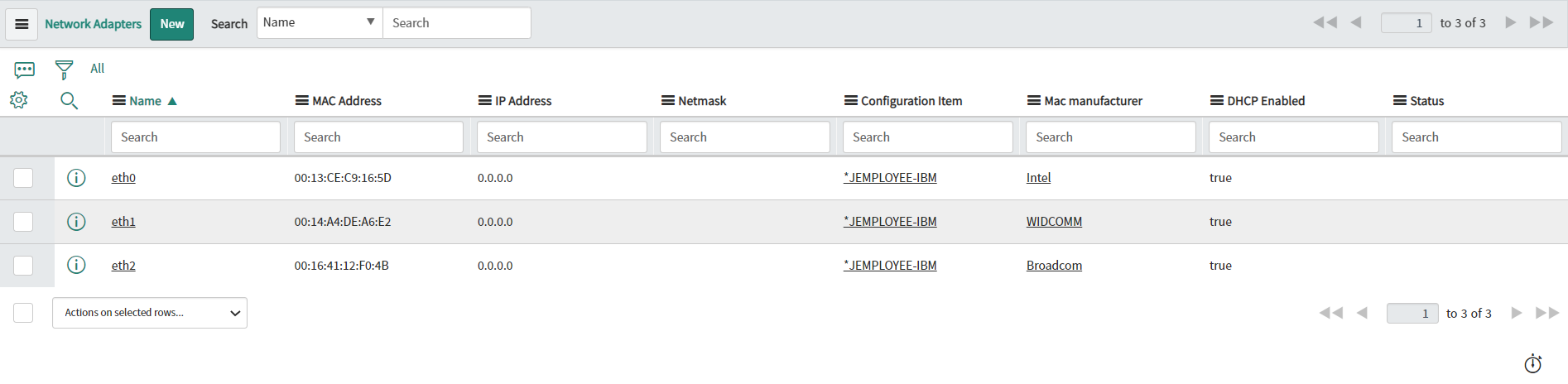
The Disks page
To navigate to the Disks page, type cmdb_ci_disk.LIST table name in the filter navigator and press enter. This opens up the Disks page in a new tab, as shown in the picture.
This page has information about disk space on the end-user devices.
The table has the following defined fields:
Name
Computer
Interface
Size
Free disk space (GB)
Manufacturer
Model ID.