post-installation tasks
Post-installation tasks, which include verification checks and mandatory and optional configuration tasks.
Required tasks
The following tasks must be performed post-installation of SGC for 1E.
App Settings
Some application settings need to be defined for the 1E Virtual Assistant before it can be used. To navigate to theApp Settingspage, search for1e virtual agentin the navigation pane and the selectApp Settings, as shown in the picture opposite.
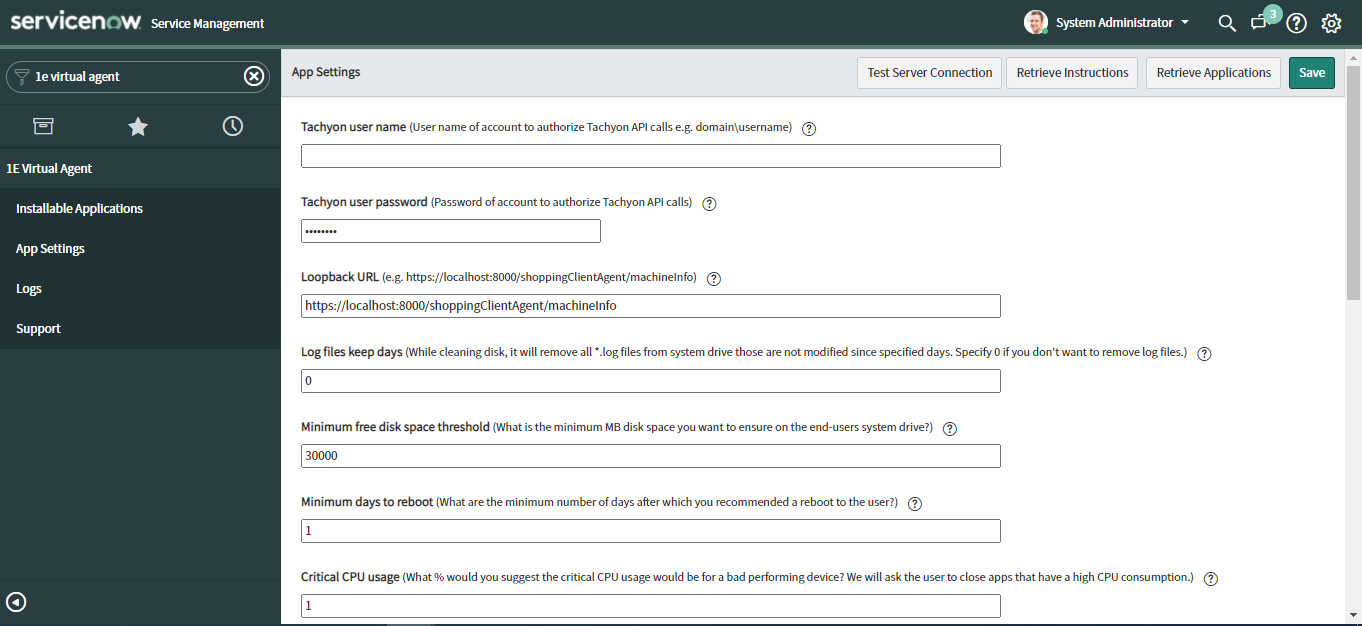
The following table describes the fields available on the App Settings page:
Field | Description |
|---|---|
Tachyon username and Password | A Tachyon username with the domain and password must be configured on the App Settings page. This user is responsible for fetching and executing instructions in Tachyon. |
Loopback URL | The 1E Virtual Assistant can use the Shopping Loopback URL to get the FQDN of the device where the browser accessing ServiceNow is running. If you have the 1E Client with the Shopping agent installed you will need to set this as the location for the loopback. The default value for this is:https://localhost:8000/shoppingClientAgent/machineInfo. |
Log files keep days | When a user tries to fix the Low Disk Space issue on their system using Virtual Assistant, it actually deletes all necessary files from the system to free up some space. Log files can be important some time, that is why it does not delete log files if the value of this property is <=0. In other words, while cleaning disk, it will remove all *.log files from system drive those are not modified since specified days. Specify 0 if you don't want to remove log files. |
Minimum free disk space threshold | This property is used by the Computer Slow topic. It allows the admin user to configure what is the minimum MB disk space he wants to ensure on the end-users system drive. Any non-numeric, invalid and empty values will be treated as 0. |
Minimum days to reboot | This property is used by the Computer Slow topic. It allows the admin user to configure what are the minimum number of days after which he wants to recommend a reboot to the user? Any non-numeric, invalid and empty values will be treated as 0. |
Critical CPU usage | This property is used by the Computer Slow topic. It allows admin user to configure What % would he suggest the critical CPU usage would be for a bad performing device? Virtual agent then will ask the user to close apps that have a high CPU consumption. Any non-numeric, invalid and empty values will be treated as 0. |
Critical Memory usage | This property is used by the Computer Slow topic. It allows admin user to configure What % would he suggest the critical Memory usage would be for a bad performing device? Virtual agent then will ask the user to close apps that have a high Memory consumption. Any non-numeric, invalid and empty values will be treated as 0. |
VPN name | This property is used by the Add a VPN Connection topic. The value in this property will be the name of VPN connection when a user asks the app to add a VPN connection. It supports VPN name up to 128 characters. |
VPN Server Name | This property is used by the Add a VPN Connection topic. VPN will be configured for this server (the value in this property). |
Is instance synced with Azure AD? | This property is used by the Reset my Windows password topic. It is a Yes/No type of property that determines whether the ServiceNow instance is synced with Azure AD, |
Local admin access duration | This property is used by the Local admin access topic and contains a numeric value (minutes). When a user requests local admin access on a device, they will get local admin access for this number of minutes. |
FQDN of machine that has shared drive/folder | Specify the FQDN of the machine that has shared folders. This value is used by the Access a shared folder topic. |
Connection URI for exchange server | This property contains the URI of the Exchange server, in the following format: http://<machineFQDN>. This property is used by the following topics: |
FQDN of machine from where connection to Exchange server will be established | In some cases it may happen that the 1E client is not installed on an on-premises Exchange server. To run an Exchange server topic, you can use another machine that has the 1E client installed and can excess the Exchange server machine. This property contains that device's FQDN. This property is used by the following topics: |
Folder path of CredentialsManager.exe and other required files on machine from where connection to Exchange server will be established | Before executing the Exchange server topics we need to store the Exchange server username and password in windows credentials manager. And for this activity we need few pre-req files. This property contains folder path of those files. This property is used by the following topics: |
Shopping server URL | This property contains the URL of Shopping server. This property is used by the Install Software using Shopping topic. |
Shopping user name | This property contains username (Shopping Admin) for the Shopping server mentioned in above property. It requires a username and AD groups are not accepted due to certain limitations from Shopping. |
Shopping user password | This property contains password for Shopping server's admin user mentioned in the above property. |
Test Sever Connection Button | This button is used to test whether the settings saved on the page are functional or not. As soon as this button is hit, ServiceNow tries to establish a connection with Tachyon server. If there was a successful connection, then a success message is displayed on the page else an appropriate error message is displayed. It may happen that settings are correct on this page, but an error is still displayed, in this case you will need to check the Configuration settings in the 1E Core app. |
Retrieve Instructions Button | This button is used to retrieve the instructions from Tachyon and cache them all in the 1E Core app. It fetches all the instruction assigned to the user configured in the Tachyon Username field. On successful retrieval of the instructions a success message will be displayed on the page. Otherwise an appropriate error message is displayed. |
Retrieve Applications Button | This button is used to retrieve the list of installable applications from Shopping (1E Product). On successful retrieval of applications a success message is displayed on the page. In case of failure no message will come up but this button will get disabled. |
Save Buttons | There are two Save buttons on the page. They save all the modifications made to the fields on the App Settings page. |
Logs
The logs for are maintained under Logs tab as shown in the picture below. This page provides the details of the log created date and time stamp, level, message and source of log (here in our case is Virtual Assistant).
Note
Only a user with admin role have access to this screen to perform required configuration.
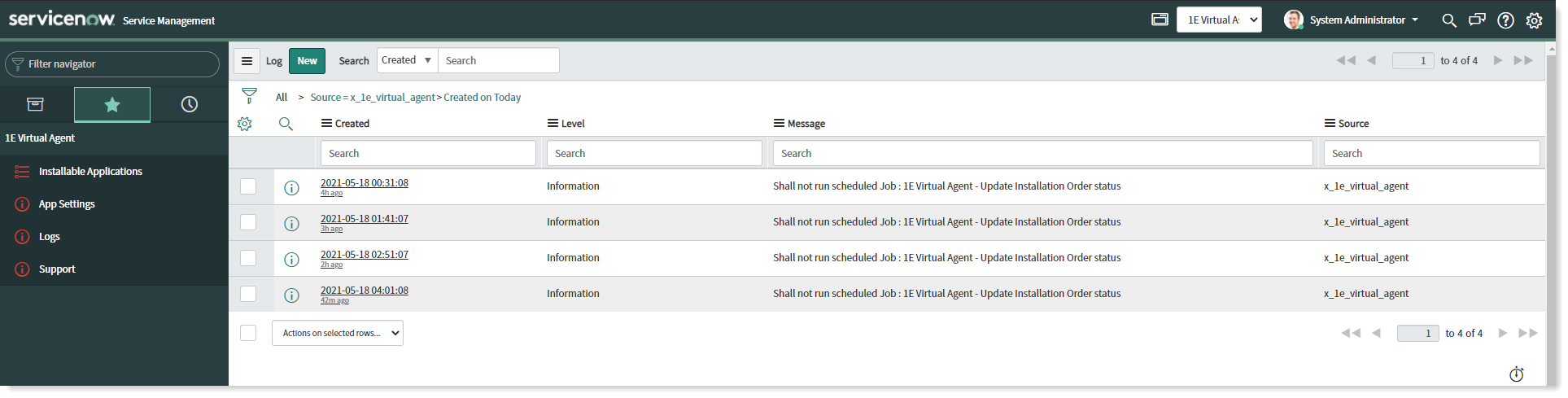
Post-installation tasks to enable individual topics
Topic | Configuration Steps | ||||||||||||||||||||||||||||||||
|---|---|---|---|---|---|---|---|---|---|---|---|---|---|---|---|---|---|---|---|---|---|---|---|---|---|---|---|---|---|---|---|---|---|
Add a Printer | The following Tachyon instructions must be added to your Tachyon system:
When this instruction is executed it opens the Add Printer and Scanner control panel on the requested device. | ||||||||||||||||||||||||||||||||
Add a VPN Connection | The following Tachyon instructions must be added to your Tachyon system:
This instruction takes two parameters, VPN name and VPN server name as inputs, and verifies if there's an existing VPN connection on the device with these details. If a VPN connection exists, the VPN connection is updated with the predefined default configuration. Otherwise it adds a new VPN connection to the device with the specified VPN name and VPN server name. The parameter VPNName is passed to set-up the connection on the device and the parameter VPNServer is passed to configure the connection to the server. The following are required:
NoteIf an error is displayed, check whether a VPN has already been added to VPN Name. If this is the case, delete the entry manually and try to add the entry again. | ||||||||||||||||||||||||||||||||
Local admin access | The following Tachyon instructions must be added to your Tachyon system:
This instruction takes UserName as an input to identify the user. When this instruction is executed it elevates the end-user privileges to local admin on the assigned device.
This instruction takes UserName as an input to identify the user. When this instruction is executed it removes the allocated local admin access of the end-user on the assigned device. Assumptions
| ||||||||||||||||||||||||||||||||
Remove invalid desktop shortcuts | The following Tachyon instructions must be added to your Tachyon system:
When this instruction is executed it removes all invalid shortcuts from the end-user's desktop. Assumption
| ||||||||||||||||||||||||||||||||
Reset my Windows password | No Tachyon instructions are required for this topic. The current instance supports Azure AD. The property given on the App Settings page decides whether the instance is synced with Azure AD or not. | ||||||||||||||||||||||||||||||||
Access a shared folder | The following Tachyon instructions must be added to your Tachyon system:
When this instruction is executed, it provides end-user with the requested access to the required shared folder. This instruction takes the following three parameters:
Assumptions
| ||||||||||||||||||||||||||||||||
Create a distribution list | The following Tachyon instructions must be added to your Tachyon system:
When this instruction is executed it adds a distribution group (list) to an on premises Exchange server and Active Directory. This instruction contains these parameters:
This topic is based on the following considerations:
The properties of the change request will be:
Please ensure the Exchange Server credentials are saved in Windows credential manager with the MyExchangeCred name on the device where the Tachyon instruction is executed. The following settings must be completed on the 1E Virtual Application App Settings page. Please refer to 1E Virtual Assistant post-installation tasks for more details. 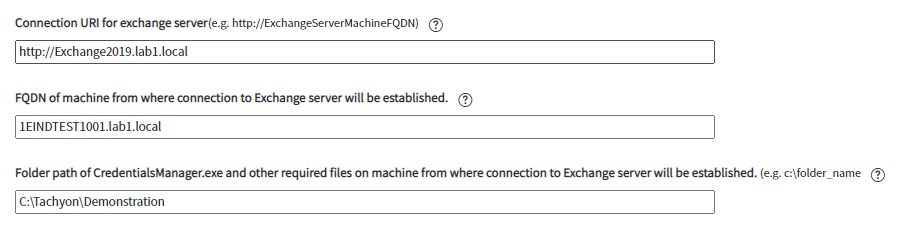 | ||||||||||||||||||||||||||||||||
Delete a distribution list | The following Tachyon instructions must be added to your Tachyon system:
When this instruction is executed it deletes a specified distribution group (list) from an on premises Exchange server. This instruction contains these parameters:
This topic is based on the following considerations:
The properties of the change request will be:
| ||||||||||||||||||||||||||||||||
Add user to distribution list | The following Tachyon instructions must be added to your Tachyon system:
When this instruction is executed it adds a user to an Exchange Server distribution group. This instruction contains these parameters:
This topic has the following considerations:
The properties of the change request will be:
| ||||||||||||||||||||||||||||||||
Share folder | The following Tachyon instructions must be added to your Tachyon system:
When this instruction is executed it shares a local folder on their assigned device. This instruction contains three parameters:
| ||||||||||||||||||||||||||||||||
Revoke Folder Access | The following Tachyon instructions must be added to your Tachyon system:
When this instruction is executed it removes access to a shared folder on an absolute or network path. | ||||||||||||||||||||||||||||||||
Install Software | An admin user can fetch the list of installable applications available for installation from "Retrieve Application" button given on the App Configuration page. The data is saved in the "Installable Application" table. The admin user have to check the application's active field to true as shown in the picture below and this adds the name of the respective software as a keyword to the topic list.
The following Tachyon instructions must be added to your Tachyon system:
When this instruction is executed it sends a success or failure notification to the requested device. This instruction contains the following parameters:
The scheduled Job 1E Virtual Agent - Update Installation Order status is configured to run at a default setting of one hour and ten minutes (This setting is configurable as needed) and updates the change task status. The job queries the software installation order status from the Shopping module. If the installation is a success, the task is marked as Successful and closed with a closure note of Installed. If the installation is interrupted due to an error, the task is then marked as Unsuccessful and closed with a note of Order Failed. This topic is based on the following considerations:
| ||||||||||||||||||||||||||||||||
Delete a user from a distribution list | The following Tachyon instructions must be added to your Tachyon system:
When this instruction is executed it removes a specified user from a specified distribution group from an on premises Microsoft Exchange server. This topic has the following considerations:
The properties of the raised change request will be:
| ||||||||||||||||||||||||||||||||
Computer Slow | The following Tachyon instructions must be added to your Tachyon system:
The options displayed for end-user are based on the result of 1E-Explorer-ServiceNow-PerformanceStats instruction and configuration defined on App Settings page. The properties which are used in Computer Slow topic are defined as shown below - 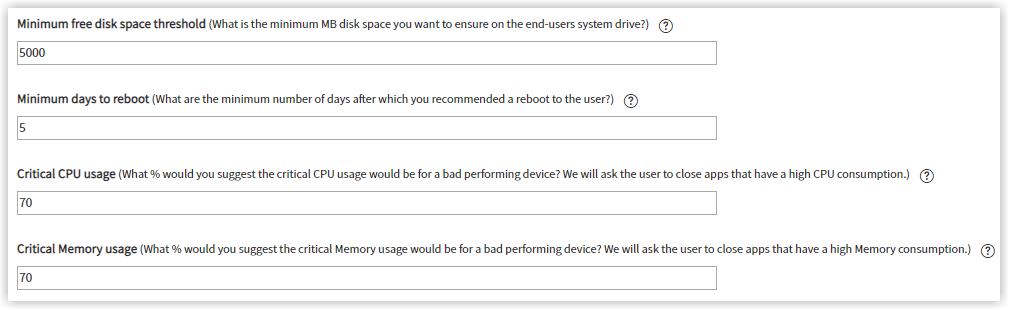 The properties are defined as -
NoteChange power plan - High Performance option is displayed to the end-user only when the current power plan of the selected device is not set to High Performance. | ||||||||||||||||||||||||||||||||
Enable Remote Connection | The following Tachyon instructions must be added to your Tachyon system
This instruction when executed returns the status of RDP whether enabled or disabled on the selected device.
This instruction takes only one parameter Enable. This parameter is a value picker and and the possible values are Enable and Disable. This instruction when executed enables or disables RDP on the selected device.
This instruction takes only one parameter ServiceName. This parameter accepts free text as name of the Remote Desktop service as shown in the picture below. This instruction when executed starts the Remote Desktop service on the selected device. Assumption It is assumed that the end-user is already added to the remote desktop users' list. If end-user is not added to the list, then even after enabling RDP settings on the selected device the end-user will be unable to access the remote connection on the device. | ||||||||||||||||||||||||||||||||
Low Disk Space | The following Tachyon instructions must be added to your Tachyon system:
This instruction takes a parameter NoOfDays. If the value is 0, then no files are deleted. Else for non-zero numeric value, the unwanted files are deleted those of which are not modified for the specified number of days. This instruction when executed frees up disk space on the system drive. It removes unwanted files from Recycle bin, Temp folder, Event logs etc. It also runs auto clean by using Windows Cleanmgr command. It removes log files available on system drive and those files which are not modified since end-user has defined NoOfDays parameter. The resulted free space is completely based on whether there are unwanted files that can be deleted or not. | ||||||||||||||||||||||||||||||||
Microsoft Recovery Assistant | The following Tachyon instructions must be added to your Tachyon system:
This instruction when executed launches Microsoft Recovery Assistant wizard on the selected device. If Microsoft Recovery Assistant is not installed, then it returns the URL for installation. | ||||||||||||||||||||||||||||||||
Outlook Issue | The following Tachyon instructions must be added to your Tachyon system:
This instruction takes a parameter called delOST. This parameter is a value picker that accepts two possible values True and False. By default it takes the value False, as the OST file has to be deleted only upon request. This instruction when executed deletes OST/PST files from Outlook to fix the issue raised.
This instruction when executed launches the Microsoft recovery assistant wizard on the selected device. In case the Microsoft recovery assistant is not installed on the device, then it returns the URL to download it.
This instruction takes a parameter called path. The path value is received from 1E-Explorer-ServiceNow-FixPstOstOutlookFiles instruction. This instruction when executed deletes the required file on the specified location. Here in this case it deletes the specified OST file. The following process is followed by the virtual assistant to resolve the issue raised with respect to Outlook:
| ||||||||||||||||||||||||||||||||
Upgrade Operating System | The following Tachyon instructions must be added to your Tachyon system:
This instruction takes refId as a parameter. This parameter contains an identifier that is used when data syncs back from Shopping to ServiceNow. This instruction when executed opens a WSA wizard on the requested device. Assumption and Prerequisite
|
Add widgets to the ServiceNow Service Portal
Two widgets must be added to the Service Portal to get 1E Virtual Assistant to work correctly. To do this:
Open Service Portal
Browse to the Service Portal using a URL with the following format https://<ServiceNowInstance>.service-now.com/sp - where <ServiceNowInstance> is the name of your ServiceNow instance. For example: https://dev19162.service-now.com/sp.
Access the designer
On the Service Portal page, press the <ctrl> key and right-click, a popup will be displayed.
Select the Page in Designer item.
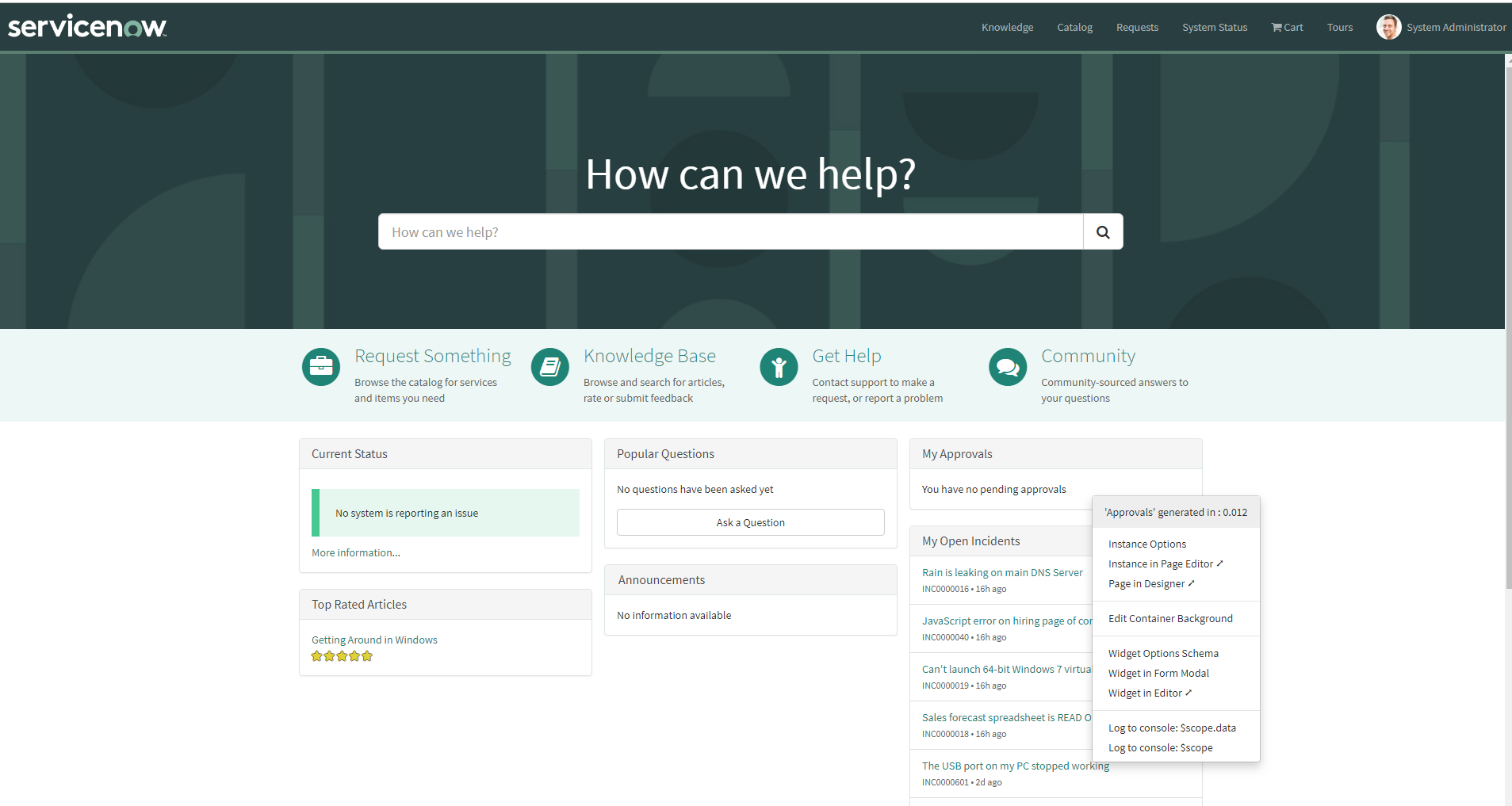
When the Designer screen opens, search for the two widgets listed below and add them to the page. You can add the widgets anywhere by using drag and drop, but make sure you are in Global scope:
1E Populate logged in device
Virtual Agent Service Portal Widget.
When you have placed the widgets, close this tab and refresh the Service Portal home page.
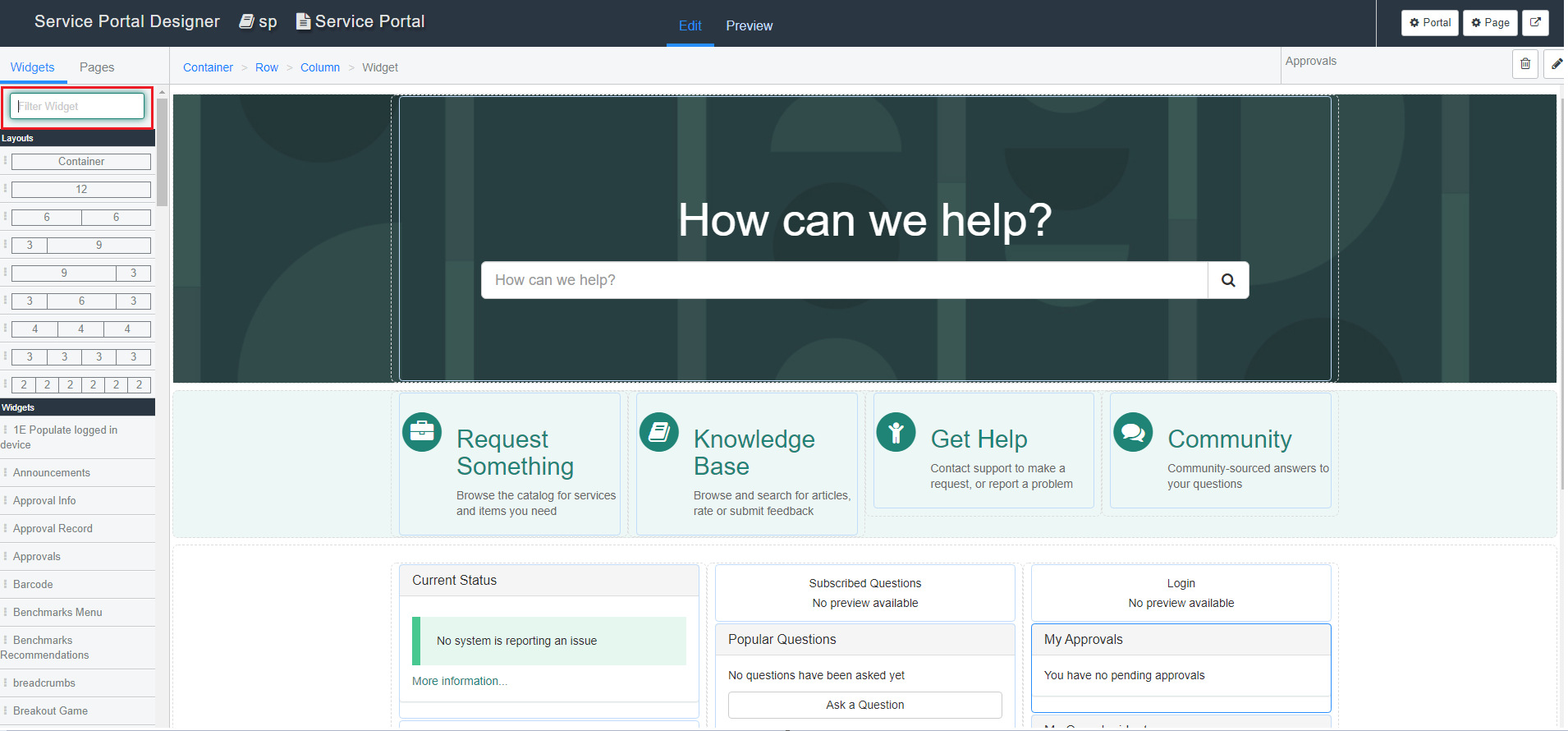
You should now see a Virtual Agent callout icon in the bottom-right corner of the Service Portal home page.
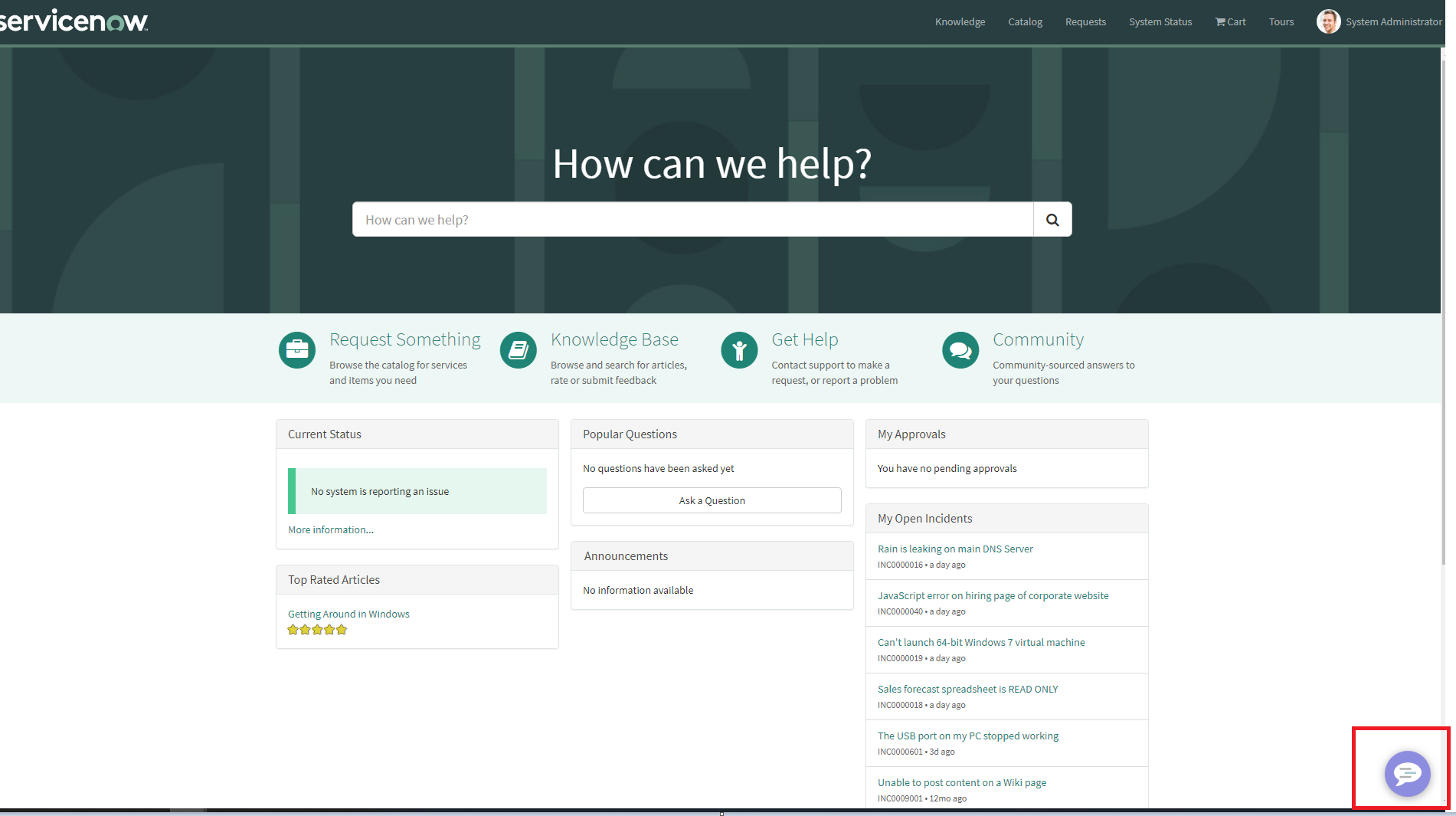
User roles provided by
In a custom app in ServiceNow, access to features can be controlled by roles. 1E Virtual Assistant provides only one custom role, and that is for admin. Details of this role are shown in the following table:
Role | User Persona | Additional Role Required | Inherited Role | Description |
|---|---|---|---|---|
x_1e_virtual_agent.admin | App Administrator | <None> | x_1e_core_connect.user | User will be able to configure and set up the App. |
