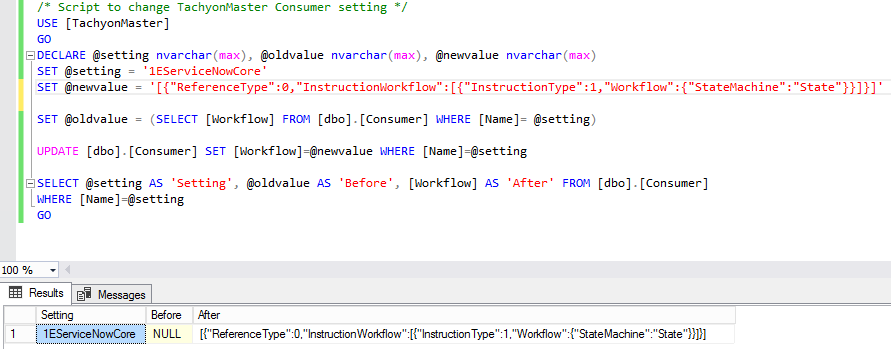Preparation
What you will need to prepare in advance of implementing the 1E Core app. Typically, these are tasks that may take some time to organize, depending on how your organization works. A more complete checklist of tasks is provided in the Requirements page.
Installing Tachyon
For information on installing Tachyon please refer to Tachyon Platform 8.1 - Implementing Tachyon Platform.
Disable Tachyon Two-factor Authentication
The 2FA feature must be disabled in Tachyon. The Tachyon 2FA feature prompts users for an authentication code for each instruction request, which is not supported by 1E Core. Selective use of the two-factor authentication feature for different Tachyon consumers is not currently available in Tachyon, therefore it must be completely disabled before 1E Core is used.
If you have not yet installed Tachyon, then do not enable the feature (it is disabled by default) when running Tachyon Setup.
If you have already installed Tachyon with 2FA enabled, then ask your Tachyon administrator to disable the feature by re-configuring the Tachyon Coordinator service.
Check your Tachyon license
For the 1E Core app to work with Tachyon, you need to have a suitable license with the ServiceNow consumer added to it. Without this, you will get authentication errors in the 1E Core application.
If you have not yet installed Tachyon, then you will need to obtain a Tachyon license file, and check it as follows:
Open your Tachyon.lic license file using Notepad.
Confirm the following exist in the features section (there will also be other consumers in this section):
Feature name="TachyonPlatform"
Consumer name="1EServiceNowCore" enable="on"
If it is not there, then you should contact Support@1e.com to get an updated license file.
<Feature name="TachyonPlatform"> ... <Consumer name="1EServiceNowCore" enable="on"> </Consumer> ... </Feature>
If you have already installed Tachyon, check your license as follows:
Login to Tachyon as a Global Administrator, using the Settings app, and navigate to Configuration→License information page.
Check that a feature with the name ServiceNow-Integration exists there and whether it has 1EServiceNowCore consumer.
If it is not there, then you should contact Support@1e.com to get your license enhanced.
If your Tachyon system has access to the 1E Licensing service via the Internet, then your license will be updated automatically.
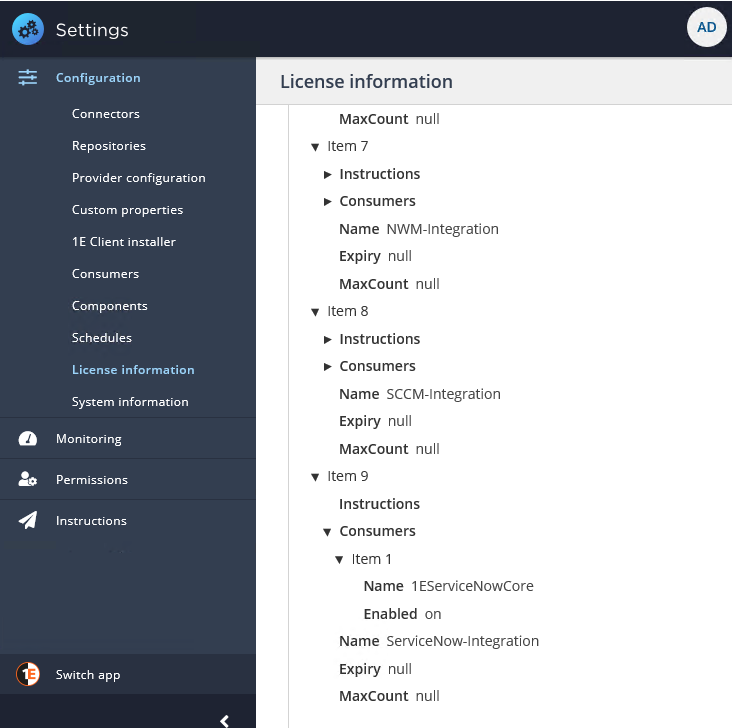
Configuring Tachyon
The following are required after installing Tachyon.
Enable Basic Authentication
All access to Tachyon by third-party applications goes through Tachyon's Consumer API. To allow the ServiceNow proxy user account to access Tachyon, you must enable basic authentication on the Consumer API in IIS.
This is done in two steps:
Ensure that the Basic Authentication role is installed for IIS.
Enable Basic Authentication on the Consumer and Experience web applications in the Tachyon website.
For convenience, the following script is provided that ensures that the basic authentication role is installed, enabled and then applied to the Tachyon Consumer API:
To view EnableBasicAuthentication.ps1 click Read more... or to download the script click Download...
If you prefer to run the steps by hand, they are:
Ensure that the Basic Authentication IIS role is installed on the server hosting the Tachyon website. If not, add the role to the server.
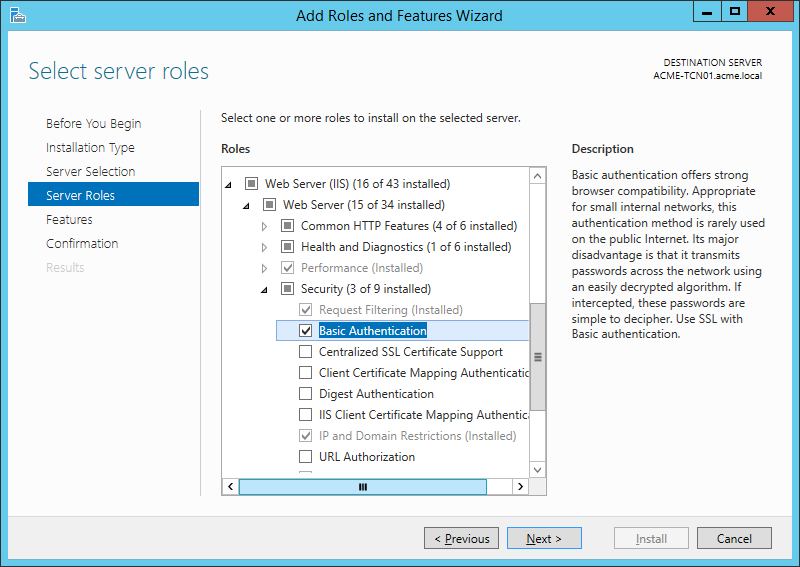
Open Internet Information Services (IIS) Manager.
Note
You will need to do the following steps for both Consumer and Experience web applications. The following shows the steps for Consumer.
Before enabling Basic Authentication on the Tachyon Consumer site, you should confirm that it is configured to use HTTPS.
Navigate to the Sites→Tachyon→Consumer node.
Double-click on the SSL Settings feature.
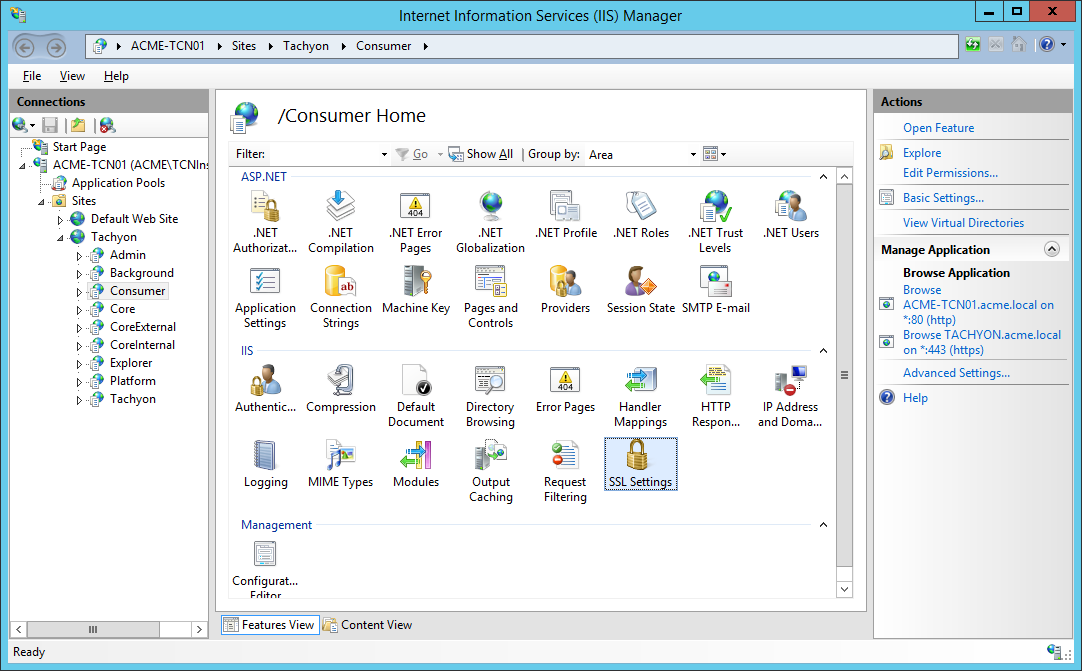
Confirm that the Require SSL checkbox is checked.
Navigate back to the Sites→Tachyon→Consumernode.
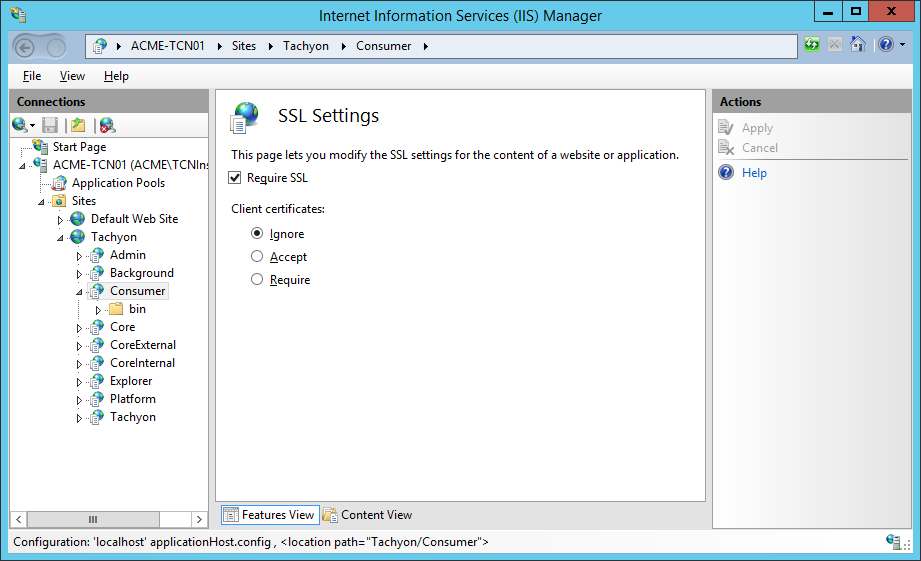
Having checked that the site is configured to use HTTPS, we can now enable Basic Authentication.
Double-click the Authentication feature.
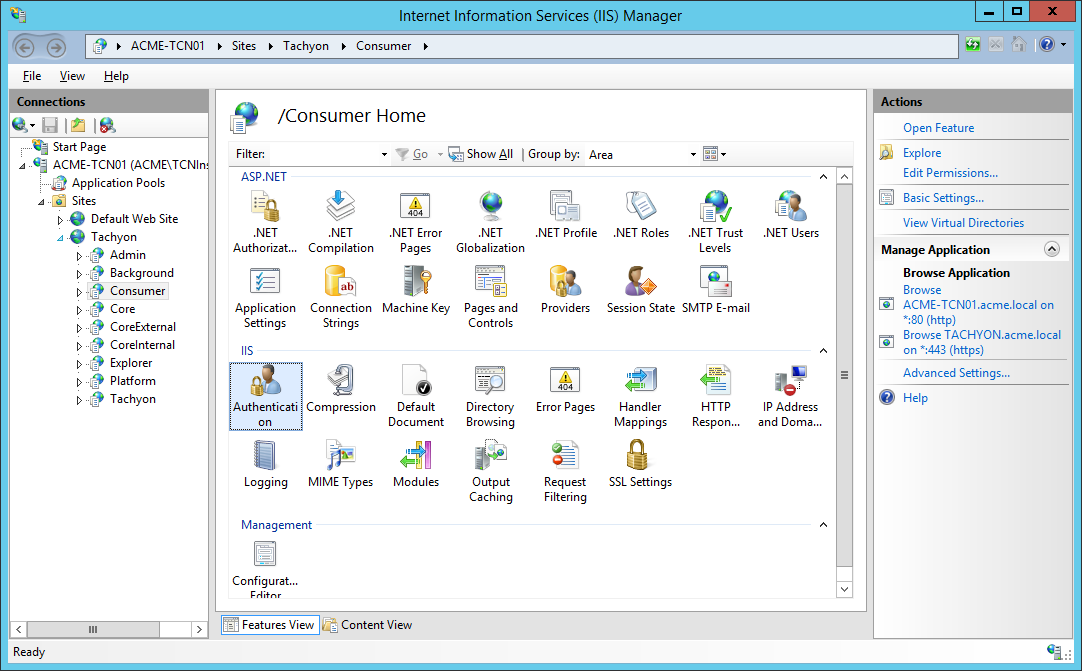
Right-click on Basic Authentication and select the Enable option from the context menu.
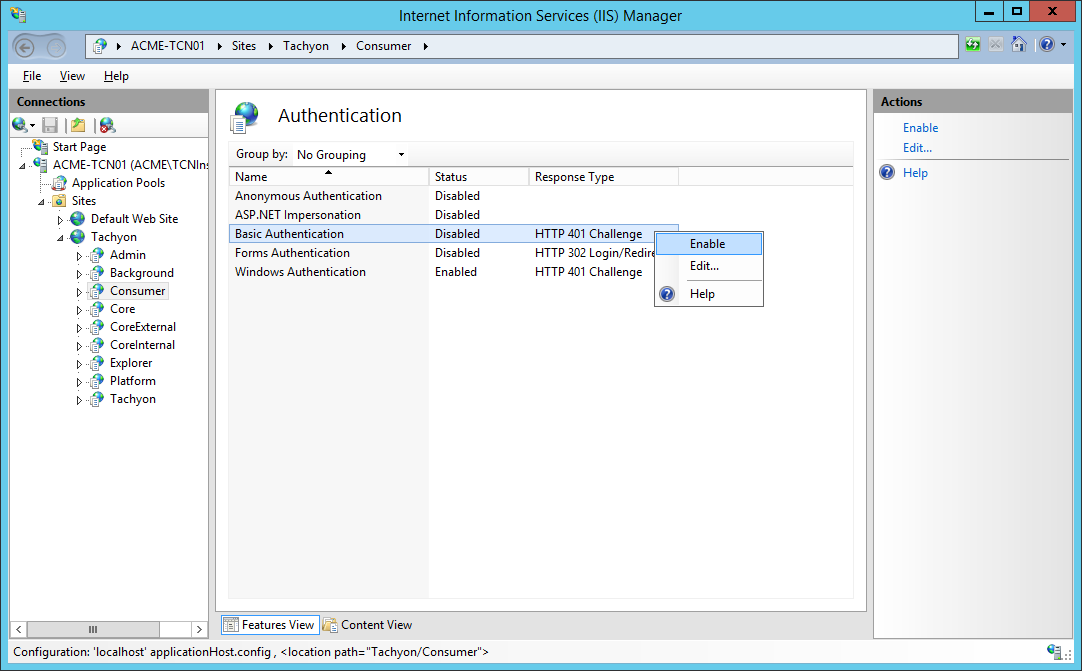
The Basic Authentication Status should now be displaying Enabled.
When you do this, an alert may appear that can safely be ignored.
Note
Repeat the above steps for the Experience web application.
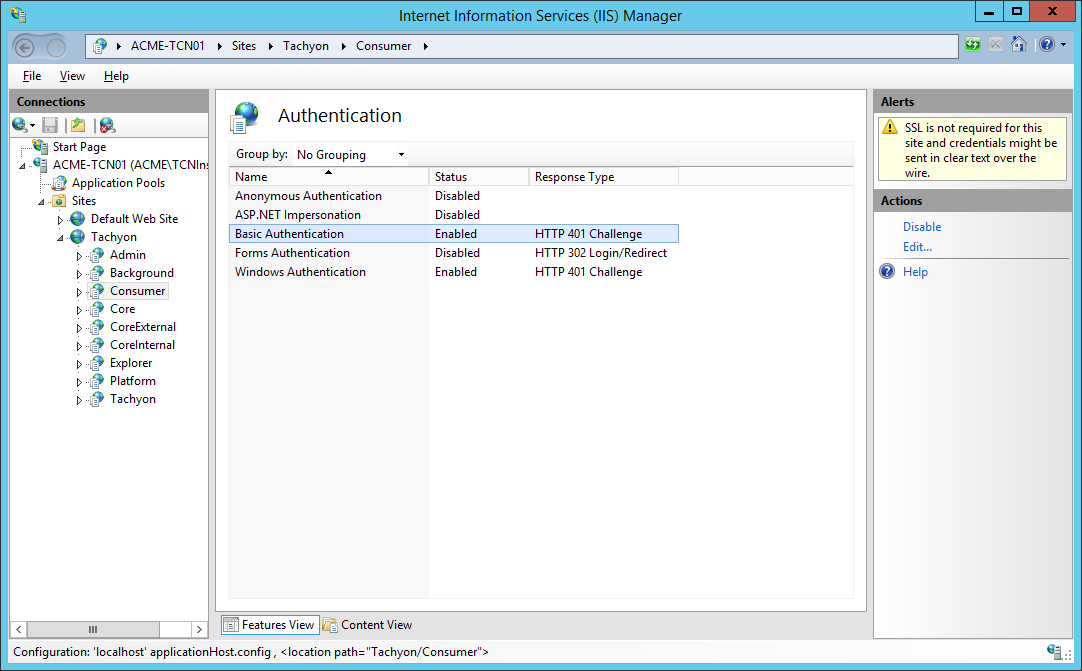
Add the ServiceNow consumer to Tachyon
The 1E Core application is a Tachyon consumer that interacts with Tachyon using the Rest services provided in the Tachyon API. The consumer for the 1E Core application is called 1EServiceNowCore, which must be added to Tachyon using the following steps after Tachyon is installed:
Login to Tachyon Settings app using a Tachyon user account that has at least the following administrator rights:
Consumer Administrators role.
Navigate to Configuration→Consumers.
Click on the Add+ button.
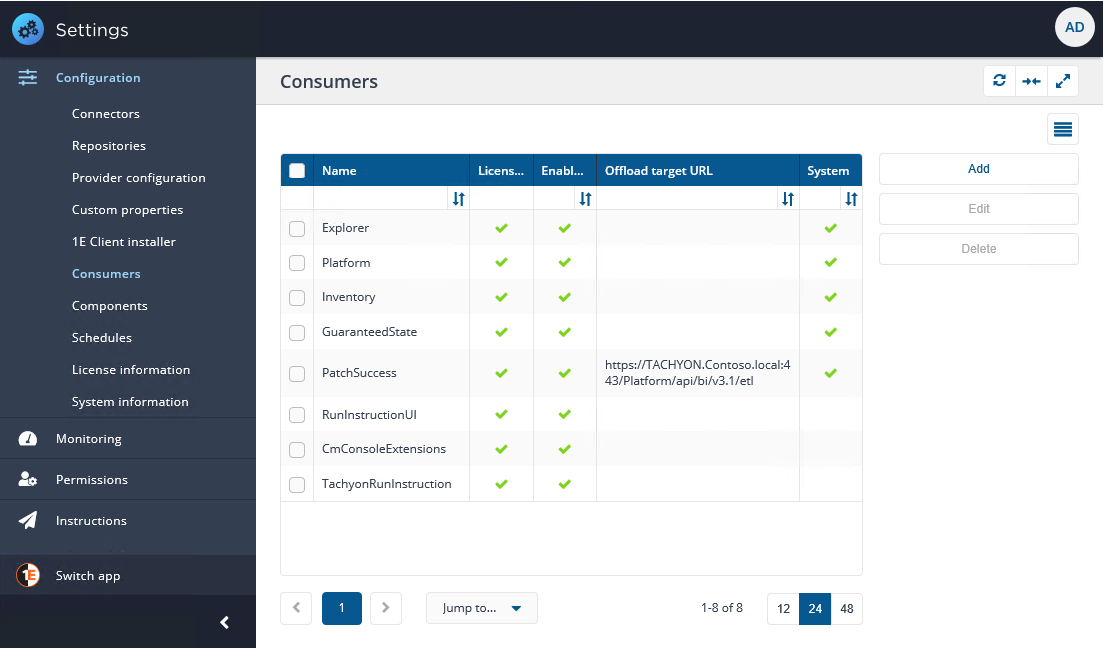
The new consumer should be configured with the default values, except for the following:
Parameter
Value
Name
1EServiceNowCore
Consumer URL
This can be left blank.
Maximum simultaneous instructions
This number should be more than the number of simultaneous WSA upgrades you expect to do in your organization while not excessive for your environment. In a demonstration or test lab where you expect to have many incomplete WSA upgrades initiated, this number can be quite large (for example, 1000).
Offload target URL
This can be left blank.
Offload timeout sections
This can be left blank.
Use Windows Authentication
This must be checked.
Enabled
This must be checked.
Click Add to save the new consumer.

Editing the ServiceNow consumer workflow
The Tachyon consumer page does not allow you to specify the workflow for the 1E Core consumer. This must be done using SQL Server Management Studio. To do so:
Open SQL Server Management Studio and connect to the SQL instance that hosts the TachyonMaster database.
Open a New Query and paste the below SQL query - no edits are required.
Execute the SQL query and confirm the 1EServiceNowCore setting is changed from NULL to:
[{"ReferenceType":0,"InstructionWorkflow":[{"InstructionType":1,"Workflow":{"StateMachine":"State"}}]}]
Close SQL Server Management Studio.
SQL script to configure 1EServiceNowCore setting
/* Script to change TachyonMaster Consumer setting */
USE [TachyonMaster]
GO
DECLARE @setting nvarchar(max), @oldvalue nvarchar(max), @newvalue nvarchar(max)
SET @setting = '1EServiceNowCore'
SET @newvalue = '[{"ReferenceType":0,"InstructionWorkflow":[{"InstructionType":1,"Workflow":{"StateMachine":"State"}}]}]'
SET @oldvalue = (SELECT [Workflow] FROM [dbo].[Consumer] WHERE [Name]= @setting)
UPDATE [dbo].[Consumer] SET [Workflow]=@newvalue WHERE [Name]=@setting
SELECT @setting AS 'Setting', @oldvalue AS 'Before', [Workflow] AS 'After' FROM [dbo].[Consumer]
WHERE [Name]=@setting
GO