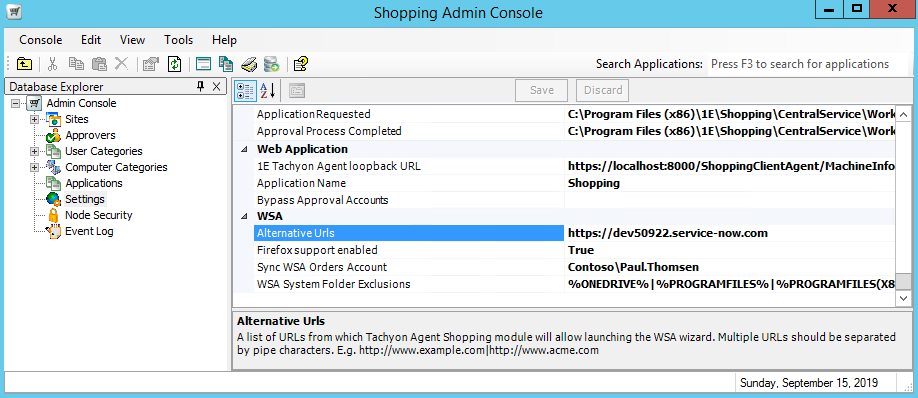Preparation
What you will need to prepare in advance of implementing the 1E Service Catalog Connect app. Typically, these are tasks that may take some time to organize, depending on how your organization works. A more complete checklist of tasks is provided in the Requirements page.
You must install and configure 1E Core prior to installing and configuring 1E Service Catalog Connect.
Add the Service Catalog Connect app user to Tachyon
ServiceNow users that log in to the 1E Service Catalog Connect app will actually be interacting with Tachyon using a user account that is configured on the 1E Service Catalog Connect app's Tachyon Settings page. This user retrieves, executes and approves instructions and fetches responses from Tachyon using Tachyon's API and the consumer added above.
In our example, we will add the user to Tachyon. The user must already exist in AD and the username must have a maximum length of 20. The added account will have the following function and the following system roles applied:
User account | Function | Assigned Tachyon role |
|---|---|---|
Contoso\ServCatConnect | Tachyon user | Global Actioners |
System (global) roles allow access to all instruction sets and all devices. We could define more granular permissions using custom roles instead of system roles. This would involve creating the custom role in Tachyon and assigning specific instruction sets and management groups, ensuring both roles are configured with an instruction set and management group.
Note
Please refer to:
Design Considerations to understand more about app roles, the user, Tachyon roles, instruction sets and management groups
Tachyon 8.1 - The Permissions Menu for more detail on how to permission roles in Tachyon Platform
Post-Installation Tasks on how to configure users in ServiceNow
User Management on setting up users in ServiceNow.
Adding the Service Catalog Connect app Tachyon user account as a Tachyon user
To configure the Tachyon user:
Login to Tachyon Settings app using a Tachyon user account that has at least the following rights:
Permission Administrators role
Navigate to Permissions→Users.
Click the Add button.
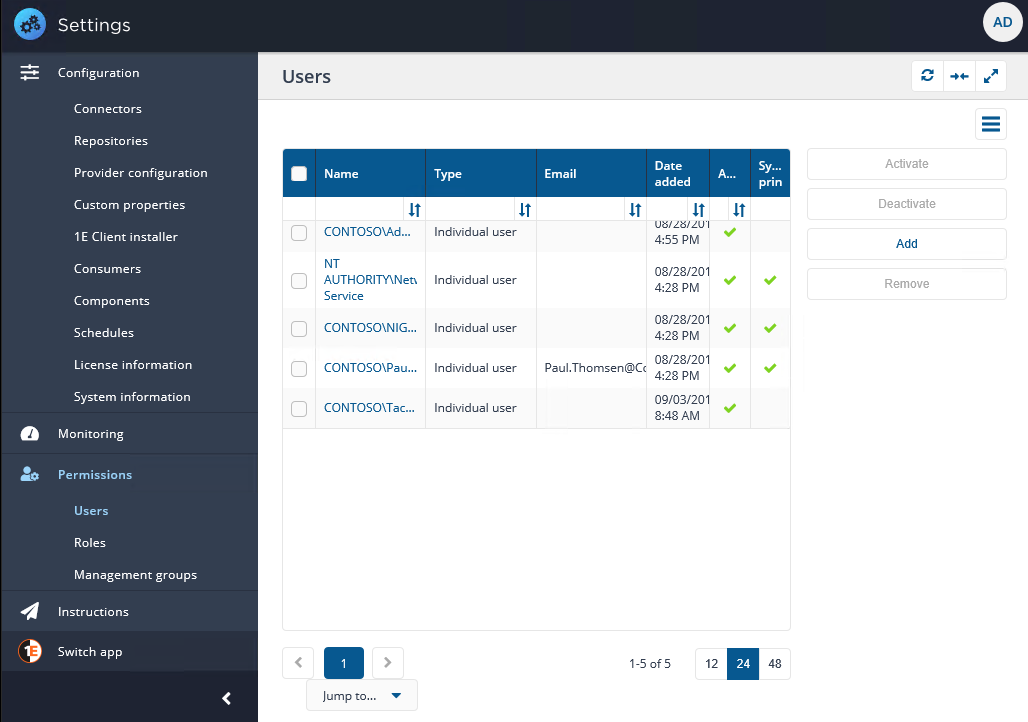
Type in some characters from the name of the user you want to add. In our example the account has the letters Serv in it.
Select the account (ServCatConnect in our example).
Click the Add button.
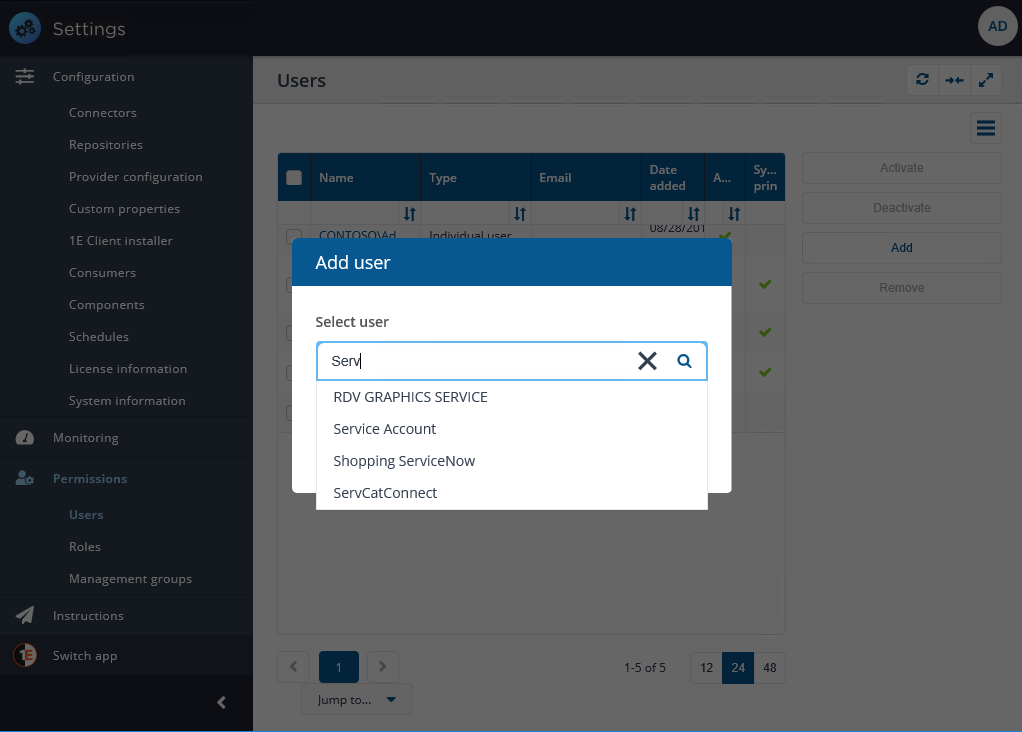
Now that the user has been added, click the Roles node under the Permissions.
Click on the Global Actioners role name.
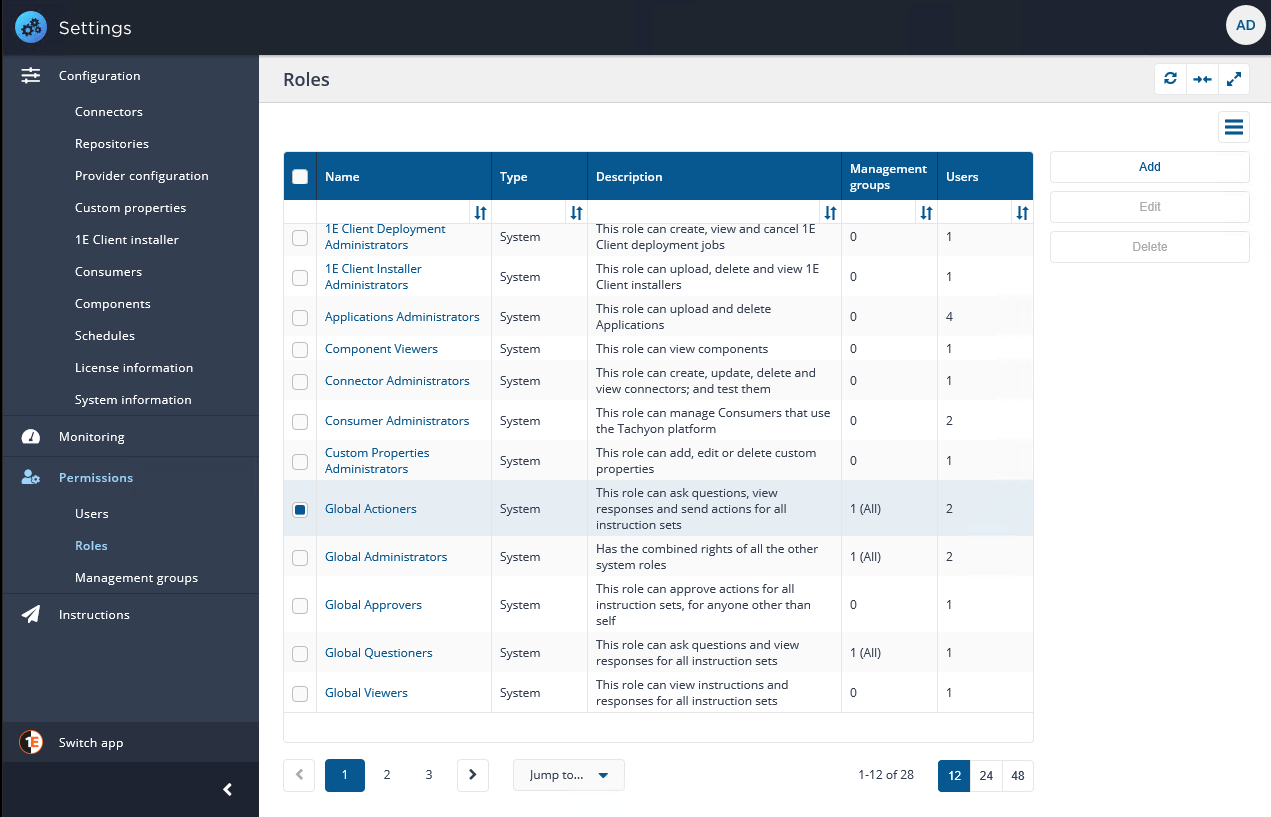
Select the Members tab.
Type in some characters from the name of the user you want to add. In our example the account has the lettersServin it.
Click the Add button.
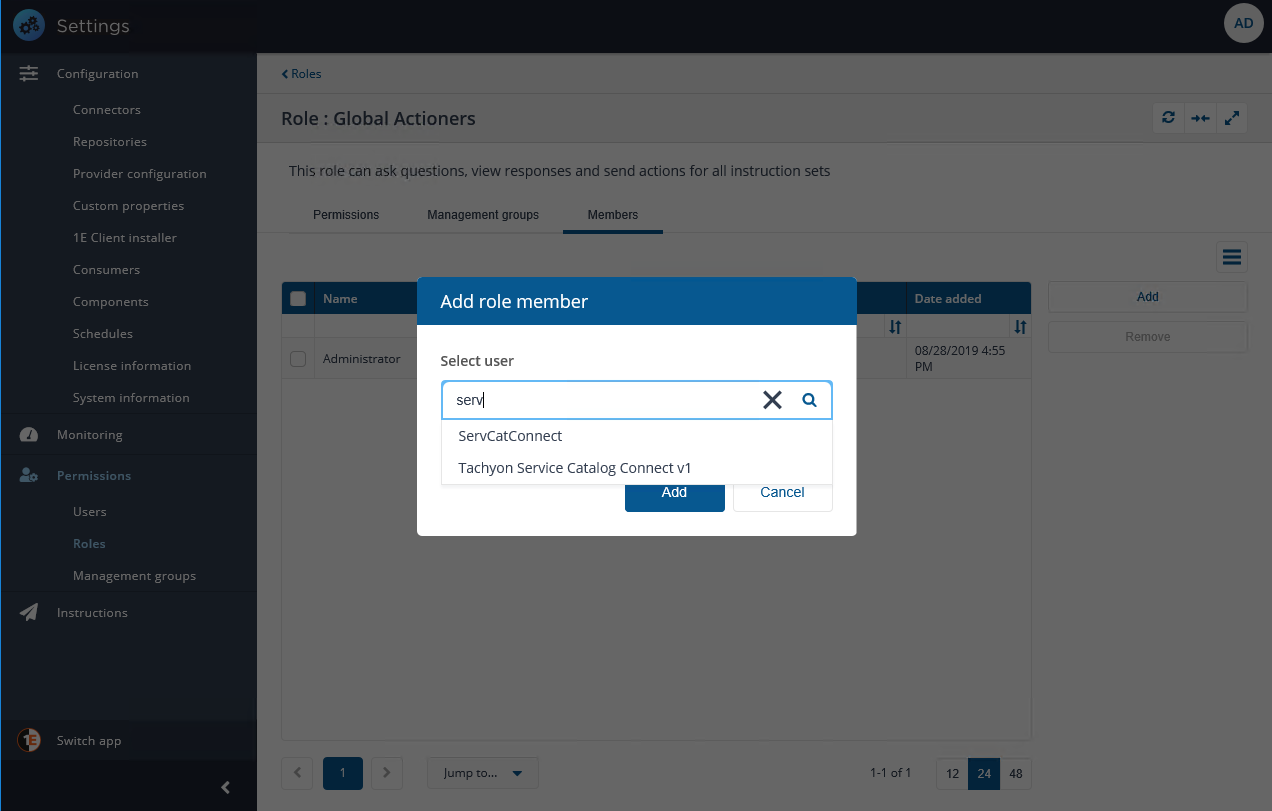
The user will then appear in the list of users for the role.
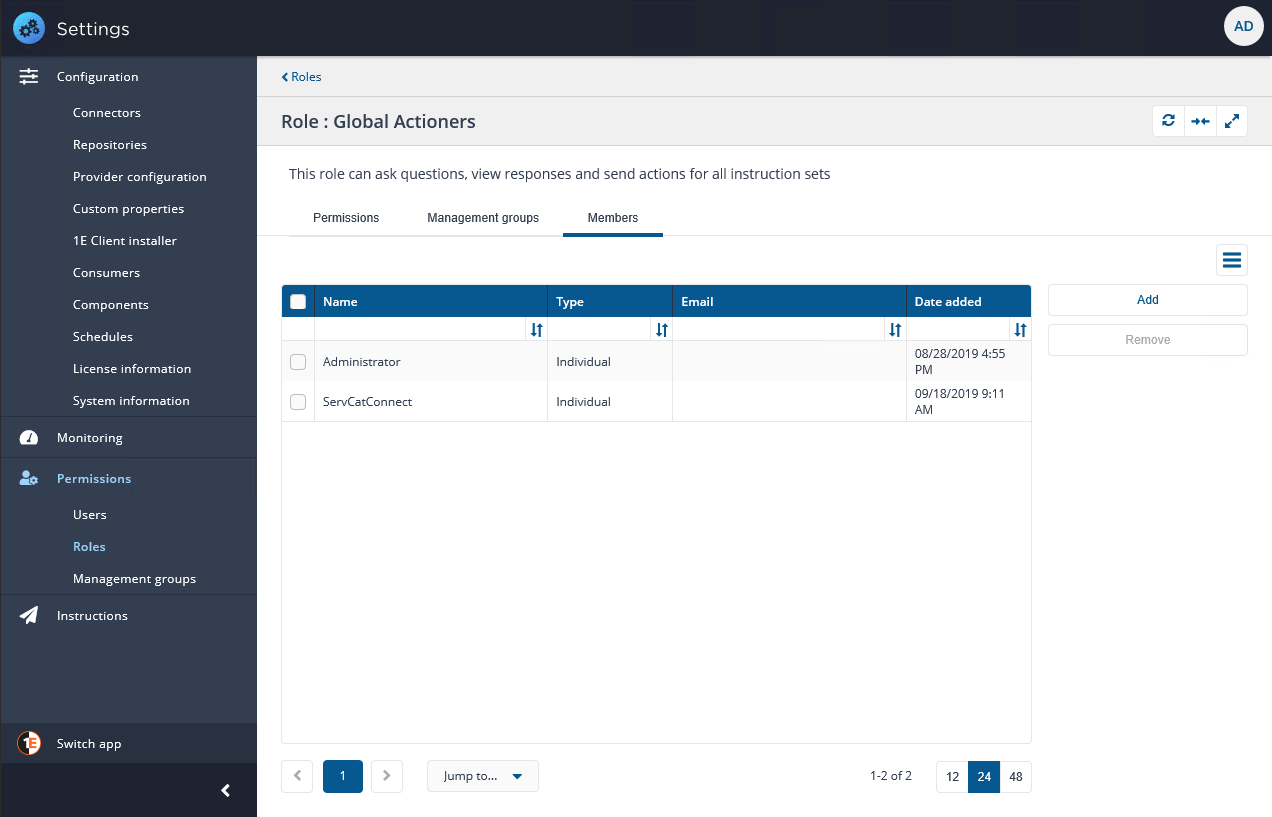
Add the WSA Instruction to Tachyon
1E Service Catalog Connect runs a Tachyon instruction to invoke the WSA wizard. That instruction must be uploaded into Tachyon so that it is available to run on clients. To add the instruction:
Obtain the product pack either directly from the 1E Service Catalog Connect Product Pack page on Tachyon Exchange: https://tachyonexchange.1e.com/product-packs/1e-service-catalog-connect-product-pack/ or go to https://tachyonexchange.1e.com and search for "WSA"
Download the product pack.
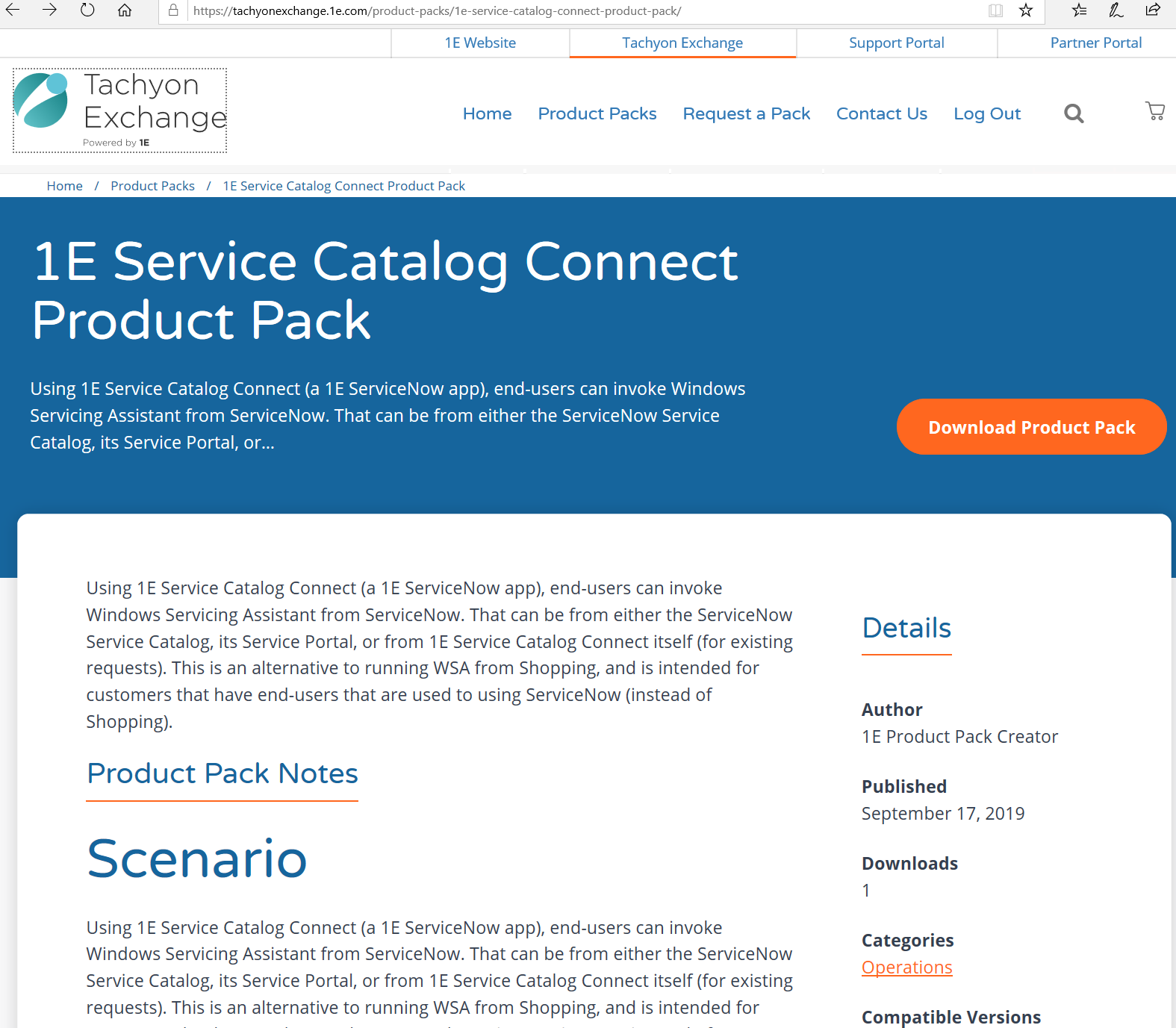
Upload the product pack to Tachyon, following the Tachyon 8.1 - Tachyon instructions: Instruction sets page.
You can put the instruction from the product pack into an instruction set of your choice.
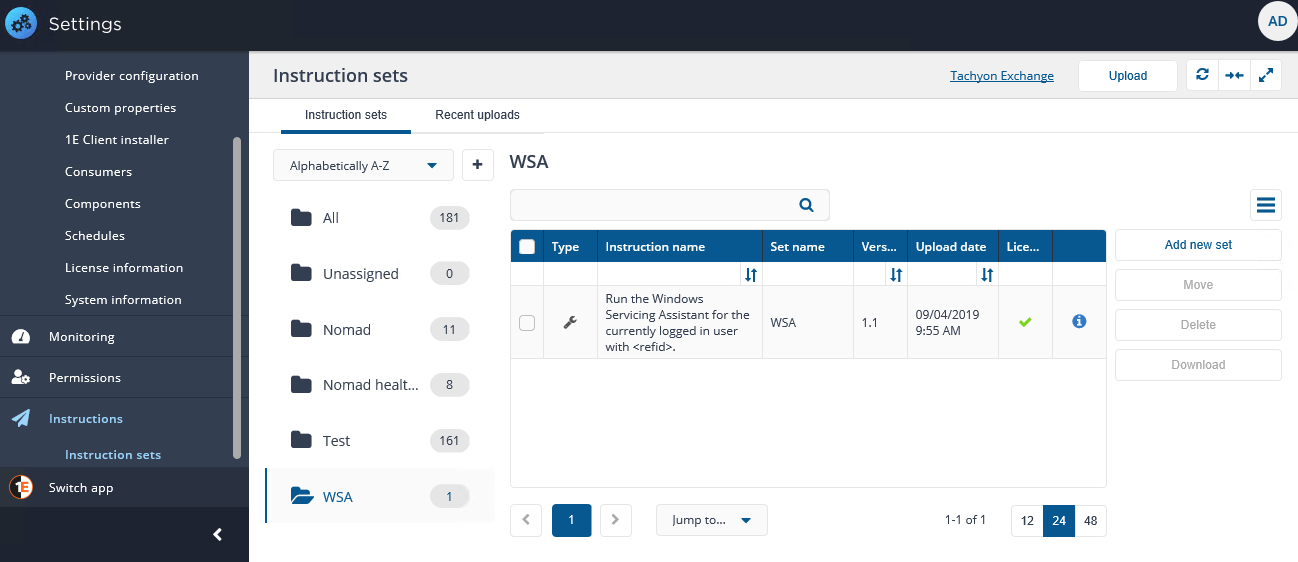
Configuring Shopping
The following are required after installing Shopping.
Enable Basic Authentication
Access to Shopping by third-party applications is commonly done through Shopping's web site. To allow the ServiceNow Shopping user account to access Shopping you need to enable basic authentication on the Shopping web site in IIS.
For convenience the following script is provided that ensures that the basic authentication role is installed, enabled and then applied to the Tachyon Consumer API:
To download EnableBasicAuthentication.ps1 click download... or click Read more... to view EnableBasicAuthentication.ps1.
If you prefer to run the steps by manually, follow these steps:
As for 1E Core's use of Tachyon, ensure that the Basic Authentication role is installed for IIS
Use the IIS Manager console to enable Basic Authentication on the Shopping web application in the Shopping website.
Navigate to theSites→Shopping→Shoppingnode.
Double-click theAuthenticationfeature.
Right-click onBasic Authenticationand select theEnableoption from the context menu.

Configure Shopping Settings
Open the Shopping Admin console.
Go to Settings.
Navigate to the WSA property section.
Enter your ServiceNow instance URL in the value field of Alternative Urls property.
If you want to give multiple URLs, separate them using the pipe character ('|').
SetFirefox support enabledto true if you expect some of your users will use the Firefox web browser.
Enter a user name with domain name in the value field of Sync WSA Orders Account.
This user will be used in Shopping User field on the Shopping Settings page of 1E Service Catalog Connect app.
Adjust the WSA System Folder Exclusions if necessary.
Navigate to the Web Application property section
Ensure the value of 1E Tachyon Agent loopback URL starts with https. By default this value is set to http. This is required when Shopping is on HTTPS and 1E Client talks to Shopping on HTTPS. If shopping is on HTTP then there is no need to change HTTP to HTTPS.
Click on the Save button.