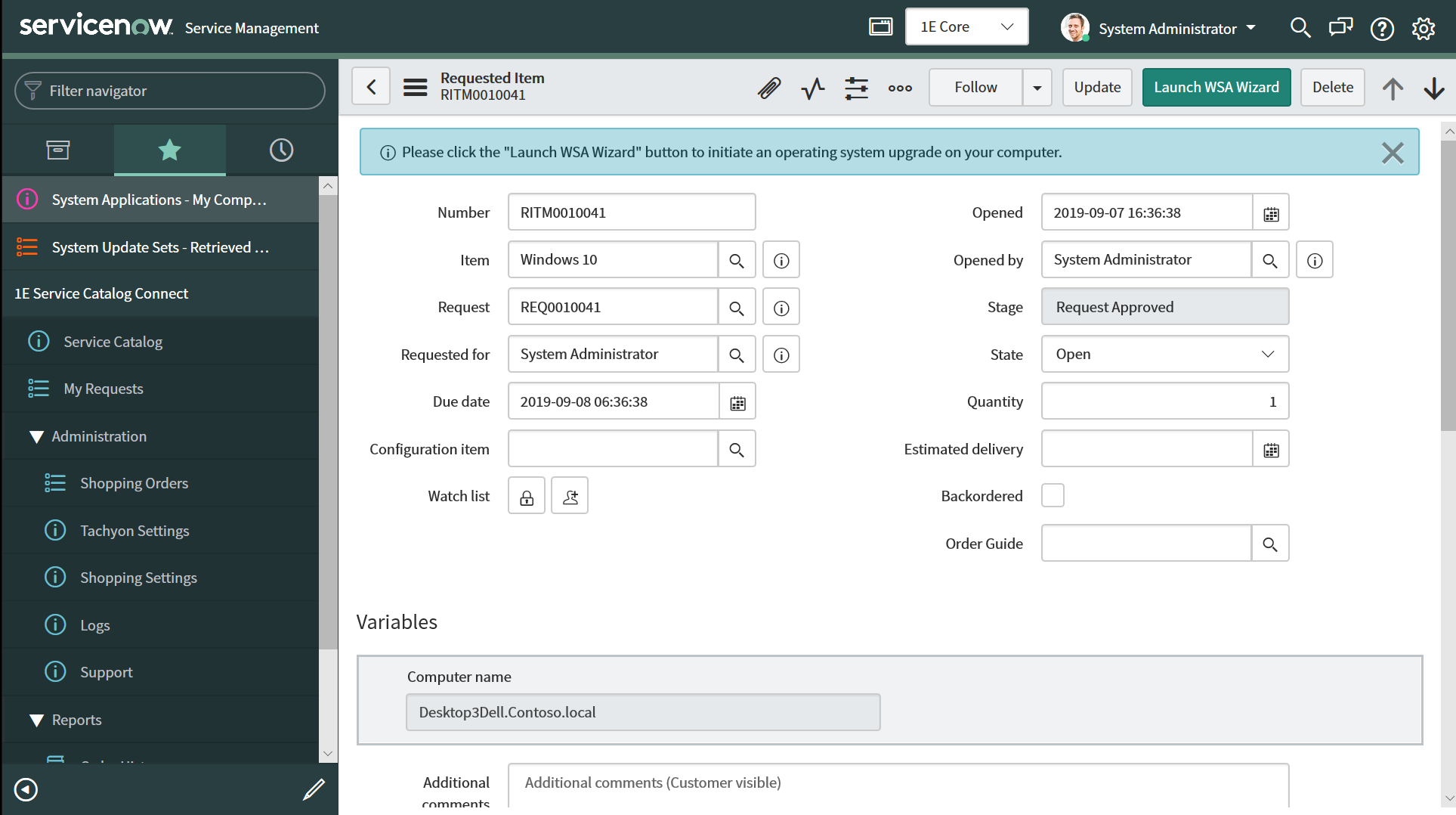My Requests
Checking the request history in 1E Service Catalog Connect.The 1E Service Catalog Connect app allows an end user in ServiceNow to invoke the 1E Windows Servicing Assistant via Tachyon. 1E Service Catalog Connect keeps a history of requests by the user. The history includes:
WSA requests from 1E Service Catalog Connect
The option to invoke the WSA Wizard.
Viewing the Request History
A 1E Service Catalog Connect user can view their request history on the1E Service Catalog Connect→My Requestspage. This lets them review the details for all the instructions run in 1E Service Catalog Connect.
1E Service Catalog Connect App role required to view the requests history
To access the My Requests page a ServiceNow user must have the following role:
x_1e_service_catal.shopping_user.
Viewing the details for all the requests in 1E Service Catalog Connect
Users can view details for all the requests they have submitted in the 1E Service Catalog Connect app:
Log into ServiceNow
Navigate to 1E Service Catalog Connect→My Requests
The list of requests are displayed in the right-hand pane.
To view the details for a particular request click on the request id link in the Number column. Doing this displays the Requested Item page for the selected instruction.
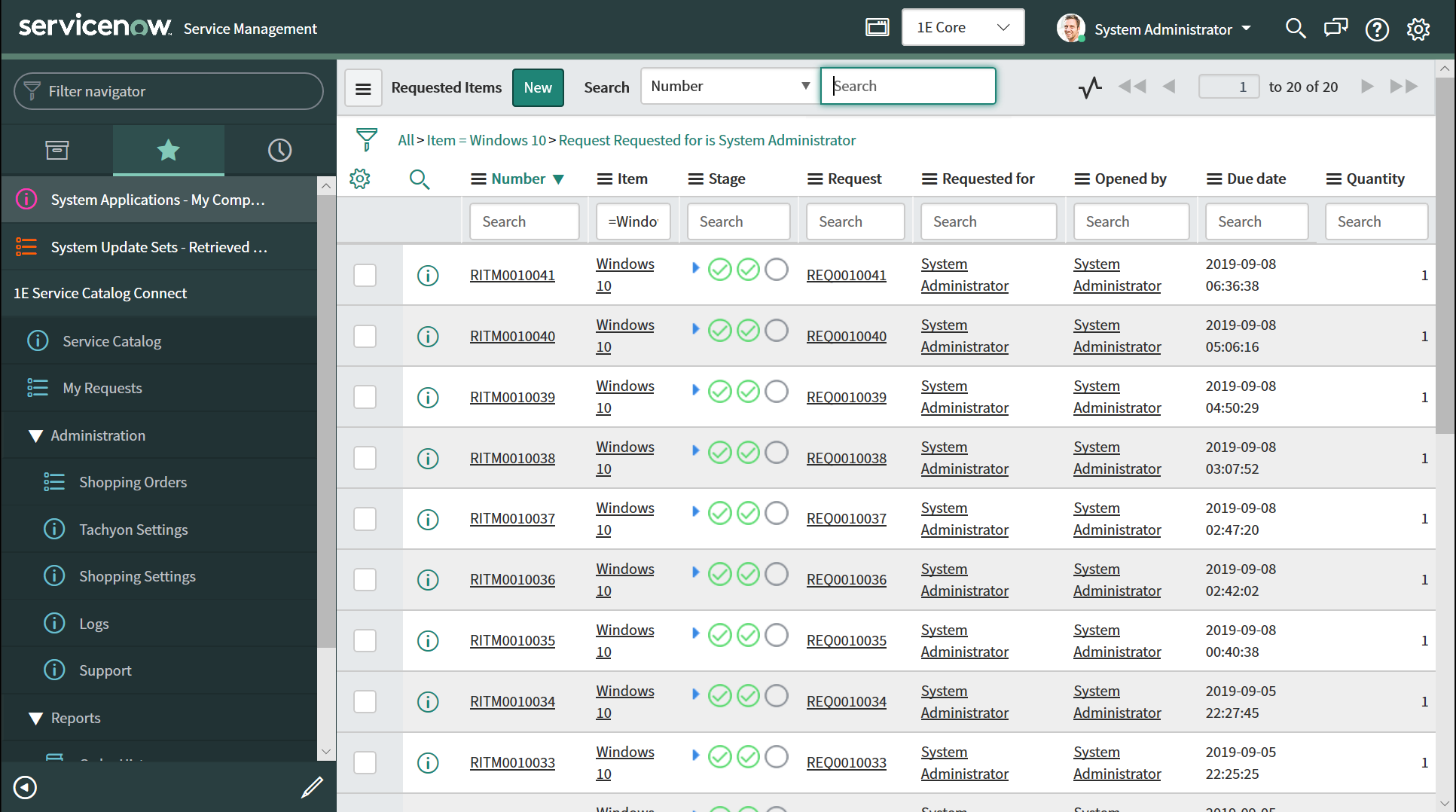
The Requested Item page
The Requested Item page displays the following information:
Field Name | Description |
|---|---|
Number | A unique number assigned to every request record. |
Item | Catalog Item's name. |
Stage | The most recent recorded stage of the WSA wizard. |
Request | Unique Request number. |
Requested for | The user for whom the request was invoked. |
Opened by | The user that opened the request. |
Due date | When it will be completed. |
Quantity | Always 1. |
Launch WSA Wizard button | The user can launch the WSA Wizard. Users normally launch the wizard when requesting the item but if they forgot or it must be re-launched, they can do so here. |