Running the built-in 1E ServiceNow Catalog Items
How to run the optional built-in Catalog Items from the ServiceNow portal.
Note
This page relies on the optional built-in Catalog Items having been configured as described in the post-installation steps: Configure Built-in 1E ServiceNow Catalog Items.
Running a built-in Catalog Item
To run a Catalog-item from the ServiceNow portal:
Search for the name of one of the Catalog Items. In our example we use the Enable USB Catalog Item, as shown in the picture.
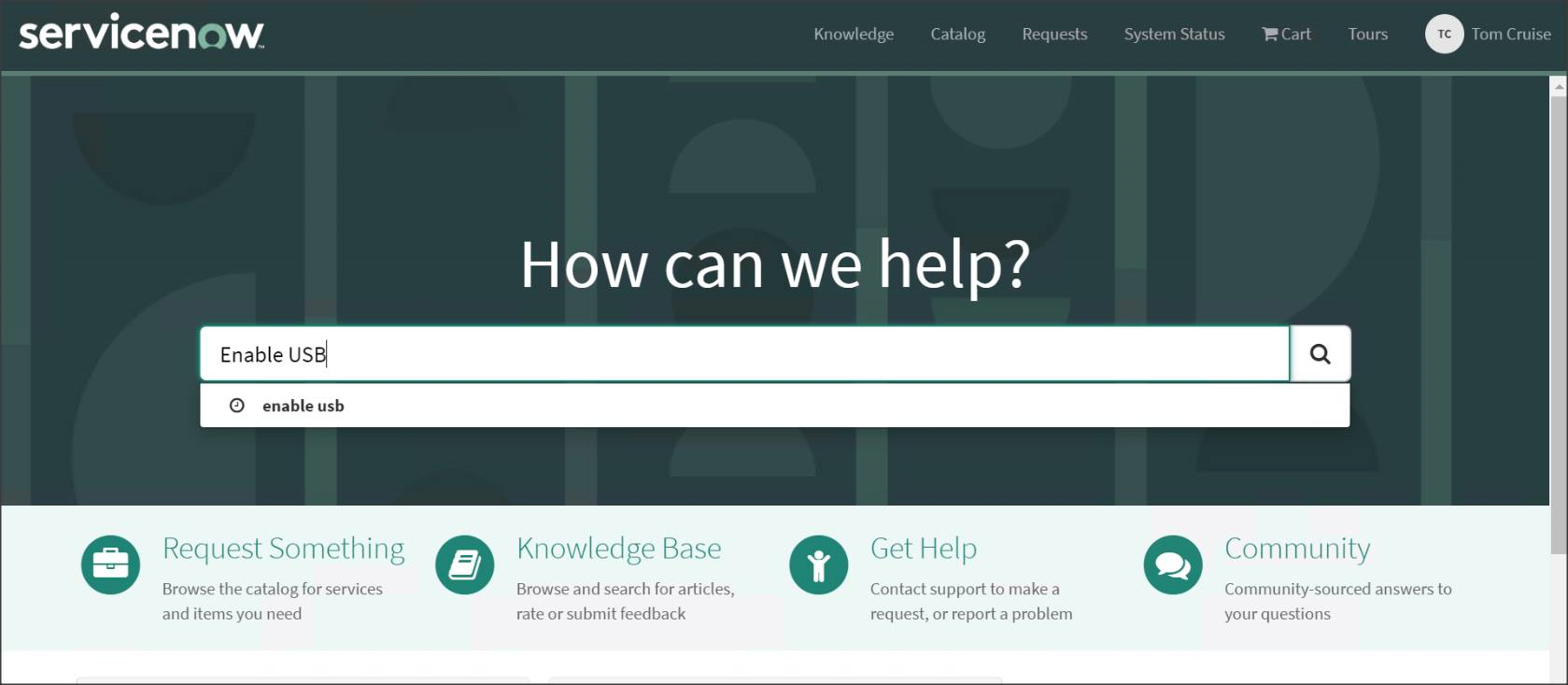
The results will show the Catalog Items that match the text. Click on the Catalog Item you want.
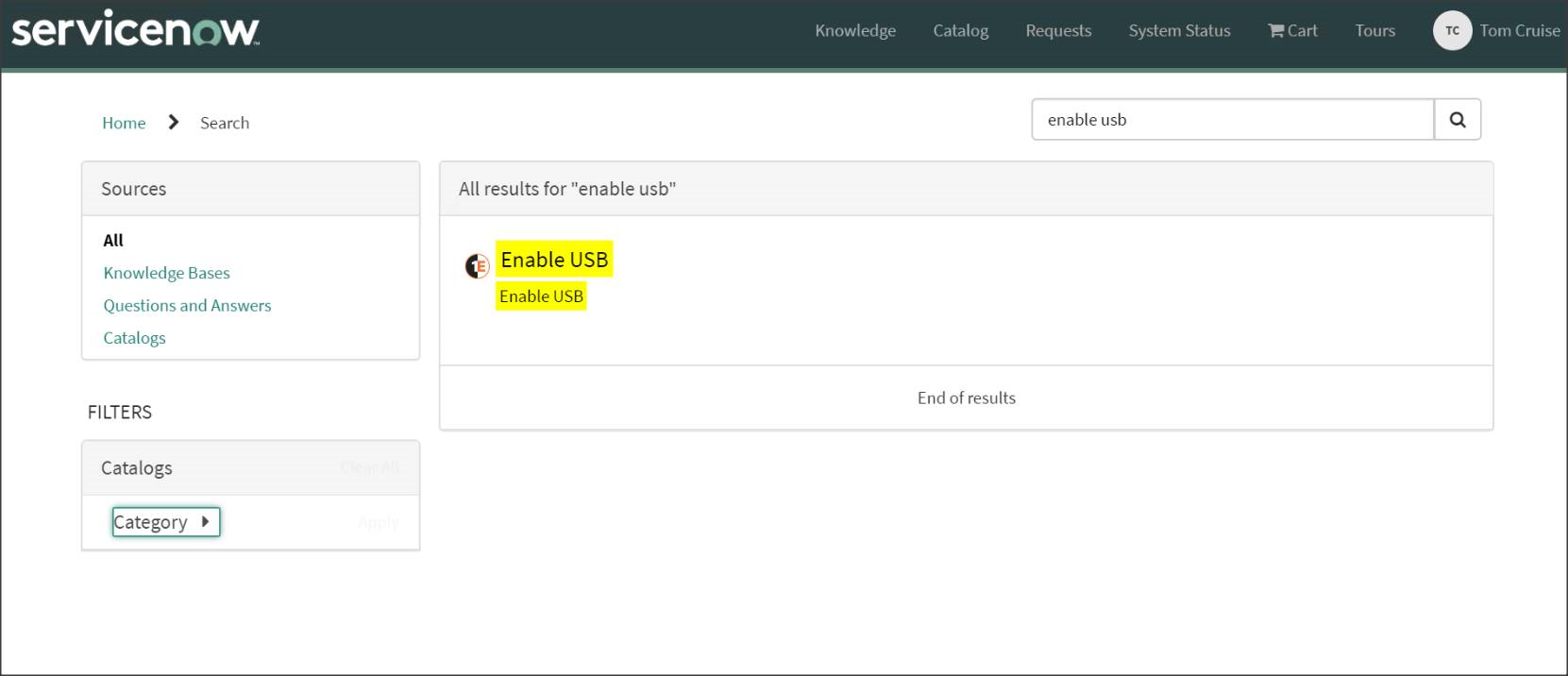
On the Catalog Item's page fill out any parameters that are required by the Catalog Item. In our example, as shown in the picture, the computer name has been set to LWIN10.LAB1.LOCAL. Once the parameters have been filled click on the Order Now button.
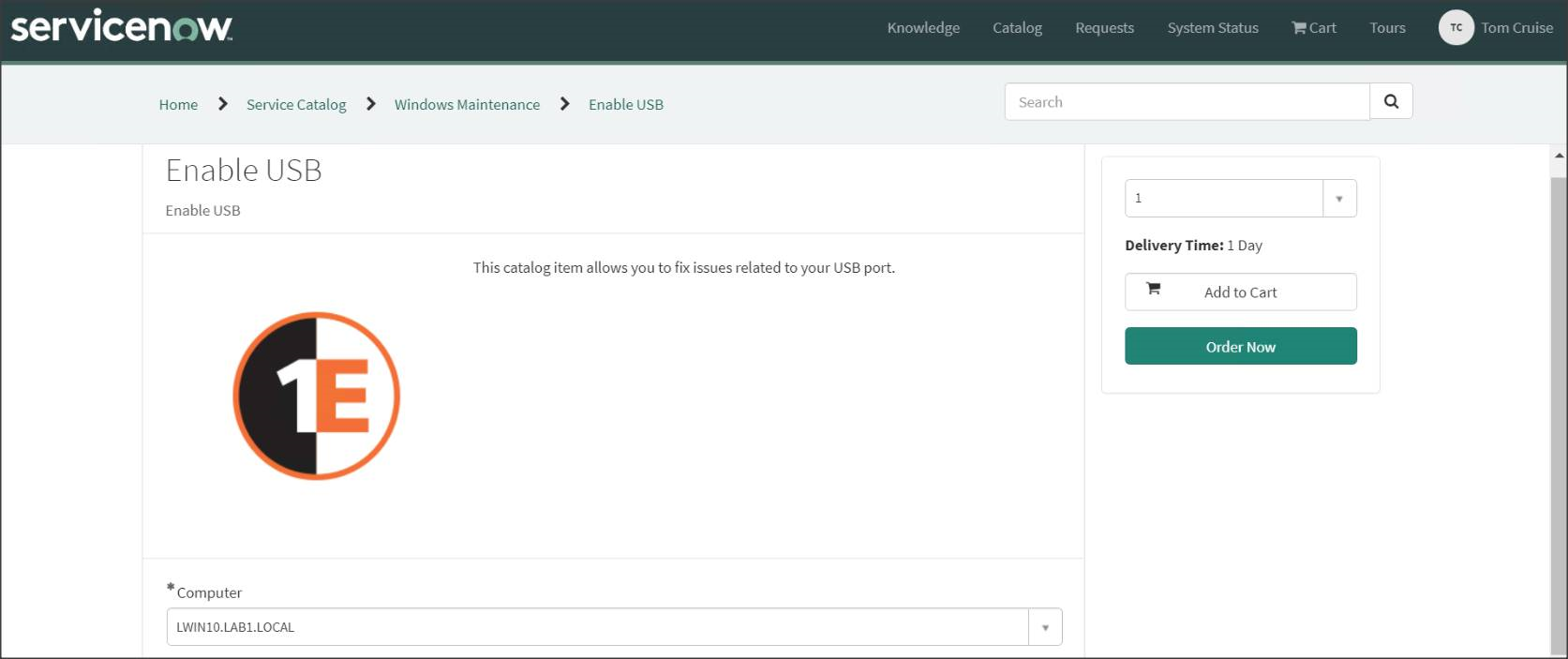
An Order Confirmation popup will appear filled with the user's name. Click Checkout to proceed with the order.
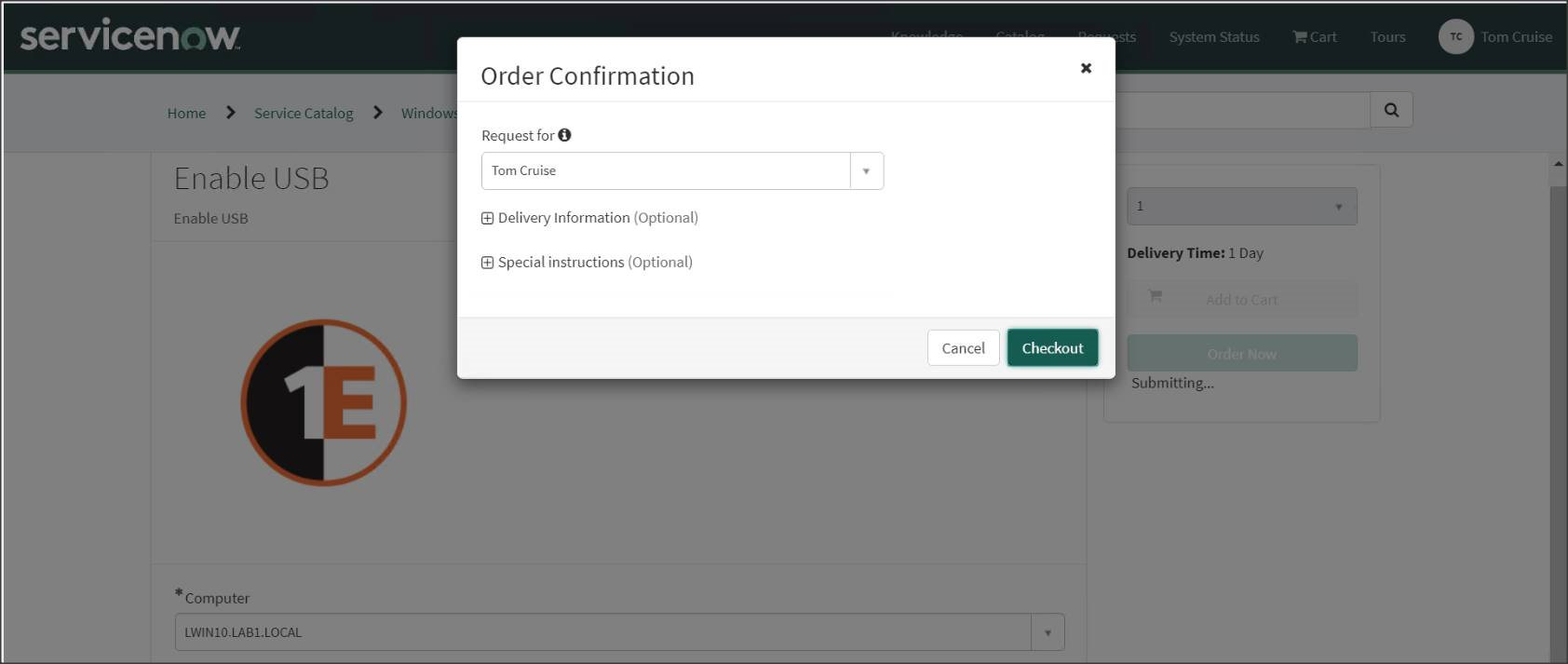
After checkout, ServiceNow will display the Order Status page with the unique Request Number and other parameters related to the order.
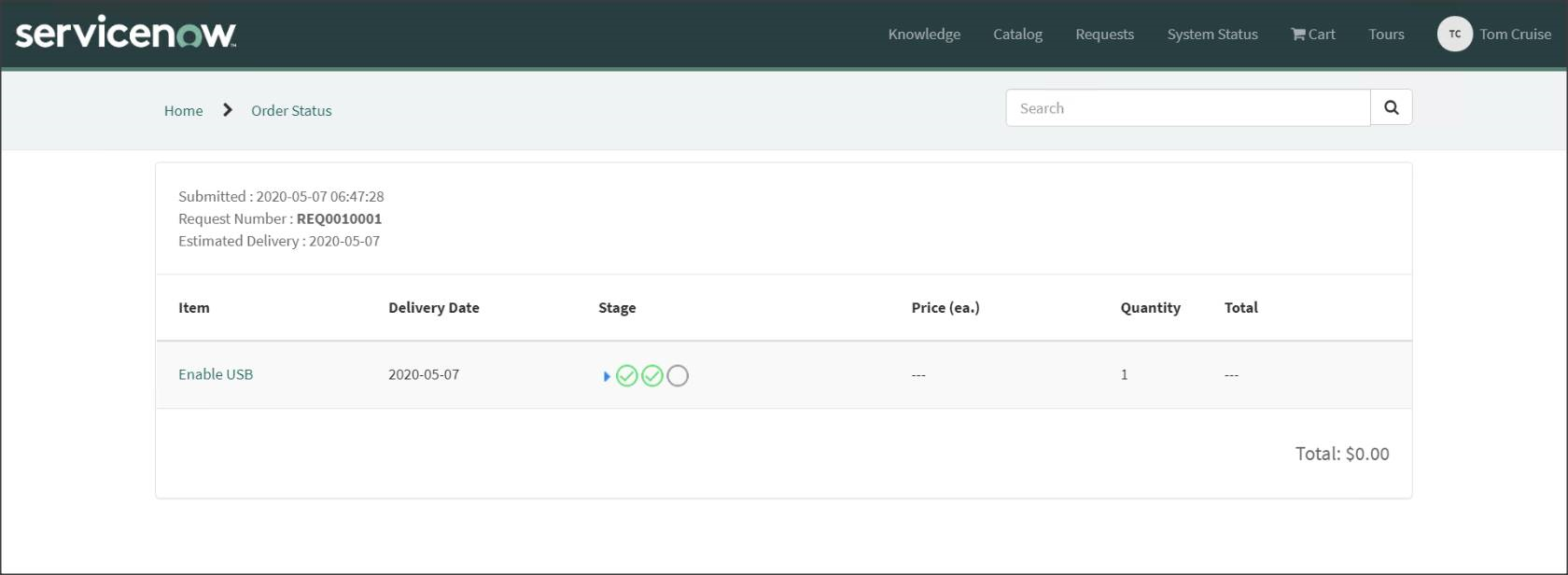
An email will be sent to the user notifying them that their request has been submitted and providing a link where the order can be tracked.
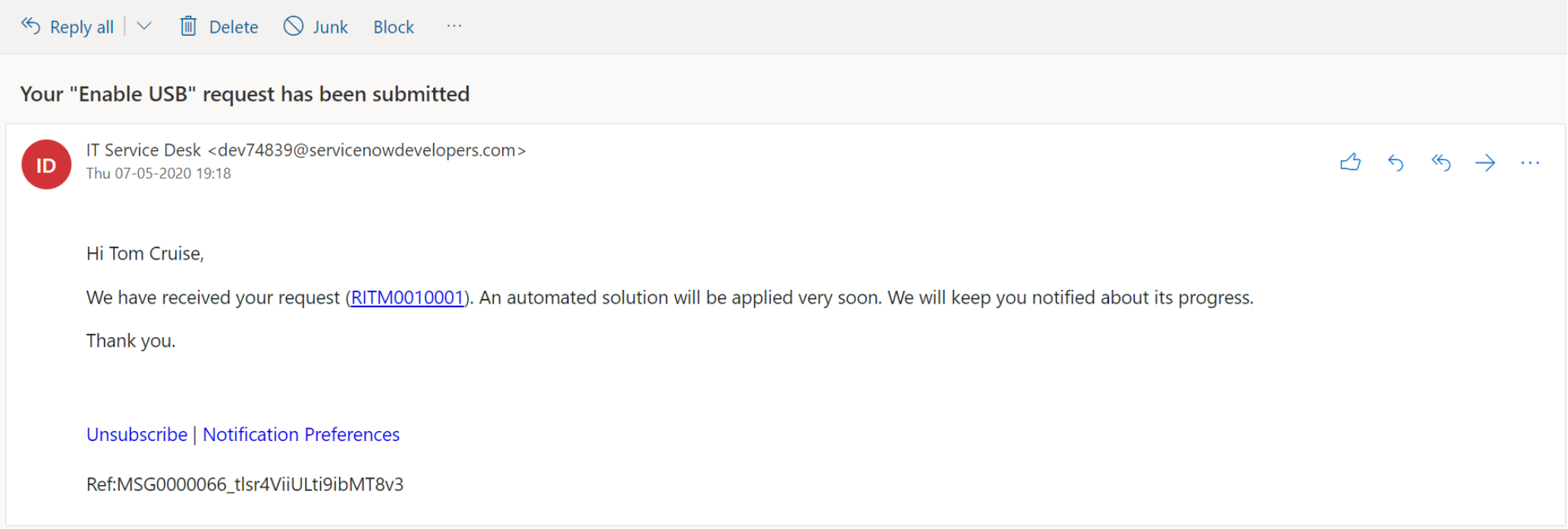
Clicking on the order tracking link in the email will display the Catalog Item page showing the status of the order.
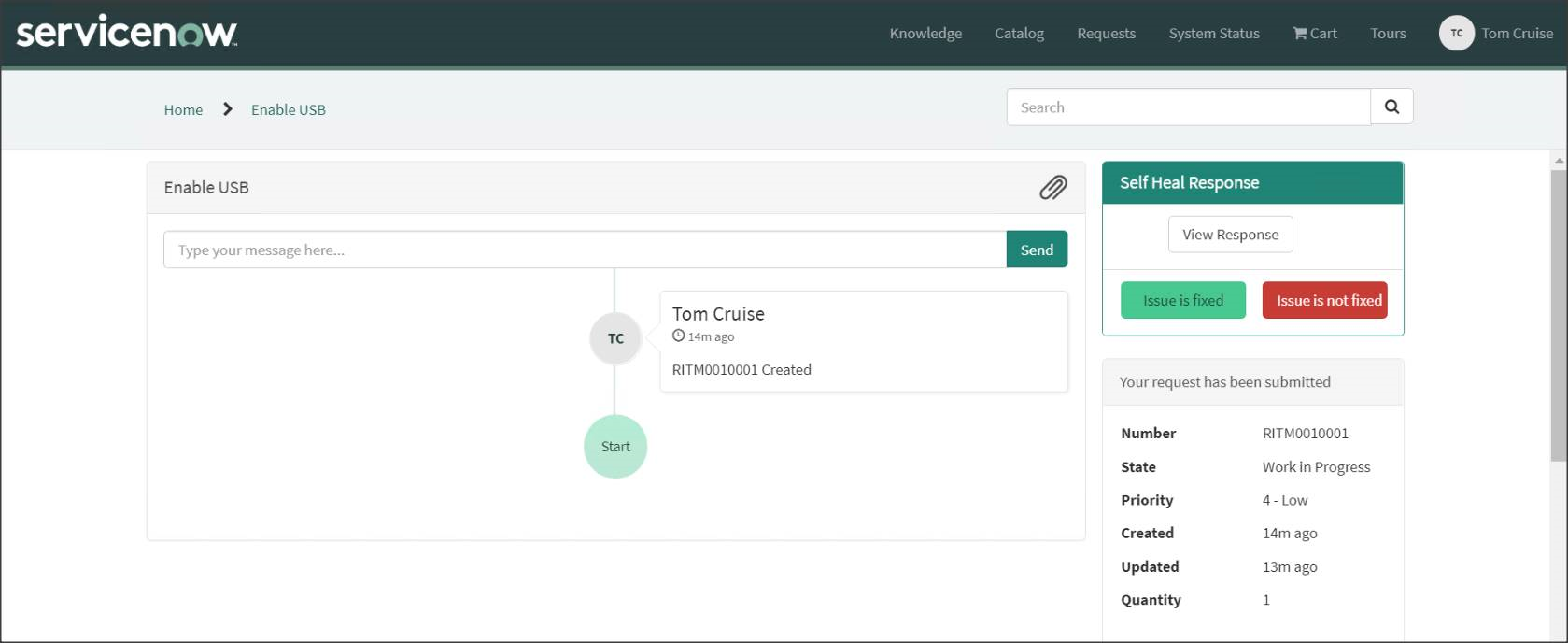
When Tachyon has run the instruction associated with the requested Catalog Item an email is sent to the user.
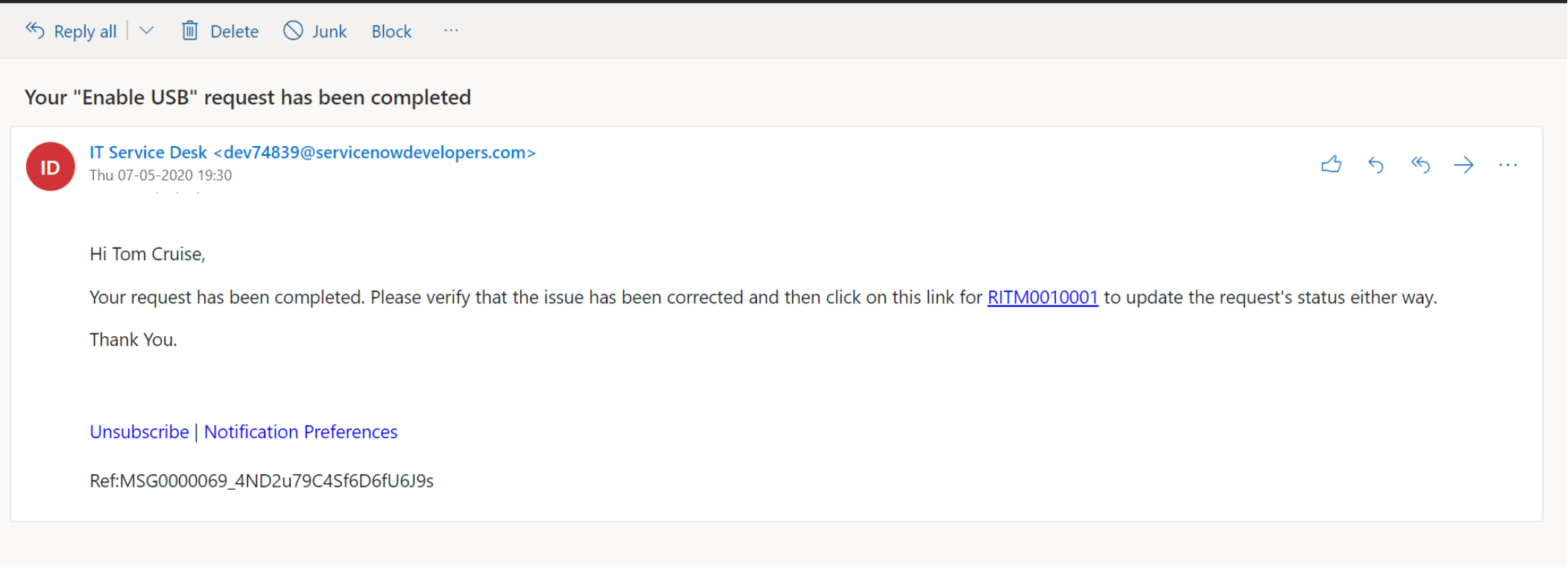
Clicking on the order tracking link in the email will display the Catalog Item's page. You can select to view the Tachyon instruction's return code, indicating its success or other outcome, by clicking on the View Response button.
On this page you can also select a response by clicking on either of the response buttons:
Issue is fixed
Issue is not fixed
The results will then be stored with the order. The picture shows the result of clicking on the Issue is fixed option.
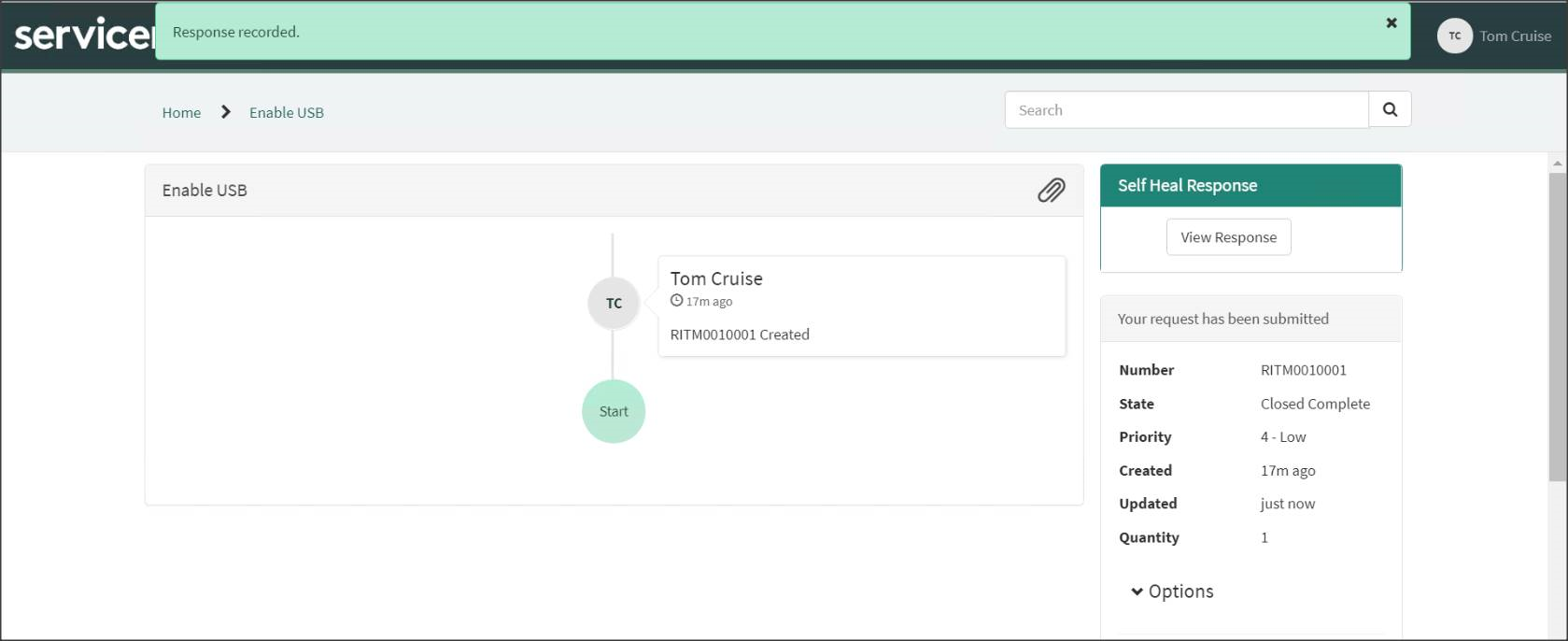
The following table shows the available built-in 1E ServiceNow Catalog Items with a description and any parameters that need to be provided:
Built-in 1E Catalog items | Description | Parameters (All parameters are mandatory) | ||||||||
|---|---|---|---|---|---|---|---|---|---|---|
Enable USB | Lets a user enable their USB port. In most organizations, the USB drive is disabled and one of the highly sought requests is to enable the USB port. |
| ||||||||
Enable Audio | Allows users to enable Audio on their endpoint. |
| ||||||||
Enable VPN | Allows users to enable their Microsoft Virtual private Network (VPN) connection. The configuration is done based on default settings. |
| ||||||||
Enable remote connection(RDP) | Authorizes a user to remotely connect to endpoints using Remote Desktop protocol (RDP). |
| ||||||||
Unlock domain account | Lets a user unlock their domain account. Users can also unlock a colleague’s domain account on their request. WarningUnlock domain account is only usable if the 1E Client is installed on the Domain Controller and the Domain Controller FQDN field has been set on the Tachyon Settings page. Please refer to Post-Installation Tasks: Domain Controller FQDN for more details. We recommend that you configure this Catalog item so that the AccountState parameter has a default value of Unlock. This will prevent accidental or malicious attempts to lock other user's accounts. If installing the 1E Client on a Domain Controller is not permitted, a ServiceNow System administrator should set Unlock domain account to inactive on the Maintain Items screen, to prevent users from attempting to run the Catalog item. |
| ||||||||
Free up disk space | Checks the disk space available on a user's computer. It then deletes the temporary files, unused log files, clears the recycle bin and finally displays the available space on device before and after running the instruction. |
|