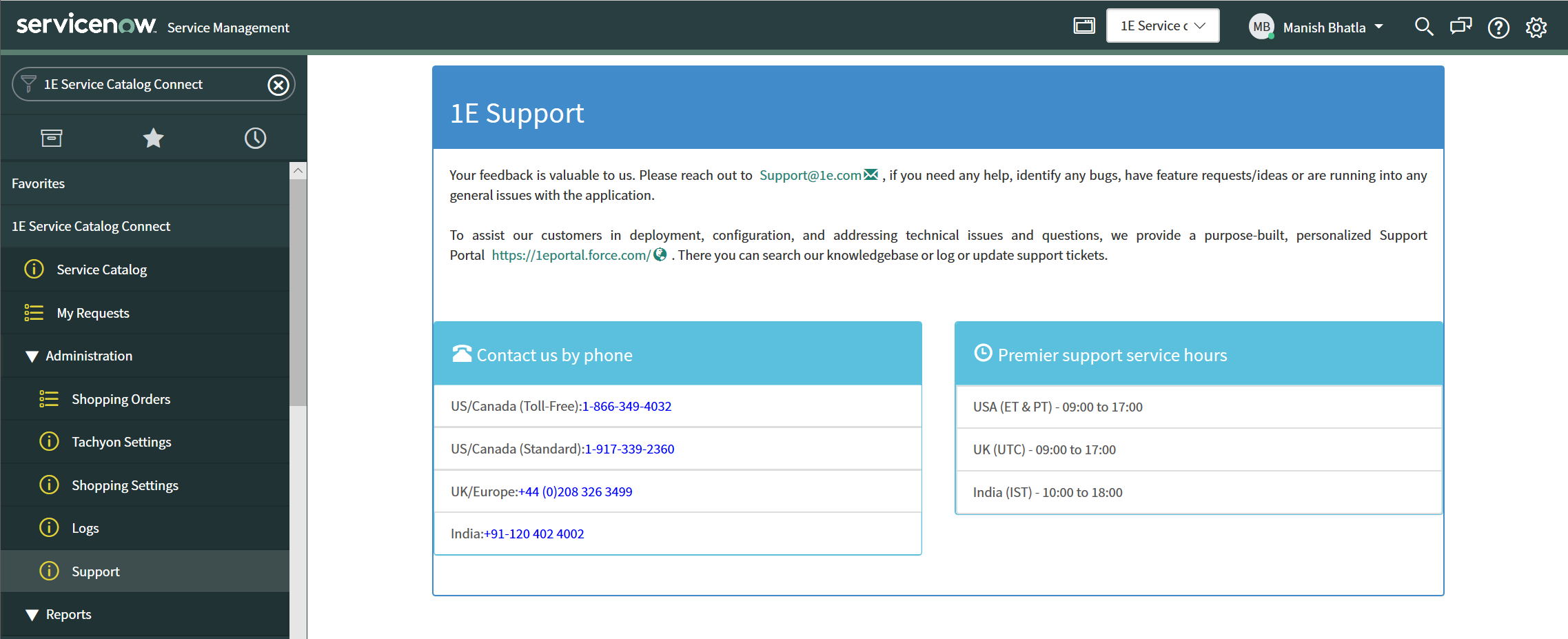Troubleshooting
A general methodology for investigating issues with the 1E Service Catalog Connect app, as well as identifying key issues and their resolutions.
Logs
Log files for the software that 1E Service Catalog Connect works with can be very useful for troubleshooting. These include:
The 1E Client log
C:\ProgramData\1E\Client\1E.Client.log
This log confirms that the Tachyon instruction is executed to invoke the WSA wizard
This log gives details as to why the WSA wizard evaluation stages fail
Shopping web site log
C:\ProgramData\1E\Shopping\shopping.log
This log confirms that Shopping order details are being retrieved from the Shopping database
The ServiceNow MID server log
<installation files location>\agent\logs\agent0.log.0
This log confirms that the Shopping orders are being retrieved (or attempted to be retrieved) by ServiceNow from the Shopping web site
ServiceNow logs can also be useful for troubleshooting.
Logs node in 1E Service Catalog Connect
This log reports the status of the Shopping Sync job that brings Shopping order statuses into ServiceNow
When the job starts, a "Shopping sync started" message is recorded
If the job succeeds, "Last received orders count" and "Last received Maxrowversion" messages are recorded
If the job fails, "Shopping sync api HTTP error:401" or a similar message might be recorded. "401" indicates that the Shopping account is misconfigured, or IIS is misconfigured on the the Shopping server (for example, Basic Authentication is not enabled correctly)
1E Support contact details
Support Web portal
Maintenance support customers can log onto the 1E Support Portal at http://1eportal.force.com using their login details. This provides issue tracking, product hotfixes and knowledge base articles related to each product.
Telephone support
Maintenance support customers can contact the technical support department at 1E through the following support numbers for the US, UK, India and Australia. Just phone the relevant number for your area to get your call routed quickly and efficiently to the correct support group:
Contact us by phone
US/Canada (Toll-Free): 1-866-349-4032
US/Canada (Standard): 1-917-339-2360
UK/Europe: +44 (0)208 326 3499
India: +91-120 402 4002
Australia +61 739 111 118
Premier support service hours
UK (UTC) - 09:00 to 17:00
USA (ET & PT) - 09:00 to 17:00
India (IST) - 10:00 to 18:00
Email support
Maintenance customers can also use the following email for support:
The technical support process
Read through the known issues page in the 1E Service Catalog Connect app Troubleshooting section to see if there are any quick resolutions to any problems you may have encountered. After that, if you are still encountering problems, you should create a technical report and then contact the 1E technical support team.
The process of getting the issue to 1E support should be as follows:
Gather all the information relevant to the issue and create a technical report, see heading below.
Maintenance customers contact 1E via the online support portal, using the log-in provided at purchase.
Maintenance customers follow up with emails using their case support number via the following email address: support@1e.com.
Further follow up with support using the contact details above.
Creating a technical report
1E Service Catalog Connect app information
The 1E Service Catalog Connect app keeps its own log files that report on how the components of the app are working. These can be accessed from the 1E Service Catalog Connect→Administration→Logs menu item, as shown in the picture opposite, by a ServiceNow user assigned to the x_1e_service_catal.shopping_admin role.
Your technical report should contain:
All the log information from the Logs page
The version of ServiceNow (Kingston, London, or Madrid).
Tachyon information
The 1E Service Catalog Connect app integrates with Tachyon 4.1. To help determine the cause of technical problems Tachyon keeps a number of log files that report on the behavior of each component. All the Tachyon log files should be included in the technical report, please refer to Tachyon 8.1 - Log files for more details on the names and locations for these files.
The technical report should also contain the following information:
Version number of Tachyon
The OS, version number and patch level the Tachyon Server is installed on
The OS, version number and patch level for any relevant device running the Tachyon Agent.
You should then email the details of the problem encountered along with the above information to support@1e.com and a technical consultant will contact you to help find a suitable solution.
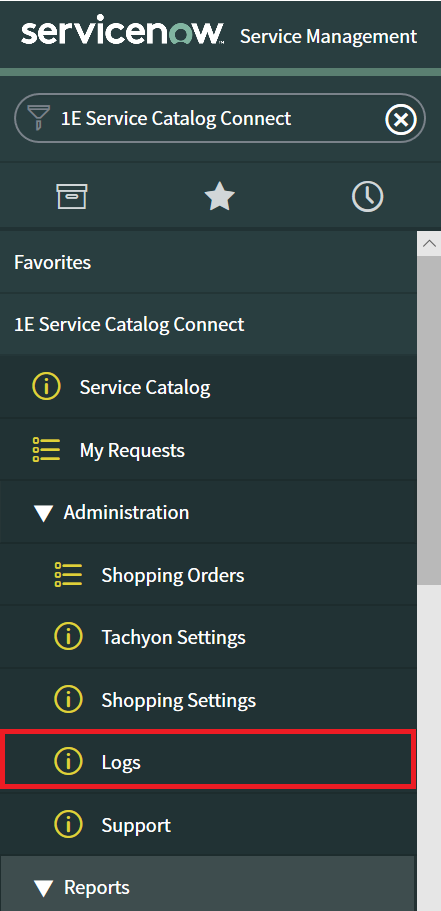
Support Service Catalog for the 1E Service Catalog Connect app
To assist users of the 1E Service Catalog Connect app, there is a support page showing 1E support details. This page is only visible to a ServiceNow user that is a Global Administrator or assigned to the x_1e_service_catalog.admin role in the 1E Service Catalog Connect app, and is a read only page.
You can get to the support page by logging on to the ServiceNow portal and navigating to 1E Service Catalog Connect→Administration→Support, as shown in the picture.