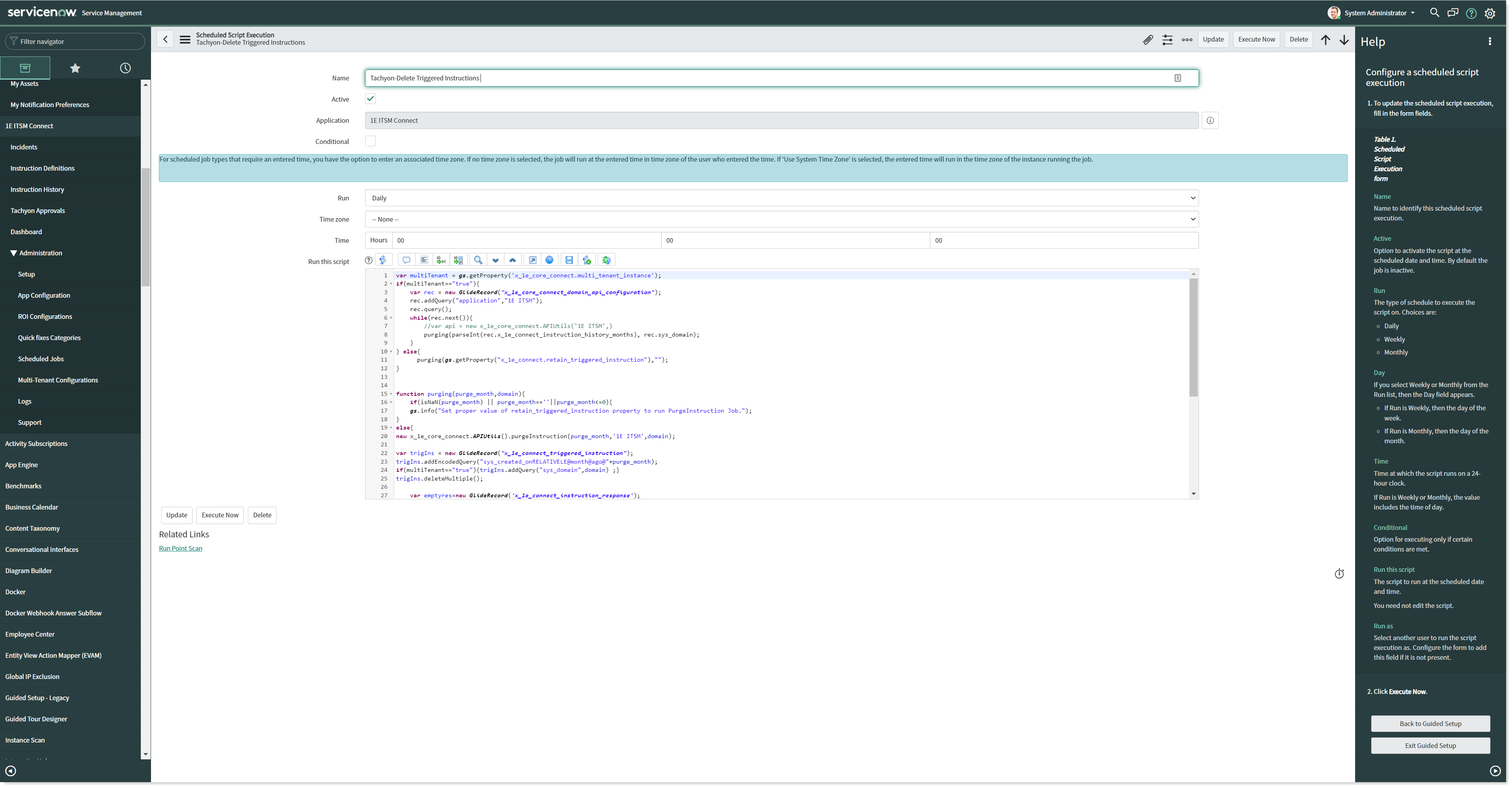Instruction History
Checking the instruction history in 1E ITSM Connect. The 1E ITSM Connect app allows an ITIL user in ServiceNow to investigate and remediate issues faced users on their devices. This can be done by running appropriate Tachyon instructions from the incident form in the ITSM module of ServiceNow. 1E ITSM Connect keeps a history of instructions executed by any user, which includes:
Instructions run from 1E ITSM Connect
Parameters passed to a Tachyon instruction
Responses received from a Tachyon instruction.
1E ITSM Connect also has a purging mechanism to clean up the Instruction History.
Viewing the Instruction History
There are 3 ways an 1E ITSM Connect user or admin can view the Tachyon instruction history:
Viewing the details for all the instructions run in 1E ITSM Connect on the 1E ITSM Connect→Instruction History page.
Viewing the Instructions that have been run for a specific incident from the incident page via the Instruction History link in the Related Links section.
Viewing the instructions that have been run for a specific incident from the Agent Workspace via the Instruction History link in the Related Links section.
1E ITSM Connect App roles required to view the Instruction History
To access the Instruction History Page a ServiceNow user must have either of the following roles.
x_1e_connect.Tachyon_Admin
x_1e_connect.Tachyon_User
Viewing the details for all the instructions run in 1E ITSM Connect
To view details for all instructions that have been run in the 1E ITSM Connect app:
Login to ServiceNow.
Navigate to 1E ITSM Connect→Instruction History.
The list of run instructions are displayed in the right-hand pane.
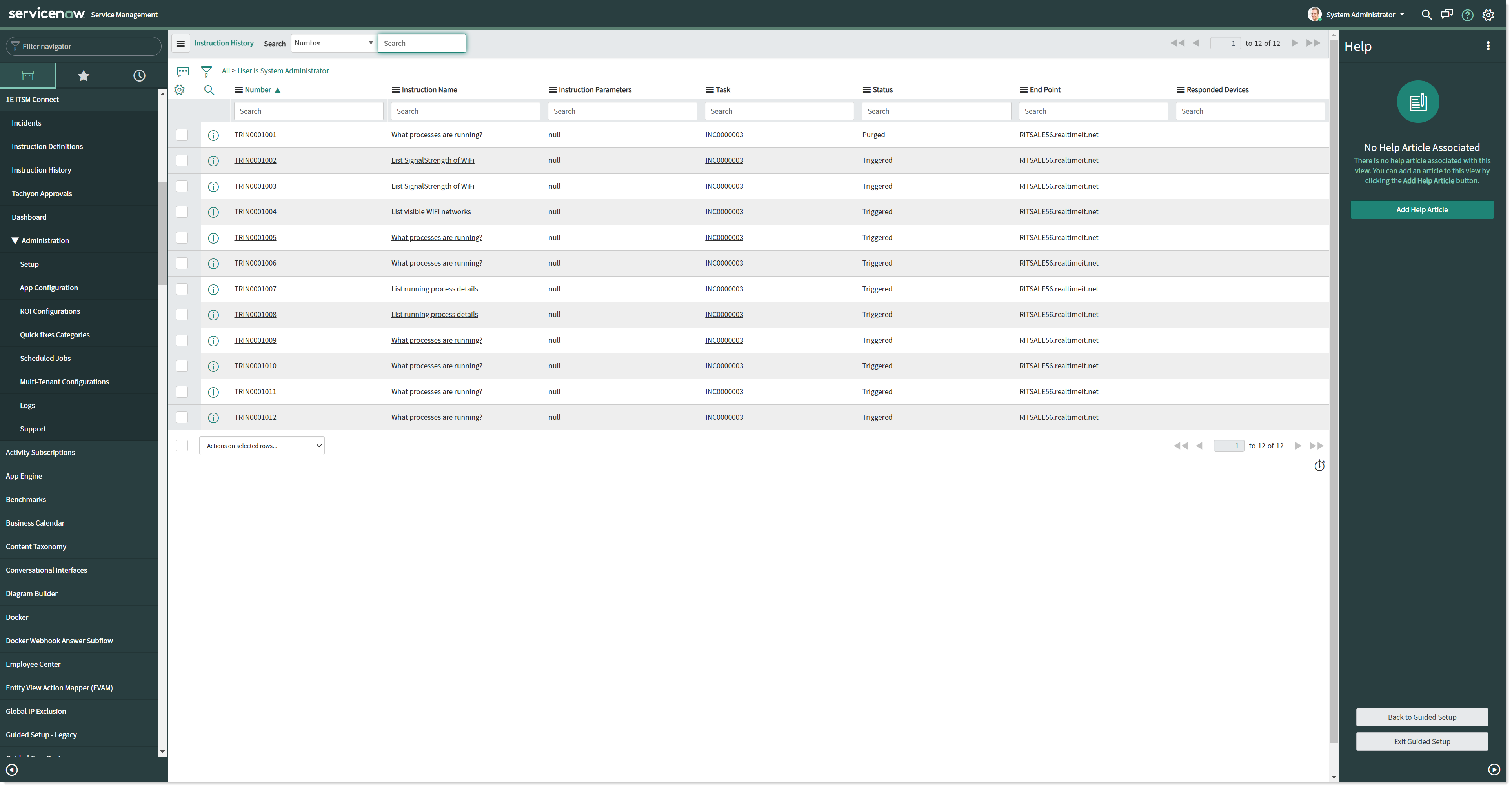
To view the details for a particular instruction click on the instruction id link in the Number column. Doing this displays the Triggered Instruction page for the selected instruction, as described in The Triggered Instruction page heading.
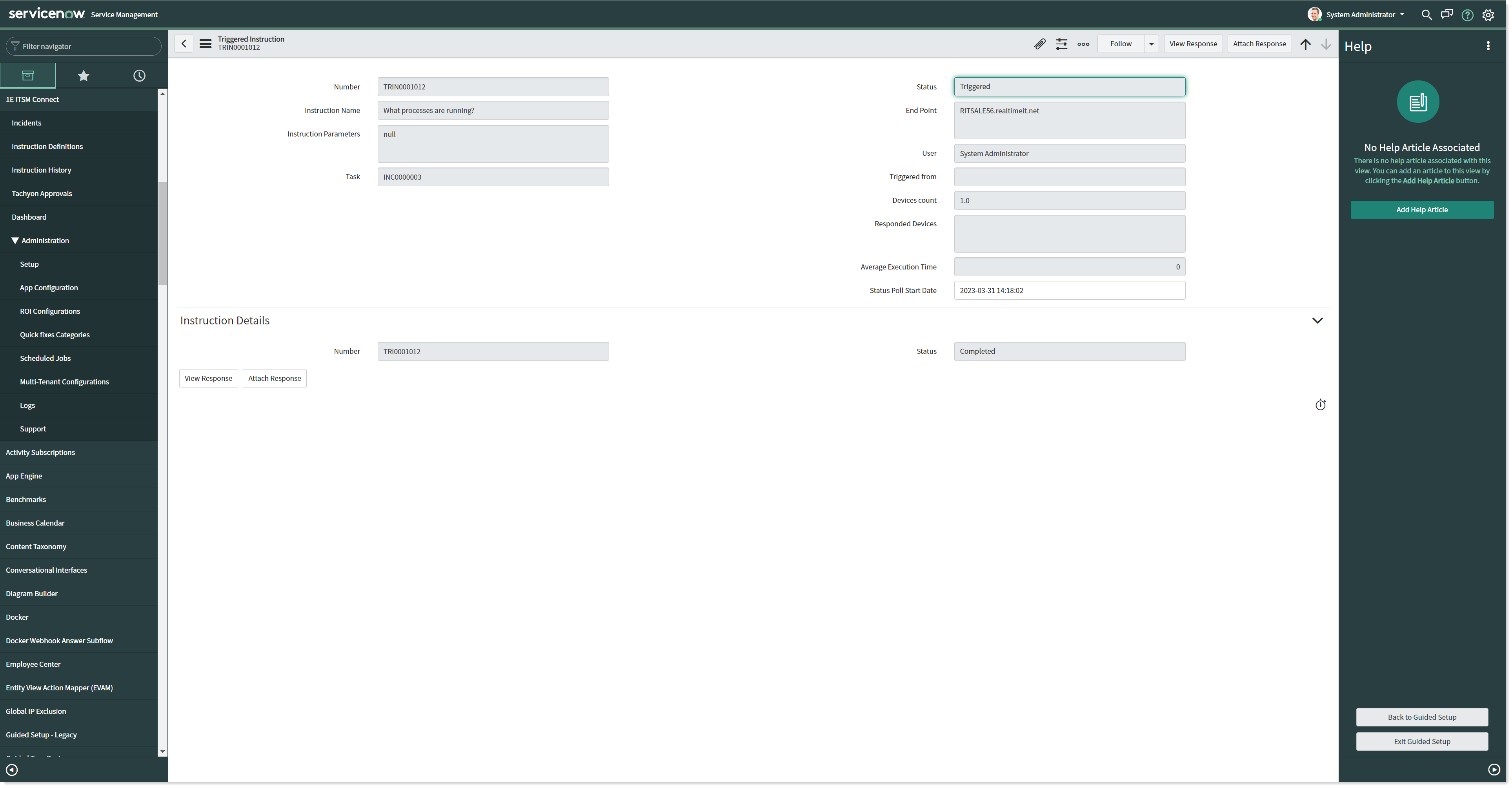
Viewing instructions that have been run for a specific incident
Login to ServiceNow.
Navigate to 1E ITSM Connect→Incidents.
Open an incident by clicking on the incident number link in the Number column.
Go to Related Links and click on Instruction History link.
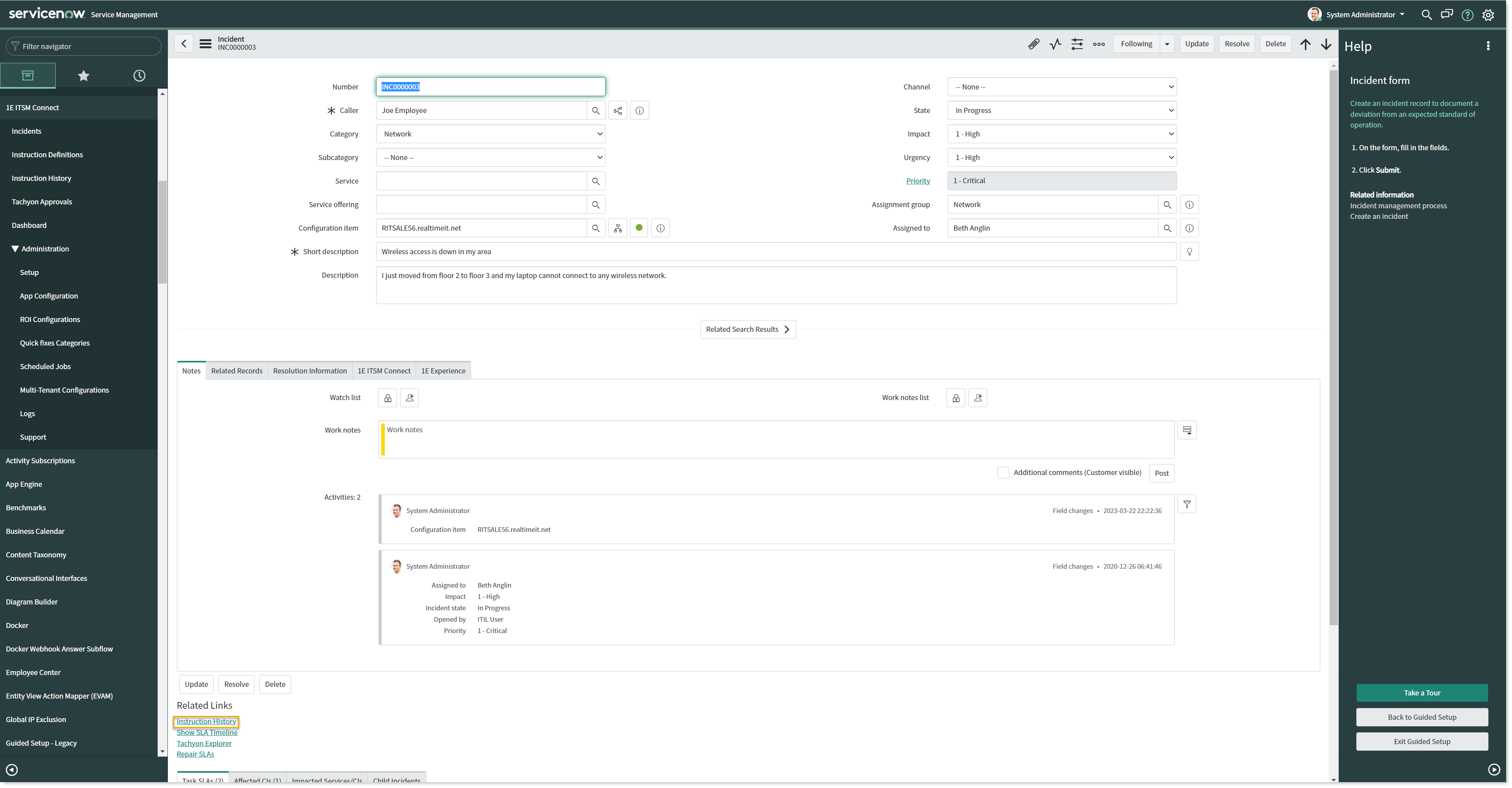
Doing this displays the Instruction History page, as described in the Viewing the details for all the instructions run in the 1E ITSM Connect heading, but with the instructions filtered to ones run from the selected incident.
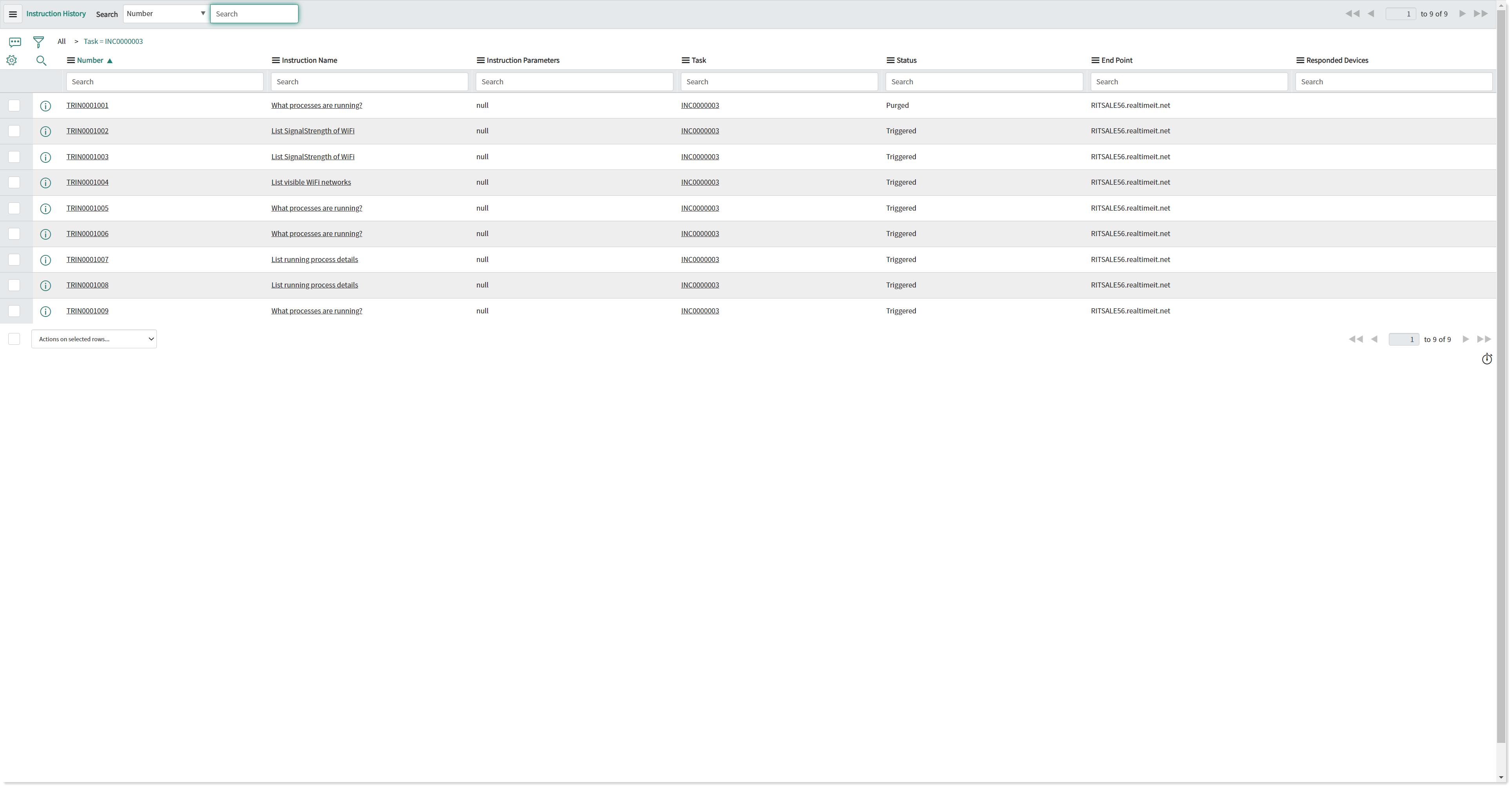
Note
The instruction history page will be opened in a new browser tab. This page will display all the run instructions associated with the selected incident. The Related link section is only visible to users with the roles specified in 1E ITSM Connect App roles required to view the Instruction History.
Viewing instructions that have been run for a specific instruction in Agent Workspace
Login to ServiceNow.
Navigate to Workspace Experience → Agent Workspace Home in the application navigator. This opens up the Agent Workspace in a new window and the landing Home page is open in the right-hand pane of the window
Now click on the hamburger icon given on the left-hand panel to open Lists. A menu of items is displayed on the left hand panel under the Lists. Go to Incidents → All in the given menu. This displays a list of all the incidents and their details, as shown in the picture below.
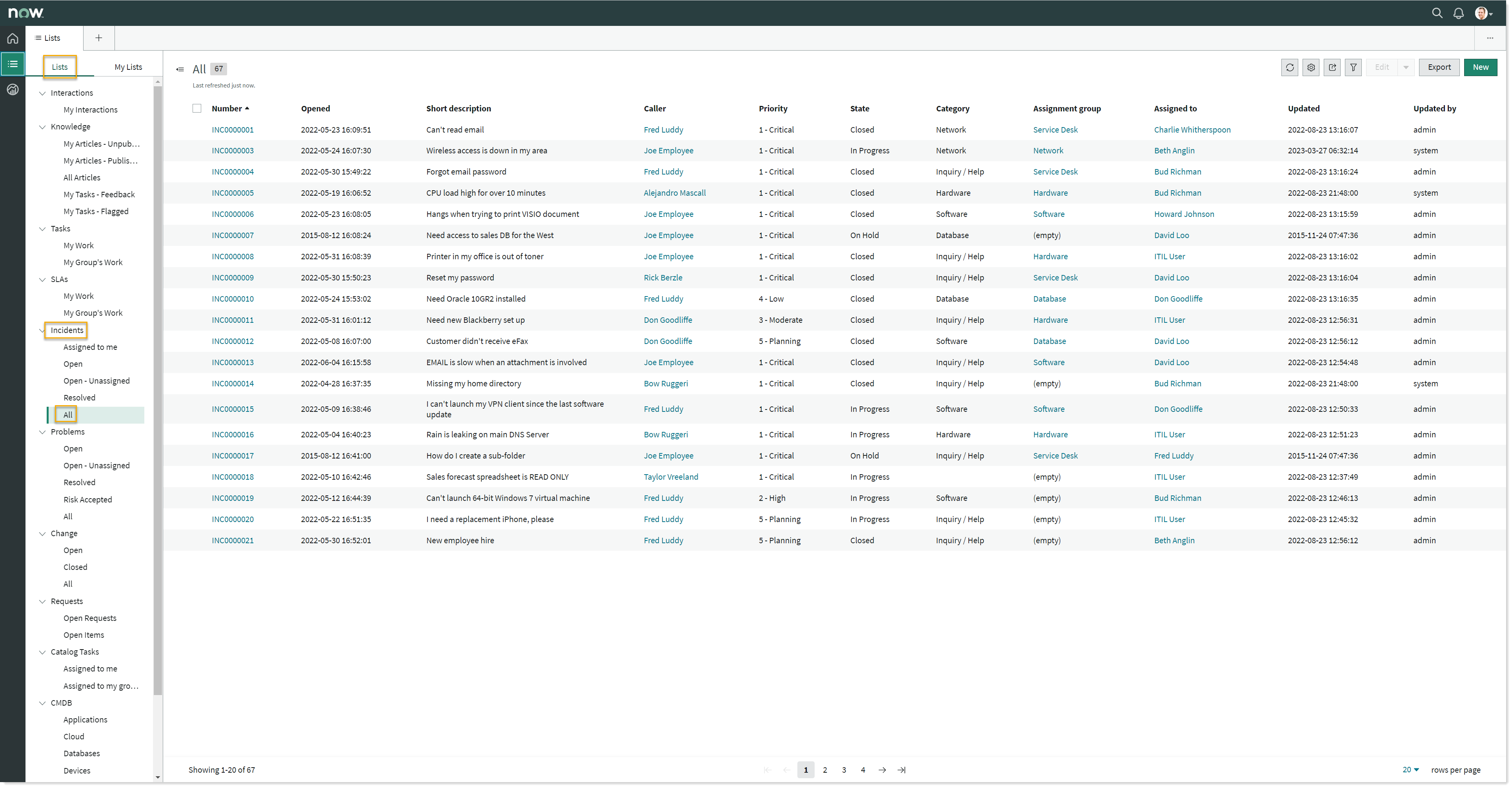
Select the incident from the list which you want to work on and click on the incident. The details of the selected incidents are now displayed in a new tab, as shown in the picture below. Along with incident Details tab it also displays 1E Tachyon Explorer and other tabs as shown in the picture below.
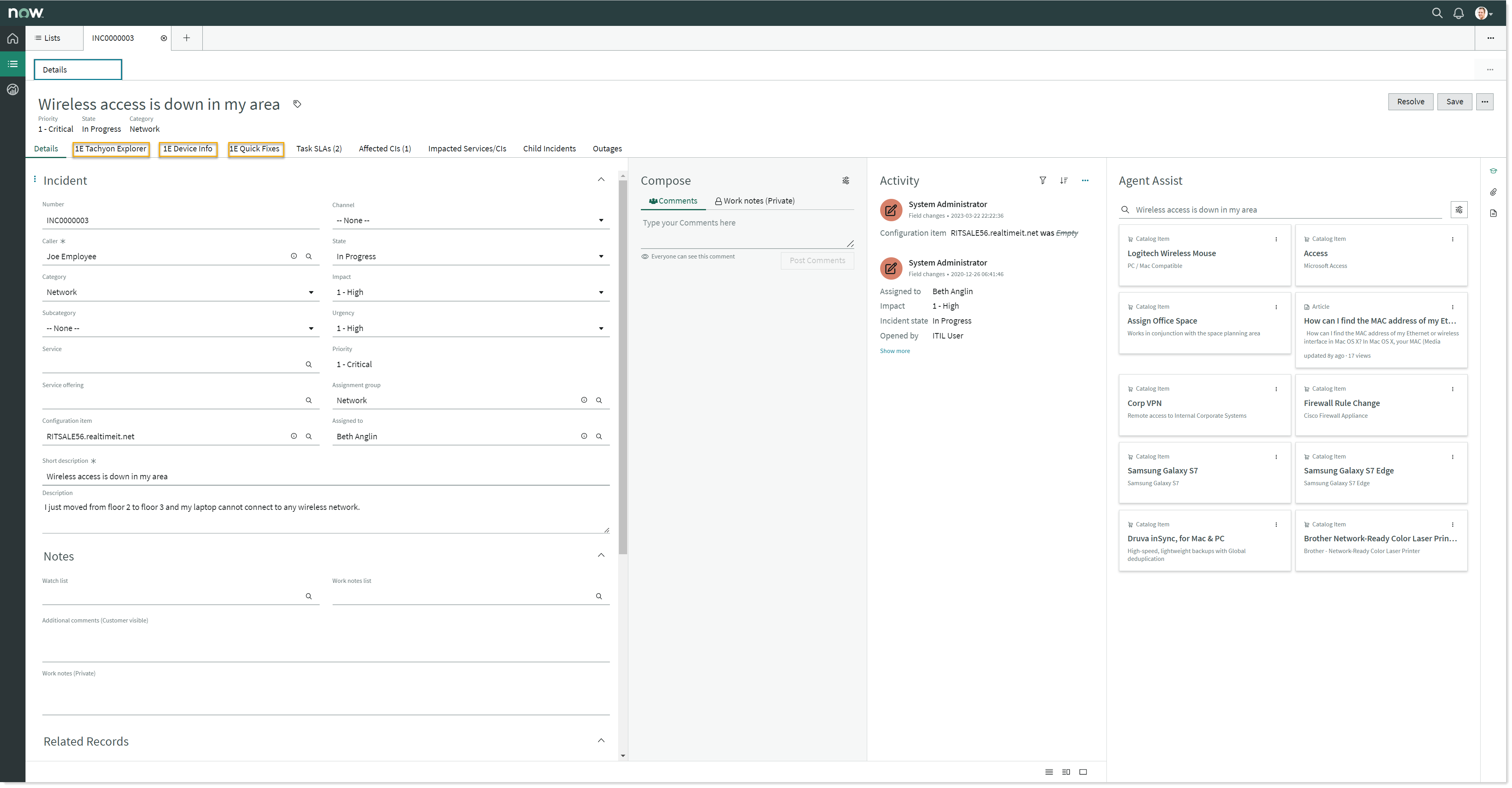
Click on 1E Tachyon Explorer tab to execute the Tachyon instruction.
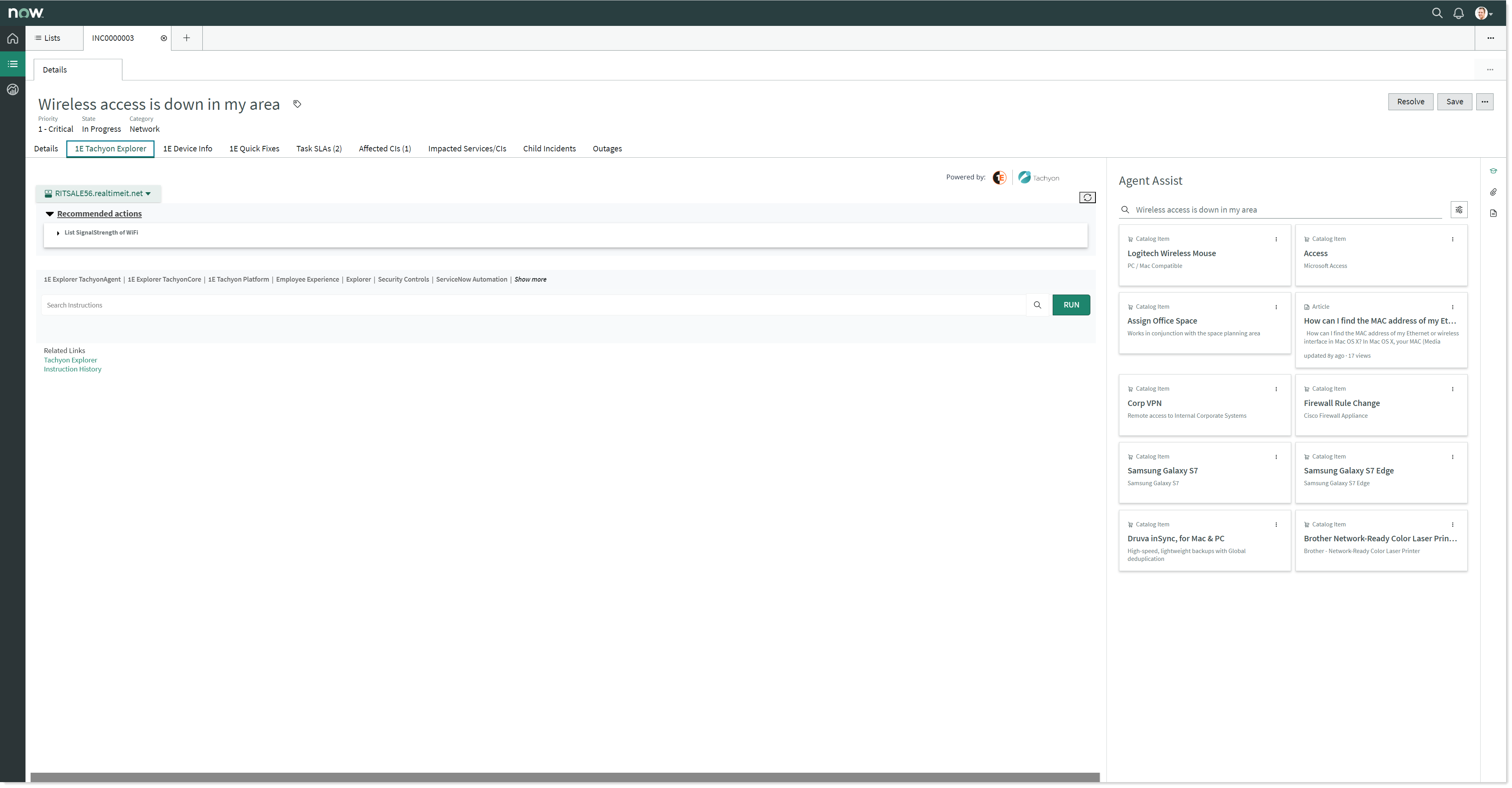
There are two links given under the Related Links section. When you click on the Instruction History link, it will open the Instruction History page in a new window, including the triggered instruction(s) details related to the current incident.
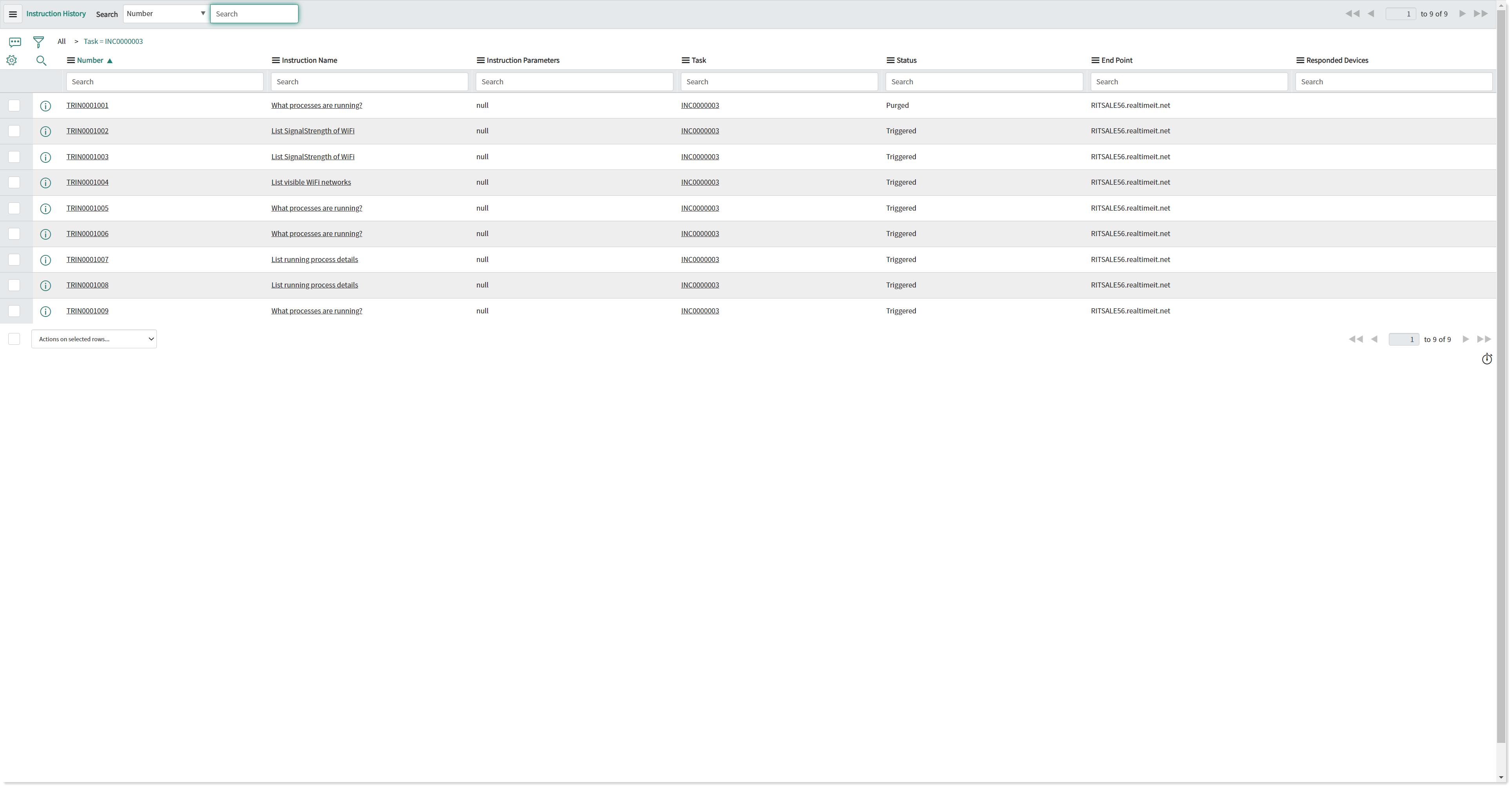
The Triggered Instruction page
The Triggered Instruction page displays the following information.
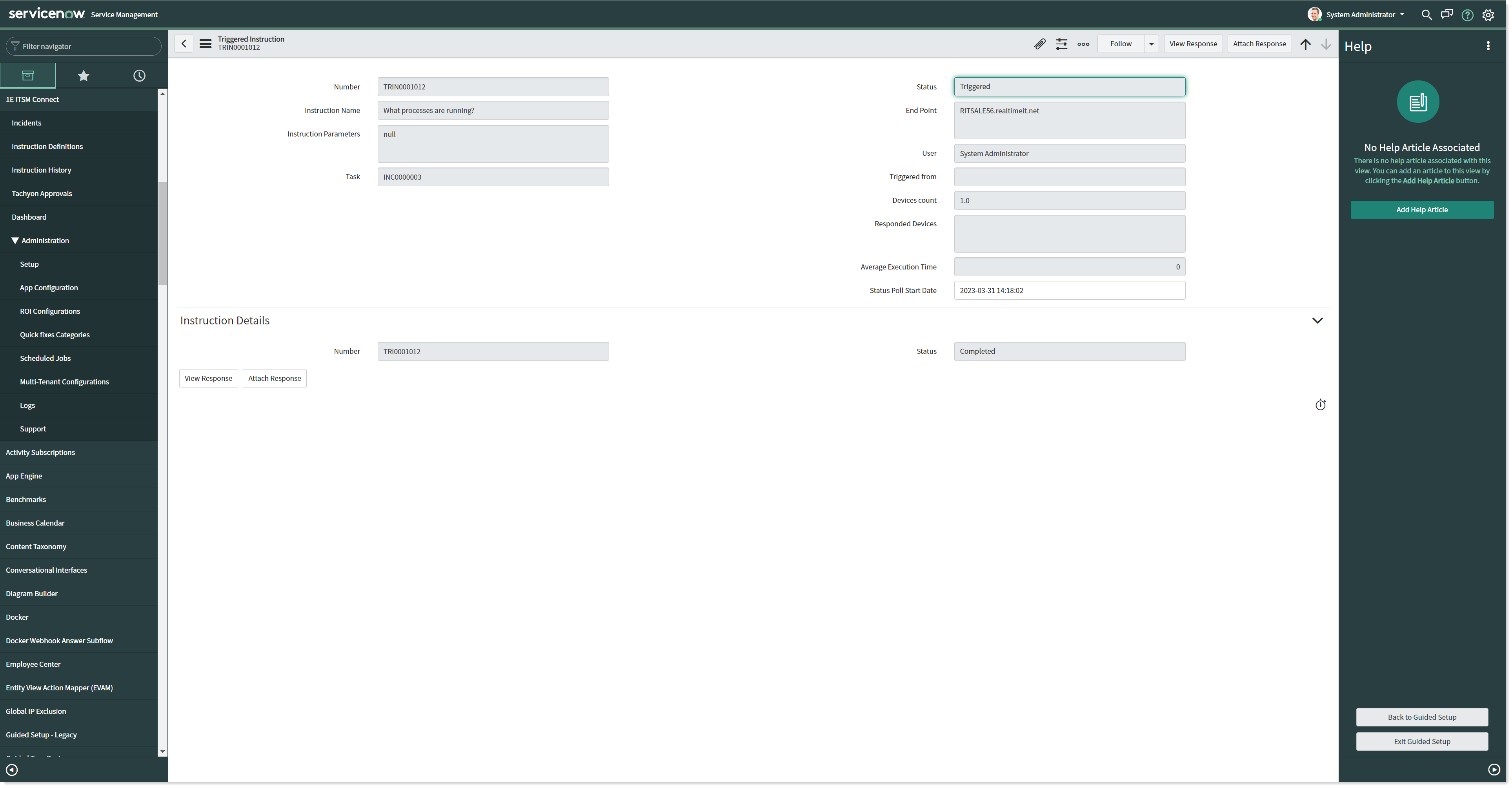
Field Name | Description |
|---|---|
Number | A unique number assigned to every triggered instruction record. |
Instruction Name | The name of the instruction executed. |
Instruction Parameters | This field contains JSON of parameters with value which we passed to Tachyon for this triggered instruction. |
Task | The incident number where this Tachyon instruction was executed. |
Status | The instruction status as reported by Tachyon, such as completed, error, awaiting approval etc. |
End Point | The CI host name (device name) where Tachyon server will execute the instruction. |
User | The ServiceNow user who triggered this instruction. |
Triggered from | This field refers to the location from where the instruction is triggered. |
Devices count | Refers to number of targeted devices. This count will be 1 in case the instruction is executed from Native UI, whereas in case of Agent Workspace it can be greater than 1. |
Responded devices | Number of devices those have responded to the triggered instruction. |
Average Execution Time | The average of the execution time taken by the instructions to complete the task. It stores the value of sum of execution time. This field is used to calculate the total Tachyon execution time. |
Status Poll Start Date | The time stamp that indicates when polling of the device started. |
Instruction Execution ID | A Unique Id for the instruction that is returned by Tachyon when it is run. |
Last Response TimeStamp | The time stamp for the last response from Tachyon related to this instruction. |
View Response Button | By clicking this button displays the responses returned by Tachyon for this instruction. This button is only displayed when there are responses for this instruction and the responses have not been purged. |
Attach Response Button | By clicking this button, the user can attach the responses returned by Tachyon for the triggered instruction with the associated task. |
Purging the Instruction History (using Scheduled Jobs)
For every Tachyon instruction run from the 1E ITSM Connect app, a history of the run instruction and its responses are saved in ServiceNow. To delete older triggered instructions and their responses, a purging mechanism is provided.
There are two types of job that are automatically created by 1E ITSM Connect.
Purge responses.
Purge run instruction history.
Both these jobs execute on a daily basis at midnight.
To view these jobs, login to ServiceNow with Global Administrator credentials and navigate to 1E ITSM Connect→Administration→Scheduled Jobs.
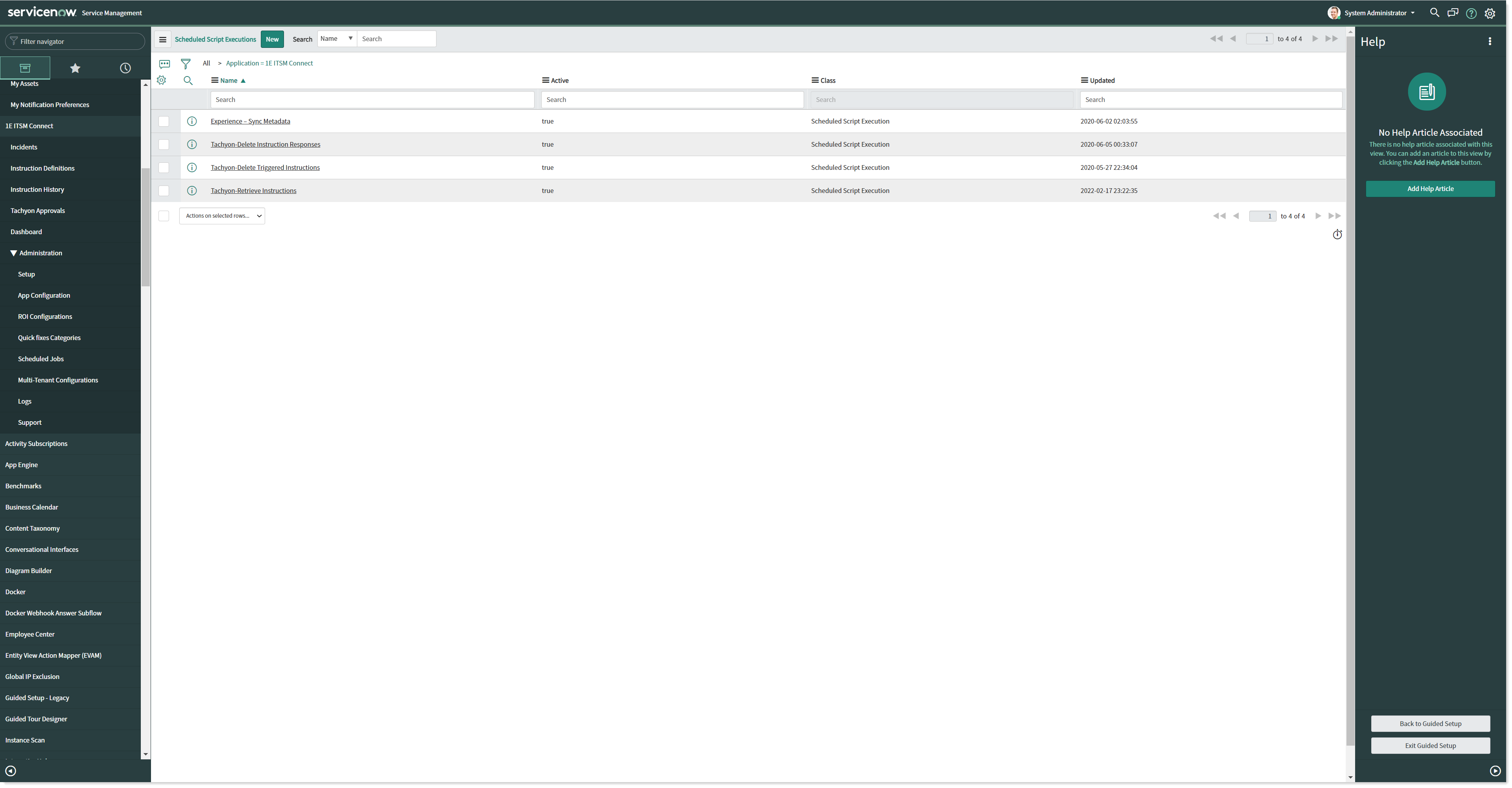
You can configure at what time each job should run. Jobs can also be executed on demand by clicking on the Execute Now button on the jobs detail form. Below is a brief description of the 1E ITSM Connect app jobs.
Tachyon-Delete Instruction Responses Job:
This job purges the responses of a triggered instruction. When it runs:
It uses the value of the Instruction response keep days property from app settings page.
It compares the value of the Last Response TimeStamp for a run instruction with this value.
If the last response time stamp is older than these many days then this job deletes all the responses of this triggered instruction from x_1e_connect_instruction_response_list table of ServiceNow and the status of triggered instruction is updated to Purged.
So in short, this job deletes the responses of a triggered instruction record.
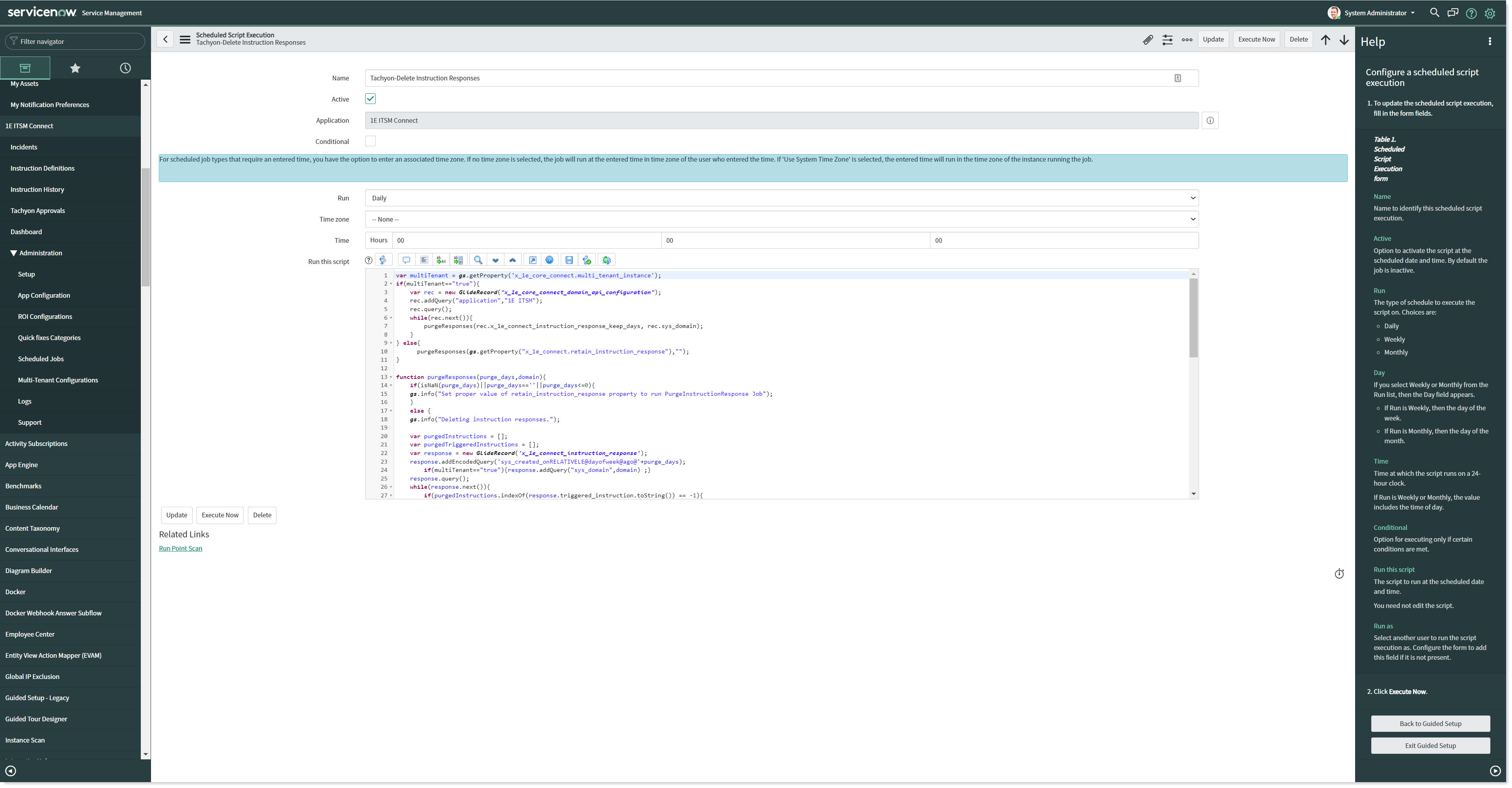
Tachyon-Delete Triggered Instructions Job:
This job purges the triggered instruction records. When this job runs:
it uses the value of the Instruction history keep months property from the app settings page.
it compares the value of the Created at time for the triggered instruction with this value.
If the Created at time stamp is older than theInstruction history keep months then this job deletes all these triggered instructions.
It also deletes responses from x_1e_connect_instruction_response_list table if any response is not associated with a triggered instruction record.
So in short, this job deletes all the older triggered instruction records.