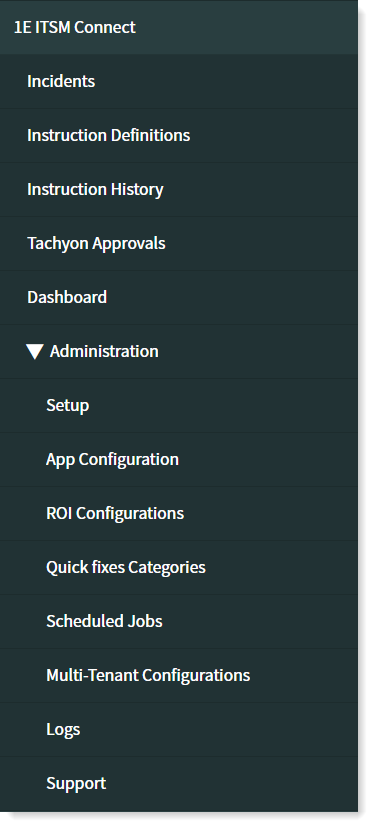Troubleshooting
A general methodology for investigating issues with the 1E ITSM Connect app, as well as identifying key issues and their resolutions.
In this section:
Known issues — Lists of the current known issues with implementing, configuring and using the 1E ITSM Connect app.
Configuration Issues — Troubleshooting common issues that you may be having with configuration.
1E ITSM Connect app messages — Lists of the 1E ITSM Connect app messages. These can be used to troubleshoot procedures on particular forms and pages of the interface.
1E Support contact details
Support Web portal
Maintenance support customers can log onto the 1E Support Web Portal at http://1eportal.force.com using their login details provided with their maintenance contract. This provides issue tracking, product hotfixes and knowledge base articles related to each product.
Telephone support
Maintenance support customers can contact the technical support department at 1E through the following support numbers. Just phone the relevant number for your area, so your call can be routed quickly and efficiently to the correct support group:
| 1-866-349-4032 (Toll-Free) 1-917-339-2360 (Standard) | |
| +44 (0)208 326 3499 | |
| +91 120 402 4002 | |
| +61 739 111 118 |
Email support
Maintenance customers can use the following email for additional support:
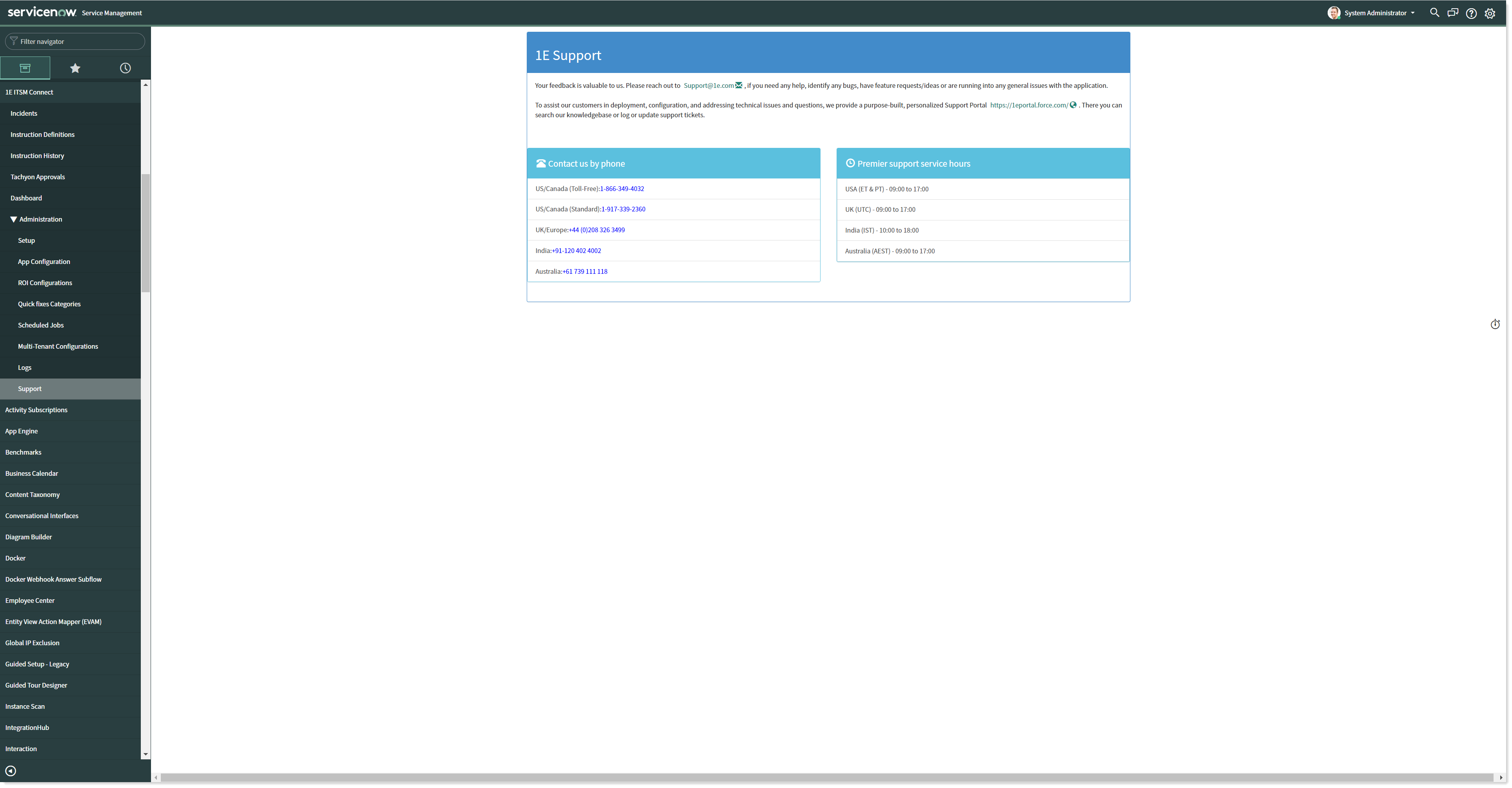
Tip
To assist users of the 1E ITSM Connect app, there is a support page showing 1E support details. This page is only visible to a ServiceNow user that is a Global Administrator or assigned to the x_1e_connect.Tachyon_Admin role in the 1E ITSM Connect app, and is a read only page. You can get to the support page by logging on to the ServiceNow portal and navigating to 1E ITSM Connect→Administration→Support, as shown in the picture above.
The technical support process
Read through the Troubleshooting pages to see if there are known issues, or quick resolutions to any problems you may have encountered.
Maintenance support customers can use the 1E Support Web Portal to review knowledge base articles and download hotfixes.
If still encountering problems, create a technical report (log files and details) and then contact the 1E technical support team.
Creating a technical report
If possible, please obtain the following details and log files before contacting 1E, to include in your technical report.
1E ITSM Connect app information
The 1E ITSM Connect app keeps its own set of log files that reports on how the components of the app are working. These can be accessed from the 1E ITSM Connect→Administration→Logs menu item, as shown in the picture opposite, by a ServiceNow user assigned to the x_1e_connect.Tachyon_Admin role.
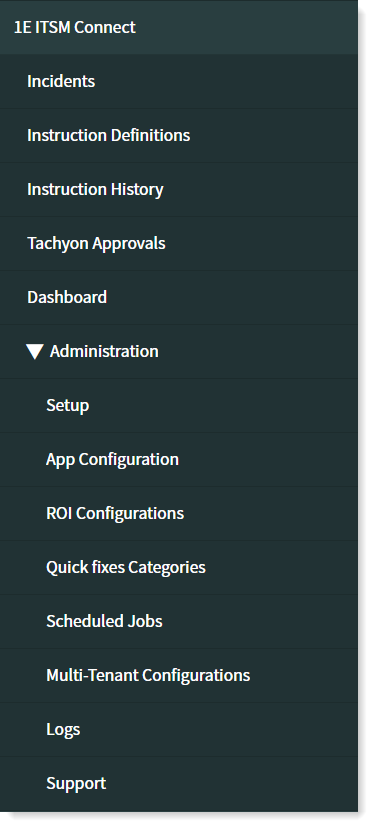
Your technical report should contain:
All the log information from the Logs page.
The version of ServiceNow (Rome, San Diego)
Tachyon information
The 1E ITSM Connect app integrates with Tachyon 8.0. To help determine the cause of technical problems, Tachyon keeps a number of log files that report on the behavior of each component. All the Tachyon log files should be included in the technical report, please refer to Tachyon 8.0 - Tachyon Log Files for more details on the names and locations for these files.
The technical report should also contain the following information:
Version number of Tachyon
The OS version number and patch level the Tachyon Server is installed on
The OS version number and patch level for any relevant device running the Tachyon Agent
Environmental details
If there were any recent changes made to your configuration
The name of the machines, Configuration Manager Application and/or Package IDs for when the issue occurred
Problem details
When did the issue occur, ensure log files cover this period
The scope of the issue – did it affect a particular geographical location, group of users or client machines
Details of any self-help troubleshooting steps you carried out
In the event of a service crash or if you are experiencing high CPU or memory usage, provide us with the dump file, event viewer logs, traces. We will provide you with FTP details to upload these files.