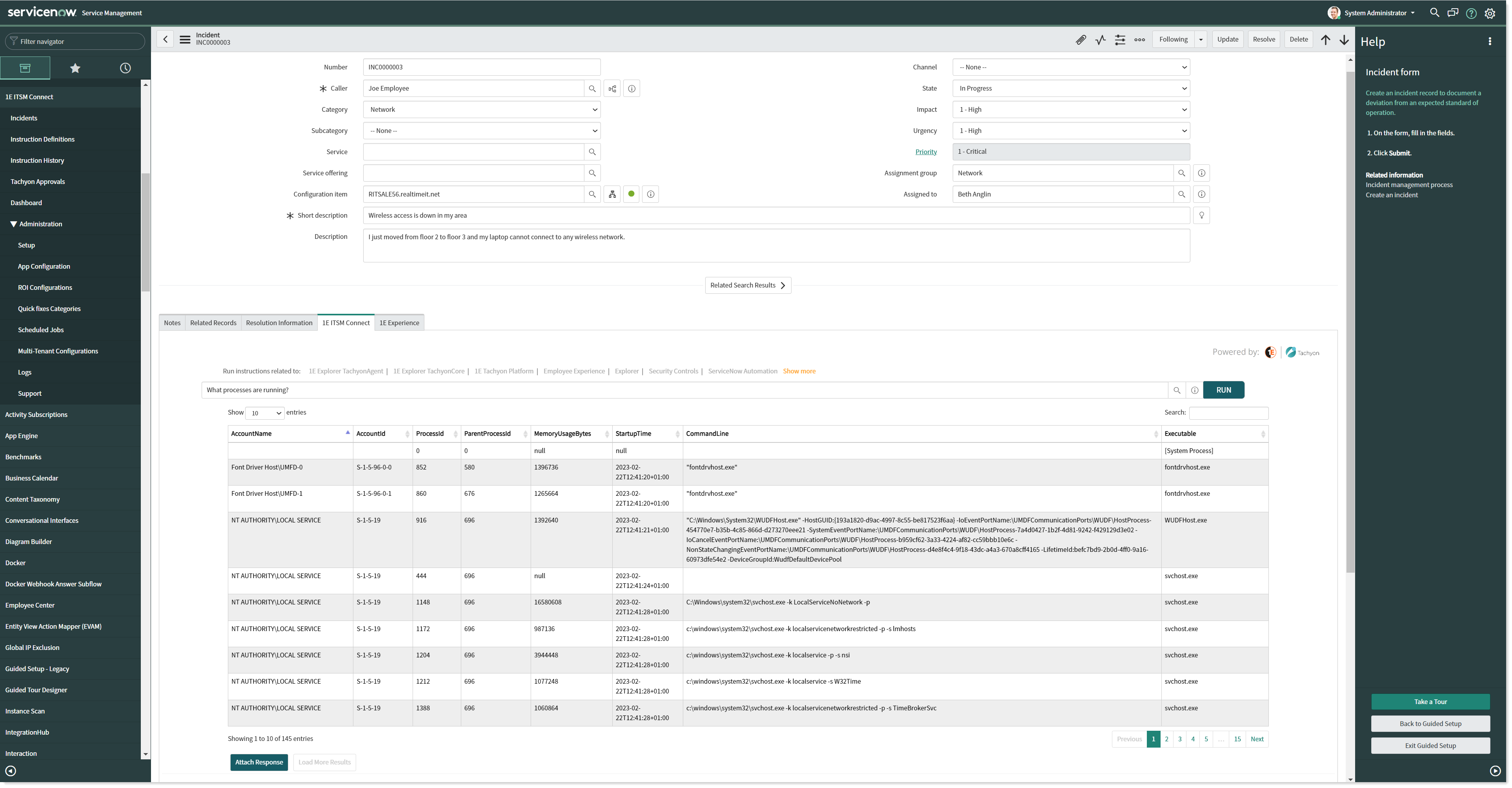Device Information and Experience scores
ITSM Connect lets you view the device information and Experience scores from Tachyon.
Device Info View
Online/Offline status of device
Experience Scores
Remediation options
Instructions UI refresh.
Device Info
Device Info is an icon displayed on the right-hand side of the Configuration item field, as shown in the picture below. The status of the device can be identified by looking at the color of the Device Info icon. When it is green, it means the device is online and when it is red, it means the device is offline. If you hover on the icon, it shows the last connect date and time stamp of the device.
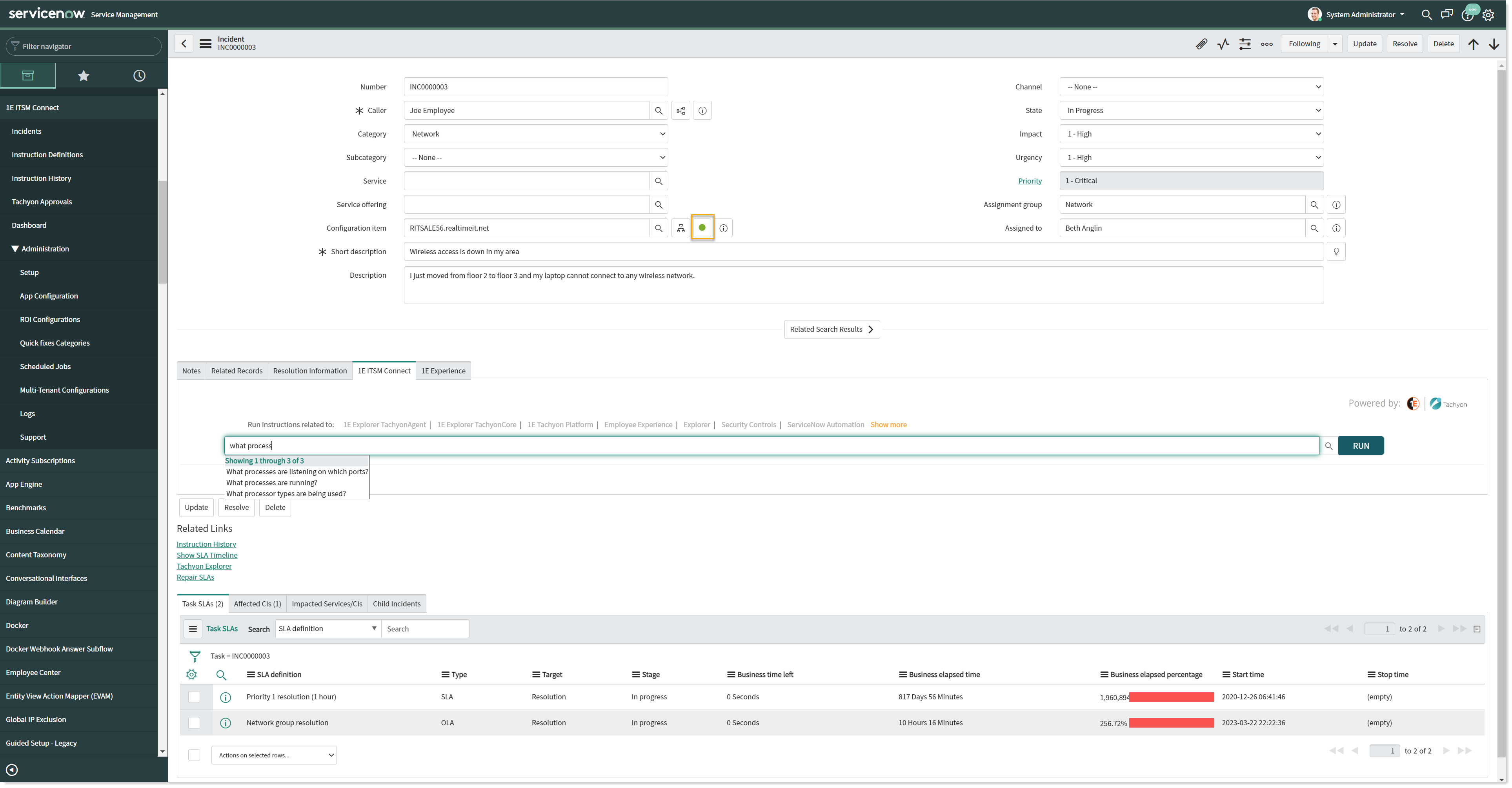
If you click on the icon, a pop-up appears with the detailed information about the selected device, as shown in the picture below. The information of the device will get refreshed when the date changes.
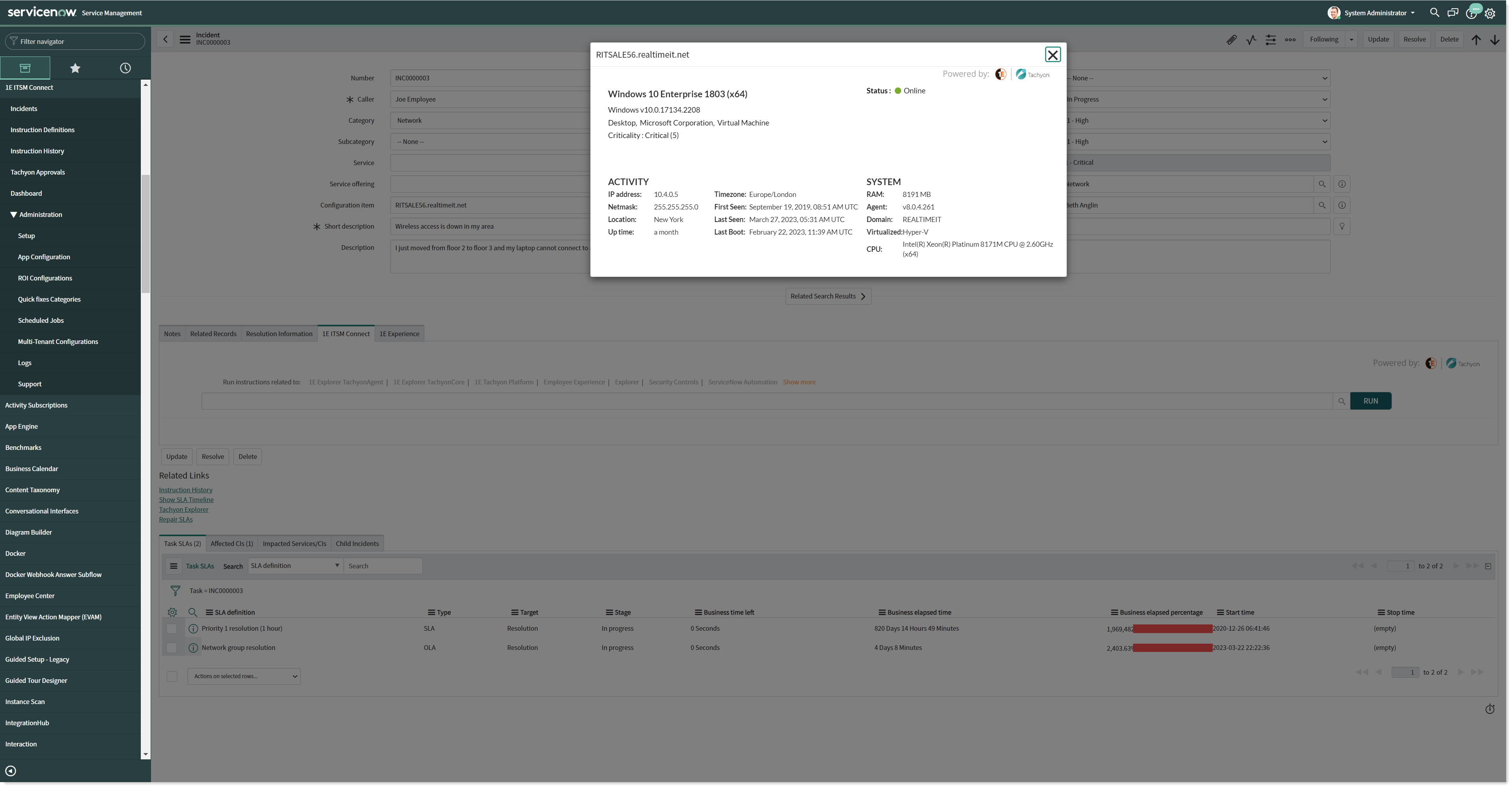
The Device Info icon appears only after it is configured using Form layout setup. The device selected here should match the criteria defined in x_1e_connect.device_info_ci_criteria property. The default value of this property is sys_class_name=cmdb_ci_pc_hardware^ORsys_class_name=cmdb_ci_computer which states that the selected device class should be either ci_pc_hardware or cmdb_ci_computer. An admin user can update this criterion any time.
The system property x_1e_connect.DeviceInfoSyncTime accepts an encoded query that is used to filter device information data from x_1e_connect_device_info table.
Experience Scores
The 1E Experience tab on the incident page shows the Experience data for the selected device.
Experience Scores are imported from 1E Experience. To view Experience scores
Navigate to 1E ITSM Connect → Incidents.
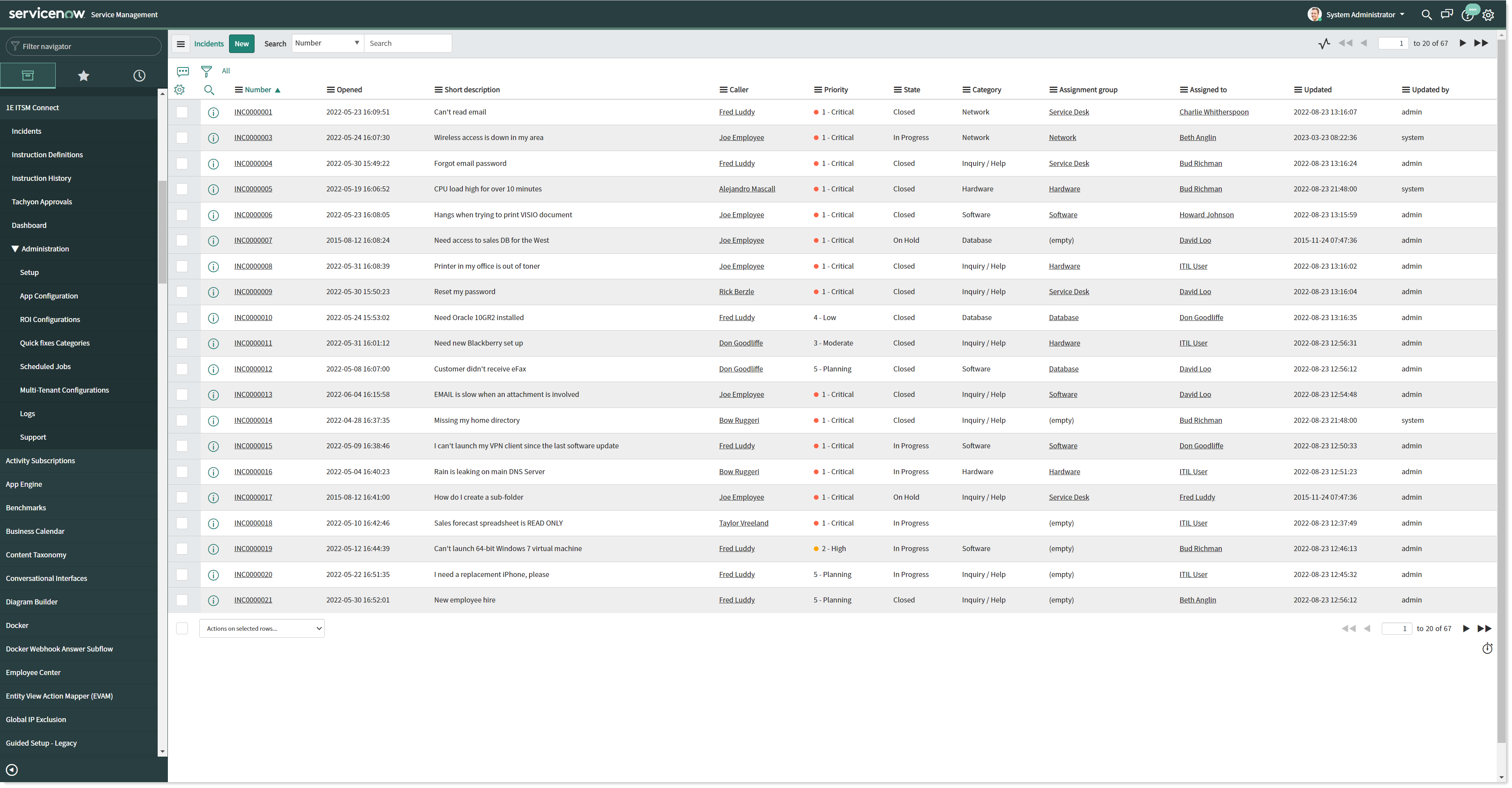
Select the incident you want to run and click on it. Now scroll down to the bottom of the Incident form and click on 1E Experience tab as shown below.
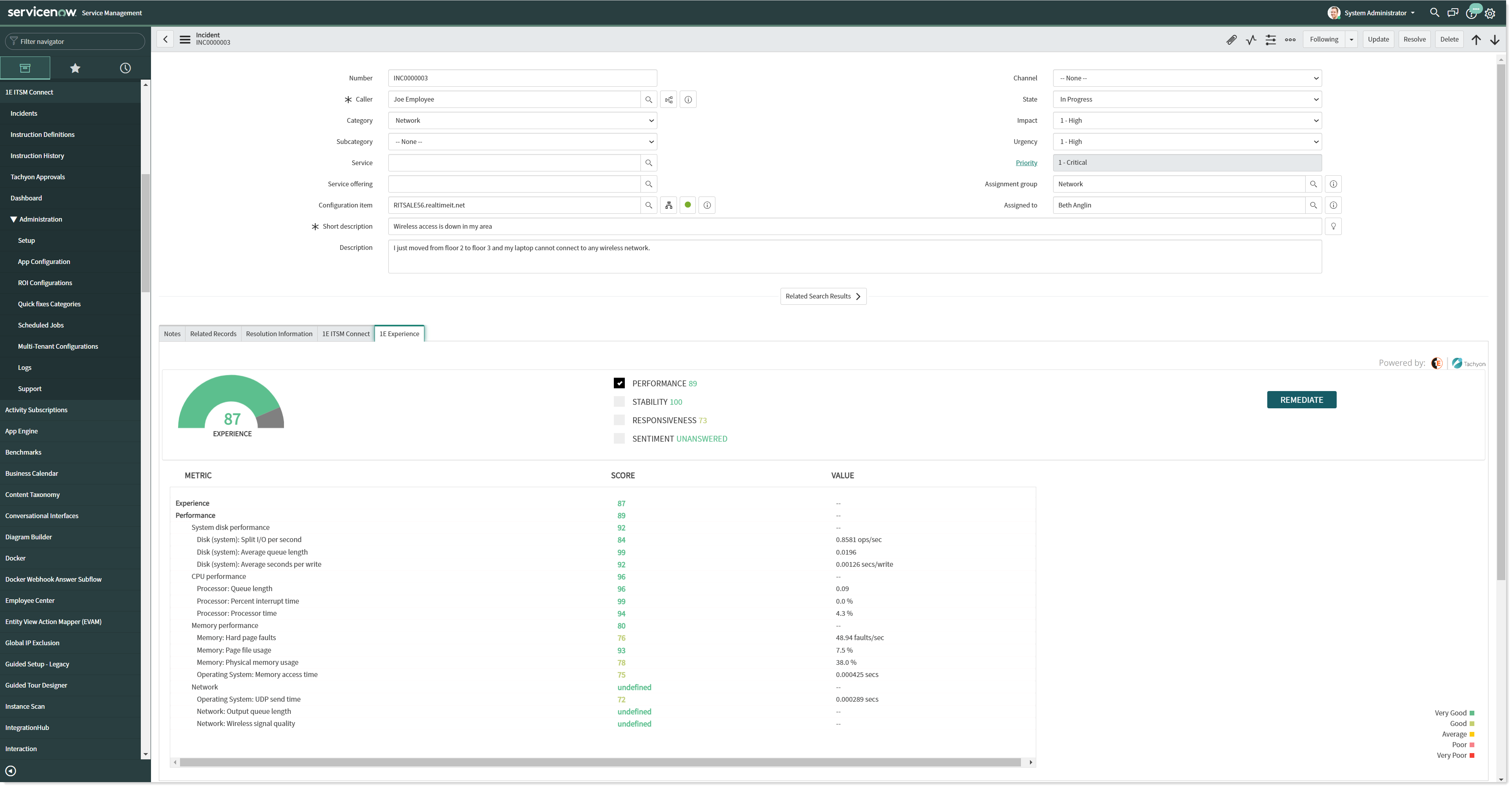
Experience - Sync Metadata scheduled job
This purpose of this job is to sync metadata from Tachyon Experience to ServiceNow. This metadata is used to show data on the 1E Experience tab displayed on the incident page. This job is executed on a daily basis at midnight.
To view this job, login to ServiceNow with Global Administrator credentials and navigate to 1E ITSM Connect→Administration→Scheduled Jobs. Select Experience - Sync Metadata to see the details as shown below.
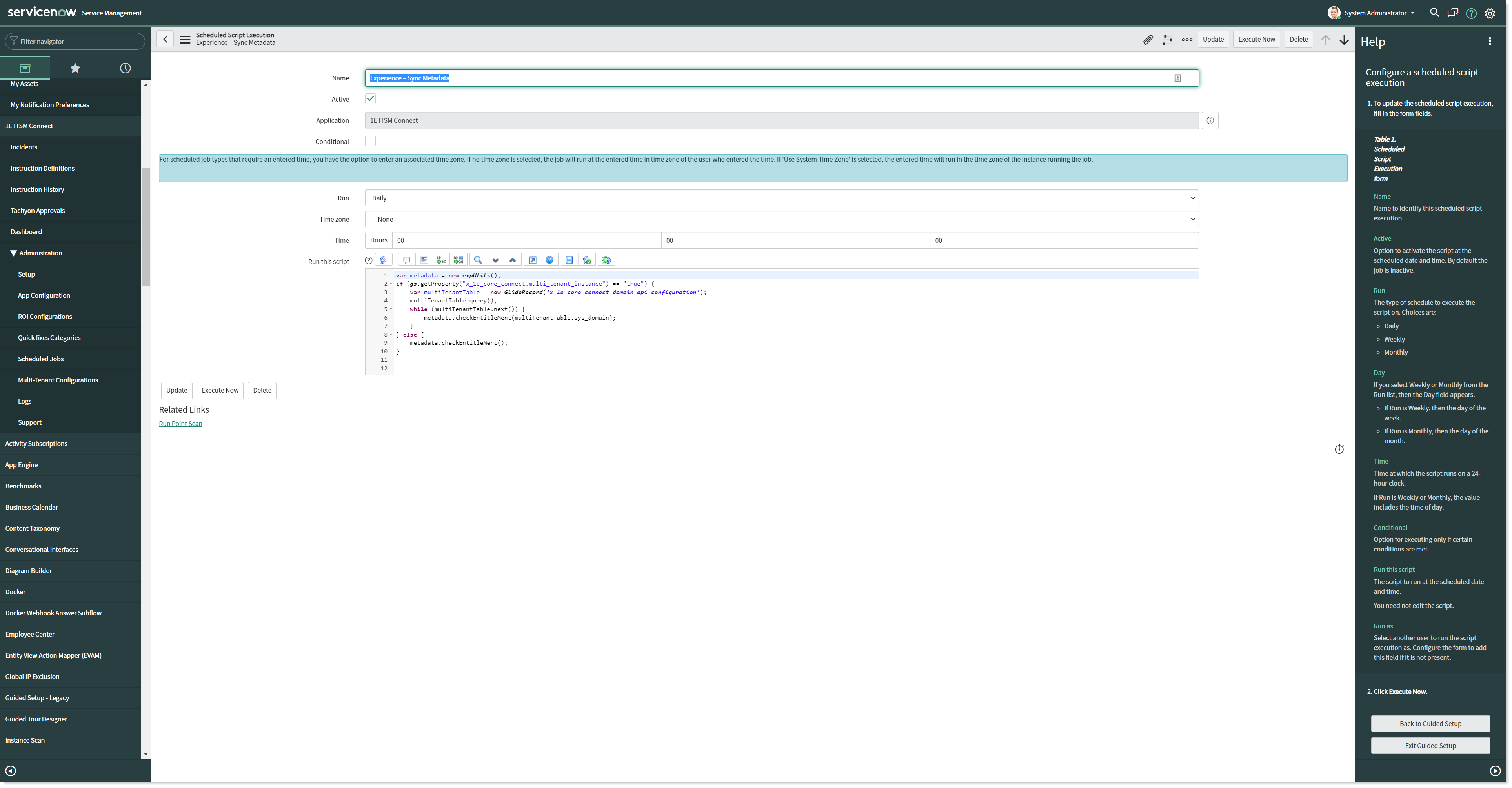
Remediating issues
By clicking the REMEDIATE button, you can immediately select and run instructions with the scope set to the particular device. Clicking the button displays the 1E ITSM Connect tab, where you can search for and run instructions, as shown in the screenshot below.