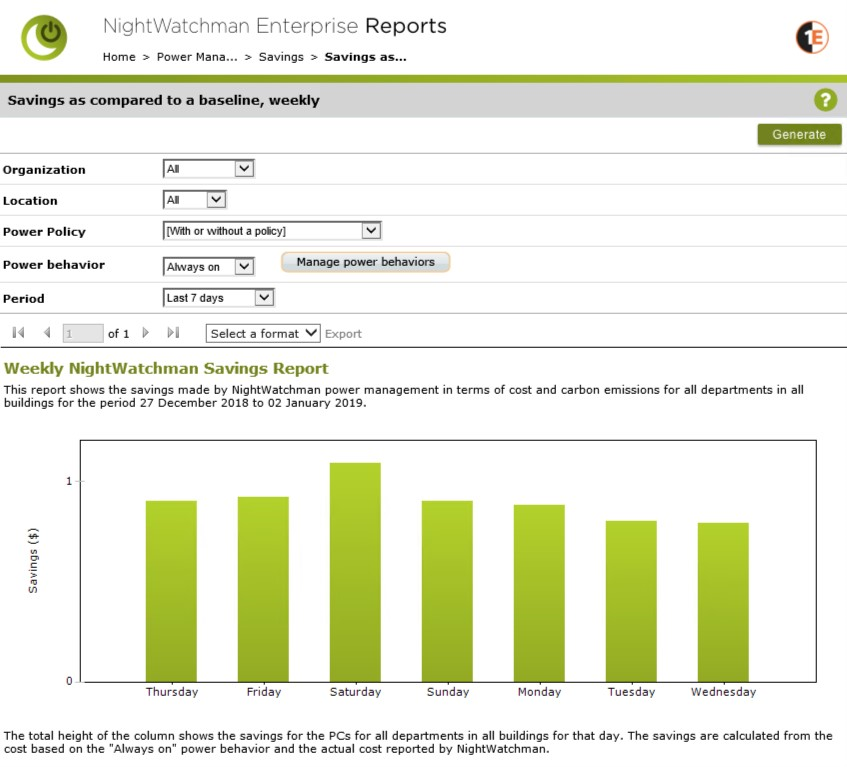Quick start
This quick start guide gives an overview of how to download and install NightWatchman Enterprise, how to start the product for the first time, view its reports and points you to the documentation which describes in more detail how the product works.
NightWatchman Enterprise is installed using the following installers which can be downloaded from the 1E Support Portal .
NightWatchman Management Center.
WakeUp Server (also requires 1E Client which includes WakeUp client).
1E Client (includes WakeUp client).
1E NightWatchman Agent.
Web WakeUp (optional).
Enterprise View (optional).
Before you start, ensure you meet the Prerequisites.
The 1E Client Deployment Assistant (CDA) is designed to help install Windows versions of 1E Client and other 1E agents using Configuration Manager. It includes template transform files for each combination of client/agent for 32 and 64-bit platforms, and automatically creates collections and deployments in Configuration Manager, so that you only need to populate the collections.
Installing NightWatchman Enterprise
To install a basic instance of NightWatchman Enterprise, refer to these pages:
Running the product for the first time
The NightWatchman Console provides a means of managing wake ups, shutdowns and power policies to computers on your network. You can find it on the Start Menu.
When you run the console, you need to run it for a number of days before any computers with active 1E agents appear in it – depending on the size of your environment you specified during the installation. The larger it is, the longer it takes for the information to filter through.
Once the 1E agents have reported back, the devices will initially appear in the UNASSIGNED BUILDING and UNASSIGNED DEPARTMENT nodes in the console. You create location and organization groups to associate devices with. Alternatively, run the NightWatchman Console Import Wizard to assign discovered devices into their respective groups.

Viewing reports
The NightWatchman Management Center Start Menu folder has a link to the Reports Console where you can view various reports based on data generated by the 1E Agents. You need to run the system for a number of days in order for it to gather enough information to make the reports meaningful.
NightWatchman Management Center provides a number of reports on power consumption across your network. To view the reports, navigate to the NightWatchman Management Center Report Console at: http://<ReportWebsite>/ReportConsole where <ReportWebsite> is the name of the server where the it is installed.
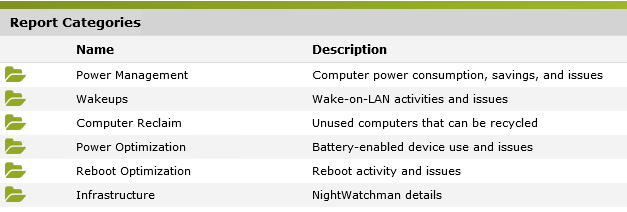 |
The reports you can run are:
Energy, costs and emissions – energy consumption, cost and CO2 emission reports
Operational – reports that show how the system is running
Power optimization – reports that give you an insight on the power consumption of your battery-powered devices.
Reboot optimization – reports that detail the reboot of activities of your users
Savings – savings and what-if reports
Wake up and power down – reports that show wake up and power down statistics.
For more information about NightWatchman reports refer to Reporting.
For example, clicking the Savings links displays a list savings reports but before you can view any of them, you need to set the Currency, CO2 emissions units and tariffs.
Note
Refer to the tariffs page for more information about managing tariffs in the NightWatchman console.
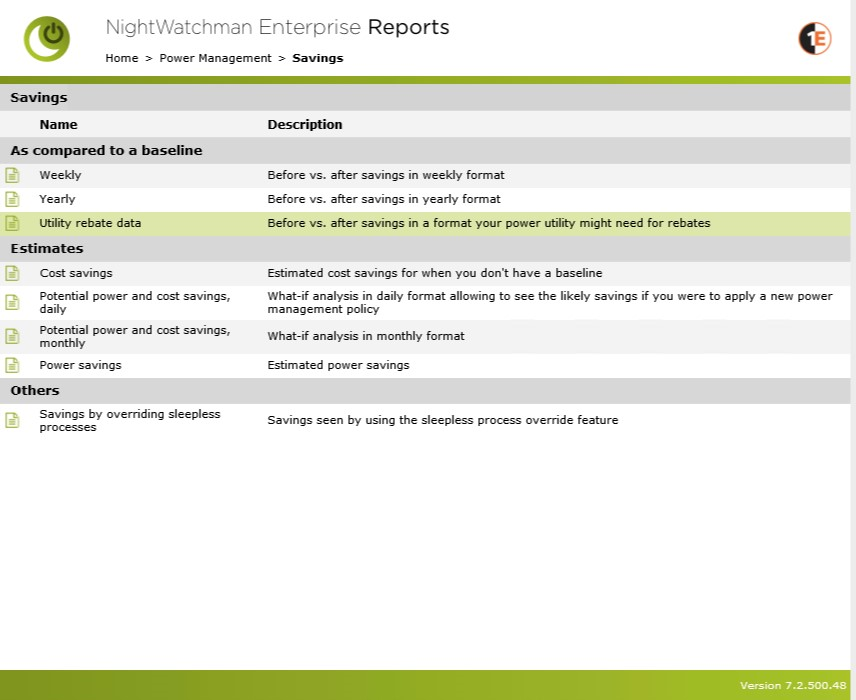
As another example, to get details of the Weekly savings report, complete the parameters for the report and click Generate.