Agent installation properties
Configuration properties for the 1E NightWatchman Agent, and the WakeUp client module that is installed as part of Tachyon Agent and 1E Client.In all cases, 1E Client Deployment Assistant (CDA) can be used to produce command-lines, MST transform files, and optionally create deployment objects in Configuration Manager.
The picture below shows recent versions of the WakeUp Agent, and its relationship with the NightWatchman Agent.
WakeUp Agent 7.3 is a client module of 1E Client 5.x and 8.x, with 1E NightWatchman Agent 7.3 as separate installer.
WakeUp Agent 7.2.600 is a client module of 1E Client 4.1, with 1E NightWatchman Agent 7.2.500 as separate installer.
WakeUp Agent 7.2.500 is a client module of Tachyon Agent 3.3 and 4.0 installers, with 1E NightWatchman Agent 7.2.500 as a separate installer.
WakeUp Agent 7.2.0 was part of the combined installer 1E Agent 7.2.0 which also included 1E NightWatchman Agent 7.2.0.
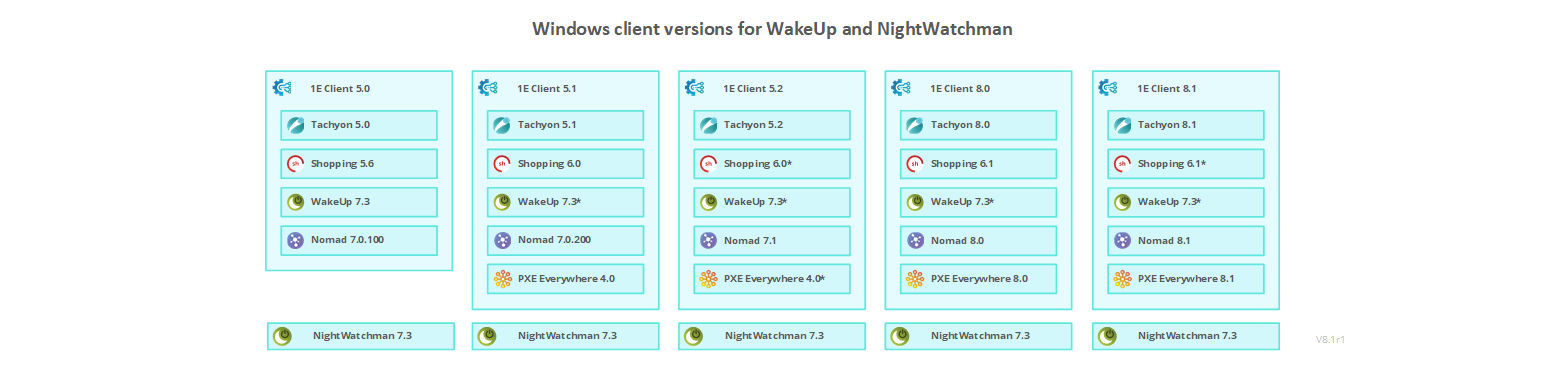
1E NightWatchman Agent installer properties
1E NightWatchman Agent installer properties
Property | Default value | Notes |
|---|---|---|
CERTISSUER | Text used to search for a client certificate in the client certificate store. Use either CERTISSUER or CERTSUBJECT only when using HTTPS for communications and the NightWatchman Management Center Web service is configured to require a client certificate. | |
CERTSUBJECT | Text used to search for a client certificate in the client certificate store. Use either CERTISSUER or CERTSUBJECT only when using HTTPS for communications and the NightWatchman Management Center Web Service is configured to require a client certificate. | |
DEBUG | 13 | The debug level (decimal value) for the NightWatchman. Range is between 0 and 255. |
HARDWAREUTILIZATION |
| Controls the gathering of Computer Reclaim (formerly named Hardware Utilization) data used in the Computer Reclaim reports.
|
INSTALLDIR |
| Optional parameter that determines the agent installation directory. It is the same directory for both 32-bit and 64-bit machines, when the correct version of the agent is used. |
LOGPATH |
| Path is created if it does not exist. |
MAXLOGFILESIZE | 1048576 | Integer (in bytes) for of 1E Agent log file. When this size is reached, the file is renamed with a |
REPORTING | ON | The reporting states. Values are:
|
REPORTINGSERVER | When using HTTP for communications, set this parameter to the FQDN (recommended) or NetBIOS name of the server hosting the NightWatchman Management Center Web service. NoteIf you are not using port 80, specify the port number as part of the server name: | |
When using HTTPS for communications, set this parameter to the FQDN (recommended) or NetBIOS name of the server where the NightWatchman Management Center Web Service component secure site has been installed. NoteIf you are not using port 443, specify the port number as part of the server name: | ||
USEFIPS | 0 | Use FIPS for encrypting communications for NightWatchman.
NoteWhen configuring this option, ensure that the same setting is made for all NightWatchman Management Center, WakeUp Server and 1E Agent components. If USEFIPS is enabled it will override ENCRYPTIONLEVEL and NightWatchman will use FIPS, requiring all NightWatchman and WakeUp server components and Agents to use FIPS. |
POWEROPTIMIZATION | ON | Controls the gathering of Power/Battery data used in the Power Optimization reports.
See also Understanding Power Optimization. |
REBOOTOPTIMIZATION | ON | Controls the gathering of user reboot data used in the Reboot Summary report.
|
1E Agent component installer properties
The legacy 1E Agent installer for version 7.2.0 and earlier, contains various properties that can be set on the MSIEXEC command-line. The complete set is provided in the following table.
Property | Default value | Notes |
|---|---|---|
ACMONDAYTIME | Start of a Monday alarm clock, in the format ACMONDAYTIME=08:00 | |
ACFRIDAYTIME | Start of a Friday alarm clock, in the format ACFRIDAYTIME=08:00 | |
ACSATURDAYTIME | Start of a Saturday alarm clock, in the format ACSATURDAYTIME=08:00 | |
ACSUNDAYTIME | Start of a Sunday alarm clock in the format ACSUNDAYTIME=08:00 | |
ACTHURSDAYTIME | Start of a Thursday alarm clock in the format ACTHURSDAYTIME=08:00 | |
ACTUESDAYTIME | Start of a Tuesday alarm clock in the format ACTUESDAYTIME=08:00 | |
ACTURNONMONITOR | ON | Determines if the monitor is turned on during alarm clocks. Values are:
|
ACWEDNESDAYTIME | Start of a Wednesday alarm clock in the format ACWEDNESDAYTIME=08:00 | |
ADVANCEDSLEEPLESSDETECTION | ON | Determines the state of advanced sleepless detection feature. Values are:
|
BUSYPROCESSDETECTION | ON | Toggles busy process detection on or off. Note
NoteWhile collecting power data for a baseline power behaviour, this setting should be ON with the STANDBYEXCLUSIONLIST empty. |
COUNTDOWNSECS | 30 | Integer value (in seconds) to display the countdown time dialog box before the shutdown or log-off action is executed.
|
DISKAC | 60 | Integer value (in minutes) before the hard disks goes into stand-by mode when the computer is running on mains power.
|
DISKDC | 5 | Integer value (in minutes) before the hard drive goes into stand-by mode when the computer is running on battery power.
|
FRIDAYCLOSEACTION | 0 | The action to run when closing the maintenance window.
For example, to set the close action for Friday's maintenance window putting a device on standby: FRIDAYCLOSEACTION=1 |
FRIDAYOPENTIME | Time for the start of a Friday maintenance window in the format FRIDAYOPENTIME=02:00 | |
FRIDAYPERIODMINS | The duration (in minutes) for the maintenance window on a Friday. For example, to set Friday's maintenance window to be 1 hour: FRIDAYPERIODMINS=60 | |
HIBERNATEAC | 0 | Integer value (in minutes) before the computer goes into hibernate mode when it is running on mains power.
|
HIBERNATEDC | 0 | Integer value (in minutes) before a computer goes into hibernate mode when running on battery power.
|
HTTP | Note See CERTISSUER, CERTSUBJECT, REPORTINGSERVER and SECUREREPORTINGSERVER for the new methods of setting communications with the NightWatchman Management Center Web service. | |
IGNOREERRORS | OFF | The behavior for NightWatchman when errors are encountered during shutdown.
|
INSTALLSCRIPTS | 1 | Determines if shutdown scripts are installed.
|
INSTALLSLEEPLESS | 1 | Determines if the sleepless detection driver is installed.
|
60 | Time a computer is kept awake following an alarm clock wake up.
NoteIf you attempt to set a value lower than 5, it will default to 60. | |
LOGOFFACTION | Active | Determines the behavior when a user is logged onto the system. In all instances, scripts will be executed to close down applications gracefully.
|
MONDAYCLOSEACTION | 0 | The action to run upon closing the maintenance window.
For example, to set the close action for Monday putting a device on hibernate MONDAYCLOSEACTION=2 |
MONDAYOPENTIME | Time for the start of a Monday maintenance window in the format MONDAYOPENTIME=02:00 | |
MONDAYPERIODMINS | Duration (in minutes) for Monday maintenance windows. For example, to set the maintenance window to 1 hour on Monday: MONDAYPERIODMINS=60 | |
MONITORAC | 15 | Integer value (in minutes) before a display goes into standby-mode when he computer s running on mains power.
|
MONITORDC | 3 | Integer value (in mminutes) before a display goes into standby when the computer is running on battery power.
|
MONITORJOBS | ON | Turns Configuration Manager job monitoring on or off. NoteWhen
|
NWMLOGFILENAME |
| Name for the NightWatchman log file. |
NWMSPOOLDIR |
| Location of the NightWatchman spooler directory, where NightWatchman Management Center Reporting messages are stored before being sent to the NightWatchman Management Center Web service.
|
PENDINGJOBWINDOWMINS | 5 | The value modifies the power down behavior according to pending ConfigMgr jobs. It takes an integer that defines the number of minutes in the look-ahead window. We recommend that the PENDINGJOBWINDOWMINS value is set to slightly larger than the ConfigMgr polling refresh interval on the client. When PENDINGJOBWINDOWMINS=0, but MONITORJOBS=ON, the look-ahead functionality is turned off but the check for running ConfigMgr jobs will still happen. To turn off ConfigMgr job monitoring altogether, set MONITORJOBS=OFF. NoteThis behavior is dependent on checking the list of pending Configduration Manager jobs. If the client is not installed on the local computer then power down will proceed as normal regardless of the setting of the property. MONITORJOBS property must be set to ON (as it is by default) in order for this value to be used. The way that the shutdown behavior is modified is dependent on the type of shutdown, as shown below:
|
PRERUN | OFF | Determines if the
|
PIDKEY | The NightWatchman license key. This value should be set to a valid license key obtained from Sales . If | |
POWERSCHEME | OFF | Controls the setting of a NightWatchman power scheme when the service starts and at user login NoteThe logged in user requires permissions to be able to change their local power scheme.
|
RETRYATTEMPTS | 3 | Integer value that sets the number of repeat times that a shutdown will be attempted if cancelled by the user.
|
RETRYINTERVAL | 60 | Integer value (in minutes) before the service attempts a shutdown if the event was cancelled by the user or the event could not be carried out.
|
RUNALWAYS | OFF | The behavior for running the NoteThe NightWatchman scripts, including
|
RUNALWAYSFORSLEEP | OFF | Determines if the
|
RUNONRESUME | OFF | Determines if the Note>On Windows the script is called
|
SATURDAYCLOSEACTION | 0 | The action to run when closing the maintenance window.
For example, t o set the close action for Saturday's maintenance window to power off. SATURDAYCLOSEACTION=3 |
SATURDAYOPENTIME | Time for the start of a Saturday maintenance window in the format SATURDAYOPENTIME=02:00 | |
SATURDAYPERIODMINS | The duration (in minutes) for the maintenance window on a Saturday. For example, t o set Saturday's maintenance window to be 1 hour: SATURDAYPERIODMINS=60 | |
SCRIPTTIMEOUTSECS | 30 | Integer value that determines the number of seconds NightWatchman waits before it decides that a script has timed out.
NoteIf the value for |
SHUTDOWN_HOUR | NoteThis property is deprecated. Use the NightWatchman Management Center console and set a power policy for the PC. | |
SHUTDOWN_MIN | NoteThis property is deprecated. Use the NightWatchman Management Center console and set a power policy for the PC. | |
SHUTDOWNACTION | Normal | The shutdown type.
|
STANDBYAC | 60 | Integer value (in minutes) before the computer goes into standby when it is running on mains power.
|
STANDBYDC | 5 | Integer value (insinuates) before a computer goes into standby when it is running on battery power.
|
STANDBYEXCLUSIONLIST | The process exclusions list. It takes a comma separated list of values where each value is the name of a process as it appears in the Sleepless and Busy processes report. When a NightWatchman client computer is at the point where it should enter a sleep state, NightWatchman checks any named processes on the sleepless exclusion list. If the only processes preventing sleep are in the sleepless exclusion list NightWatchman will force the computer to enter into a sleep state regardless. NoteIf | |
SUNDAYCLOSEACTION | 0 | he action to run when closing the maintenance window.
For example, to set the close action for Sunday's maintenance window to hibernate: SUNDAYCLOSEACTION=2 |
SUNDAYOPENTIME | The time for the start of a Sunday maintenance window in the format SUNDAYOPENTIME=02:00 | |
SUNDAYPERIODMINS | The duration (in minutes) for the maintenance window on a Sunday. For example, to set Sunday's maintenance window to 1 hour: SUNDAYPERIODMINS=60 | |
SYSTEMTRAY | ON | Controls the display of the system tray applet. Values are:
NoteON or ON1 is recommended. However, while collecting power data for a baseline power behaviour, this setting should be OFF to avoid affecting the behavior of users by alerting them that the agent is installed. System Tray is the old XP term for notification area. With XP it is possible for programs to control visibility of the icon. Starting with Vista, Microsoft changed the behavior of the notification area, so that programs can only enable or disable their icon, it is then up to each user to choose whether the icon and/or its notifications are visible, visibility cannot be forced. |
THURSDAYCLOSEACTION | 0 | The action to run when closing the maintenance window.
For example, to set the close action for Thursday's maintenance window to standby: THURSDAYCLOSEACTION=1 |
THURSDAYOPENTIME | The time for the start of a Thursday maintenance window in the format THURSDAYOPENTIME=02:00 | |
THURSDAYPERIODMINS | The duration (in minutes) for the maintenance window on a Thursday. For example, to set Thursday's maintenance window to 1 hour: THURSDAYPERIODMINS=60 | |
TUESDAYCLOSEACTION | 0 | The action to run when closing the maintenance window.
For example, t o set the close action for Tuesday's maintenance window to leave the computer in its awakened state: TUESDAYCLOSEACTION=0 |
TUESDAYOPENTIME | The time for the start of a Tuesday maintenance window in the format TUESDAYOPENTIME=02:00 | |
TUESDAYPERIODMINS | The duration (in minutes) for the maintenance window on a Tuesday. For example, to set Tuesday's maintenance window to be 1 hour: TUESDAYPERIODMINS=60 | |
TURNONMONITOR | ON | Determines if the monitor is turned on during alarm clock and maintenance windows.
|
USERACTIVITYMAXIDLEMINS | 0 | The duration (in minutes) for the window that governs the recent user activity test. If the user has been active during the specified period prior to a NightWatchman scheduled shutdown the shutdown will be postponed.
The postponement time is governed by the Note |
WEDNESDAYCLOSEACTION | 0 | The action to run when closing the maintenance window.
For example, t o set the close action for a Wednesday maintenance window to power-off: WEDNESDAYCLOSEACTION=3 |
WEDNESDAYOPENTIME | Start of a Wednesday maintenance window in the format WEDNESDAYOPENTIME=02:00 | |
WEDNESDAYPERIODMINS | The duration (in minutes) for the maintenance window on a Wednesday. For example, to set Wednesday's maintenance window to be 1 hour: WEDNESDAYPERIODMINS=60 |
1E WakeUp Agent configuration properties
The table below lists additional settings for the WakeUp client module, which may be specified during installation of the 1E Client as Windows installer properties in upper-case. They are stored in the registry in mixed-case. They are not stored in the 1E Client configuration file, and cannot be reconfigured after installation using 1E Client command-line parameters. The registry values can be updated via group policy object (GPO) administrative templates or other means.
Note
The table indicates where installer properties have a different name to the registry setting. In some cases this is for backwards compatibility with previous 1E Agent installer properties.
In the descriptions below, the term WakeUp Agent is used to describe the WakeUp client module of the 1E Client. The terms Primary Agent and Alternate Agent are WakeUp roles.
Note
You must use UPPERCASE when specifying the name of any installer property in a mst transform file, and preferably when including them in a msiexec command-line.
Names of settings stored in the configuration file are not case-sensitive. Setting names stored in the registry may be case-sensitive and should be specified as shown.
Settings that have numeric values must be set using decimal integers, unless otherwise specified.
1E Client installer property | Installation default | Description | Registry name | Registry type |
|---|---|---|---|---|
MODULE.WAKEUP.ADDITIONALSUBNETS | NoteThe registry value is not created unless the installation property is specified. | Used only in dedicated agent mode. It enables the dedicated WakeUp Agent to register to awaken multiple subnets. It requires that directed subnet broadcasts are enabled in the routers between the agent and remote subnets. It takes a comma delimited list of subnets. Its use and format are described in WakeUp documentation for NightWatchman Enterprise: Configuring network access control security. | \AdditionalSubnets | REG_SZ |
MODULE.WAKEUP.AGENTTCPPORTNoteThe registry name is different to the installer property name (it has an underscore). | 1776 | The listening port used by the WakeUp Server to communicate with the WakeUp Agents. Default value is 1776 (decimal). NoteThe AgentTCP_Port value must be different to the TCP_Port value, and must be the same for the WakeUp Server and all Agents. | \AgentTCP_Port | REG_DWORD |
MODULE.WAKEUP.AGENTTO | Set to enable Dedicated Agent mode. This parameter should be set to the FQDN (recommended) or NetBIOS name of the WakeUp Server. Default is empty to enable Multi-Agent mode. Dedicated Agent mode does not have Multi-Agent features. | \AgentTo | REG_SZ | |
MODULE.WAKEUP.ALLOWLASTMANSUSPEND | 1 | Set to 0 if you want to allow a Primary or Alternate Agent to respect Microsoft power schemes and go to sleep. Set to 1 (default) to prevent a Primary or Alternate Agent going to sleep. NoteThe value of this property is the opposite to what its name implies. | \AllowLastManSuspend | REG_DWORD |
MODULE.WAKEUP.CERTISSUER | Specify the text used to search for a client certificate in the client certificate store. Either MODULE.WAKEUP.CERTISSUER or MODULE.WAKEUP.CERTSUBJECT is mandatory when all the following are true:
If this property is used, it will use the first certificate it finds where the specified text matches the certificate's Issuer CN. | \Reporting\HTTPS\CertIssuer | REG_SZ | |
MODULE.WAKEUP.CERTSUBJECT | Specify the text used to search for a client certificate in the client certificate store. Either MODULE.WAKEUP.CERTISSUER or MODULE.WAKEUP.CERTSUBJECT is mandatory when all the following are true:
If this property is used, it will use the first certificate it finds where the specified text matches the certificate's Subject CN. | \Reporting\HTTPS\CertSubject | REG_SZ | |
MODULE.WAKEUP.DEBUG | 13 | Sets the level of debug information output to the WakeUp Agentlog file. Default value is 13 (decimal). Range is 1 to 255 (decimal). You should only change this value if requested by 1E Support, and reset it back to 13 when investigation is completed. | \Debug | REG_DWORD |
MODULE.WAKEUP.DELAYCYCLESMSSECS | 16 | Delay (in seconds) before the WakeUp Agent performs a policy refresh after receiving a policy refresh instruction from the WakeUp Server via the Primary Agent. This delay allows time for the ConfigMgr Management Point to be updated in instances where Advertisements are newly created. Default value is 16. | \DelayCycleSMSSecs | REG_DWORD |
MODULE.WAKEUP.ENCRYPTIONLEVEL | 0 | The encryption level used in communications between WakeUp Agents and WakeUp Servers. This does not affect encryption used for WakeUp Reporting.
NoteIf the MODULE.WAKEUP.USEFIPS installer property is set to 1 it will override the MODULE.WAKEUP.ENCRYPTIONLEVEL installer property and sets the EncryptionLevel registry value to 3, and also uses FIPS for WakeUp Reporting by setting the UseFipsComplianceEncryption registry value to 1. When configuring this option you will need to ensure that the same setting is made for all WakeUp Agents and WakeUp Servers. Care is required when migrating Agents from Off (0) to On (2) or the other way round, then the WakeUp Servers will need be configured to support both, by temporary use of of partial/mixed encryption (1). Once you are sure all Agents are configured to the same setting, then you should change the WakeUp Server to match the Agents' setting. WakeUp does not support partial/mixed use of FIPS (3) and EncryptionLevel (0/2) therefore all NightWatchman and WakeUp Servers and Agents must be configured to use FIPS from the outset, or all changed at the same time. EncryptionLevel and FIPS settings used by WakeUp do not affect other 1E Client communications. | \EncryptionLevel | REG_DWORD |
MODULE.WAKEUP.LASTMANENABLED | 1 | Determines if the WakeUp last man standing functionality is turned on or off.
| \LastManEnabled | REG_DWORD |
MODULE.WAKEUP.LOGFILENAMENoteThe registry name is the same as the installer property name but contains a combination of LOGPATH and LOGFILENAME installer properties. | WakeUpAgt.log | The name of the WakeUp Agent log file. This combines with LOGPATH to give the LogFileName registry value. | \LogFileName | REG_SZ |
MODULE.WAKEUP.LOGPATHNoteSee LOGFILENAME. | %ALLUSERSPROFILE%\1E\Agent | The location of the WakeUp Agent log file. This combines with LOGFILENAME to give the LogFileName registry value. | NoteSee LOGFILENAME | |
MODULE.WAKEUP.MAGICPACKETDELAY | 1 | The delay (in milliseconds) between the WakeUp Agent sending subsequent Magic Packets. Default value is 1. | \MagicPacketDelay | REG_DWORD |
MODULE.WAKEUP.MAGICPACKETPORTNoteThe registry name is different to the installer property name (it has an underscore). | 1776 | The UDP port used to send wake up broadcasts. Default value is 1776 (decimal). | \MagicPacket_Port | REG_DWORD |
MODULE.WAKEUP.MAXIMUMFILEAGESECS | 1209600 (14 days) | Sets the maximum age (in seconds) for the Agent to retain reporting information locally when the NightWatchman Management Center Web Service cannot be contacted. By default, this is set to 1209600 seconds (14 days). Any files older than that will not be submitted to the NightWatchman Management Center Reporting and will be deleted instead. This value need not be modified under normal circumstances. | \Reporting\MaximumFileAgeSecs | REG_DWORD |
MODULE.WAKEUP.MAXLOGFILESIZE | 1048576 (1MB) | Maximum size (in bytes) for the WakeUp Agent log file. There are 5 rollover files numbered 1 (newest) to 5 (oldest) with the rollover number included as n.log (In previous versions of WakeUp the .LOG file was renamed with a .LO_ extension and a new .LOG file is created. The .LO_ file is overwritten each time.) | \MaxLogFilesize | REG_DWORD |
MODULE.WAKEUP.REFRESHHWINFOAFTERHOURS | 720 (30 days) | The frequency (in hours) for hardware inventory details to be sent to the NightWatchman server if WakeUp reporting is enabled (default) and MODULE.WAKEUP.SENDHARDWAREINFO=ON. Range is from 24 to 999. The default is 720 (30 days). If the NightWatchman Agent is also installed, it will send hardware inventory more frequently. | \Hardware\RefreshHwInfoAfterHours | REG_DWORD |
MODULE.WAKEUP.REFRESHONSUBNETCHANGE | ON | Triggers the local ConfigMgr client to do a Hardware Inventory Cycle when the WakeUp Agent detects a change of subnet. The client in turn, updates the ConfigMgr Site inventory, thereby enabling the Site's WakeUp Server to have the latest subnet details.
TipThis is particularly useful where laptops move between offices. Typically, Wake-On-LAN is not supported over wireless, therefore IGNOREWIRELESS avoids the overhead of triggering a ConfigMgr hardware inventory for wireless changes. Use OFF only if you are sure computers will not change subnet, and you can rely on the normal ConfigMgr inventory cycle. The WakeUp system relies on having the latest subnet details in order to wake computers. The WakeUp Agent updates the NightWatchman database with all subnet changes, because the NightWatchman server is designed to support frequent updates. | \RefreshOnSubnetChange | REG_SZ |
MODULE.WAKEUP.REPEATCOUNT | 0 | Number of times to repeat sending Magic Packets. Default is 0. NoteIf you suspect that your network is prone to dropping datagram packets you should try different configurations for | \RepeatCount | REG_DWORD |
MODULE.WAKEUP.REPEATDELAY | 0 | Delay (in milliseconds) before resending a repeated Magic Packet. Default is 0. NoteIf you suspect that your network is prone to dropping datagram packets you should try different configurations for | \RepeatDelay | REG_DWORD |
MODULE.WAKEUP.REPORTING | ON | Enables WakeUp reporting. Sets whether the Agent sends reporting messages to the NightWatchman Management Center Web Service. May be set to one of the following values:
TipWhen installing the 1E Client on a WakeUp Server, set MODULE.WAKEUP.REPORTING=OFF so that the server does not appear as a client in the NightWatchman Management Center Admin Console. This will only disable Agent reporting whilst the WakeUp Server will have reporting enabled for reporting statistics. | \Reporting | REG_SZ |
MODULE.WAKEUP.REPORTINGSERVERNoteThe registry name is different to the installer property name. The supplied value is converted into a full URL. | Set this parameter to the FQDN (recommended) or NetBIOS name of the server hosting the NightWatchman Management Center Web Service. WarningMandatory when WakeUp reporting is enabled (default) and using HTTP for communications. TipIf HTTP is not using standard port 80 then specify the port number as part of the server name: MODULE.WAKEUP.REPORTINGSERVER="ACMESERVER.ACME.COM:8080" | \Reporting\HTTP\ServiceUrl | REG_SZ | |
MODULE.WAKEUP.SECUREREPORTINGSERVERNoteThe registry name is different to the installer property name. The supplied value is converted into a full URL. | Set this parameter to the FQDN (required) or NetBIOS name of the server where the NightWatchman Management Center Web Service component secure site has been installed. WarningMandatory when WakeUp reporting is enabled (default) and using HTTPS for communications. TipIf HTTPS is not using standard port 443 then specify the port number as part of the server name: MODULE.WAKEUP.SECUREREPORTINGSERVER="ACMESERVER.ACME.COM:7433" | \Reporting\HTTPS\ServiceUrl | REG_SZ | |
MODULE.WAKEUP.SENDHARDWAREINFONoteThe registry name is different to the installer property name. | ON | Enables hardware information messages to be sent to the NightWatchman server, if MODULE.WAKEUP.REPORTING=ON. See also MODULE.WAKEUP.REFRESHHWINFOAFTERHOURS. | \Modules\HwInfoAgt | REG_SZ |
MODULE.WAKEUP.SPOOLDIRNoteThe registry name is different to the installer property name. | %ALLUSERSPROFILE%\1E\Reporting\WakeUp\ | The location of the WakeUp spooler directory, where Reporting messages are stored before being sent to the NightWatchman Management Center Web Service. The location should not need to be modified under normal circumstances. Default value is%ALLUSERSPROFILE%\1E\Reporting\WakeUp\ | \Reporting\SpoolerDirectory | REG_SZ |
MODULE.WAKEUP.STAYONFROMSTANDBYMINS | 0 | Set this to the number of minutes the Wakeup Agent keeps the OS awake after a wakeup. This is to allow sufficient window of time for multiple jobs to run. If set to less than or equal to 0 (default) then the WakeUp Agent will keep the OS awake for 20 minutes. Set this this value to more than 20 to keep the OS awake for longer. | \StayOnFromStandbyMins | REG_DWORD |
MODULE.WAKEUP.SUBNETOVERRIDE | NoteThe registry value is not created unless the installation property is specified. | Contains a list of all unauthenticated subnets that correspond to the authenticated subnets for which the Agent is responsible. Its use and format are described in WakeUp documentation for NightWatchman Enterprise: Configuring network access control security. | \SubnetOverride | REG_SZ |
MODULE.WAKEUP.TCPPORTNoteThe registry name is different to the installer property name (it has an underscore). | 1777 | The listening port used by the WakeUp Agents to communicate with the WakeUp Server. Default value is 1777 (decimal). NoteThe TCP_Port value must be different to the AgentTCP_Port value, and must be the same for the WakeUp Server and all Agents. | \TCP_Port | REG_DWORD |
MODULE.WAKEUP.USEFIPSNoteThe registry name is different to the installer property name. | 0 | Set to 1 to force the WakeUp agent to use a FIPS-compliant algorithm for:
If enabled, then all components in the NightWatchman and WakeUp system must have FIPS enabled. EncryptionLevel and FIPS settings used by WakeUp do not affect other 1E Client communications. | \Reporting\UseFipsComplianceEncryption | REG_DWORD |
MODULE.WAKEUP.WAKEDISPLAYAFTERSTANDBY | 0 | Set to 1 to force the display to come on (assuming it has power) after it has been woken up. This feature works in conjunction with MODULE.WAKEUP.STAYONFROMSTANDBYMINS. | \WakeDisplayAfterStandBy | REG_DWORD |
MODULE.WAKEUP.WURESULTDELAY | 0 | The time (in seconds) the WakeUp Primary Agent allows for responses to magic packets before it tries to pings devices that have not yet responded with a WASAWAKE or JUSTWOKE and then report NOAGENT or FAILED to the WakeUp Server for reporting purposes. This is especially useful when trying to wake devices that do not have the WakeUp client module enabled. The delay should be set to how long it normally takes for devices to start up. If set to 0 the WakeUp Server determines the time, but this can be overridden by changing the value on the WakeUp Primary Agent. In multi-agent mode, this effectively means all Agents. | \WUResultDelay | REG_DWORD |
The following table is for WakeUp client module registry values that do not have Windows installer properties, and are not stored in the 1E Client configuration file.
Warning
These registry values are reserved for use by the WakeUp client module and must not be modified.
Registry name | Registry type | Description |
|---|---|---|
\AgentRegInfo | REG_SZ | Used by the Primary and Alternate Agent to store information it has registered with the WakeUp Server. |
\AltAgentMacAddress | REG_BINARY | Used by the Primary and Alternate Agent to store each other’s MAC address details. |
\InstallationDirectory | REG_SZ | Used as a record of the installation folder, for backwards compatibility. |
\MiniAgentTo | REG_SZ | Used by the Primary and Alternate Agent to store the NetbiosName of the 1E Wakeup Server. |
\PatchLevel | REG_SZ | Used to indicate the version of the most recent software patch installed. |
\TachyonAgentVersion | REG_SZ | Used as a record of the 1E Client version that created the registry settings. |