Step through adding groups
Adding groups
Tip
In this tutorial, we are going to:
Add the country Spain to the EMEA group.
Add a region for the newly created country.
Add a city for newly created region.
Add a building for the city.
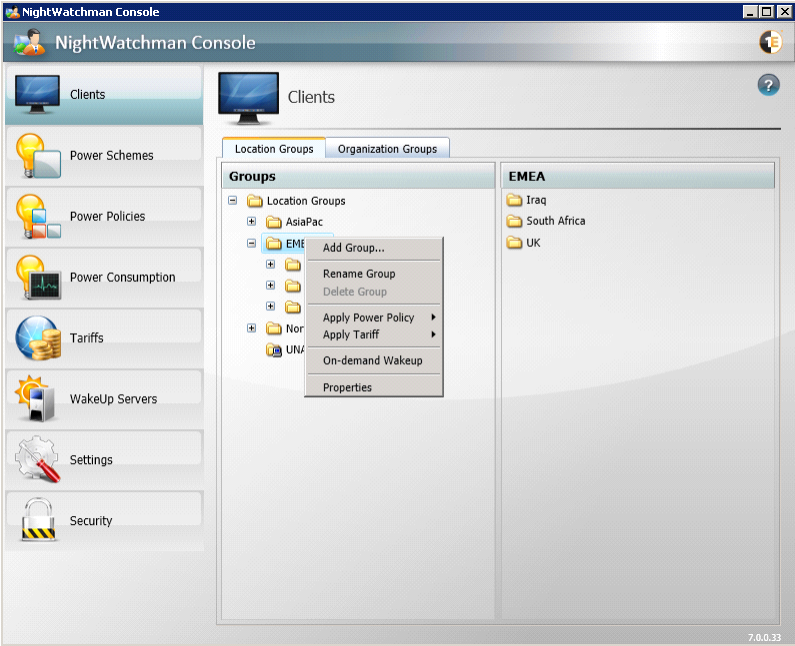 |
To add Spain to the EMEA group:
Select the EMEA node and right-click with the mouse to display the context menu.
From the context-menu, select Add Group...
In the Add Group dialog, enter the name Spain.
Click OK.
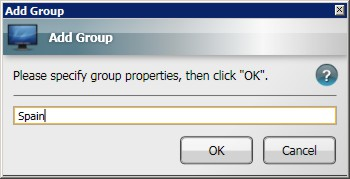
To add the region Madrid to the newly created country group:
Select the Spain node and right-click with the mouse to display the context menu.
From the context-menu, select Add Group...
In the Add Group dialog, enter the name Madrid.
Click OK.
To add the city Madrid to the newly created region group:
Select the Madrid node and right-click with the mouse to display the context menu.
From the context-menu, select Add Group...
In the Add Group dialog, enter the name Madrid.
Click OK
To add the building 35 Castellana to the newly created city group:
Select the Madrid node and right-click with the mouse to display the context menu.
From the context-menu, select Add Group...
In the Add Group dialog, enter 35 Castellana.
Click OK.
The completed tree is illustrated below
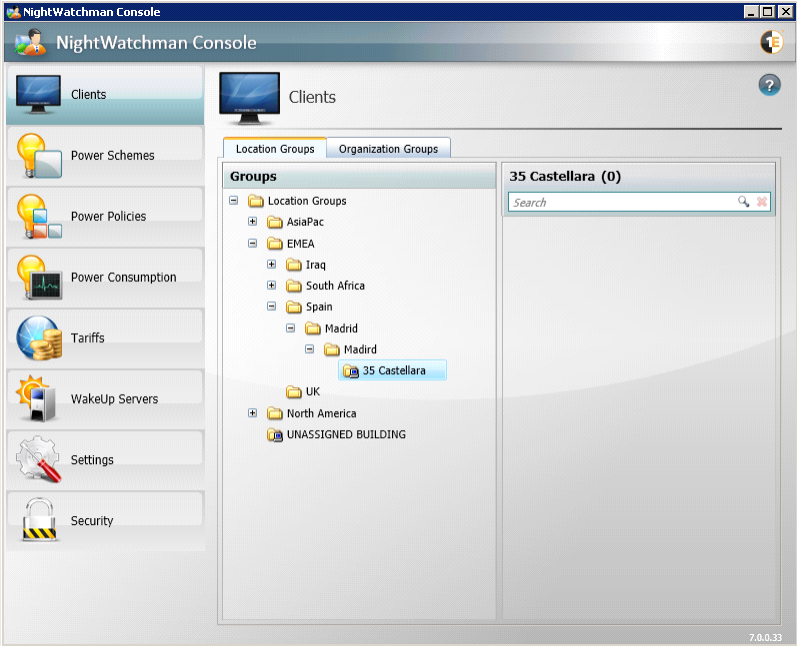 |