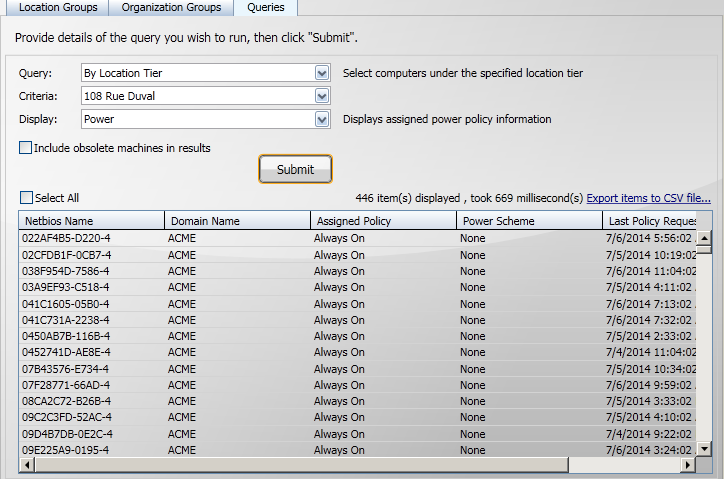Step through retrieving computers using queries
Tip
In this tutorial, we are going to display the results of a query:
Select a query.
Set the criteria for the query.
Select the display associated with the query.
Submit the query.
Displaying the results of a query
Queries are defined on the Clients/Queries tab.
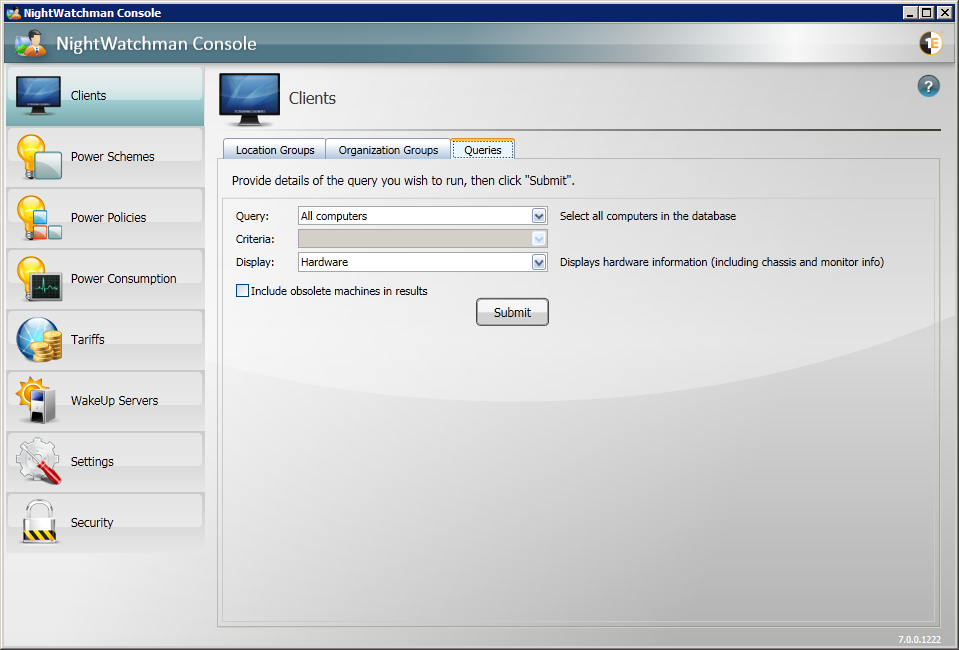
To show how to display the results of a query we will use an example where the computers are selected according to the Location Tier they belong to.
Select a query, in this example we select the By Location Tier option.
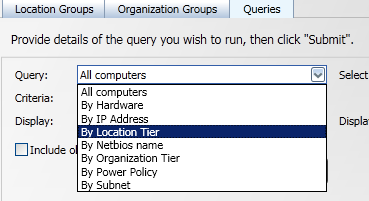
When the Query: has been selected you will see that the Criteria: field changes to match. In this case the Criteria: field changes to a list of the lowest level location tiers containing computers.
In our example we select the 108 Rue Duval location tier.
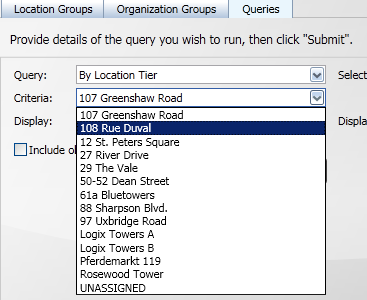
After selecting the criteria for the selected query you then decide which information you want to display for the results.
In our example we set the Display: field to Power, this will enable us to see what Power Policies have been applied to the computers in the results.
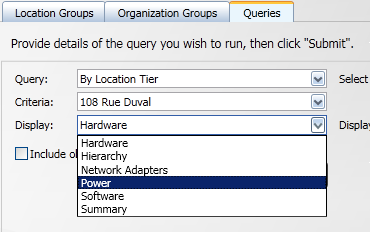
After selecting the criteria for the selected query you then decide which information you want to display for the results. In our example we set the Display: field to Power, this will enable us to see what Power Policies have been applied to the computers in the results.
Finally, you click Submit to tell the console to query the database for the computers matching the Query: and Criteria: values, then display the columns corresponding to the Display: value. In our example this returns all the computers in the 108 Rue Duval location tier and shows for each assigned Power Policy and Power Scheme.
Here you can see that all the example computers in the selected location tier have their Power Policy set to Always On and their Power Scheme set to None.