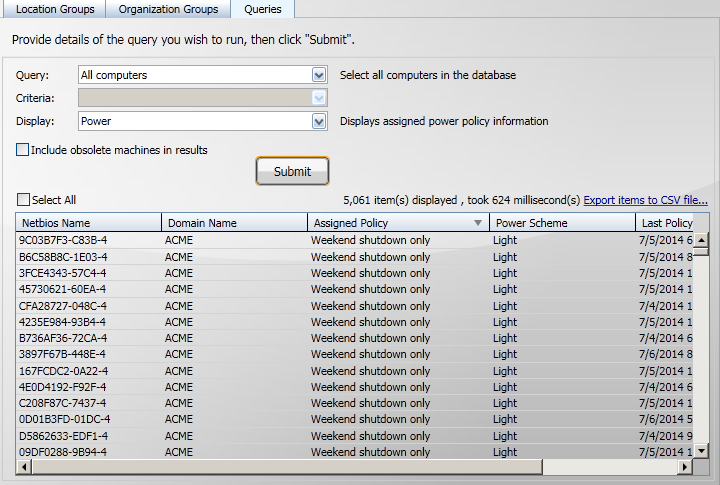Step through sorting the results to better view the data
Tip
In this tutorial, we are going to sort the results of a query:
Click on a column heading to sort the results by that column.
Click again to reverse sort by that column.
Sorting columns
In the previous tutorial we showed how to display the Power Policies for the computers in a particular location tier, another way to check which computers are assigned which Power Policy is to use the All computers query and then select the Power display.
Notice how there is no criteria available when All computers is selected.
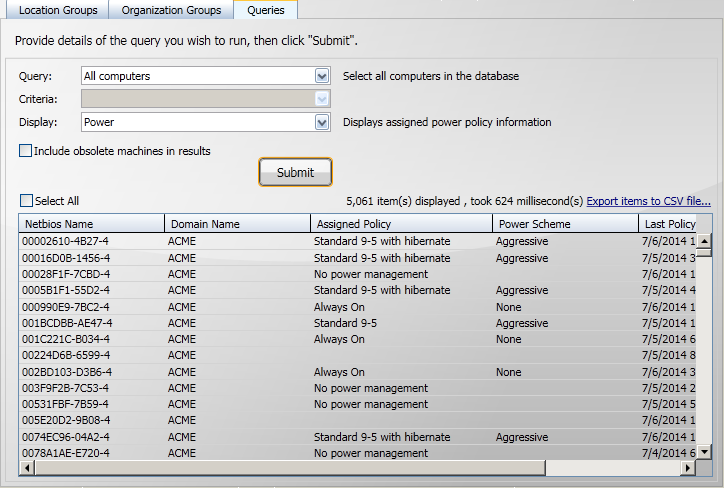
Here you can see a number of different Power Policies that have been applied to the computers in the results.
Sometimes it is useful to sort the contents of the table. For example if you want to see all the computers that have a particular Power Policy defined you can sort the results of the All computers query by clicking on the Assigned Policy column heading.
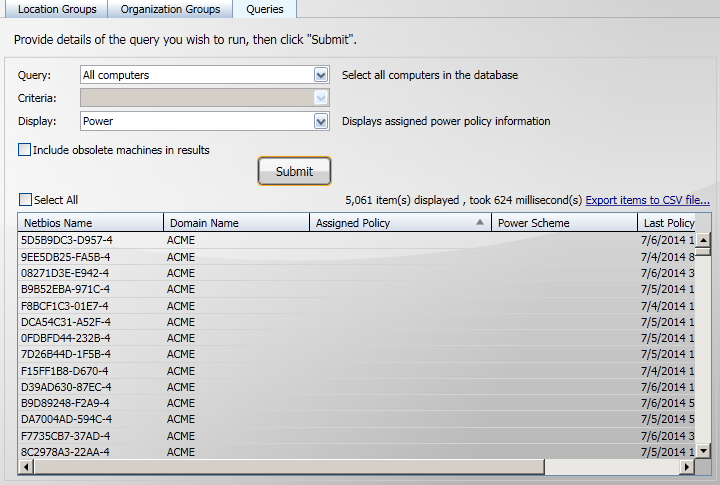
Initially you would likely see something similar to the picture shown above where all the computers that have no Power Policy assigned are displayed first. You can either scroll down to see the other Power Policy values or click theAssigned Policycolumn heading again to reverse the order of the sort.