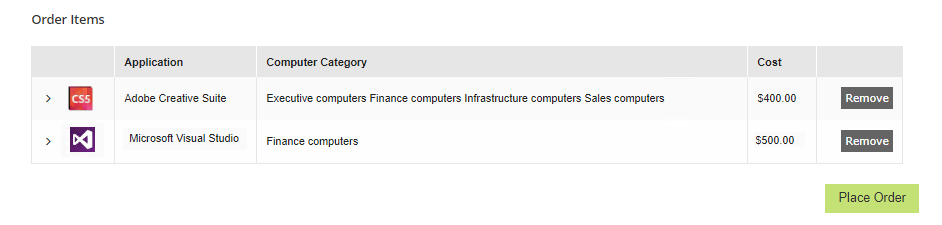Shopping basket
The Shopping administrator has an additional feature in their user interface, when they are shopping they can view all categories and select applications to install in the normal way. However, when they go into their basket they can choose to install applications onto machines other than the one they are logged onto. This mechanism bypasses the approval process but does manage the license count for each shopped for application.
When a Shopping administrator shops for applications on behalf of others, they have an Add To Basket instead of the Request button seen by normal users. Clicking on an application takes you to the Product Details page for that application.


When they click Add To Basket, the application is added to their basket where they can select the machines they want to install it to. In our example, Lync 2013 is added to the basket.

By clicking on the Shopping Basket they can view the Shopping basket to see the applications they have shopped for as well as some additional controls that enable them to shop for other machines.

Searching for machines to install applications
The administrator can search Configuration Manager for the machines they want to target.
To do this:
In their Basket, start typing the name of the machine to target in the Search Machines field. If you are a branch administrator, you will only see machines associated with the computer category defining the branch.

Select the machines in Machines To Ignore and add them to Machines to Target.

Click the arrow in the Order Items column next to the application icon to show an optional comment field for the application to install.
Click PLACE ORDER to initiate the application request.
Branch administrators can shop for applications on target machines in their computer categories. Because a local administrator may belong to more than one computer category and may also be able to select from their own user categories, a mismatch between the machines and applications available to them may occur.
There are three scenarios that may occur when some:
Applications in the selection are associated with computer categories but some target machines do not belong to computer categories
Of the computer categories associated with the applications in the selection do not match the target machine's computer categories
Of the applications in the selection are not associated with computer categories but some target machines do belong to computer categories.
If any of these scenarios occur, an error is displayed and the order will not proceed.
Note
The constraints that govern the fit between applications, machines and computer categories are dependent on the setting of the EnforceBoundaries parameter in the Computer Category administrator's section in Admin Console Settings.
Because of the constraints in place when Shopping for other users, it is useful for branch administrators to see which computer categories a particular application is associate with. The applications list in the basket has a Computer Category column that lists all the Categories it is associated with.