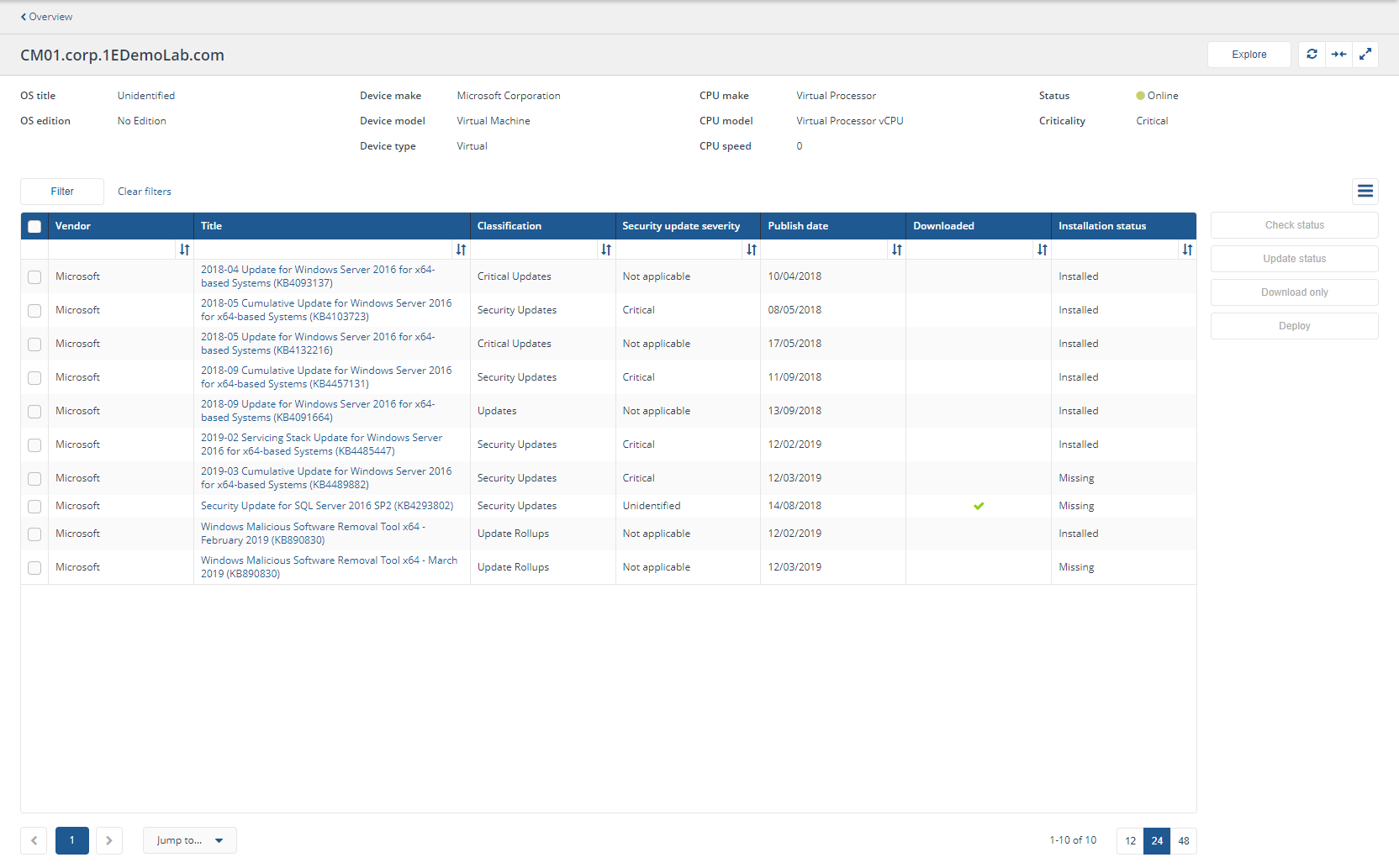Device pages
Information about the device pages:
Devices page
This page is accessed from the Patch Success menu.
Shows all the devices and their current patch status.
FQDN - is the fully qualified domain name of a device
User - is the primary user of a device
Device criticality - is the criticality of a device - please refer to Using Device Criticality
Device type - is the type of device, physical or virtual
Hardware - the device make and model
CPU - the device CPU
Operating system - the device operating system
Patch status - the patch status of the device
Clicking on a device FQDN will take you to the Device View.
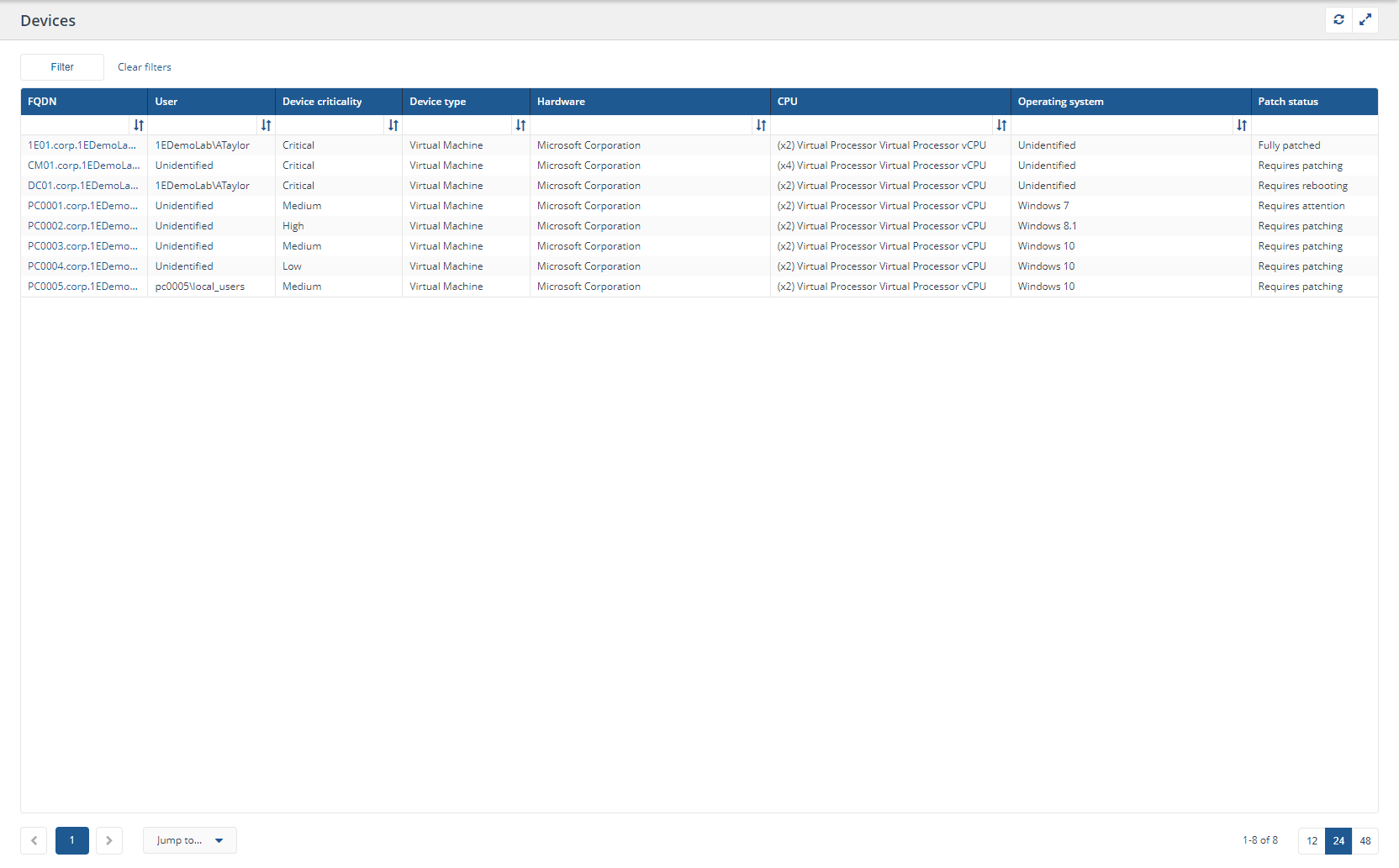
Device patches page
Shows details of the selected device and all the patches related to the device.
This page is accessed by clicking on one of the Patch numbers on the Patch Success Overview page table in View devices mode.
Clicking the Explore button takes you to the Home page of the Explorer application, with coverage scope predefined for the selected device. There you use any instructions (questions and actions) that you have permission to use.
Clicking the Check Status button runs the 1E-PatchSuccess-Explore instruction: Returns patch status for <patchSpec> identifier(s) for the selected patches on the current device, and takes you to the Explorer application to monitor progress of the status instruction.
Clicking the Update status button will run the 1E-PatchSuccess-Refresh instruction: Returns patch status of given <patchSpec> identifier (s) for PatchSuccess consumption for the selected patches on the current device and the response will be used to update the dashboards. This can be used to refresh the status of a patch within the dashboard without running the full ETL.
Clicking the Download only button will run the 1E-PatchSuccess-Deploy instruction: Download only patch(es) specified by <patchSpec> identifier(s) from <source> source to targeted device to trigger a download without a deployment of the current patch to the selected devices, and takes you to the History page to monitor progress of the download instruction.
Note
Download only functionality is not available for SCCM based deployments. Download only functionality is disabled by default and can be enabled in configuration.
For more details about Patch Success instructions, please refer to Configuring Patch Success: Creating the 1E Patch Success instruction set and Actioners role. Clicking the Deploy button will run the 1E-PatchSuccess-Deploy instruction: Deploy patch(es) specified by <patchSpec> identifier(s) from <source> source to targeted device to trigger deployment of selected patches to the current selected device, and takes you to the History page to monitor progress of the deploy instruction.
Device details :
Operating system title and edition
Device make, model and type
CPU make, model and speed
Online status of the device
Device criticality
The table shows a list of patches with the following details:
Vendor - is a patch vendor name
Title - is a patch title
Classification - is classification of a patch
Security update severity - is severity of security updates
Tip
The severity classification is provided by the vendor, for example Microsoft. Not Applicable is not related to the device, it simply means the vendor has not given a severity classification for the patch.
Publish date - is a date on which the patch was published
Downloaded - is a flag to indicating if the patch downloaded on the device
Installation status - is the current status of the patch
Clicking on a device FQDN will take you to the Patch details page.