1E task sequence actions
In addition to the custom task sequence actions listed on this page, you may see additional custom action depending on the 1E OSD Tools that you have installed:
Please click on a heading below for more information about a custom task sequence action and its configuration.
AppMigration
AppMigration Task Sequence action
Application Migration uses a custom task sequence action that calls an Application Migration API. The API gets a list of Configuration Manager Applications and Packages that need to be installed on a computer based on previously installed software titles (determined through inventory) and the migration rules applying to those titles.
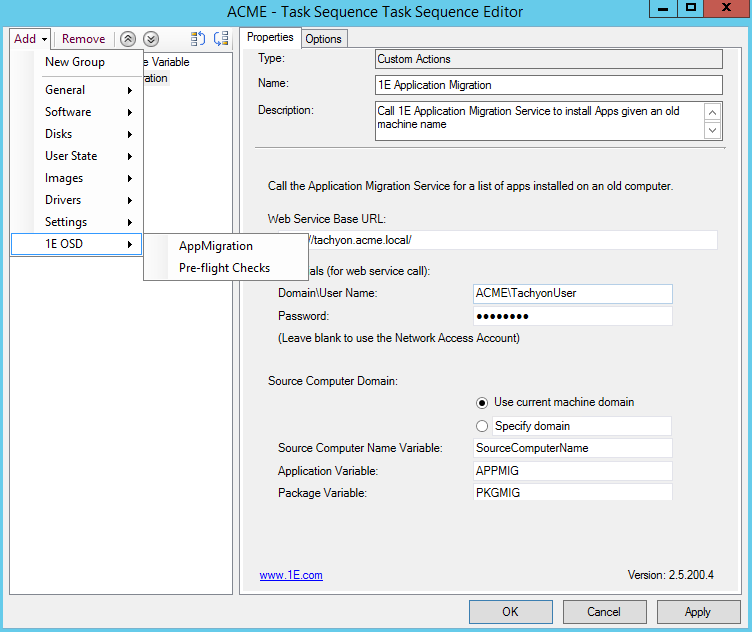
For details of how to use this action in a Task Sequence please refer to Using Application Migration in a task sequence.
The AppMigration action is used to create the 1E Application Migration Task Sequence step, and has the following properties.
Web Service Base URL | You can connect either using HTTP or HTTPS. In either case, the URL will be based on the settings made on the Website Configuration screen of the Tachyon Setup program. Please refer to Website configuration for more details. For example, if your Tachyon server FQDN is ACME-TCN01.ACME.LOCAL and your Tachyon DNS alias is TACHYON.ACME.LOCAL, and these have been configured as the host headers on the Website Configuration screen of the Tachyon Setup program, then either of the following URLs can be used:
If you have specified a custom port on the Website Configuration screen of the Tachyon Setup program, then this should also be added to the URLs. For example:
|
Credentials (for Web service call) | The username and password used to call the Application Migration API – this account must already exist as user on Tachyon. If the Domain\User Name and Password are left empty, the Configuration Manager Network Access Account is used to fetch data from Application Migration (to use this option the Network Access Account must be added as a Tachyon user). |
Source Computer Domain | In most cases, the Source Computer Domain will be the same domain that the OS is being deployed in. If you are migrating computers from one domain to another through the OS deployment process, you must select the Specify Domain option and enter the Fully Qualified Domain Name of the originating domain, as this will be the domain that the computer belongs to in Tachyon from previous inventory. |
Source Computer Name Variable | The name of the task sequence variable that is used to store the source computer name (the computer from which applications are being migrated). NoteBy default, the Source Computer Name Variable property is set to SourceComputerName. If the specified variable does not exist, the Application Migration step uses the current computer name as the source computer name. If you are using Nomad (included in Windows Servicing Suite) and have included the Get migration settings step in the task sequence, that step will set the SourceComputerName variable as follows:
If you are adding the Application Migration step to an In-place Upgrade Task Sequence, set the Source Computer Name Variable to _SMSTSMachineName and do not use Get Migration Settings. |
Application Variable | The base variable name which this task sequence step uses to define the Configuration Manager Applications to be installed. This is used to define the base variable in a later Install Application step that is configured to install applications according to a dynamic variable list. For example, if Application Variable is set to |
Package Variable | The base variable name which this task sequence step uses to define the Configuration Manager Packages to be installed. This is used to define the base variable in a later Install Package step that is configured to install packages according to a dynamic variable list. For example, if Package Variable is set to |
Task sequence variables used by Application Migration
There are five task sequence variables used by Application Migration:
Source Computer Name Variable - the name of the task sequence variable that is used to store the source computer name (the computer from which applications are being migrated), as described above
Application Variable - the base variable name used for Applications, as described above
Package Variable - the base variable name used for Packages, as described above
Role Base Application Sets variable - optional, the variable named IncludeRoleBasedAppsForExistingPC must be set to true if you are using Role Based Application Sets, described below
Deployment Type variable - the variable named DeploymentType must be set to one of the following values, and must be set prior to the 1E Application Migration step
Value | Description of DeploymentType variable |
|---|---|
Refresh | Also known as Wipe-and-Load, the data on the computer is backed up, the disk is wiped, a new OS is installed and applications are installed subject to their respective migration rules. If no application migration rule exists for an application, it will not be installed. |
Replace | Data and applications are migrated from one computer to another. Applications that are migrated to the new computer are subject to the application migration rules for the source computer. If no application rule exists for an application, it will not be installed on the new computer. |
InPlace | Windows setup is executed on an existing computer to upgrade the OS. The disk is not wiped, so existing data and installed applications are preserved. In this instance, Application Migration will install only applications that are subject to a replace or upgrade migration rules. Retain rules are ignored. |
NewComputer | Also known as bare-metal, this is a new build computer where no applications or data are being migrated. However, you can use the Role Based Application Sets feature to install applications on new computers. |
Get migration settings
This action is available with 1E Nomad OSD Tools. It provides support for encryption in PBA. Also enables PBA to be used for computer replacement scenarios. This task can be configured to run under either the capture phase or the restore phase. Its behavior differs depending on which phase it's run under.
For full details, refer to Get Migration Settings.