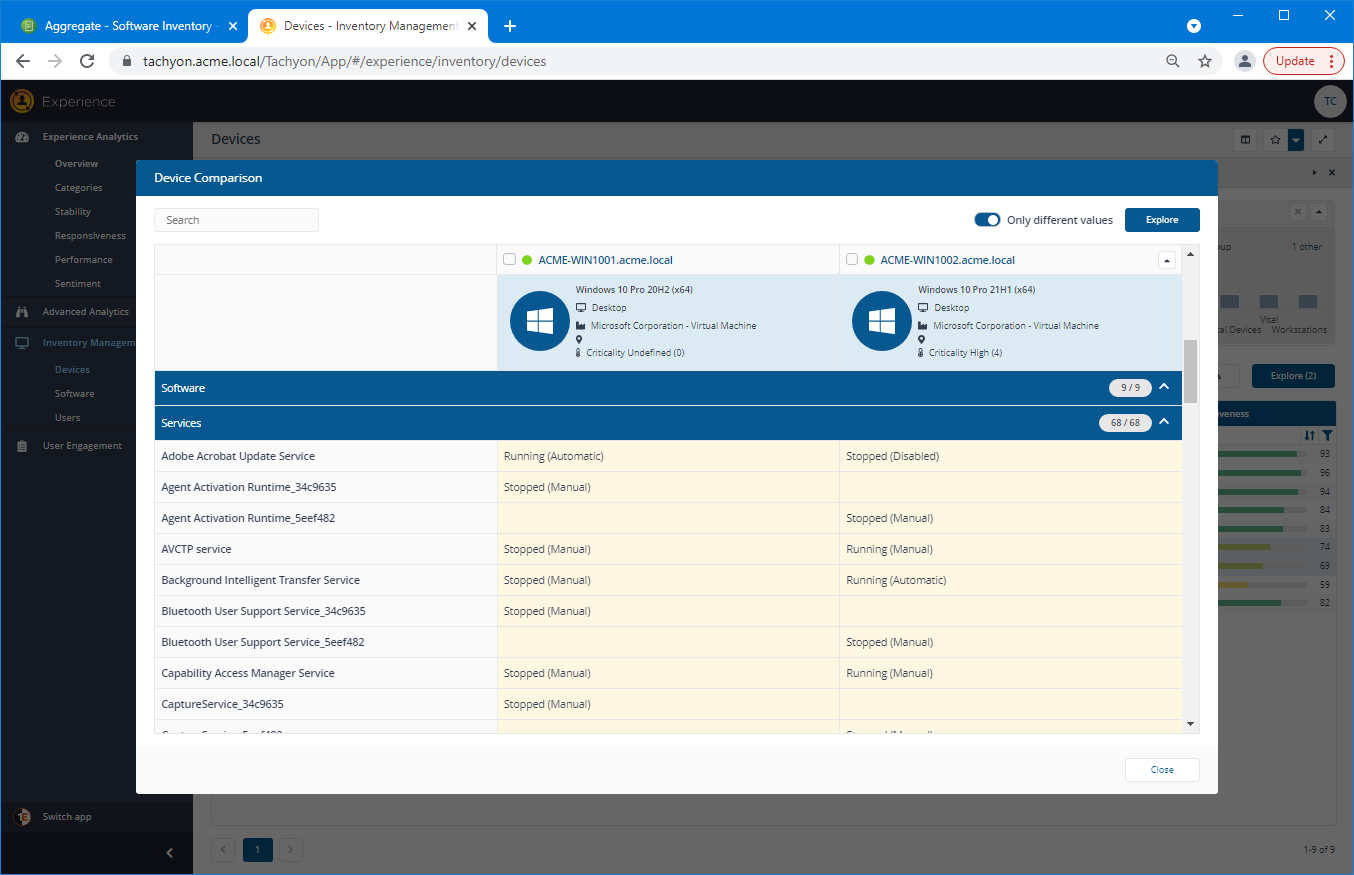Investigating software crashes
In this scenario, the EUC manager uses Experience to track down the causes for a recent spate of software crashes. After finding some information, they then check whether the crashes have affected key devices currently involved in some urgent work for the company. Finally, they compare two devices, good and bad, to pinpoint the issue cause.
Checking the recent trends on the Overview page
The EUC manager checks the Experience Analytics→Overview page and notices on the Experience - What's Changed (last 7 days) tile that there has been a -43.3 drop in Software Crashes. They click on the Software Crashes link in the tile to investigate this disturbing issue.
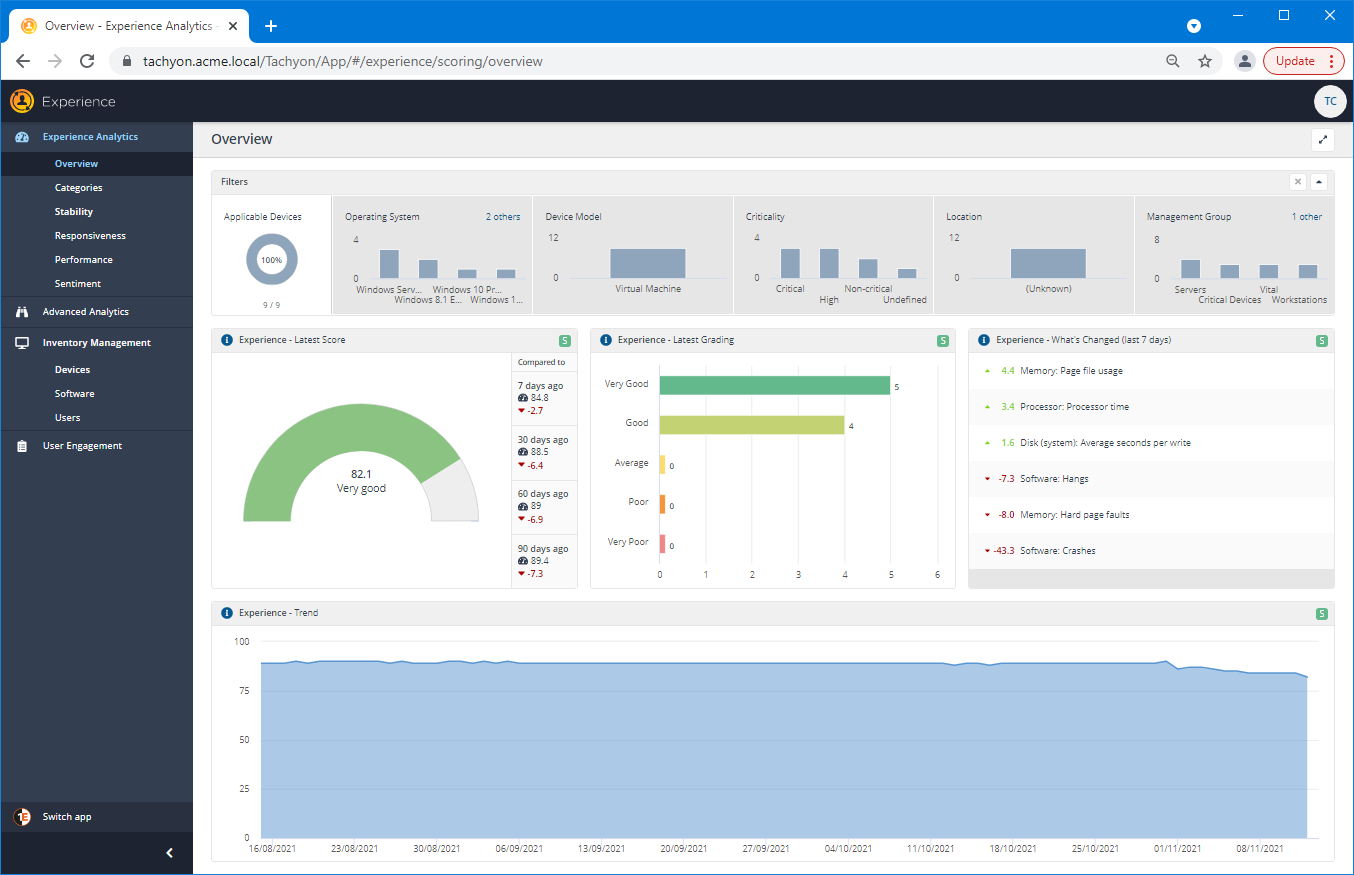
Checking the Software Crashes
On the Software Crashes page that there has been stability degradation across a number of devices, particularly for two devices, whose software crash score is now just 10 out of 100. Scanning through the graphs, they see that there is a sharp dip in the Software Crashes Score and that there have been 39 crashes counted for a single day.
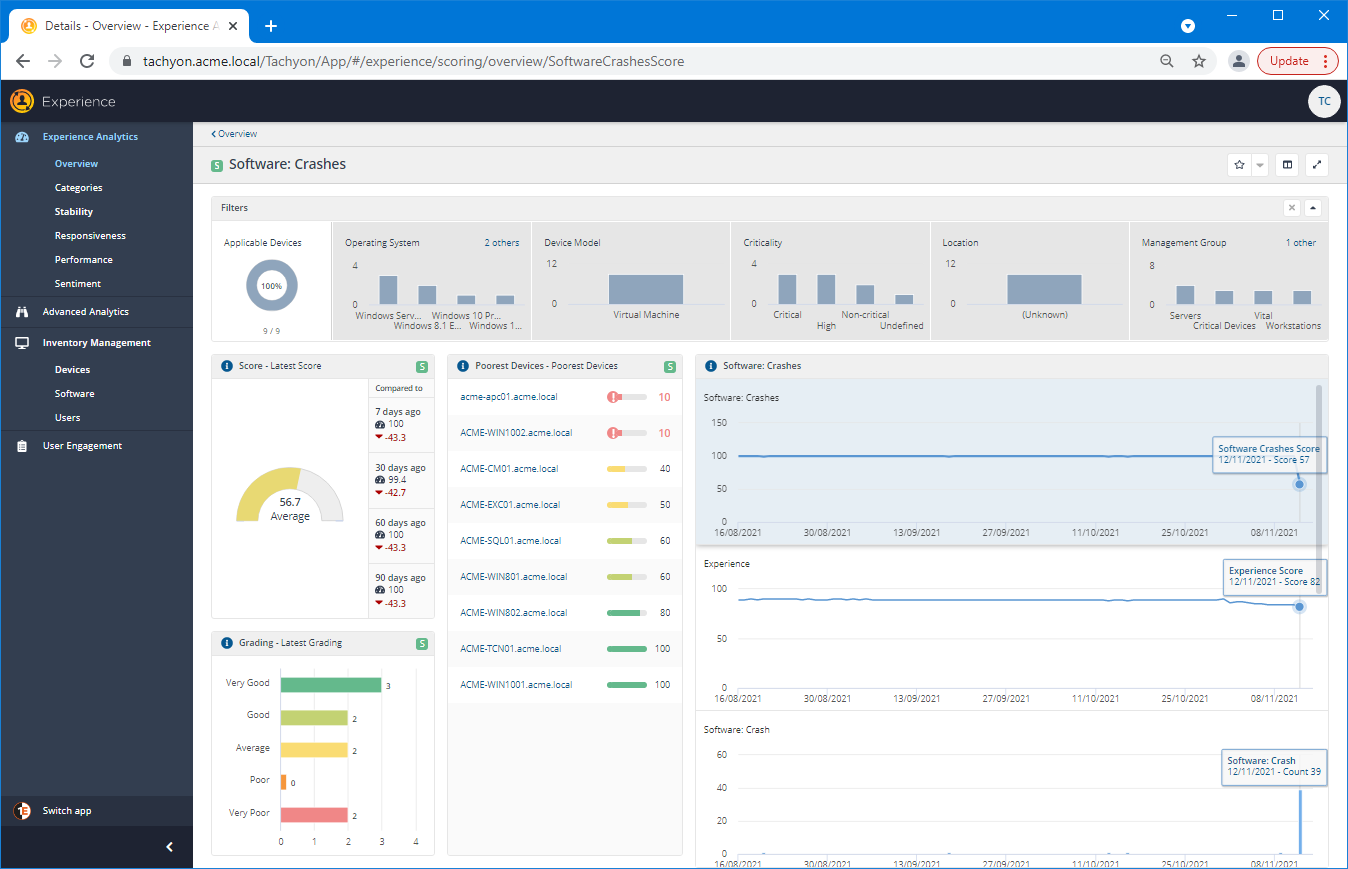
Viewing the recent crash events
Clicking on the bar for the Software Crash count displays a panel showing the related events. Here they can see that there have been numerous crashes for a particular version of Adobe Reader X (10.0.1).
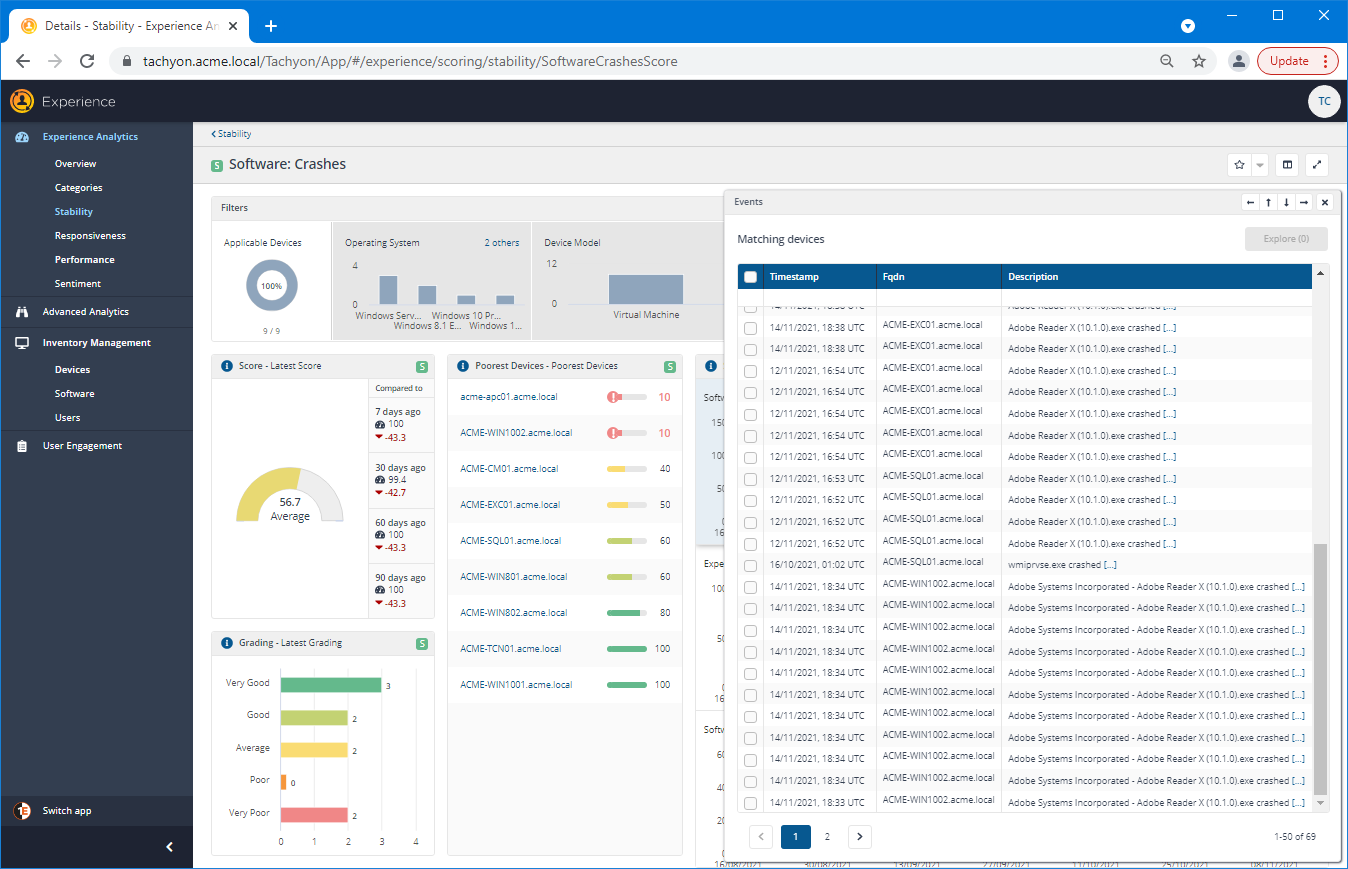
Investigating the most affected device
Closing the events panel, the EUC manager then clicks on the link for the topmost device in the Poorest Devices tile to open the Device Details panel for that device.
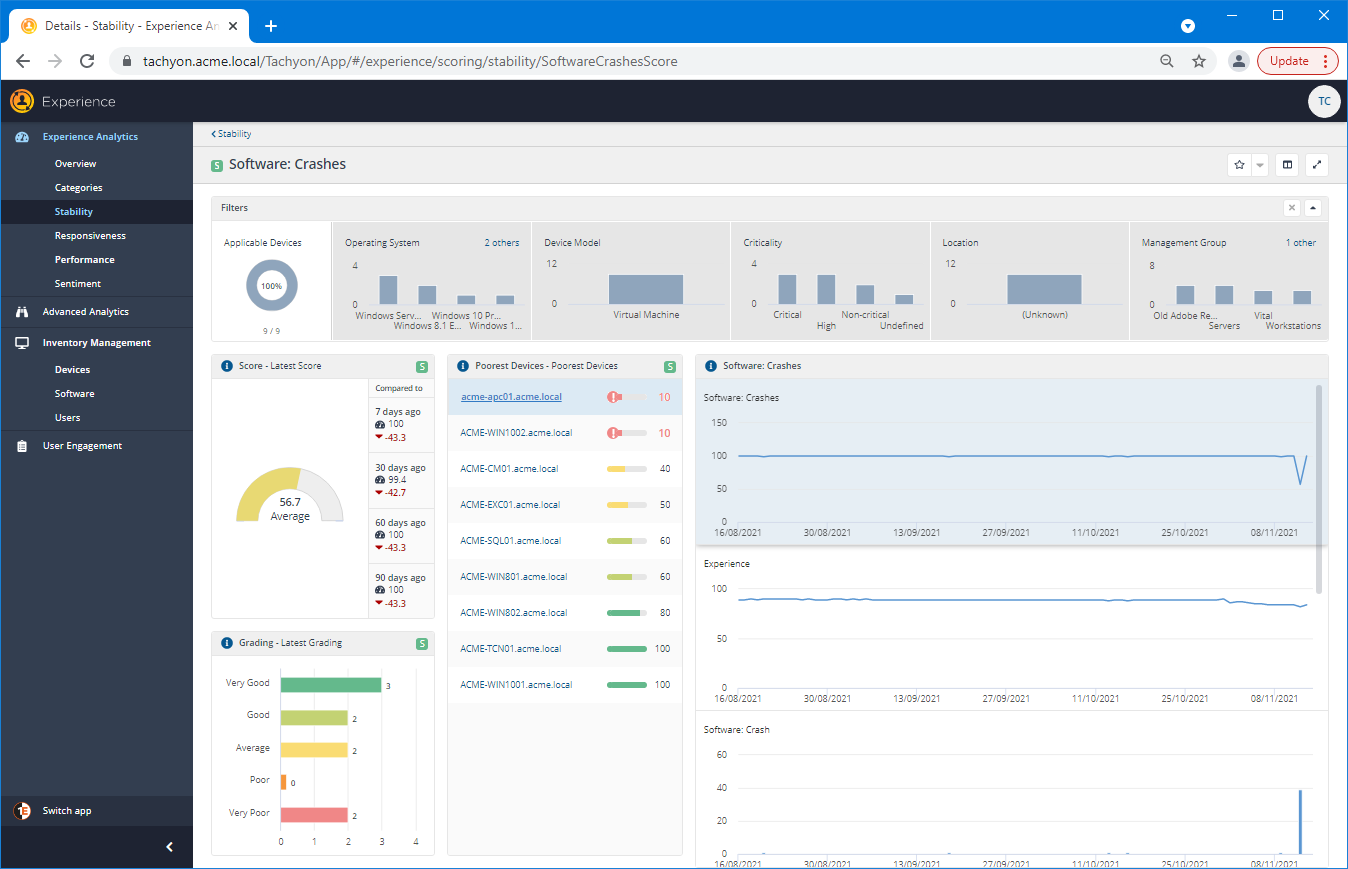
Checking the Logs for the device
From the Software Crashes page, the device links display the Device Details with the Logs panel open. Scanning down the log entries, they spot a significant entry that shows that Adobe Reader X (10.0.1) has recently been installed on the device.
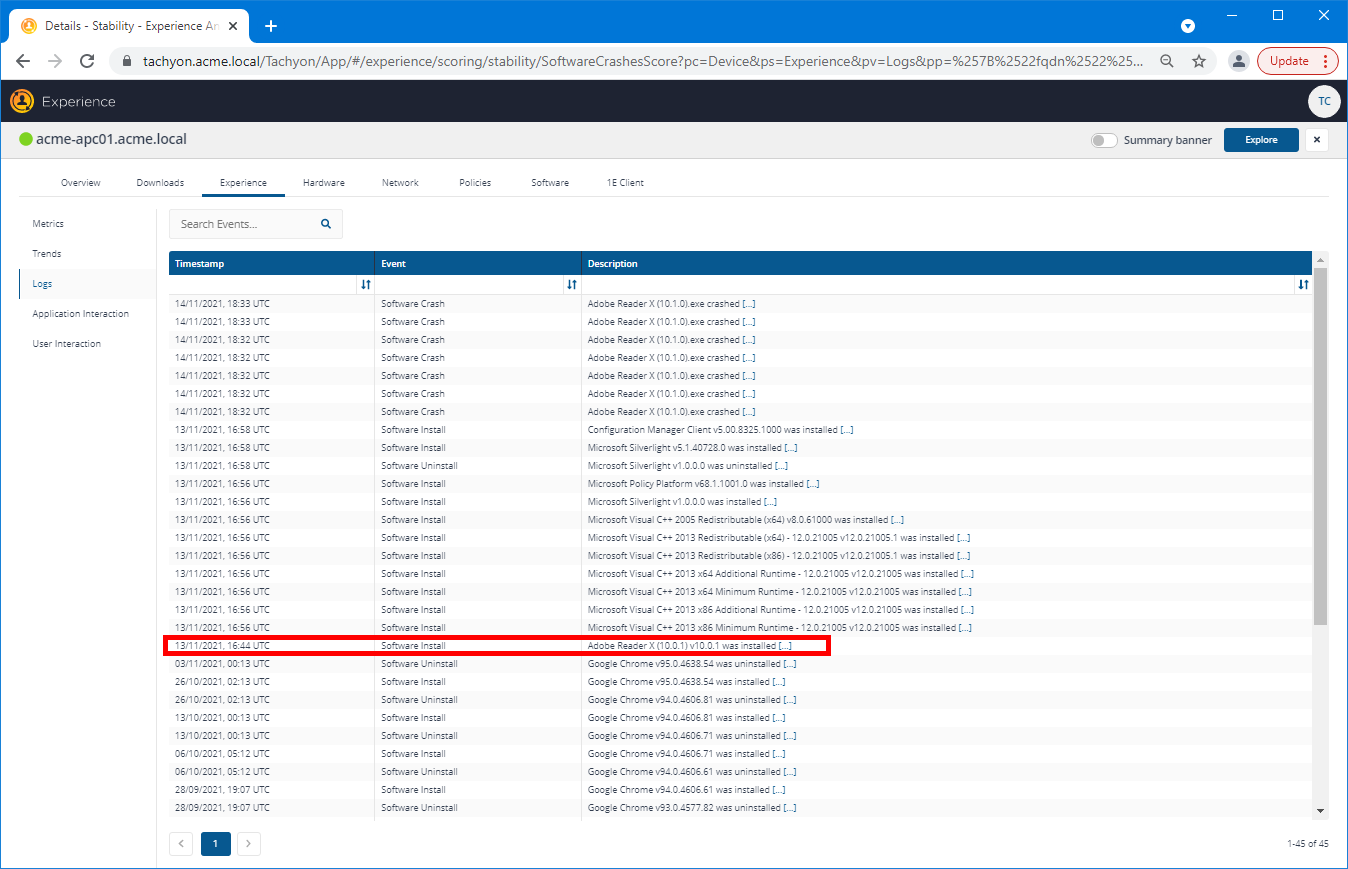
Focusing on specific devices using a Management Group filter
The EUC manager now wants to compare two devices, one affected by the crashes and the other not. They also want to check how a particular set of devices has been affected by the crashes. In our example, the EUC manager has an existing Management Group for the devices. They navigate to the Inventory Management→Devices page in order to use the Management Group filter to focus the view on the devices they are interested in.
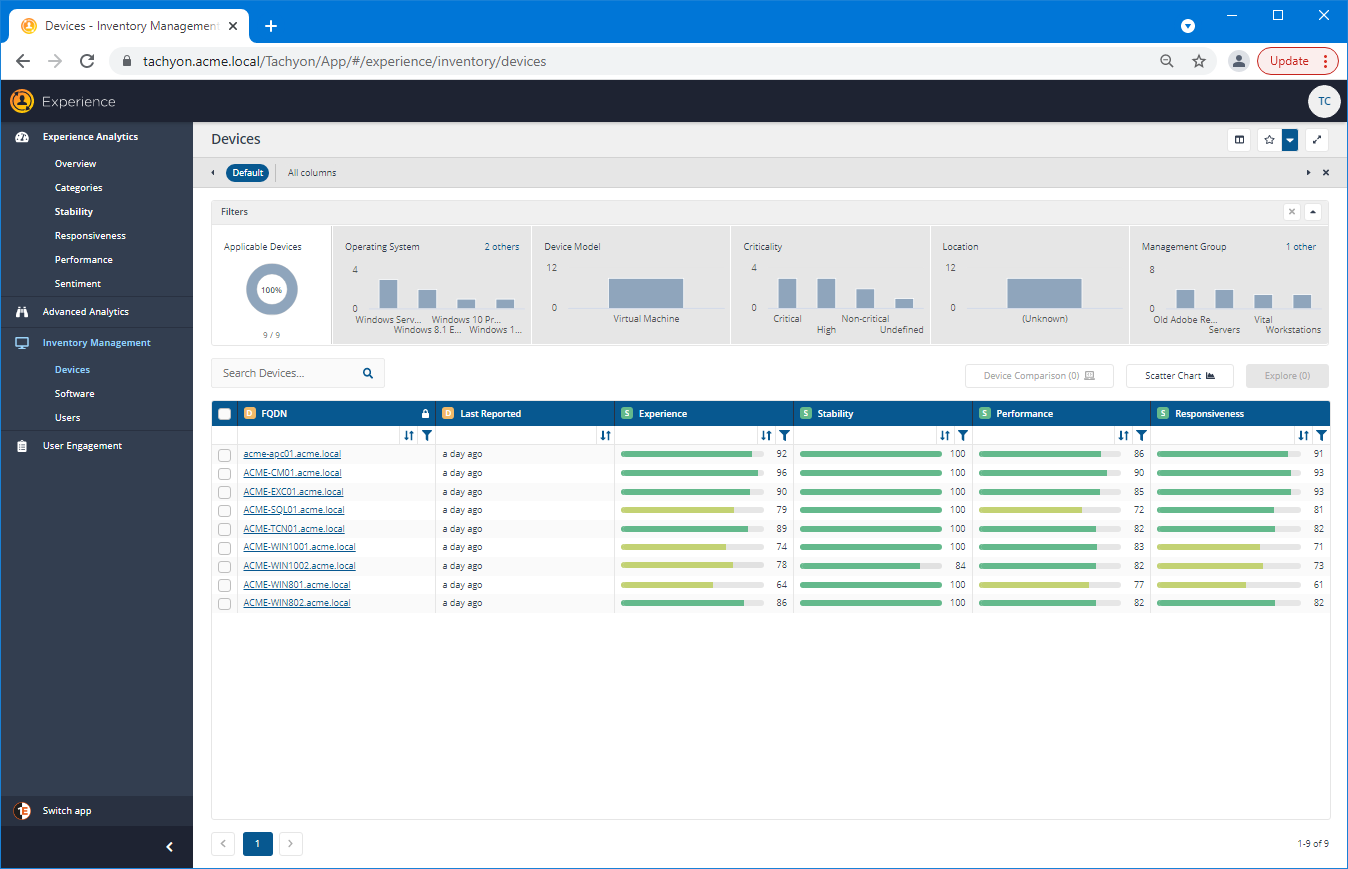
Selecting the Management Group filter
Clicking on the 1 other link in the Management Group tile of the Filters bar displays the Management Group popup. Here they select the Design Devices Management Group that holds the devices they are interested in, and then click the Apply button.
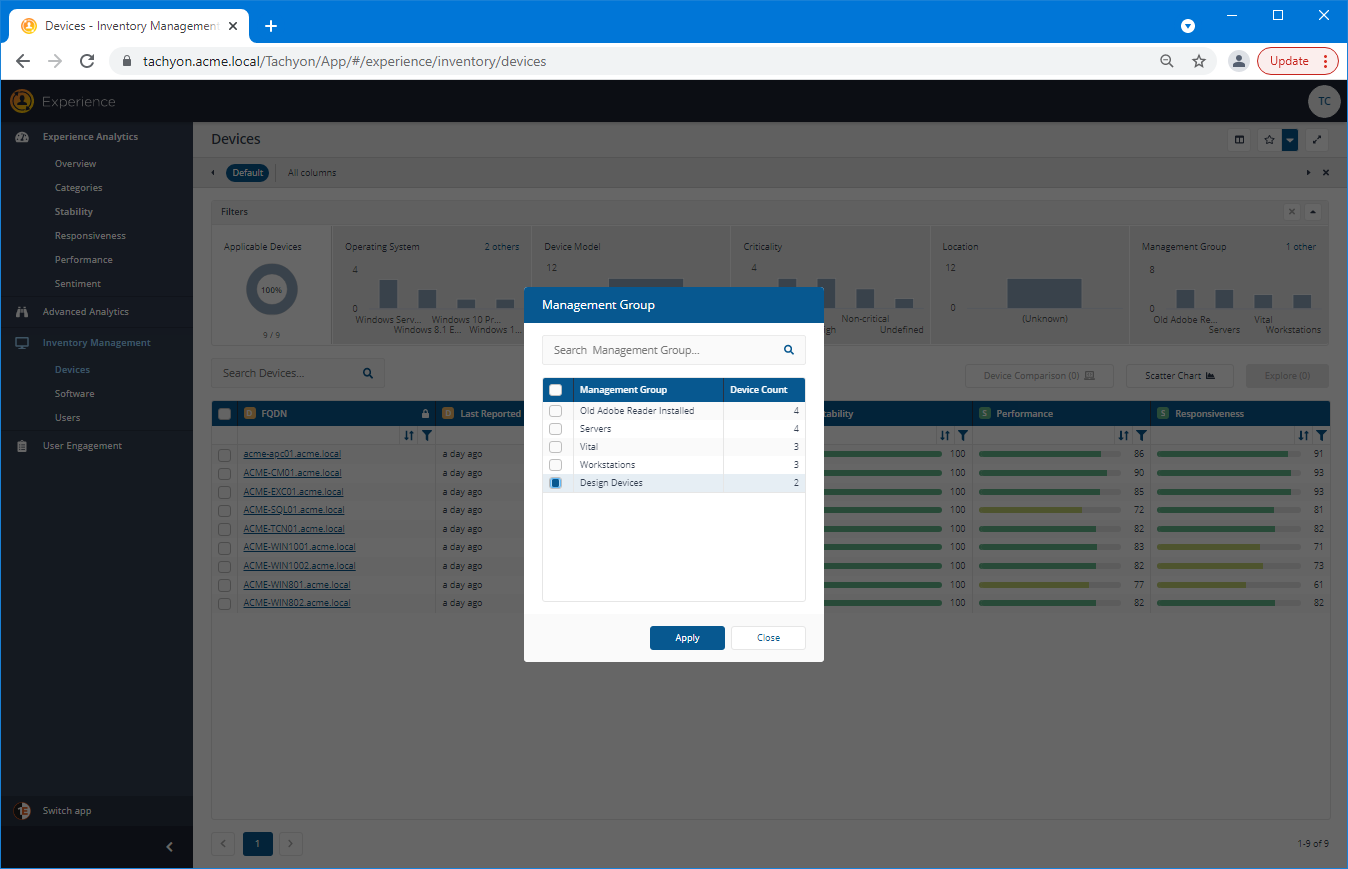
Comparing two devices
The Devices list is then filtered to contain just those devices. They can see from the Stability score that only one device has been affected by the crashes.
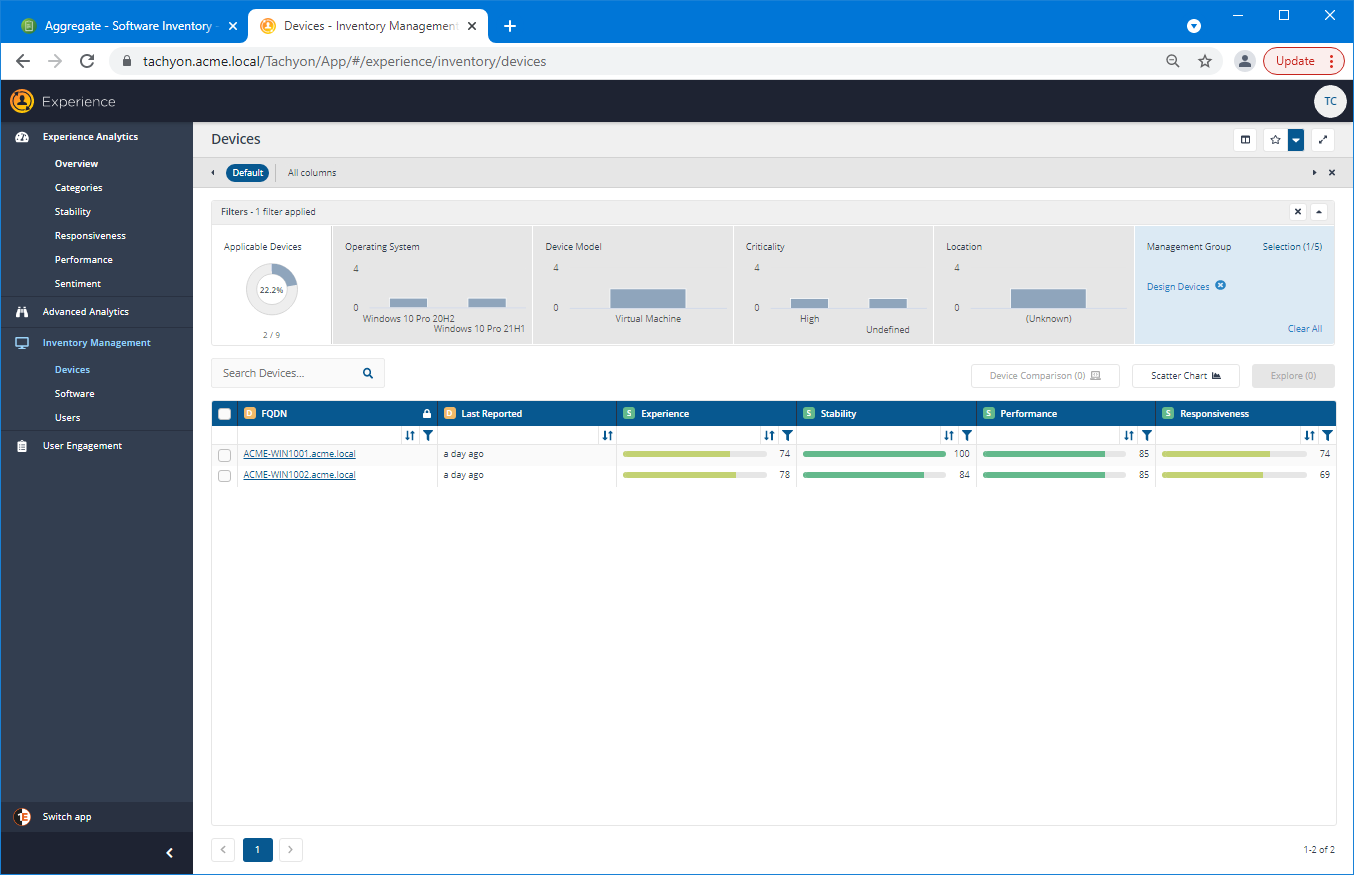
Using the Device Comparison tool
Selecting the two devices by clicking on the checkbox at the left-hand end of the header row enables the Device Comparison button. This button becomes enabled only when there are two items selected in the Devices list. Clicking on the Device Comparison button displays the Device Comparison popup and gathers the data from the two selected devices in real-time.
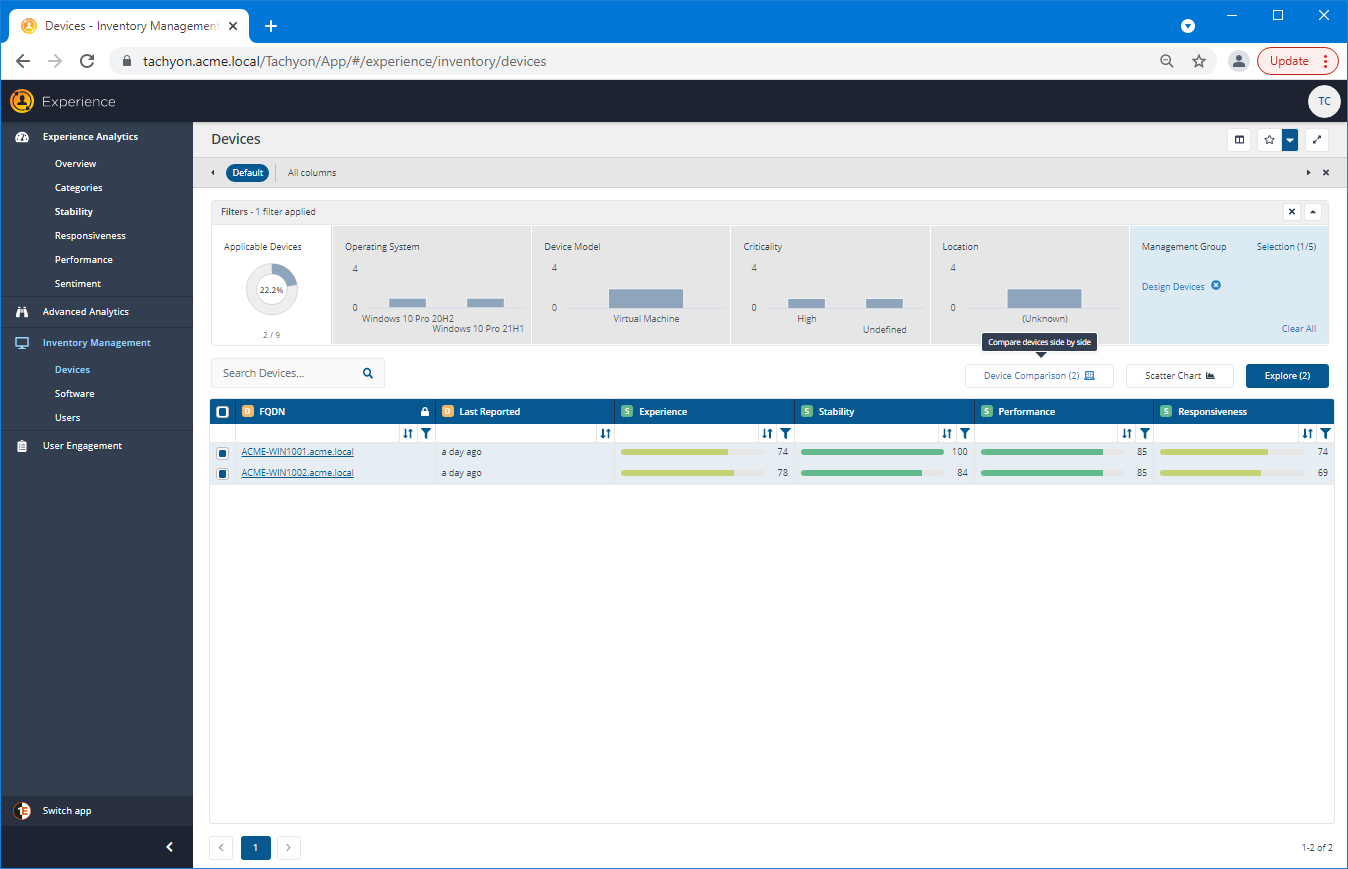
Comparing the settings for the devices
Initially, the Device Comparison popup shows all the parameters gathered from the devices, whether they are different or not. The differences are highlighted in yellow.

Focusing on the differences
You can focus on just the different value by flipping the Only different values toggle to on. The EUC manager notices some differences between the devices that may require some action - for example, the Operating System for the two devices is different and ideally for these devices they should be the same. However, they make a note of that for a future action and concentrate on tracking down the differences that may be significant to the Adobe Reader crashes.
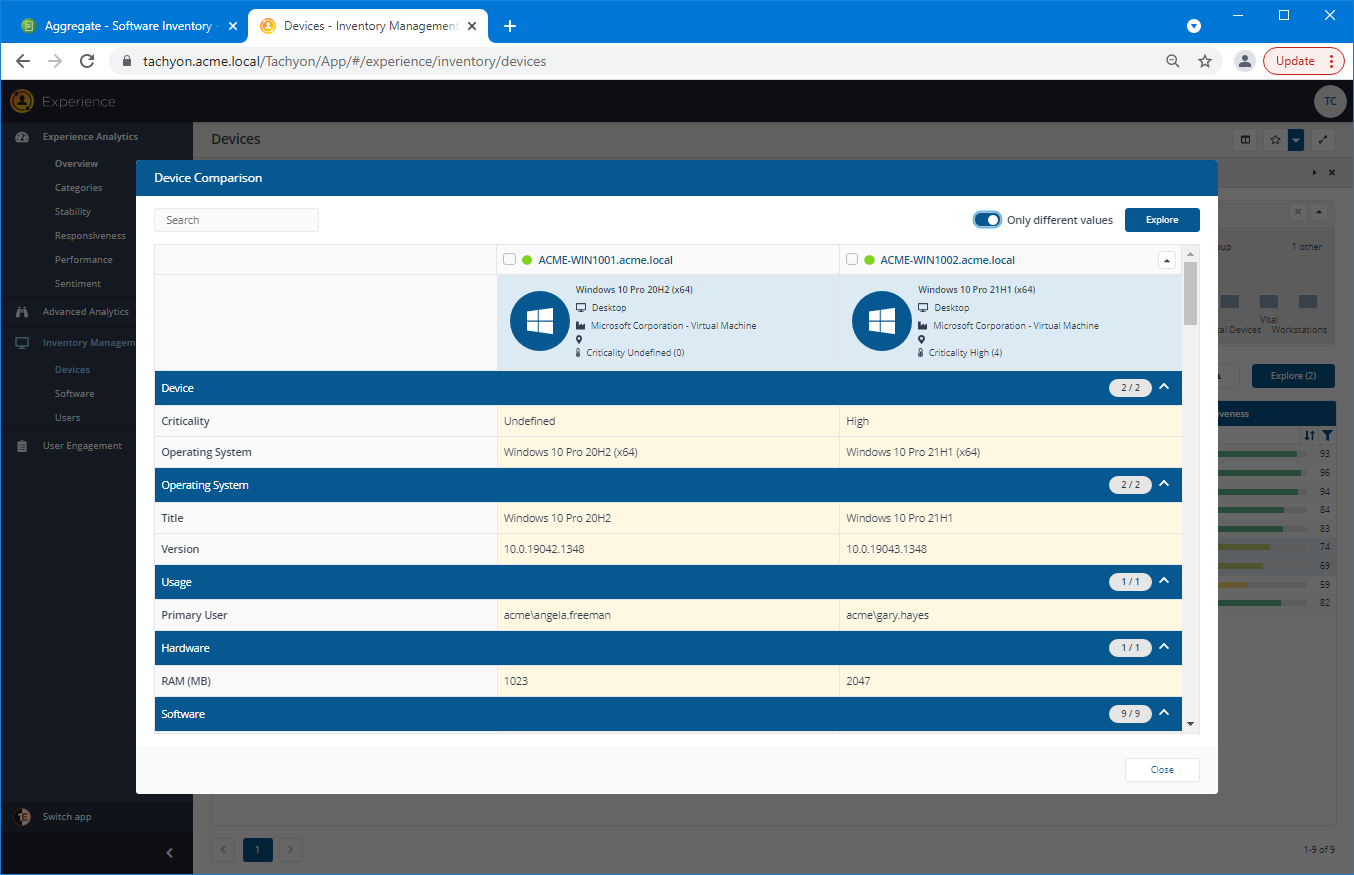
Checking the differences in the installed software
Scrolling down the list of differences, they see in the Software section that two different versions of Adobe Acrobat\Reader are installed. The one on the device affected by the crashes is version 10.0.1 (x86), a very old version around 10 years out of date and with known vulnerabilities.
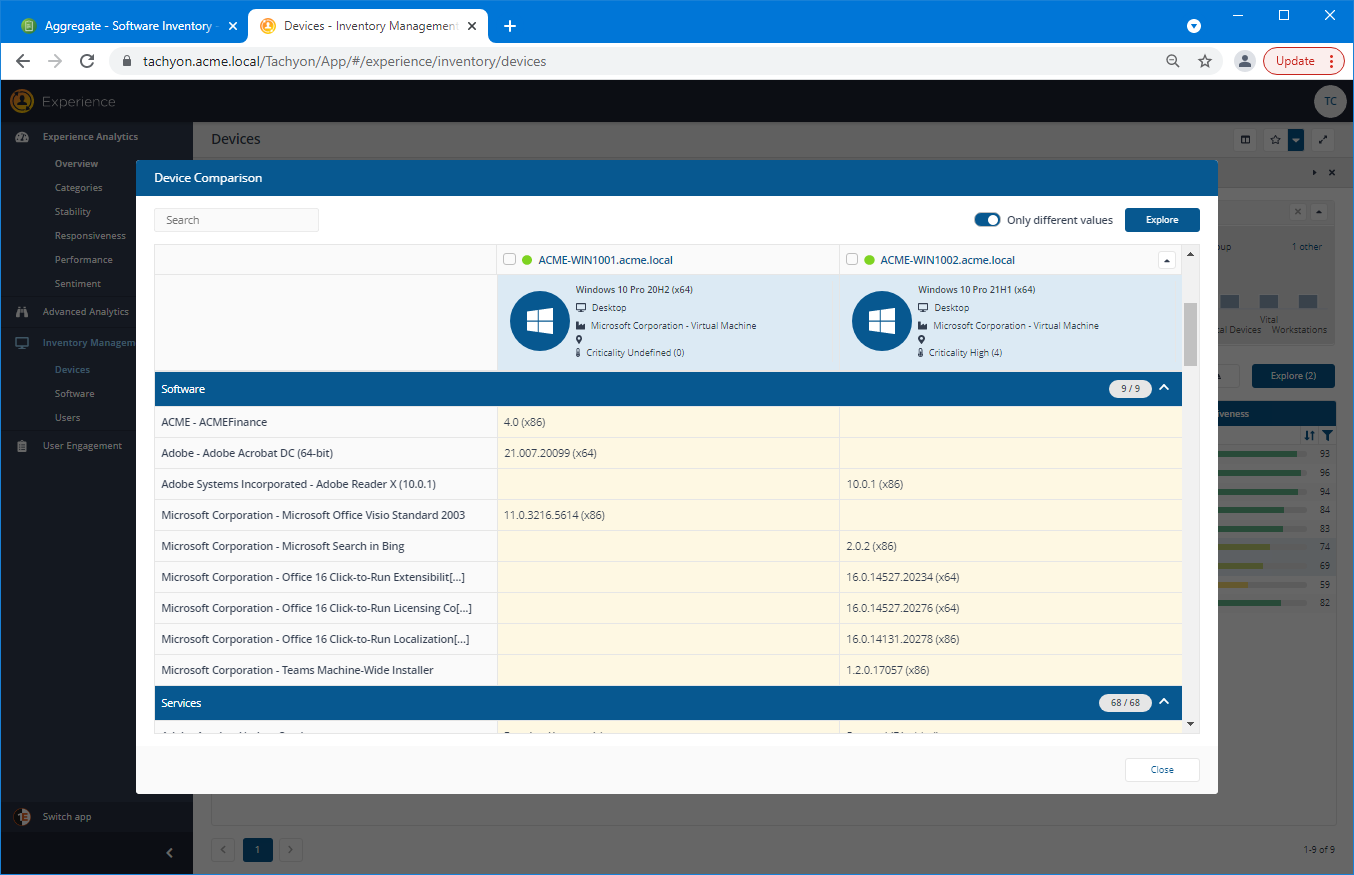
Checking the differences in the Services configuration
Checking the Services, they then see that the Adobe Acrobat Update Service is Stopped (Disabled) on the device affected by the crashes. So the device has an old version of the Adobe Reader installed, and the update service has been disabled. This strongly indicates the cause for the issue and suggests a possible resolution.
The EUC manager now needs to assign his team use Explorer to have the Adobe Acrobat Update Service to Started so that Adobe Reader will be updated on all devices where the old version is installed. Before doing this, there may be a need to send an announcement to all the affected devices to provide information about this necessary change to the end-users on the devices, please refer to Broadcasting information via Announcements for more details.