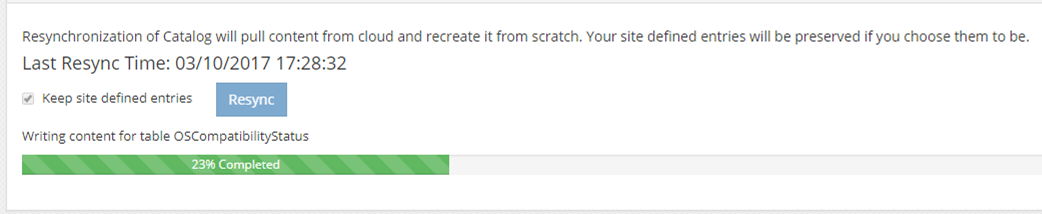Rebuilding the 1E Catalog
Resynchronize the 1E Catalog using admin access. You can rebuild your Catalog data by running a resynchronization event if you have admin privileges. By default, no one has admin access – you'll need to create an Azure Active Directory group to manage who runs resynchronization events and accesses the admin menu item in the Catalog UI.
Typical reasons for running a re-synchronization event are if you:
Think your Catalog data is corrupted or incomplete as a result of normally scheduled synchronization cycles
Have not updated your Catalog data over a long period - it's quicker to run a resynchronization event instead of executing a normal synchronization cycle
Migrate your Catalog to a newer version – to deduplicate any Catalog entries
Have upgraded to a newer version of Catalog.
Rebuilding your Catalog data
Only users with admin privileges can rebuild your Catalog data.
When you run the resynchronization event with site-defined Catalog entries:
user - site-defined entries are optionally kept or deleted
auto-curated - site-defined entries are kept.
We recommend keeping any user site-defined entries. If you choose not to keep your user site-defined entries, they will be deleted and you will have to recreate them again.
To rebuild your Catalog data:
On the Catalog UI, click Admin.
On the Admin screen under Resynchronize Catalog, click Resync.
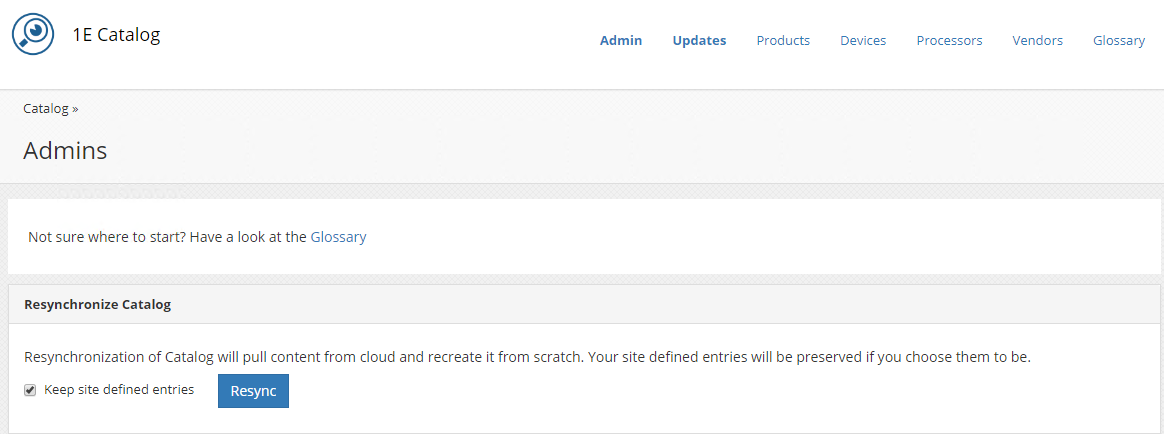
Note
Ensure that the Keep site defined entries checkbox is ticked to preserve your existing site-defined Catalog entries. If not, you will have to recreate all your site-defined entries again.
A progress bar displays synchronization progress.