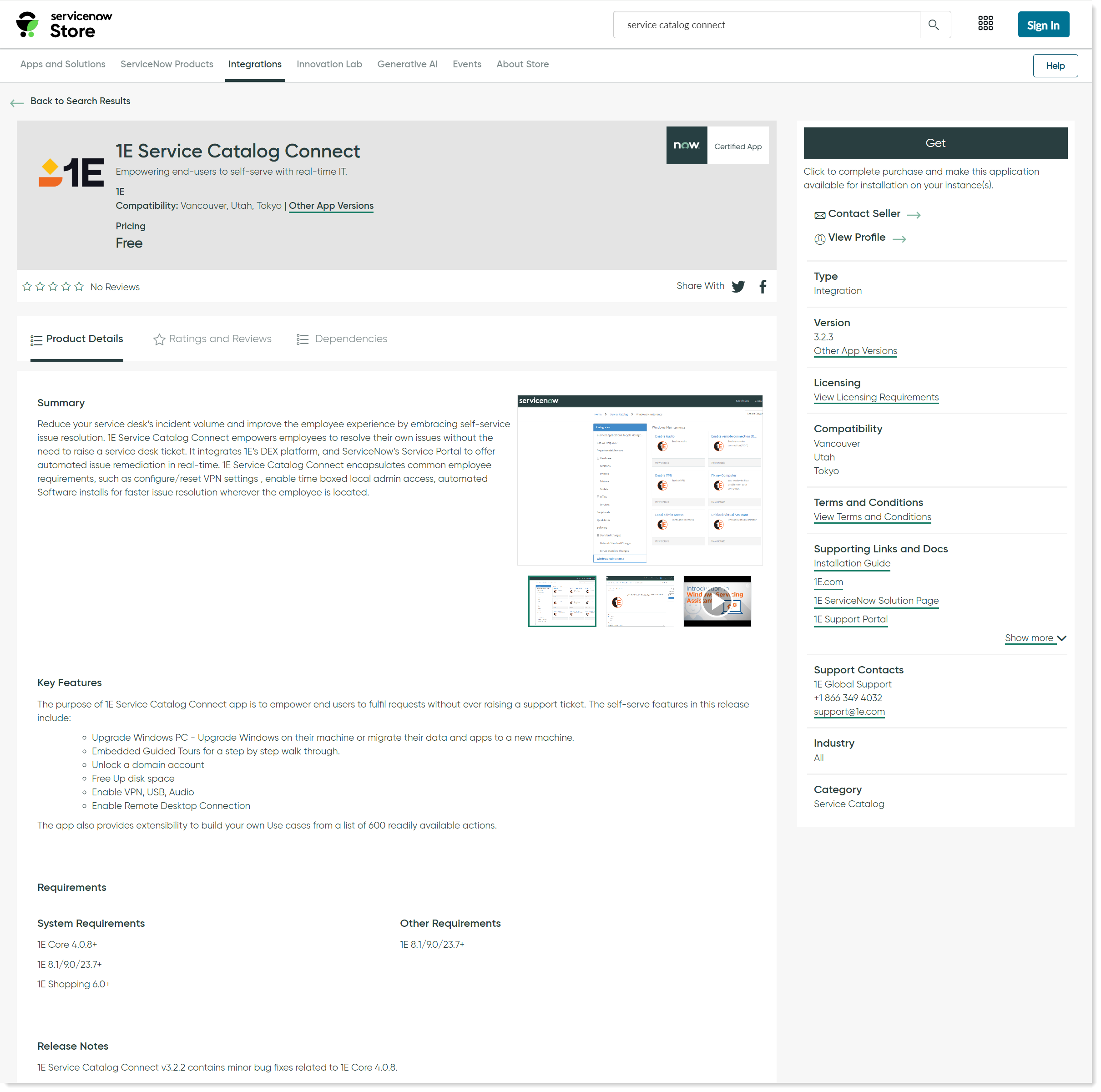Installing
How to download and install the 1E Service Catalog Connect app and perform post-installation configuration steps.
App Installation
The 1E Service Catalog Connect app is available on the ServiceNow app store and can be installed onto your ServiceNow instance using the following steps:
Browse to the ServiceNow App Store using the following URL: https://store.servicenow.com/sn_appstore_store.do#!/store/home, as shown in the picture.
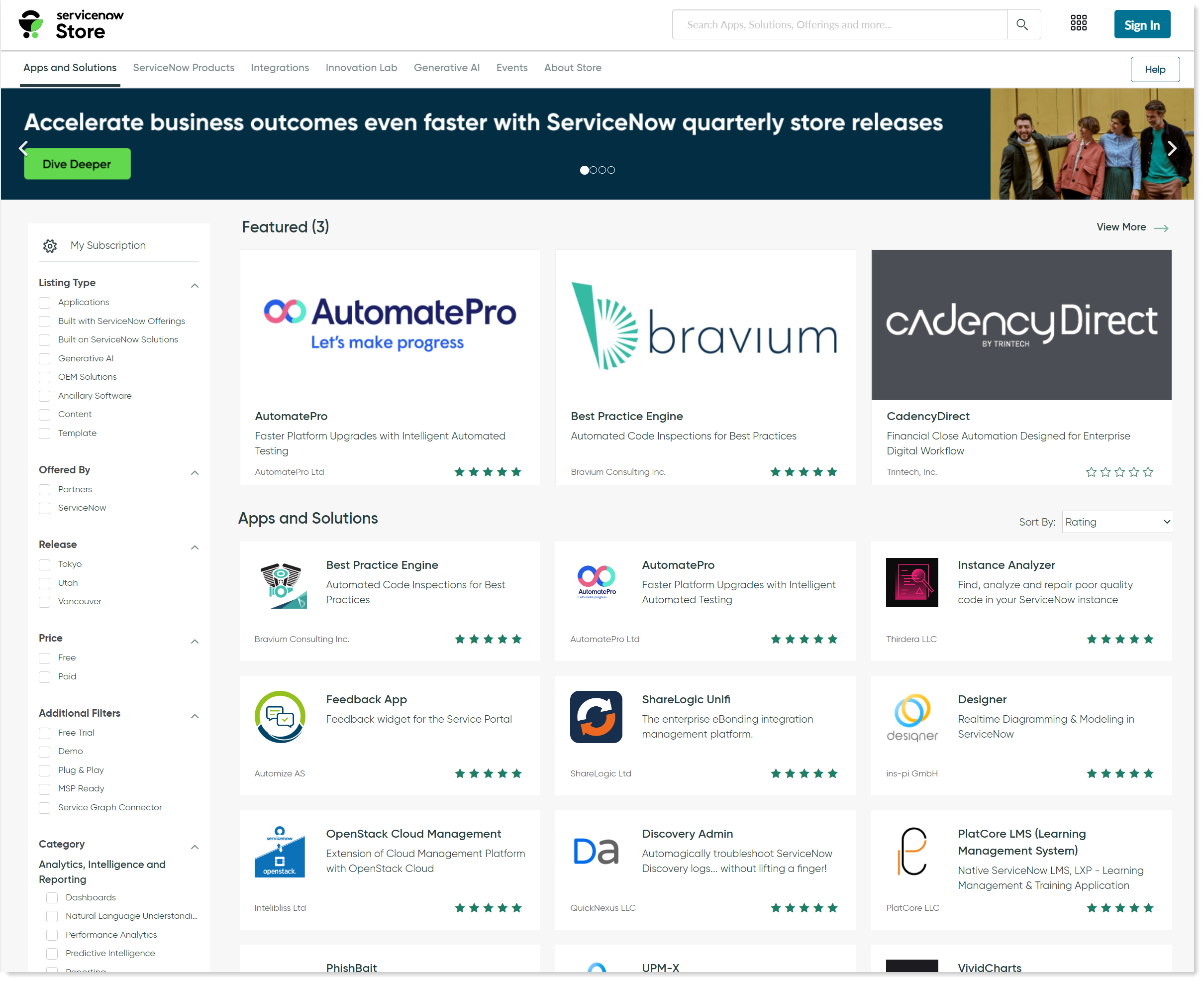
Click the Log In button at the top-right of the ServiceNow Store to log in.
In the login popup, you will be prompted to enter your credentials. The username and the password should be the ones provided when you created your ServiceNow support account.
You can also reset your account password and raise a support ticket from here.
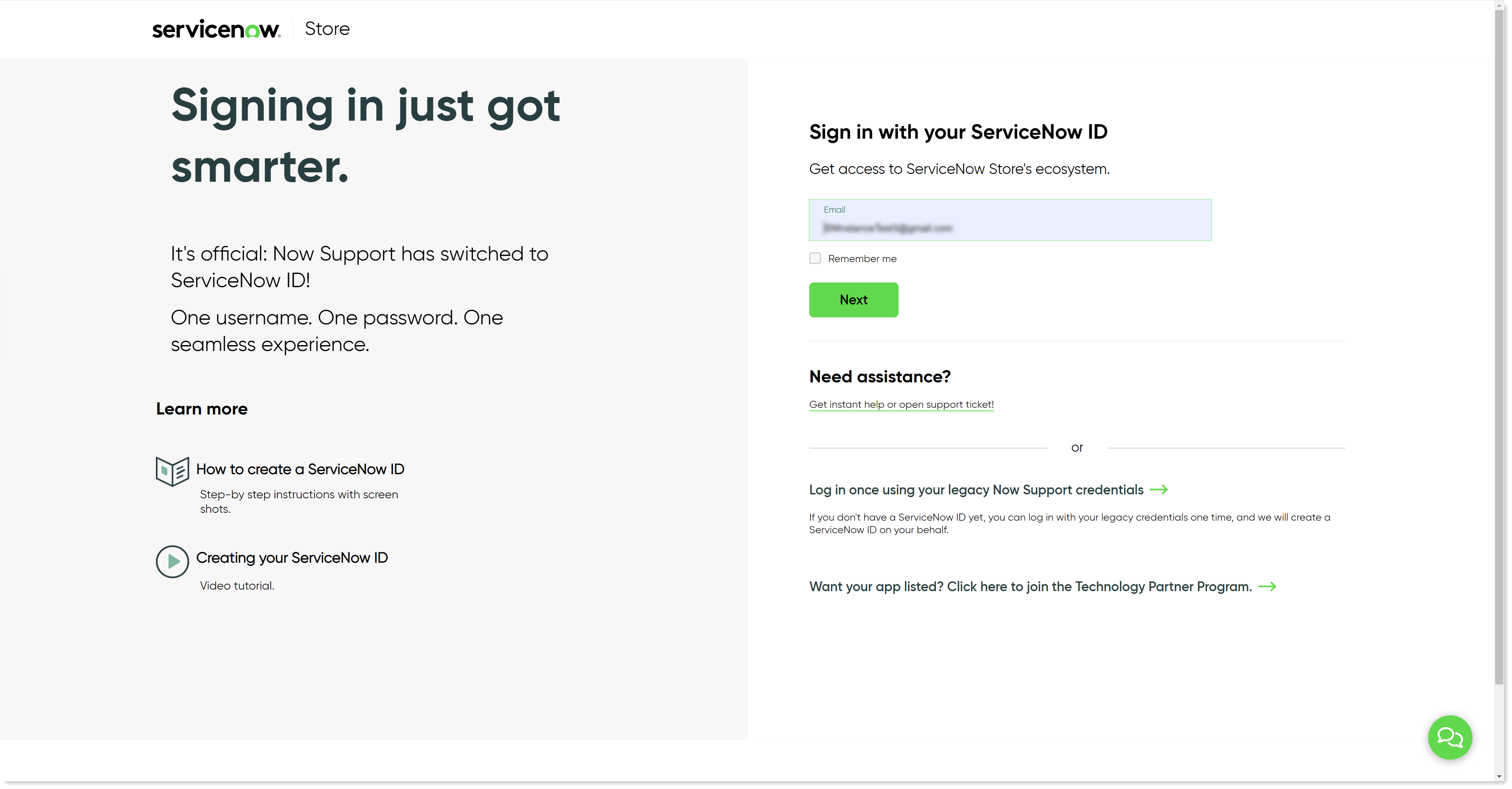
After you've logged in, find the 1E Service Catalog Connect app from the list of available apps and click on the application.
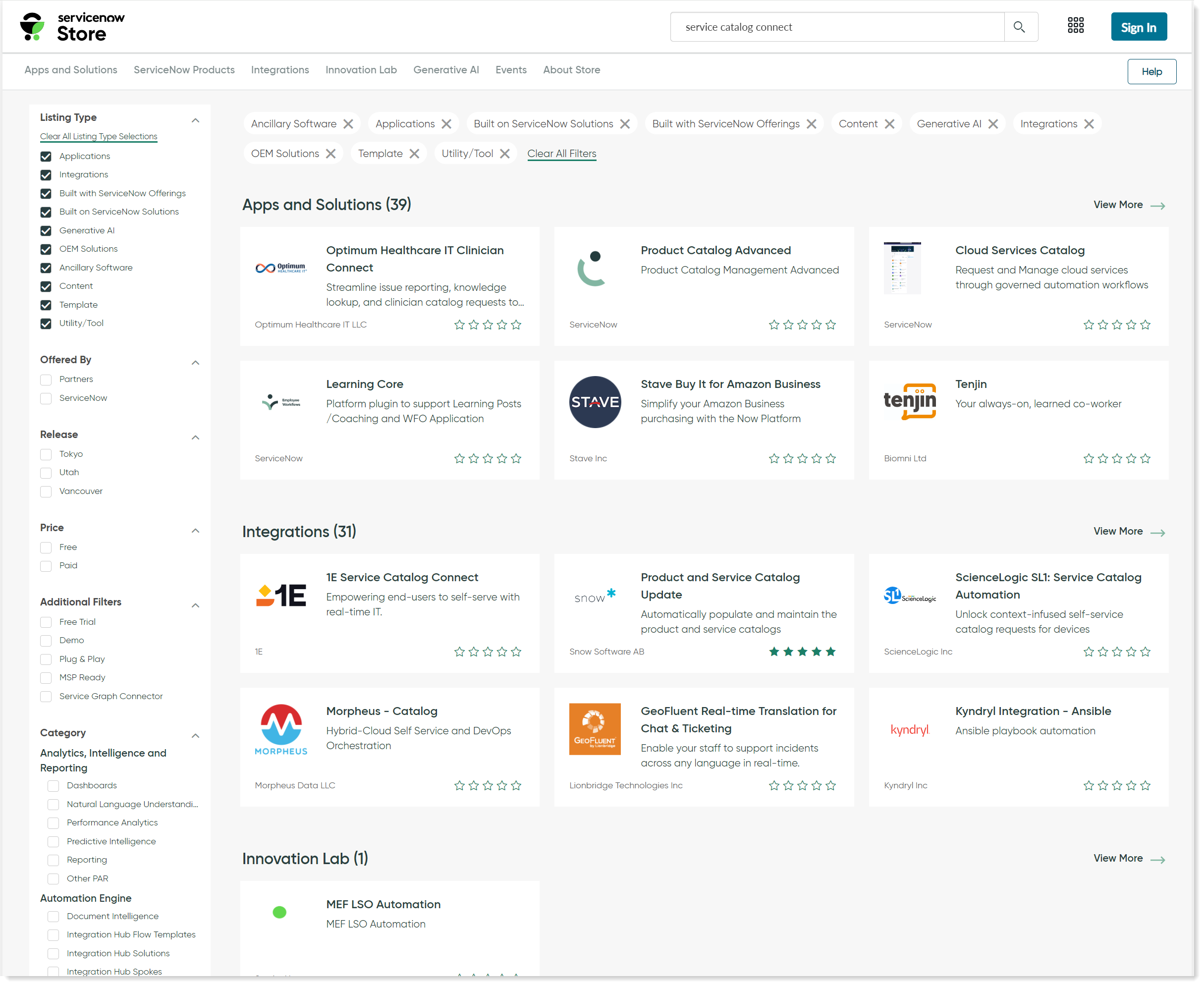
Click on the Get button to install the application on your ServiceNow instance.
The 1E Service Catalog Connect app will install automatically on your ServiceNow instance. The ServiceNow Instance details are already available in ServiceNow because they are part of your TPP credentials.