Configure these system properties
1E Service Catalog Connect supports multiple domains and non-domain devices while placing a Shopping order. All the domains can be added in the system property as a comma separated list. Once domains are added, the app then checks for the devices across all the specified domains. The application can also check for the non-domain devices as well.
Steps to configure for multiple-domain devices:
The first step is to set the value of the system property x_1e_service_catal.ci_domain_select to custom. This allows you to add a list of all the domains that need to be used. By default, the value of the property is set to machine_domain.
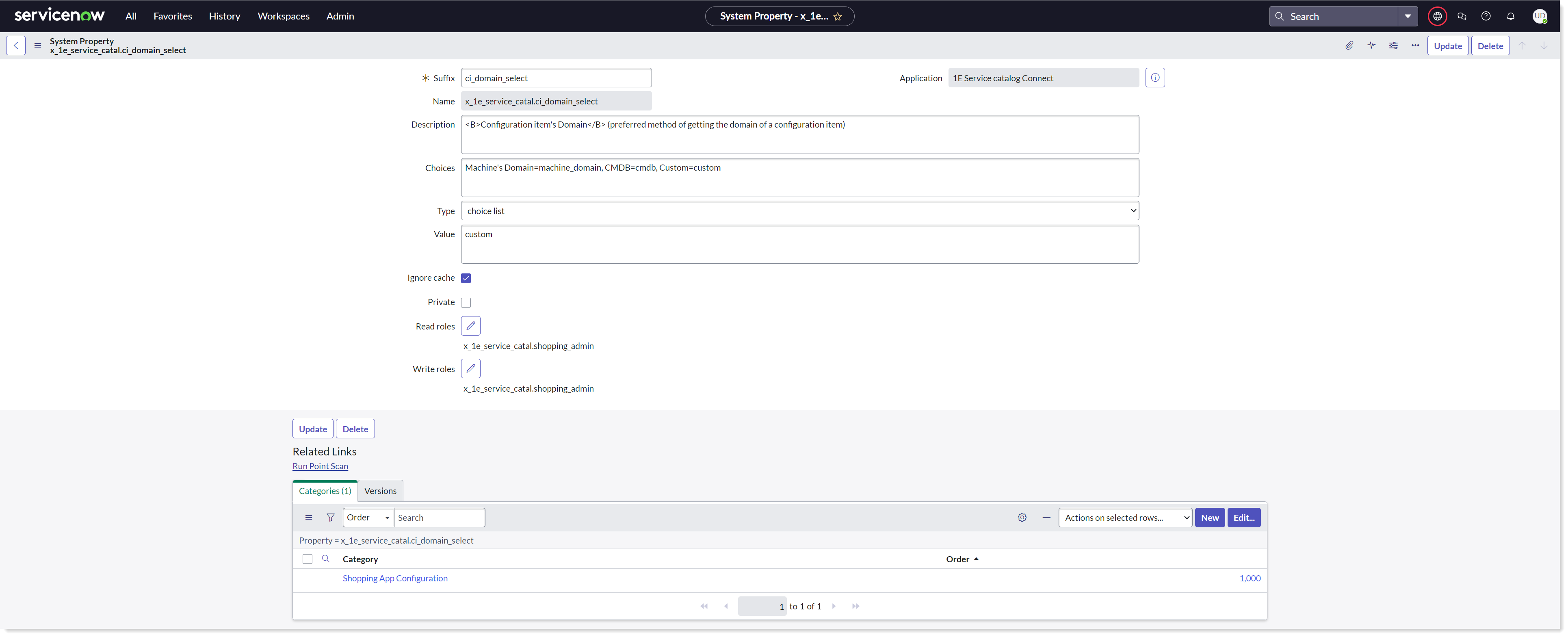
Once the system property is set to custom, now the next step is to add the list of domains to the system property x_1e_service_catal.default_domain. The property can be set to a comma separated list of all the domains that is needed while searching for the device in Shopping.
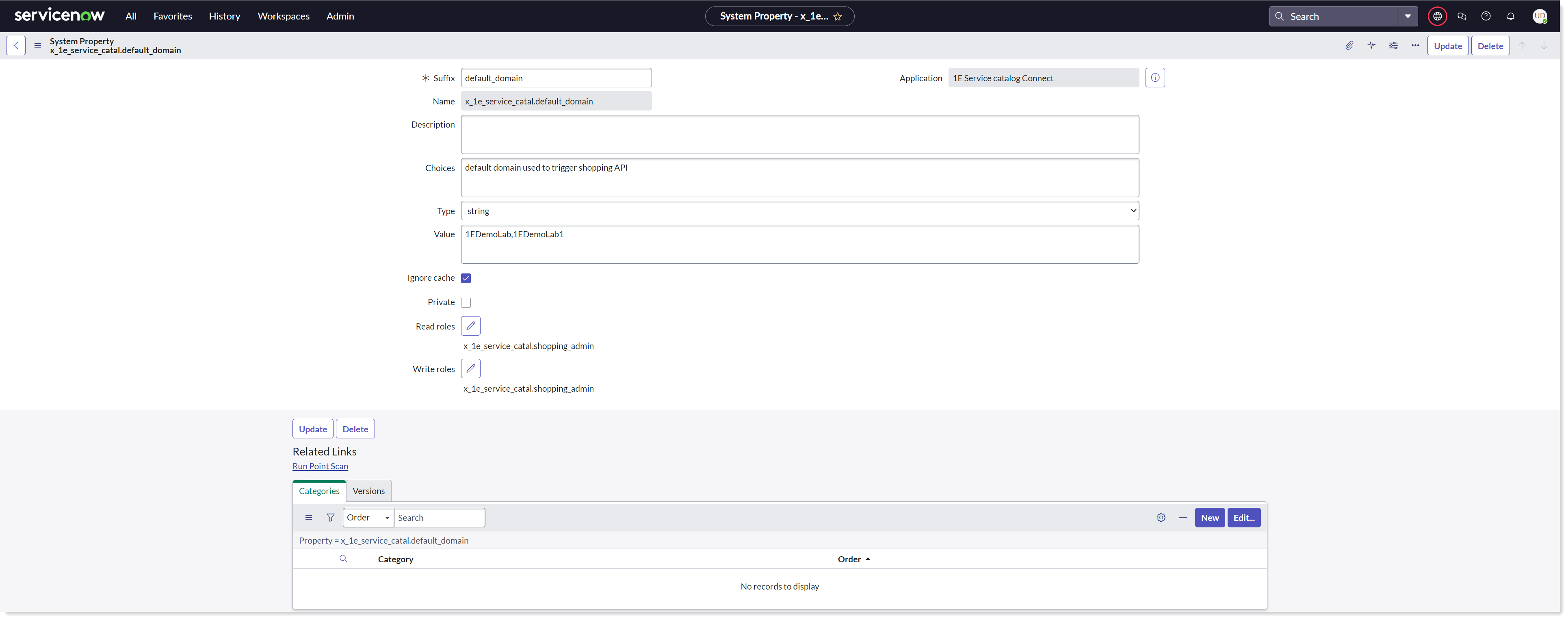
Steps to configure for non-domain devices:
To enable this functionality, you need to configure the system property x_1e_service_catal.check_machine_for_empty_domain and set the value to true. Once this property is set to true, it enables the check for non-domain devices while placing the Shopping order.
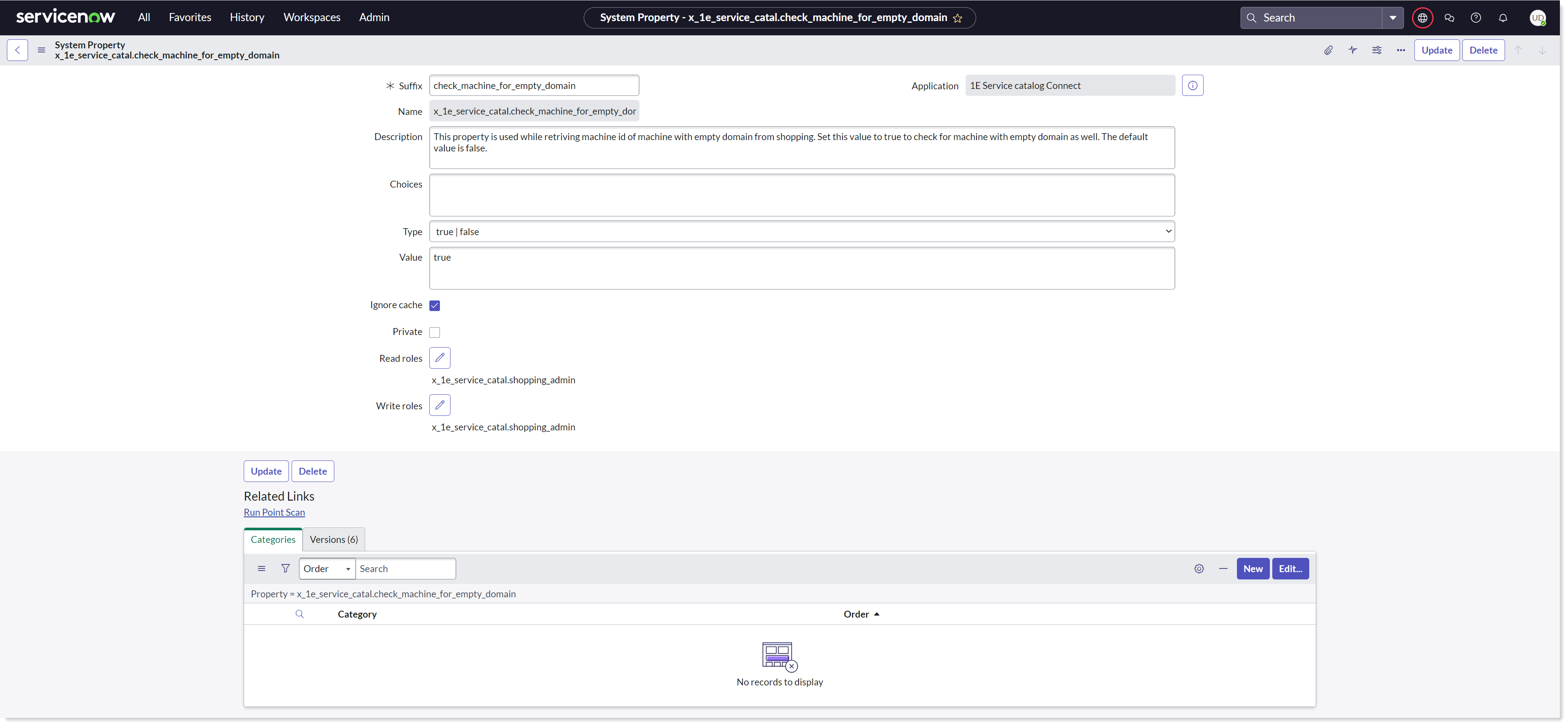
Note
There shouldn't be any duplicate devices in any of the domains or AAD.