Monitoring 1E Service Catalog Connect Activity
You have several options to track 1E Service Catalog Connect activity:
1E Service Catalog Connect reports
1E Service Catalog Connect Shopping Application Orders node
1E Service Catalog Connect Reports
In the ServiceNow Navigator, select either Order History or Daily Order Summary in the Reports node of 1E Service Catalog Connect.
You can click on the report data to drill down to specific details. You can also adjust the report parameters, as with other ServiceNow reports, to adjust the report to your needs.
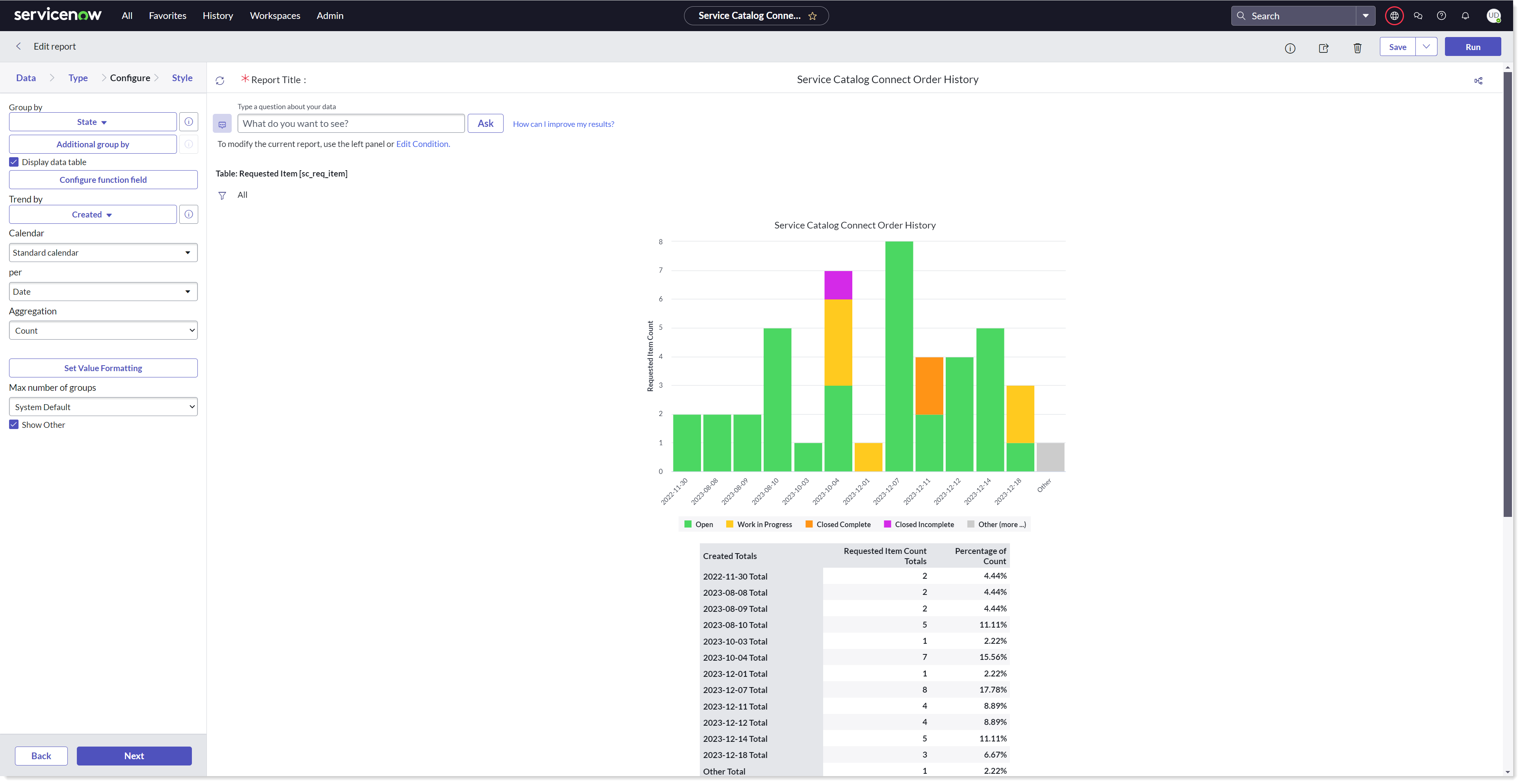
Shopping Application Orders
The 1E Service Catalog Connect Shopping Application Orders node lists the orders that correspond to the Shopping Applications, as shown in the picture below. When an end-user request for a software application from the Service Portal, it raises a request in the Shopping and can be seen under Shopping Application Orders node.
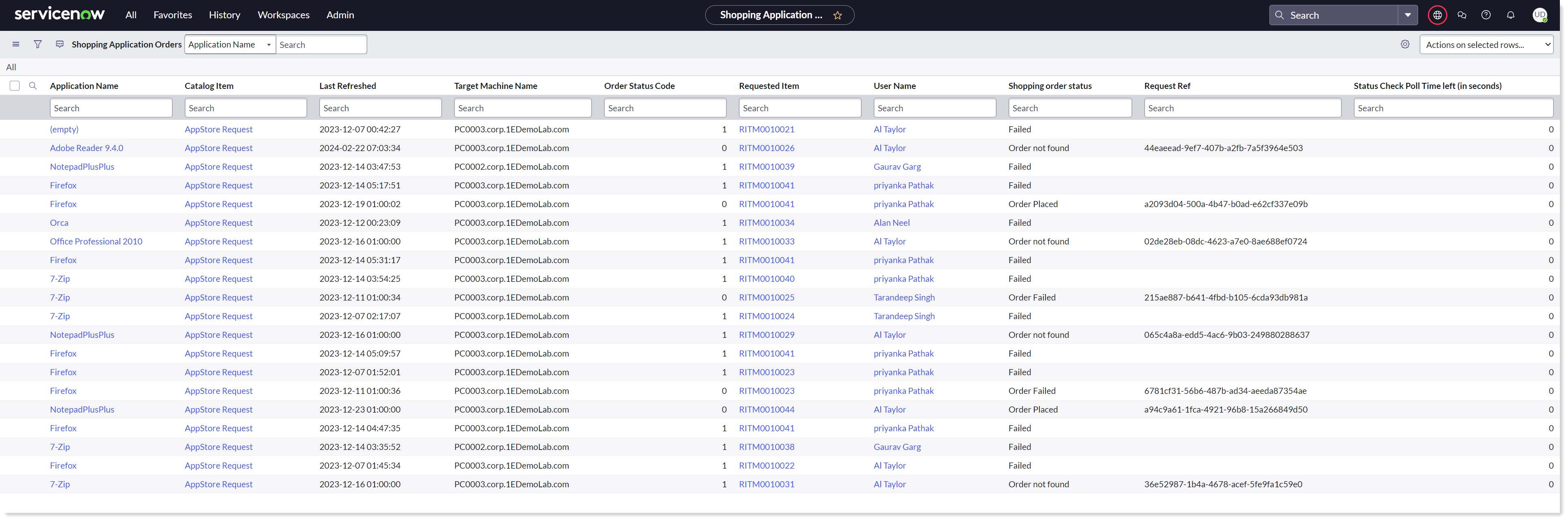
Below given is the usual workflow followed while placing an order for a software application :
At first, all the active applications are fetched from Shopping into Shopping Applications table (x_1e_service_catal_shopping_applications) manually or by a schedule job 1E - Load Shopping Applications that runs every midnight.
Any user with Shopping Admin/User role can navigate to the Service Portal and search for the application. Upon selection
Upon selection, a catalog item AppStore Request opens up with the pre-populated fields such as Computer FQDN, Category and the selected application.
On placing the order, a requested item (RITM) is created.
It then checks whether the ordered application requires any approval. If there's one associated, then the approval goes to the Requested for user's manger. Or else, it creates an order in Shopping.
The response is the Order ID that is captured in the Shopping Application Orders table (x_1e_service_catal_shopping_soft_orders).
The user may check the status of the order by opening the record in Shopping Application Orders table.
Once the record is created, the status of the order is verified and recorded.
A scheduled job 1E - Check Software Installation Status runs to check the status of all the Order IDs created in ServiceNow until one of the final statuses (Installed, Installation Failed, Uninstalled, Uninstall Failed, Succeeded, Addition Failed, Removed, Removal Failed, Rejected, Order Failed) is received.
ServiceNow stops checking the status with Shopping after the time period Overdue Pending Orders Timeout and mark the order as Failed.