- 1E SDK
- Writing instructions
- Getting started with TIMS
- The TIMS menu
The TIMS menu
Above the toolbar, the TIMS menu provides additional functionality.
The File menu
The file menu allows you to:
Open, Save and Save As Instruction XML file (the full definition capable of being imported into a Tachyon system)
Browse folders containing Instruction XML files
Import and Export as a *.txt file (just the script text)
Reset the current instruction definition to an empty starting point
Exit TIMS
Opening and Saving instructions
The Open option allows you to load an instruction from an existing instruction XML file. This will replace any existing script and instruction settings.
You will be warned if the instruction you are currently editing has any unsaved changes.
The Save and Save As options allow you to save an instruction XML file.
TIMS will validate an instruction before it is saved, as described in Validating the file.
Save warnings
When saving, you will be given various warnings asking if you wish to continue?
You have changed the instruction in the editor without running it.
Validation warnings will be displayed before you can continue saving:
No task groups defined.
Save errors
Validation errors will be displayed which must be corrected before you can try again.
No Description, Name or ReadablePayload
No schema.
Currently, TIMS does not enforce Version, but this is actually mandatory. Version should be entered as Major.Minor.
Importing and exporting scripts
The Import Script option allows you to load script text into the script pane from an existing TIMSS script TXT file. All existing schema, aggregation, workflow and parameter settings remain unchanged. You are NOT warned if the script you are currently editing has any unsaved changes.
The Export Script option allows you to save the script text in the script pane as a separate TIMS script TXT file.
Warning
In older versions of TIMS these were called TAS files, but we changed this to TXT files to avoid suggesting they were anything special.
The Edit menu
The Edit menu supports the following operations on script text in the script pane.
The Tools menu
The tools menu allows you to view the agent properties, loaded modules and change preferences.
Agent properties
The agent properties dialog shows the current properties of the endpoint device
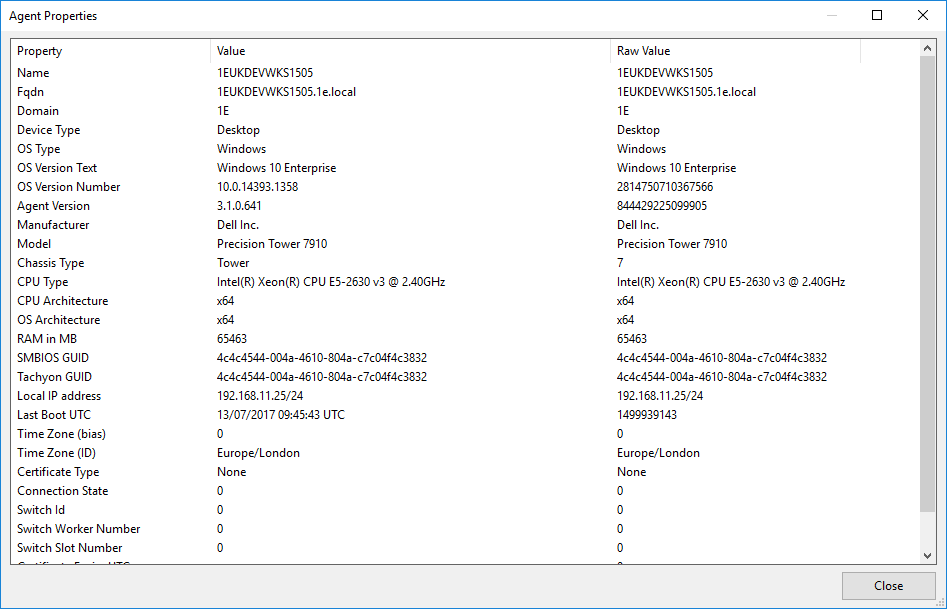
Loaded modules
The loaded modules dialog shows all the DLLs loaded by TIMS. If you are familiar with the names of Agent language modules and methods, then you will notice the DLLs have the similar names, however some modules appear missing because they are are combined into DLLs.
As stated before, TIMS has a version of th eAgent runnig in a sanbox, so this list reflects those versions and any extensibles that may have been added.
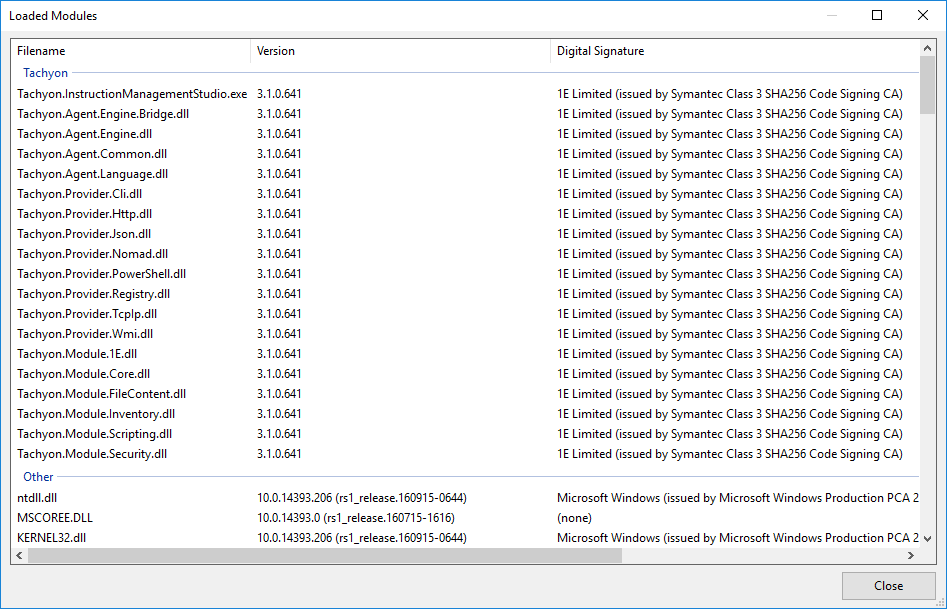
Preferences
The preferences dialog allows you to change the prefix associated with instruction names.
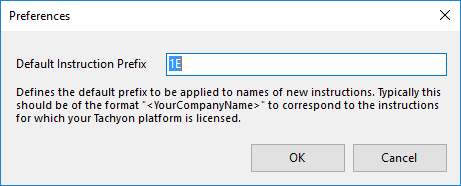
Tachyon's licensing system uses name prefixes to control which instructions can be uploaded and used. For an instruction to use a name prefix, the prefix (pattern) must be registered in your Tachyon system's license file (obtained from1E) along with details of each code signing certificate that can use that prefix. All the instructions which you sign should have the same prefix that is unique within your Tachyon system. Do not prefix your instructions with 1E.
Specifying a prefix saves time by pre-populating the Name field in the instruction definition, so that you only need to add the unique part of your instruction name.
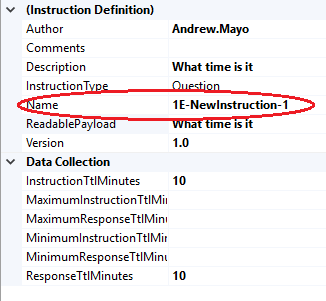
The Help menu
The help menu displays the version of TIMS. This is usually the same as the version of the Tachyon Agent included with TIMS, but to find the actual version of the Agent go to Tools → Agent properties... → Agent version.