Approvers
Approval types
There are two main types of approval for Shopping requests: Chained and Any. Approvers and approval types are defined by the Shopping administrator for each application.
Any – the request is approved when an approver (and there may be more than one associated that application) signs it off.
Chained – all approvers in the chain must sign-off the request. If any one of the approvers denies the request, the approval process is immediately terminated and the request is rejected.
How deputy approvers help in chained approval applications
In a chained approval, bottle-necks are likely to occur if an approver is not available. To overcome this, deputy approvers can step in when the primary approver is away as they will get an email notification after an approval escalation period has expired (typically 24 hours). Deputy approvers can also log-in to the Shopping portal to approve pending orders instead of waiting for email notifications.
Nominating approvers and deputy approvers
Approvers are selected individuals or groups who can approve or deny a request to have an application installed.
To nominate approvers:
In the Shopping Admin Console, choose the Approvers node. A list of approvers is displayed in the right-hand pane. Approvers added to a branch by a Branch administrator are not displayed here.
Note
Shopping approver accounts and groups must be mail enabled. Email details are kept up to date in Shopping with AD synchronization.
Right-click the Central Approvers pane and from the context menu, choose New Approver.
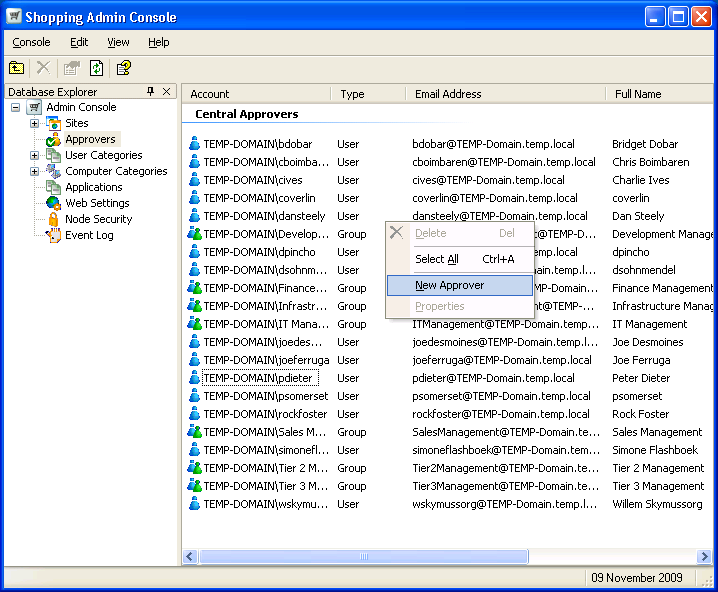
In the New Approver Properties dialog, populate the Approver Details fields:
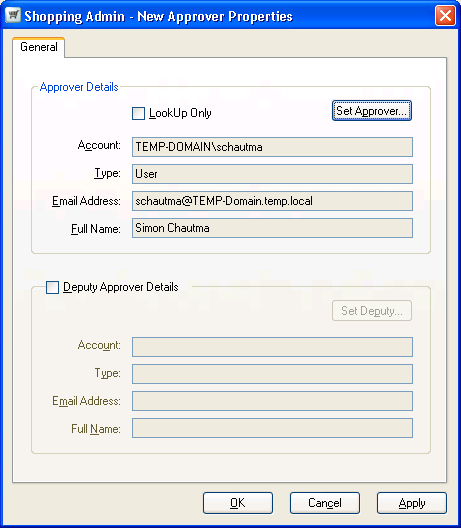
LookUp Only – the approver does not appear in the list of approvers for an application. This is specifically used to enable the association of deputy approvers with AD <
MANAGER> lookup type approvalSet Approver... – search for the AD user or group assigned as an approver
Account – details for the user or group
Type – whether the approver is a user or group
Email Address – the email address for the user or group
Full Name – the name of the user or group.
If you wan to assign a deputy approver who can act on the approver's behalf when they are away, populate the Deputy Approver Details fields:
Deput Approver Details – tick to enable the other fields
Set Deputy... – the user or group nominated as a deputy approver
Account – details for the user or group
Type – whether the deputy is a user or group
Email address – the email address for the user or group
Full Name – the name of the user or group
Click OK.
Modifying the properties of an existing approver
To modify the properties of existing approvers:
In the Shopping Admin console, choose the Approvers node. Approvers added to a branch by a branch administrator are not displayed here.
Right-click an approver and from the context menu, choose Properties.
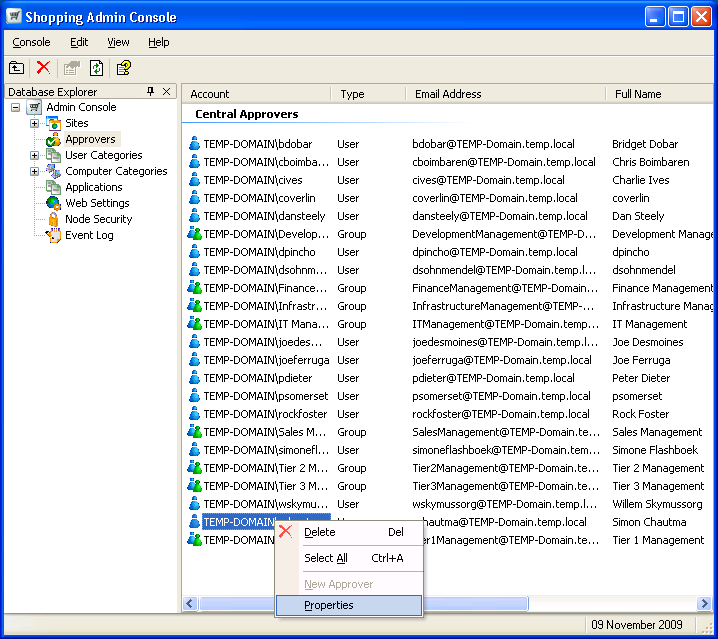
In the Approver Properties dialog, update the properties for the approver.
Click OK.
Look-up only approvers
You can also nominate a user's AD defined manager as an approver by selecting the built-in Shopping <MANAGER> approver when you define the approval behavior for an application – the manager is automatically resolved at the point the application request is made.
Sometimes though, you may also want to set deputy approvers for the managers so that they can take over when they are away. One way to do this is to create a shopping approver for each AD manager you want to handle and add a deputy approver. In practice though, it is likely that you do not want all the managers appearing in the list of available approvers when defining an application's approval.
One-time approvals
One-time approval is where a request for an application is approved or rejected the first time the request is made. Any subsequent requests for the same application by that user will automatically get the same result as the first time the request was made. You can set one-time approvals from the Application Based Approval or Computer Category Based Approval screens in the New Configuration Manager Application wizard, in the Application Based Approval or Computer Category Based Approval screens in the New Application wizard and in the Approvers tab of the application properties dialog.