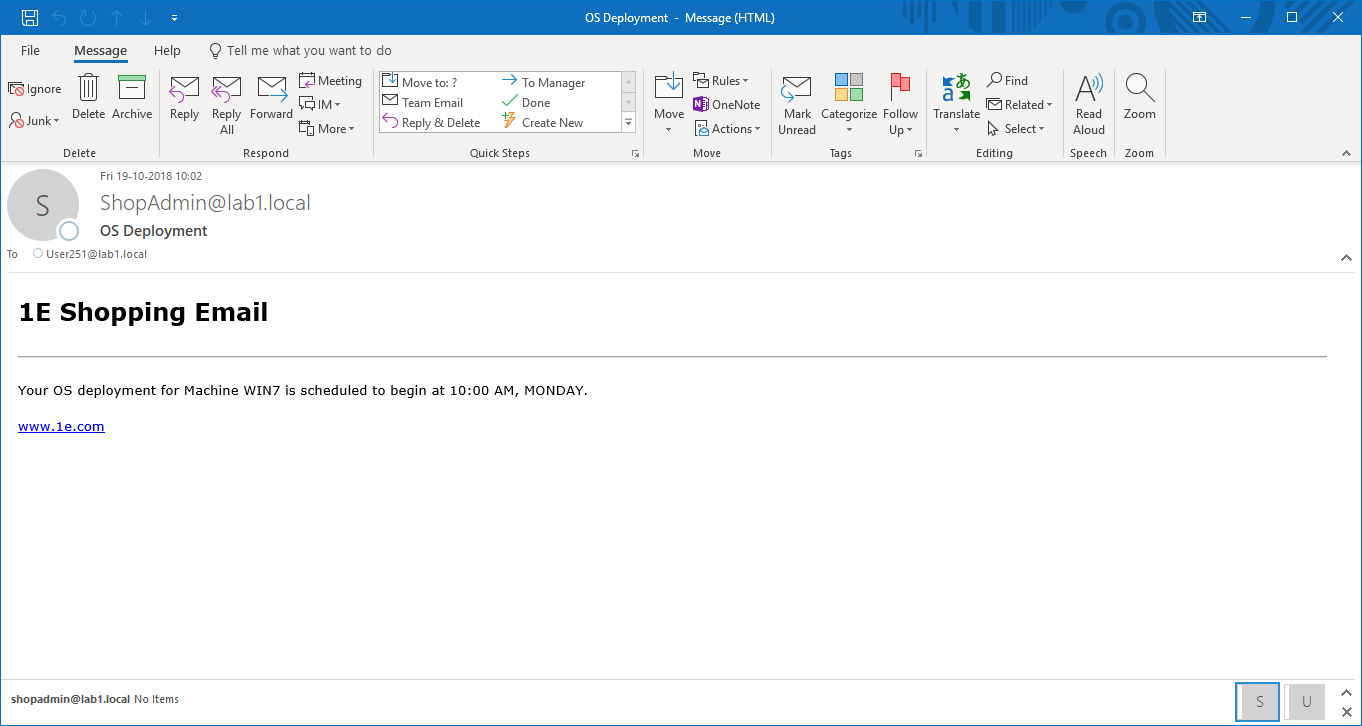Customizing OSD email notifications
Who can do this? Shopping administrators. What is it used for? To send email reminders to recipients who have requested an OS deployment Where is it implemented? Under the Settings node in the Shopping Admin console.
Enhancements to email notifications
Previously, an Imminent reminder email notification was sent when a user scheduled it on the Shopping Web. However, this process has been enhanced. There are now three email notifications sent during the course of the scheduled OS deployment:
Confirmation email – by default, sent when the user has scheduled the OS deployment.
Reminder email – by default, sent 7 days before the scheduled OS deployment.
Imminent reminder email – by default, sent 24 hours before the scheduled OS deployment. If the scheduled OS deployment is set to take place on a Sunday or a Monday, this reminder will be sent on the Friday.
For details of other settings please refer to Shopping Admin Console settings.
Note
To make any changes effective, you must:
restart IIS and if you are using multiple Web-only Shopping websites, restart IIS for all of them.
restart the Shopping Central service
Note
The information on this page applies only to OSD Wizard applications - it does not apply to Windows Servicing Assistant (WSA) applications - WSA does not use emails.
Customizing the behavior for OSD email notifications
You can customize the behavior of these email notifications as follows:
Open the Shopping Admin Console.
Locate the following properties and update their attributes to suit your circumstances:
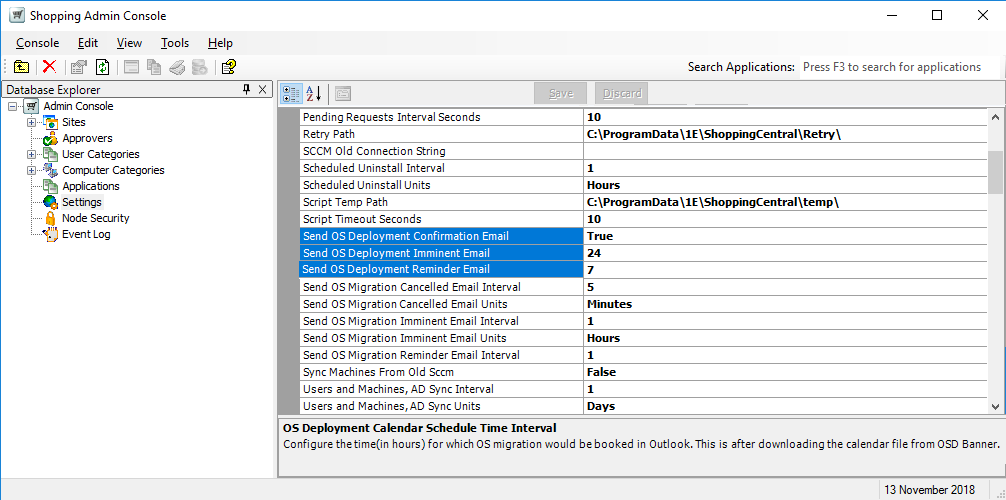
Send OS Deployment Confirmation Email – determines if the confirmation is sent
The default is
Truebut if you want to suppress this email, update it toFalse
Send OS Deployment Imminent Email – set the frequency (in days) for sending this email notification
The default is 24 hours but if you want to suppress this email, update its attribute to
0. However, this email will not be sent if the OS deployment was scheduled to take place immediately by the user.If you use the default value, the date token in the XSLT file will translate to Tomorrow instead of the date in the body of the email
If your scheduled OS deployment is due to take place on a Sunday or a Monday, this email notification is sent on the Friday and the date token in the XSLT file will translate to Sunday or Monday in the body of the email
This email will not be sent if the OSD is scheduled immediately
If you want to modify the frequency in which the Shopping Central service polls for Imminent type email dispatches (it will require an IIS restart for the changes to take effect), update the attributes for:
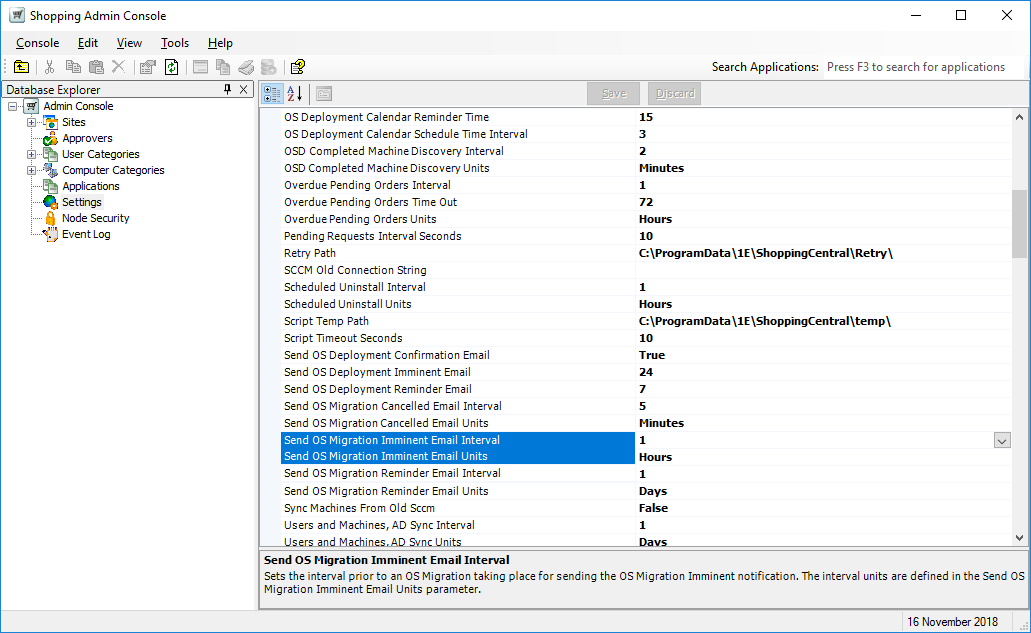
Send OS Migration Imminent Email Units – the default is hours but you can change that to days or minutes
Send OS Migration Imminent Email Interval – the frequency in which this email is sent in compliance with its unit attribute
Send OS Deployment Reminder Email – set the frequency (in days) for sending this email notification
The default is 7 days but if you want to suppress this email, update its attribute to
0. However, this email will not be sent if the OS deployment was scheduled to take place immediately by the user.If you want to modify the frequency in which the Shopping Central service polls for Reminder type email dispatches (it will require an IIS restart for the changes to take effect), update the attributes for:
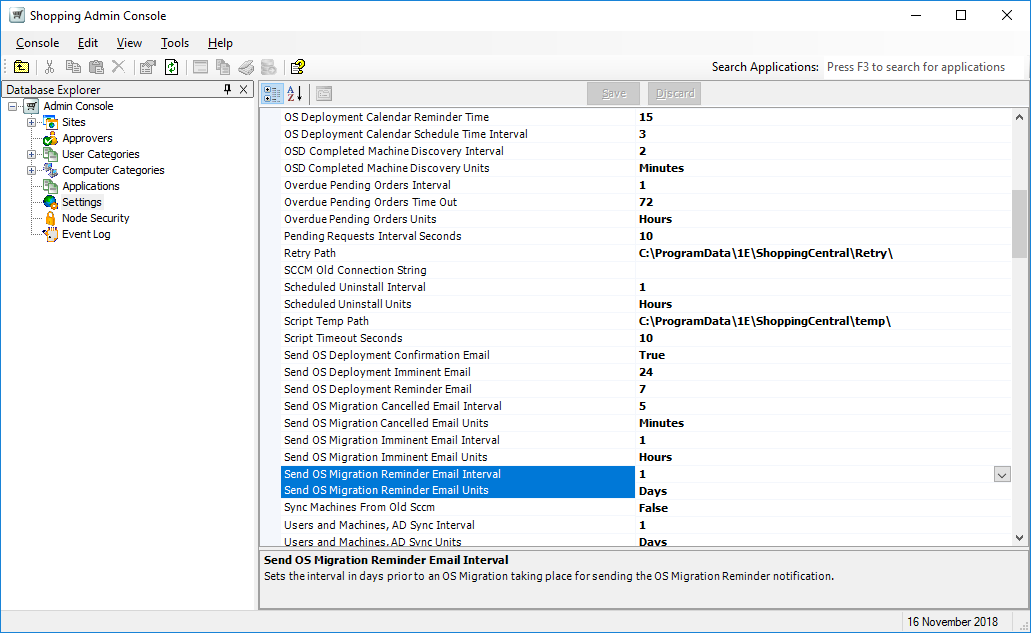
Send OS Migration Reminder Email Units – the default is hours but you can change that to days or minutes
Send OS Migration Reminder Email Interval – the frequency (in days) for sending this email notification
Customizing the body for OSD email notifications
You can customize the body of the OSD email by modifying the respective XSLT files. To do this:
Navigate to
%Program Files%\1E\Shopping\WebSite\ShoppingAPI\GlobalResourcesModify the respective files:
Mail-OsdMigration-Confirmation.xslt– the body for the confirmation email, sent in compliance with the attribute for Send OS Deployment Confirmation Email.... <html xmlns="http://www.w3.org/1999/xhtml" > <head> <title>Your computer operating system upgrade is confirmed.</title> <style> ... </style> </head> <body> %%HEADERTEMPLATE%% <p>Your request for operating system upgrade for computer <xsl:value-of select="/ShoppingParameters/@MACHINENAME" /> is confirmed. It is scheduled to begin at <xsl:value-of select="/ShoppingParameters/@TIME" /> on <xsl:value-of select="/ShoppingParameters/@DATE" />.</p> %%FOOTERTEMPLATE%% </body> </html> ...Modify the
<title>element and the<p>element (between the%%HEADERTEMPLATE%%and the%%FOOTERTEMPLATE%%tokens) to suit your particular circumstances. Any updates you make are reflected in the body of the illustrated email.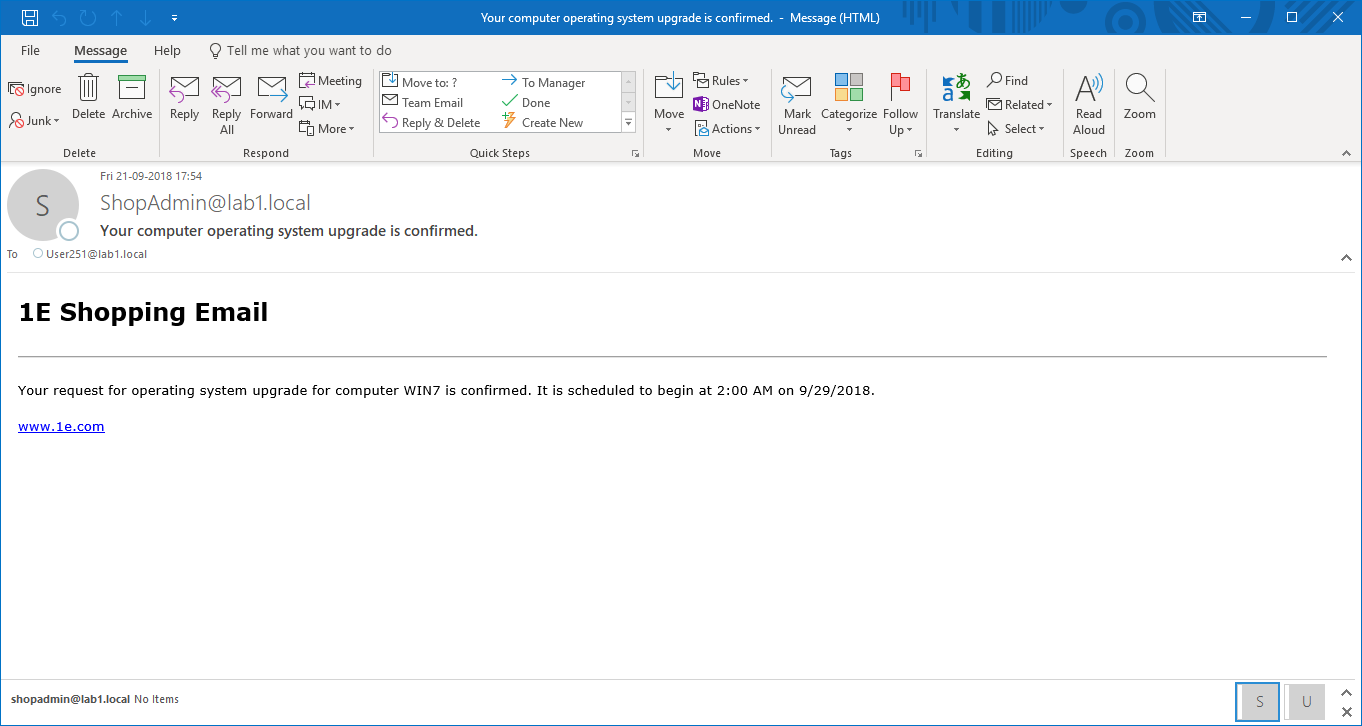
Mail-OsdMigration-Reminder.xslt– the body for the reminder email, sent in compliance with the attribute for Send OS Deployment Reminder Email... <html xmlns="http://www.w3.org/1999/xhtml" > <head> <title>Reminder: you have a computer operating system upgrade scheduled</title> <style> ... </style> </head> <body> %%HEADERTEMPLATE%% <p>This is an early reminder. Your operating system upgrade for computer <xsl:value-of select="/ShoppingParameters/@MACHINENAME" /> is scheduled to begin at <xsl:value-of select="/ShoppingParameters/@TIME" /> on next <xsl:value-of select="/ShoppingParameters/@DATE" />.</p> %%FOOTERTEMPLATE%% </body> </html> ...Modify the
<title>element and the<p>element (between the%%HEADERTEMPLATE%%and the%%FOOTERTEMPLATE%%tokens) to suit your particular circumstances. Any updates you make are reflected in the body of the illustrated email.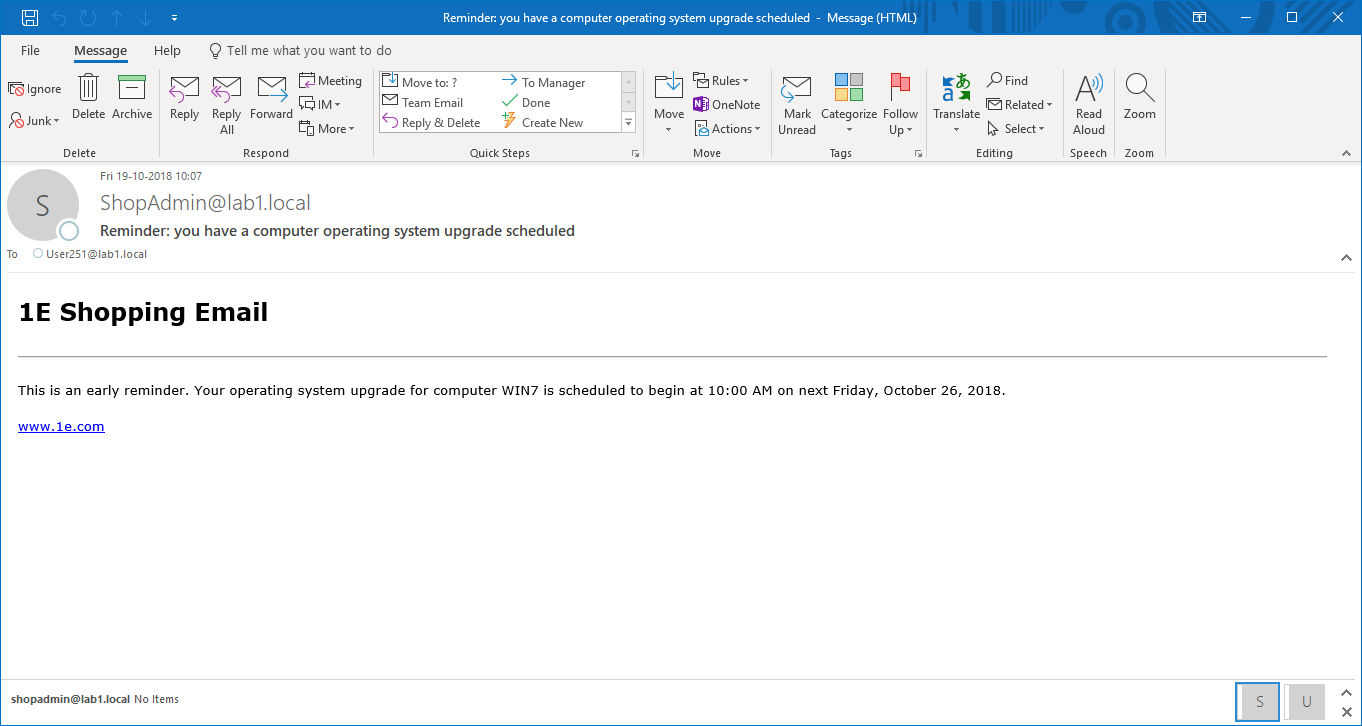
Mail-OsdMigration-Imminent.xslt– the body for the imminent email notification, sent in compliance with the attribute for Send OS Deployment Imminent Email... <html xmlns="http://www.w3.org/1999/xhtml" > <head> <title>OS Deployment</title> <style> ... </style> </head> <body> %%HEADERTEMPLATE%% <p>Your OS deployment for Machine <xsl:value-of select="/ShoppingParameters/@MACHINENAME" /> is scheduled to begin at <xsl:value-of select="/ShoppingParameters/@TIME" />, <xsl:value-of select="/ShoppingParameters/@DATE" />.</p> %%FOOTERTEMPLATE%% </body> </html> ...Modify the
<title>element and the<p>element (between the%%HEADERTEMPLATE%%and the%%FOOTERTEMPLATE%%tokens) to suit your particular circumstances. Any updates you make are reflected in the body of the illustrated email.