Intune workflow
Integrating Intune with Shopping allows the end users or admins to request Intune applications using the Shopping web portal and get them install using Intune.
Creating Intune app in Shopping Admin Console
For an Intune application to be made available in Shopping, it needs to be linked to a Shopping application by creating it in the Shopping Admin Console. The new Intune application can be created in Shopping Admin Console as shown below:
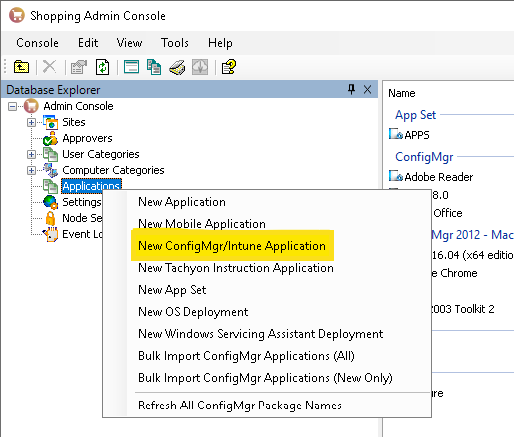
After creating the Intune application, the Shopping Central service creates the required assignments and corresponding install and uninstall group for this new application in Intune. This is done by a job named Intune Assignment Worker in Shopping Central Service. Once the required assignments and groups are created in Shopping Admin Console, the assignment status for the Intune application is set to creation succeeded and the application is now available for shopping.
Requesting the Intune application
The Shopping website on an Intune device now shows the new Intune application available for request by end users. The following steps shows how the request for an Intune application is processed in Shopping:
The user can request the Intune application just like any other Shopping application. After this the order is marked as processed by Shopping.
If the application requires any approval, it triggers the usual Shopping approval workflow. After the approval workflow is completed and application is approved for processing.
The order is picked up by Intune Order processor job in Shopping Central service. This job first confirms that the requesting user or device is not part of any of the two groups either install or uninstall. If so, it first removes the user or device from that group.
When removed, it then adds the user or device to the respective install/uninstall group based on the type of request either install or uninstall.
After the user or device is added to the required group, it then runs an Intune sync command for that device for faster processing of the order.
The order is now marked as processed by Shopping.
2024-07-30 12:04:29,996 82687 [IntuneRequest_0] INFO CentralService.Intune.IntuneOrderProcessor (null) - Adding Device: LPT148T to group fdbac340-28d2-4a4d-a575-0dff159eemba to install intune app Winzip for order ID: 17065 2024-07-30 12:04:30,596 83287 [IntuneRequest_0] INFO CentralService.Intune.IntuneOrderProcessor (null) - Successfully triggered sync for device f75dbbac-ea0f-4877-88d8-c4beb4f88642 to install order ID 17065 at 7/30/2024 12:04:30 PM.
Fetching the status of Intune application order
Shopping Central service has a thread called Intune Order Status processor which polls for the status of the Intune in-progress orders from Intune. The polling interval and other settings are defined Intune Integration on Shopping Admin Console settings. This thread polls the status of the Intune order and upon receiving the status posts that to Shopping server as 1 or 0 for success or failure.
2024-07-30 15:45:12,024 4215962 [IntuneStatusProcessor_0] INFO CentralService.Intune.IntuneOrderStatusProcessor (null) - Updating status 1 for orderid 17065 with message