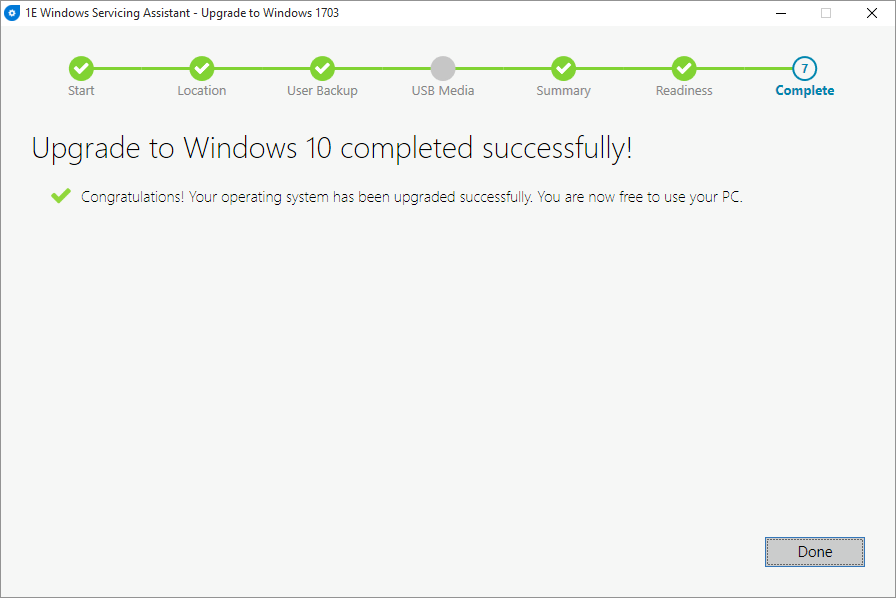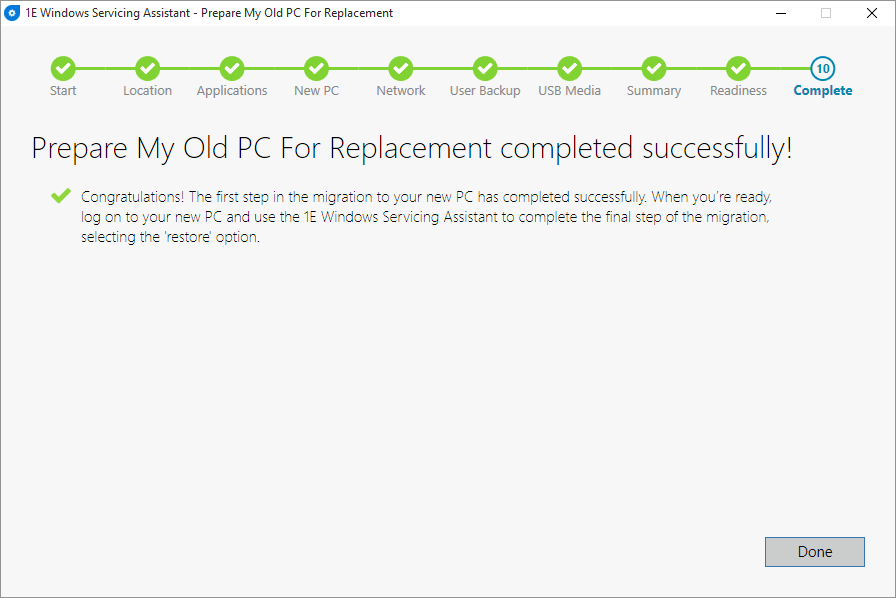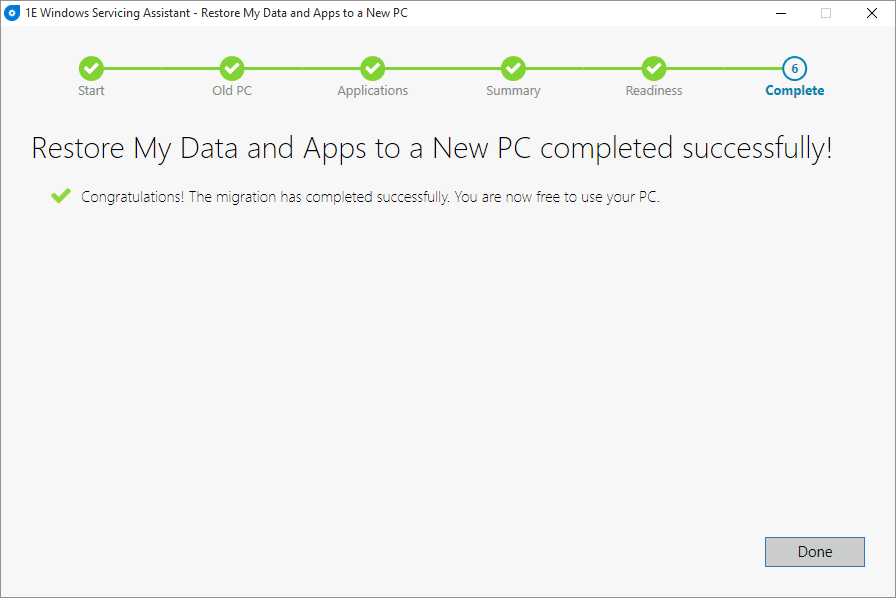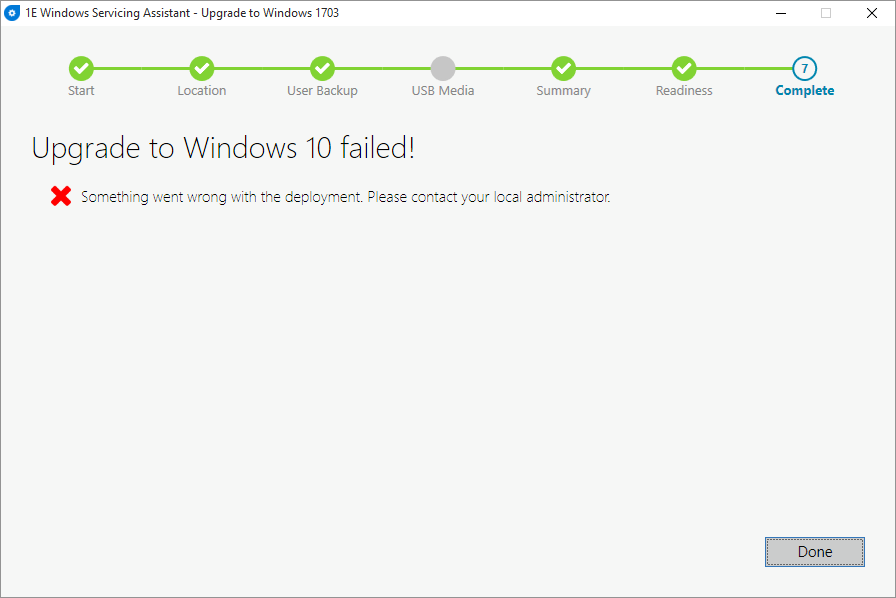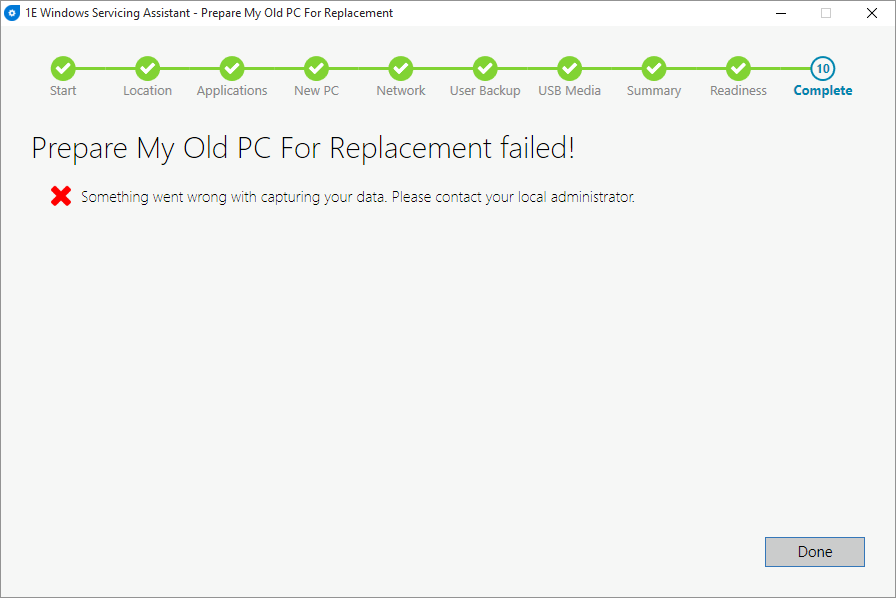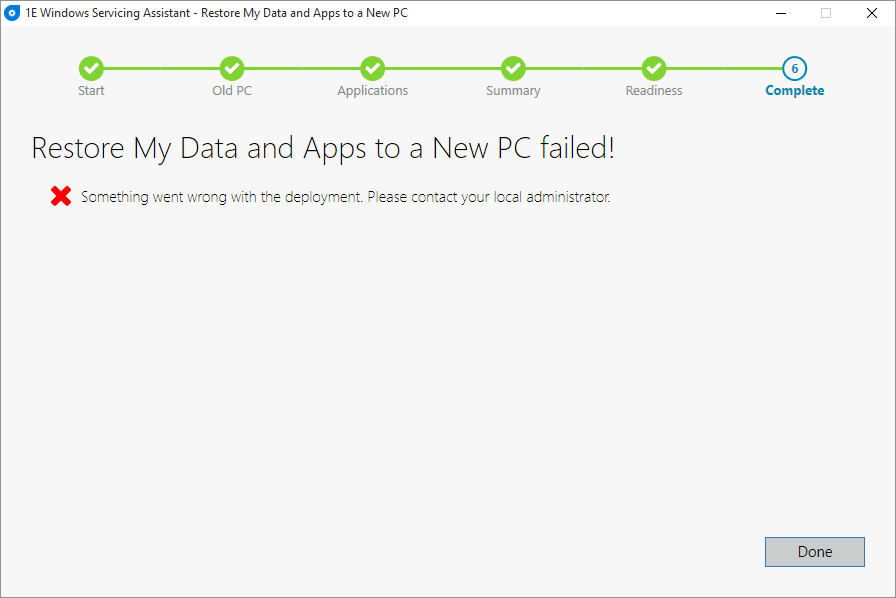Windows Servicing Assistant UI Pages
The matrix below indicates which WSA pages may be displayed for each WSA deployment type. This is for all versions of WSA in Tachyon Agent 3.2 and later and 1E Client 4.1
Page / Type | |||||
|---|---|---|---|---|---|
Y | Y | Y | Y | Y | |
Y | Y | Y | Y | Y | |
Y | N | Y | Y | Y | |
Y(1) | N | Y(1) | Y(1) | Y(1) | |
Y(2) | N | N | N | N | |
N | Y | N | N | N | |
Y(2) | N | N | N | N | |
Y(3) | N | N | Y(3) | Y | |
Y(4) | Y(5) | Y(7) | Y(8) | Y(7) | |
N | N | Y(9) | Y(9) | Y(9) | |
Y | Y | Y | Y | Y | |
Y | Y | Y | Y | Y | |
Y | Y(6) | Y | Y | Y |
Notes
Visible only if Display Application Migration list to WSA User is enabled in the WSA Application
Note
The Applications page shows all installed applications that have been normalized in the 1E Catalog and have not been excluded in Application Migration. For an In-place Upgrade, applications that have no applicable migration rule will be retained and the current version of the application will be shown in the ‘New’ column. For Wipe and load or Replace, applications that have no applicable migration rule will indicate ‘Removed’ in the ‘New’ column. In addition to this change, if the Applications in OS Image list in the Applications tab of the WSA application settings is empty, it will not be displayed on the WSA applications page, leaving more space for the list of installed applications.
For Shopping versions prior to v5.5.200, the Applications page showed only applications that would be upgraded or replaced. It did not show applications that would be retained, or applications that would not be migrated because there were no applicable migration rules.
If Computer Association exists in CM OR Allow user to enter new machine name is enabled in WSA Application
Page will be displayed but custom file selection control will only be displayed if Allow user to backup folders is selected in the WSA Application
If there is insufficient disk space to store user data or content and no peers are available for either and the administrator has enabled USB media for either content (on the Storage tab) or user data (on the Data Capture tab) in the WSA Application.
If USB was required during capture
Not displayed for zero-touch restore
If there is insufficient disk space to store content and the administrator has enabled USB media for content on the storage tab of the WSA Application.
For a destructive Wipe-and Load, USB media will be required if the administrator has selected Download content if not available on local network and there is any content that is not available on local peers, or the administrator has selected Download content if not available in local cache.
If user selected I am out of the office on the Location page and the administrator selected Require user enter VPN credentials on the Connection tab in the WSA Application properties, OR if the user is on WiFi and the administrator selected Require user enter SSID and password on the Connection tab in the WSA Application properties. Note that if VPN credentials are required, the page will display both VPN and WiFi credentials but the controls for WiFi credentials will be disabled if the device has a wired connection.
Tip
You can customize the text strings in the WSA Wizard to better suite your environment. Please refer to Customizing text strings for the WSA Wizard.
Welcome
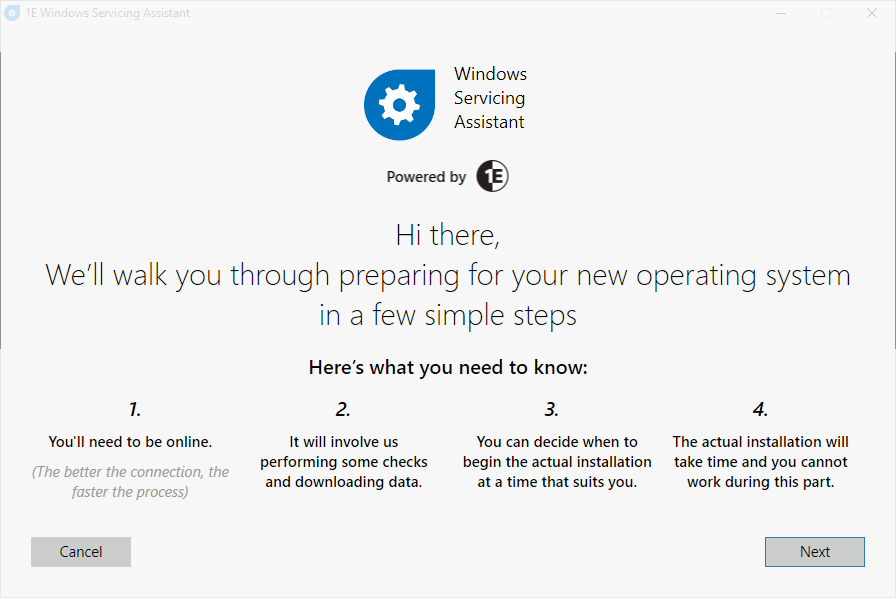
Start
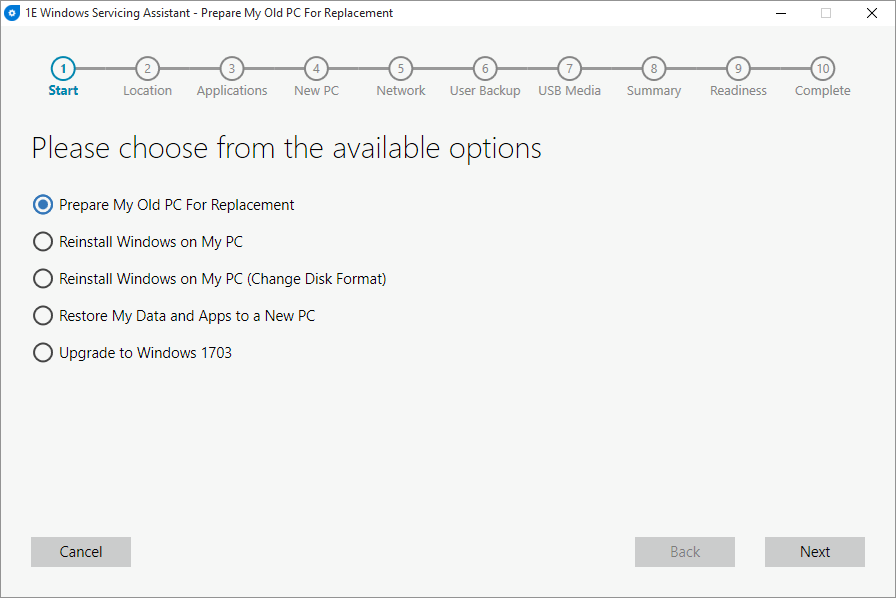
Location
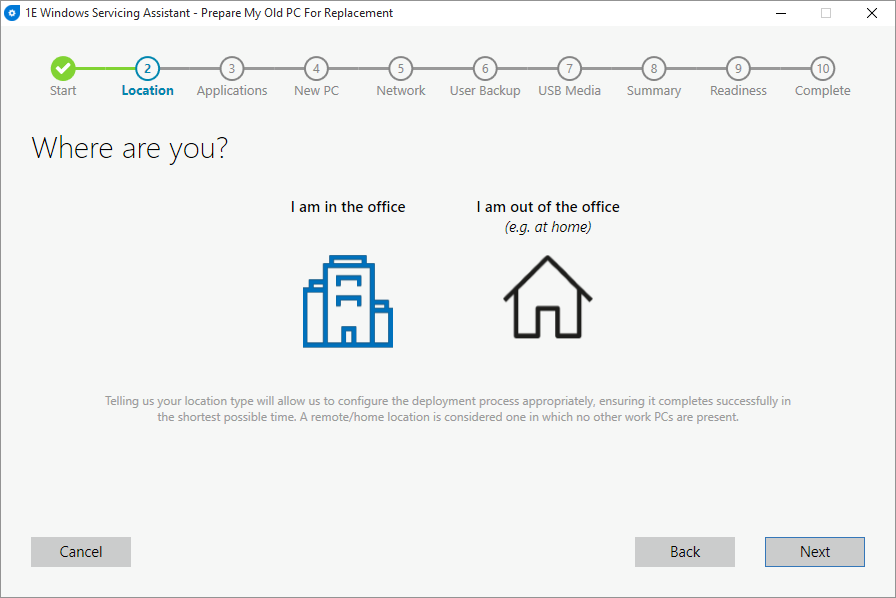
Applications
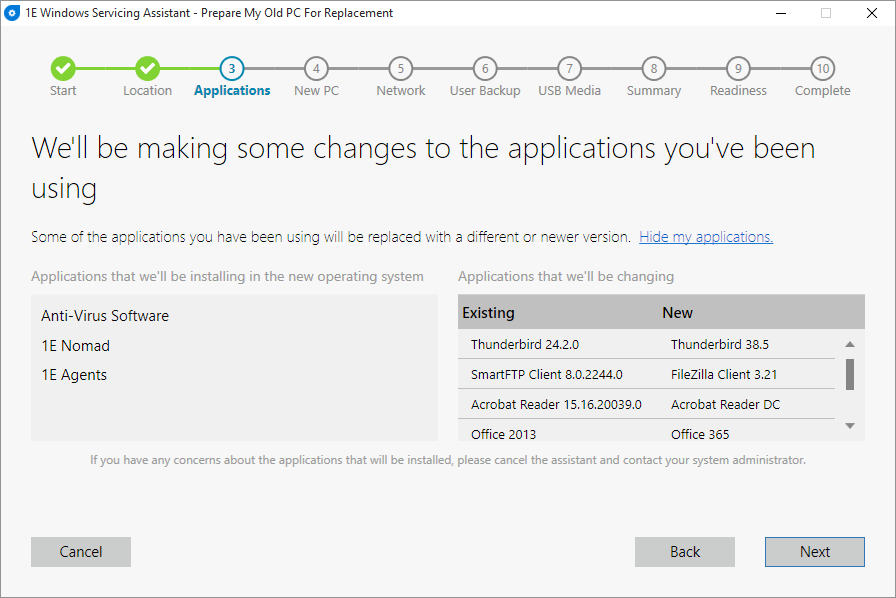
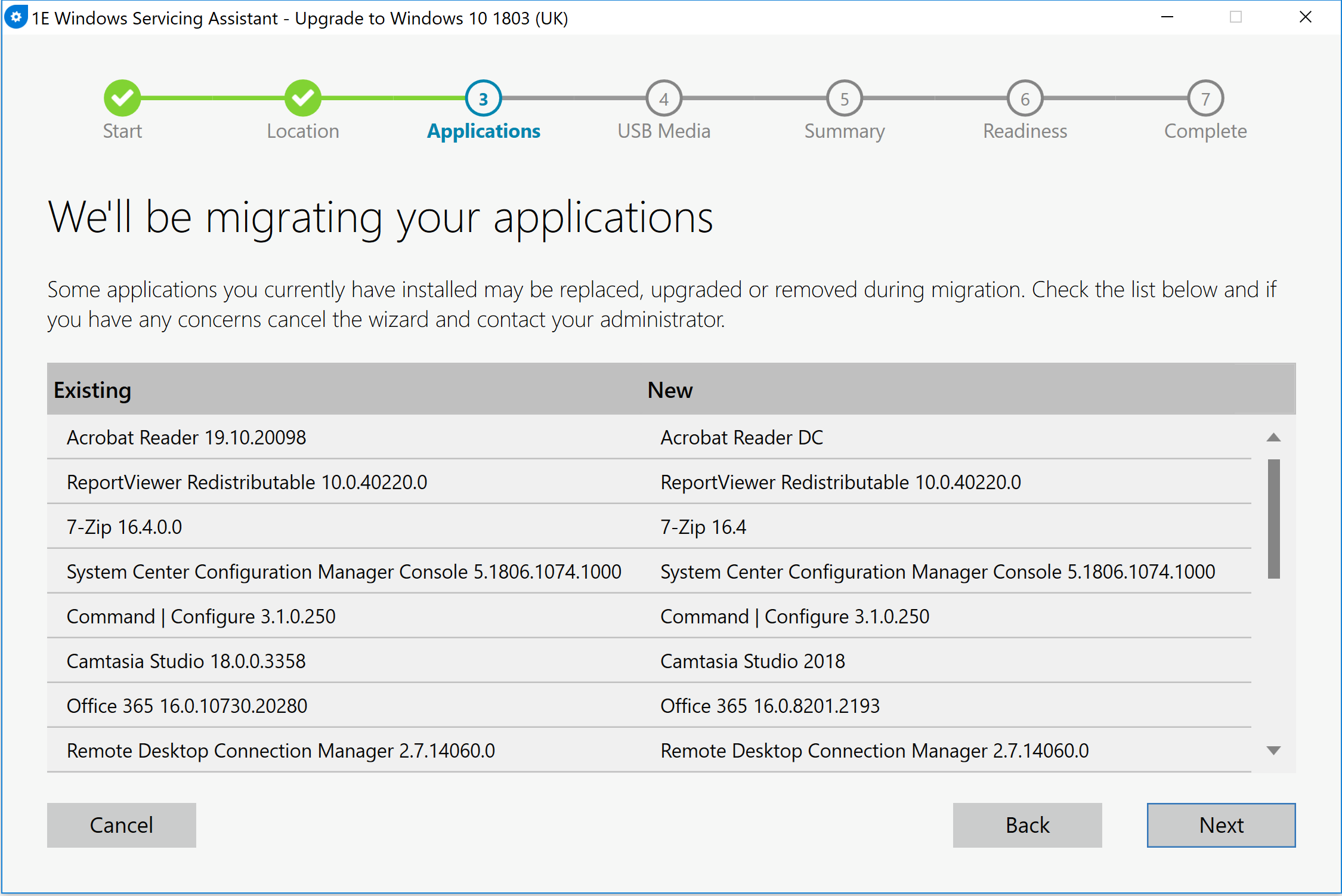
New PC
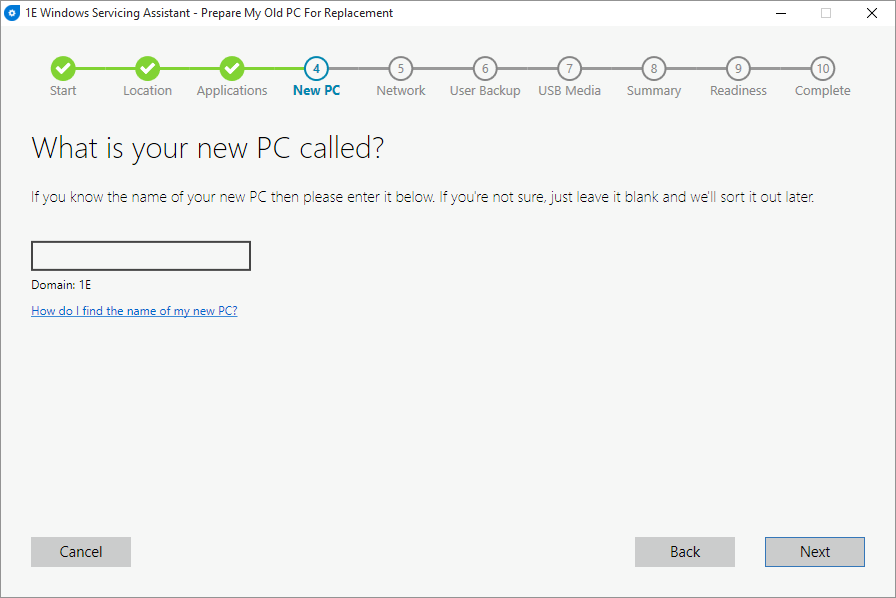
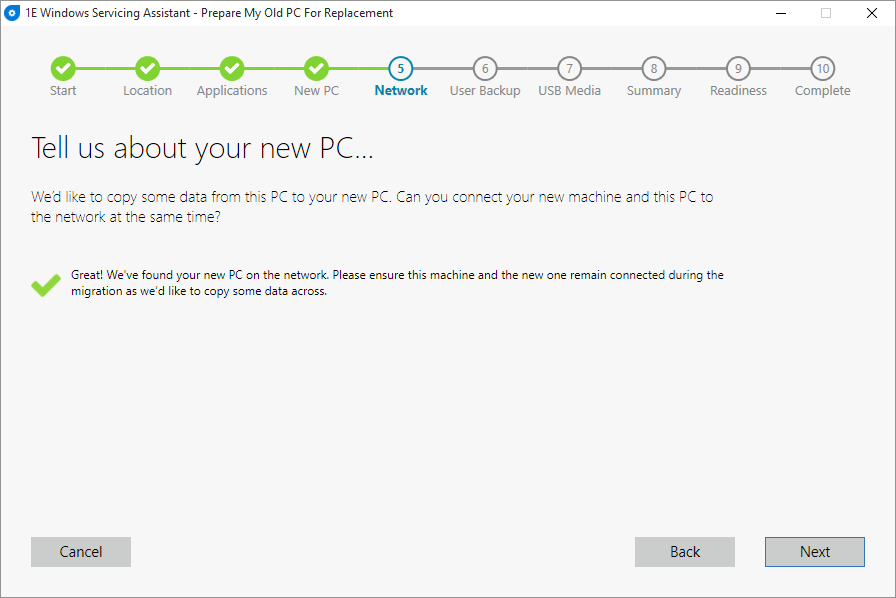
Old PC
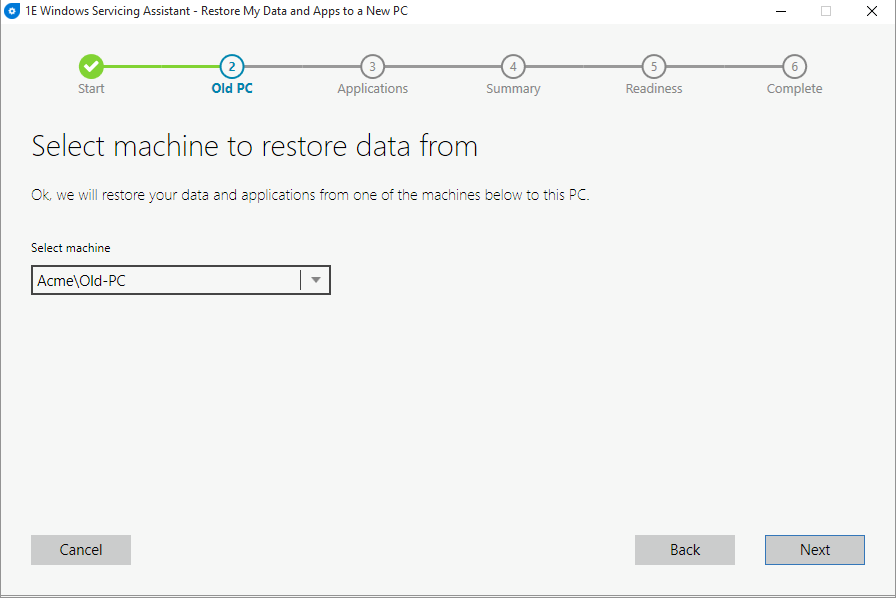
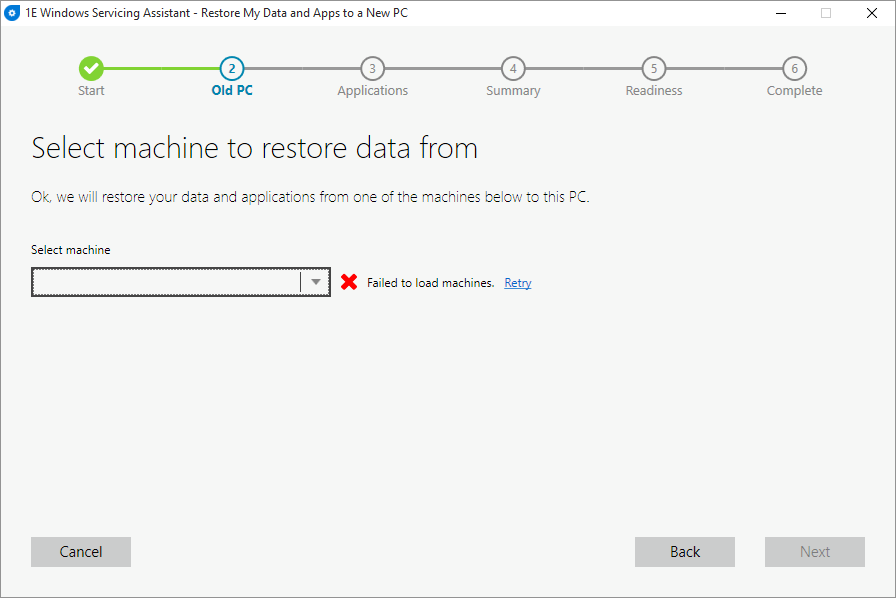
Network
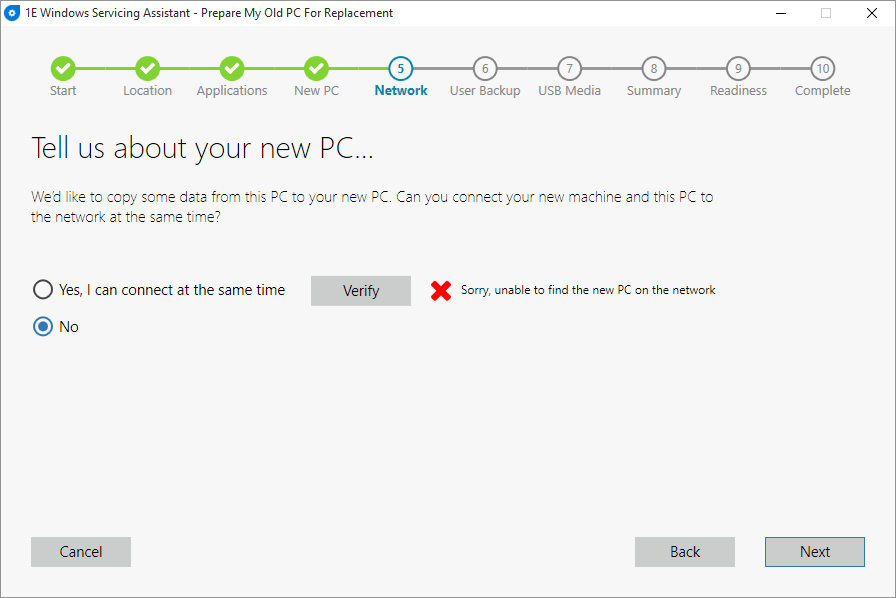
User Backup
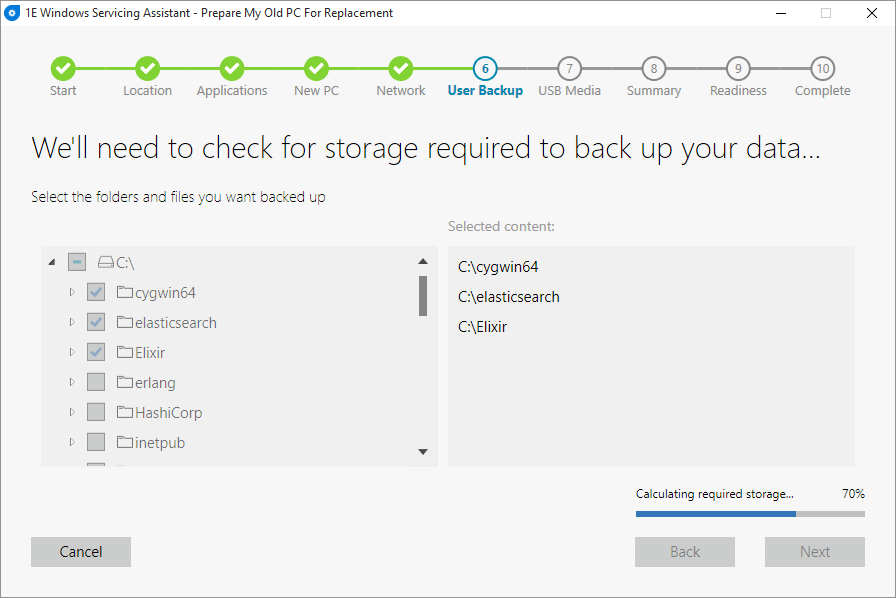
USB Media

Connection
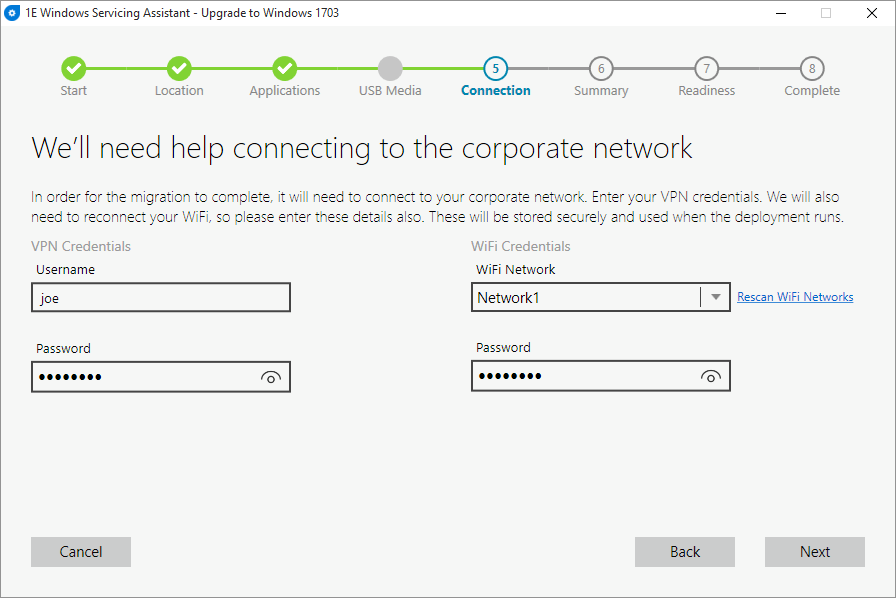
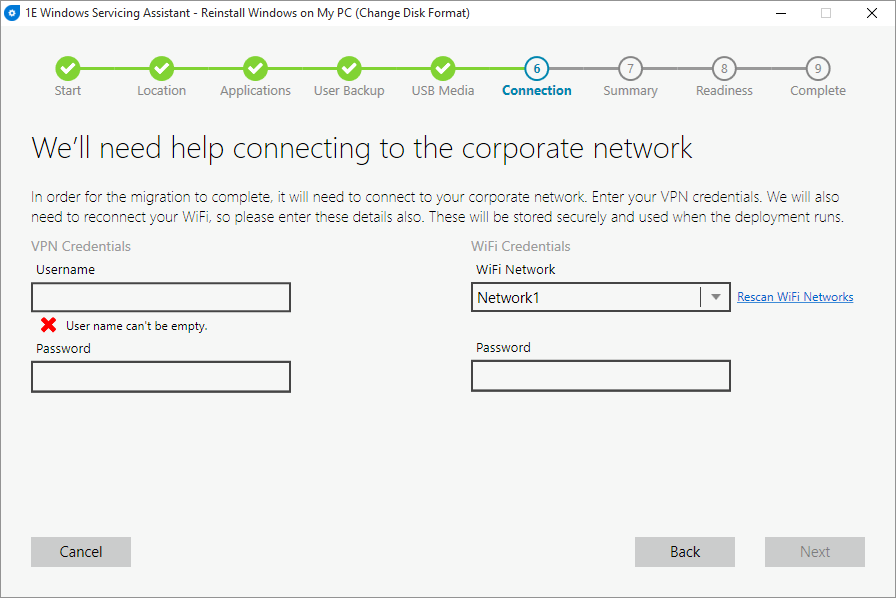
Summary
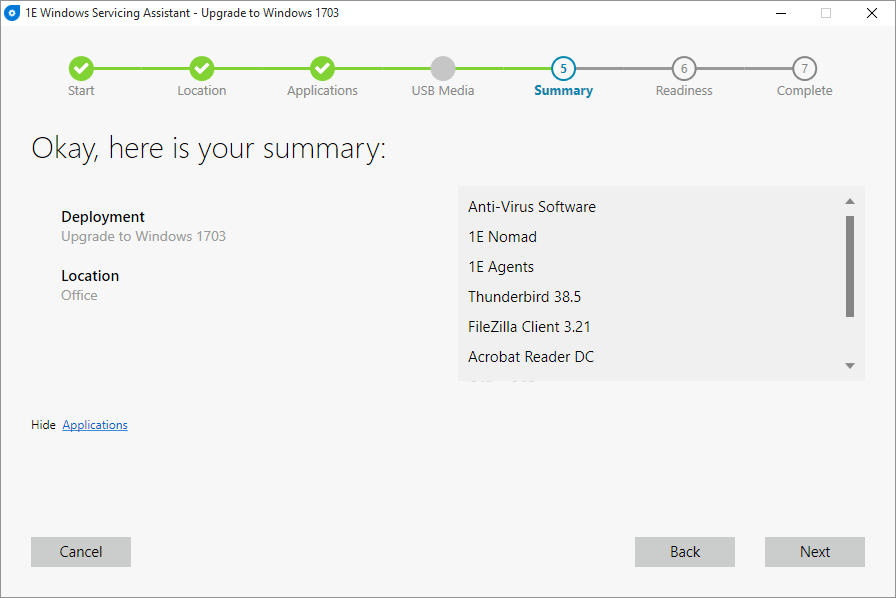
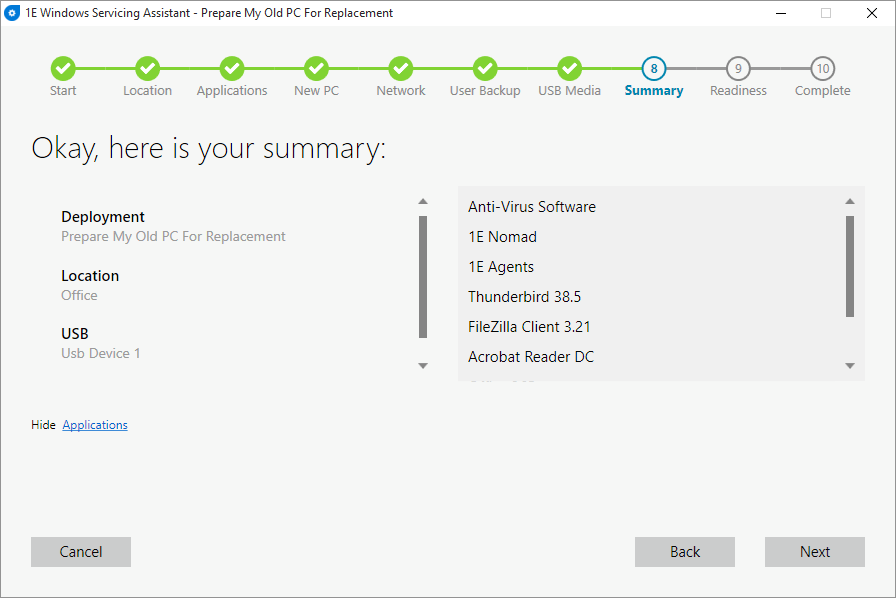
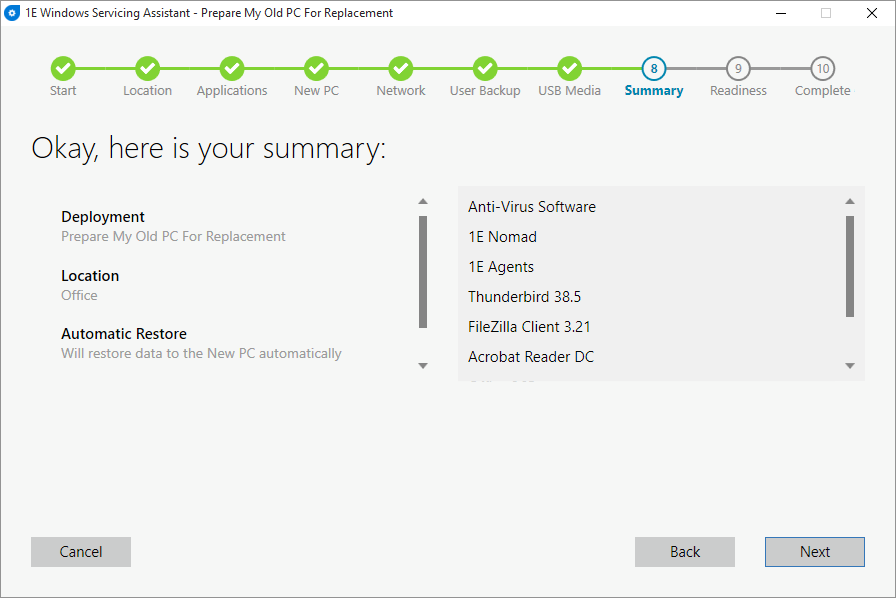
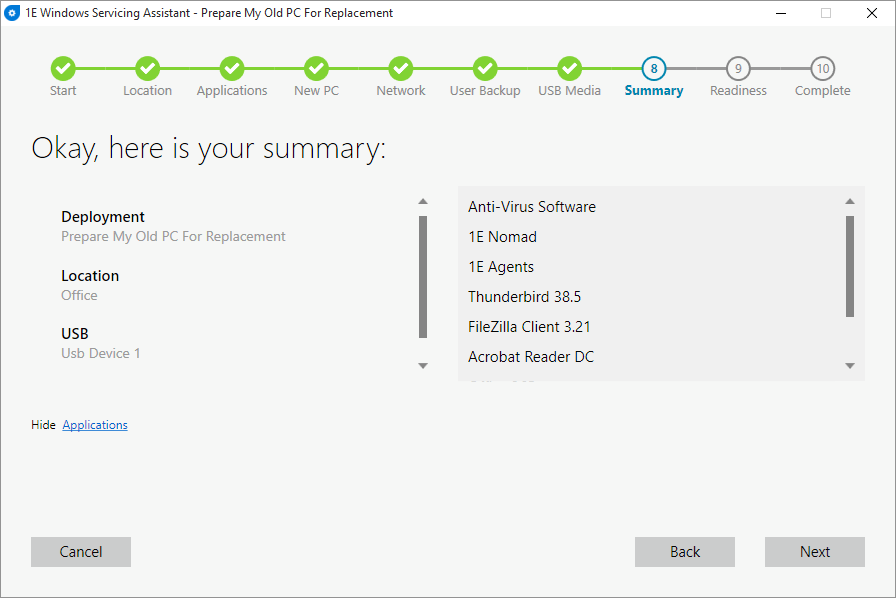
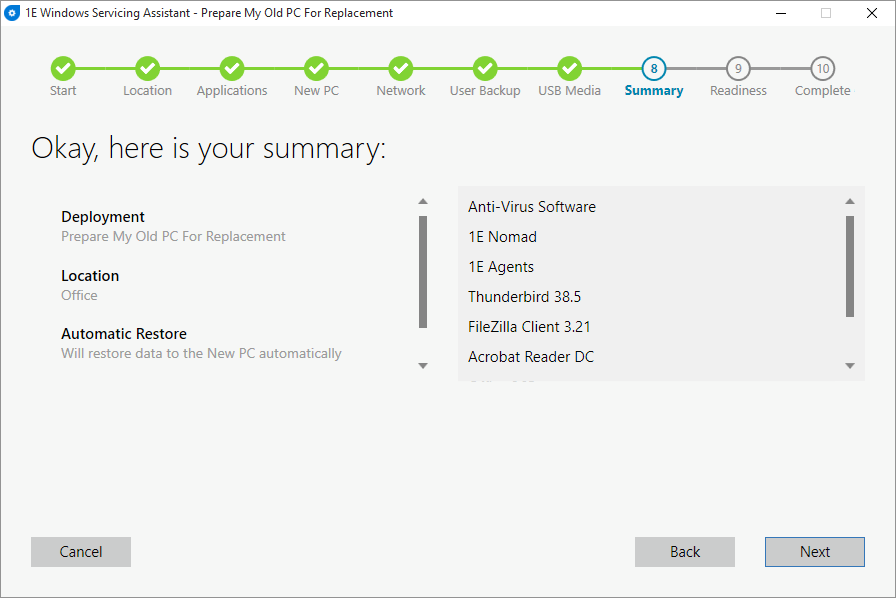
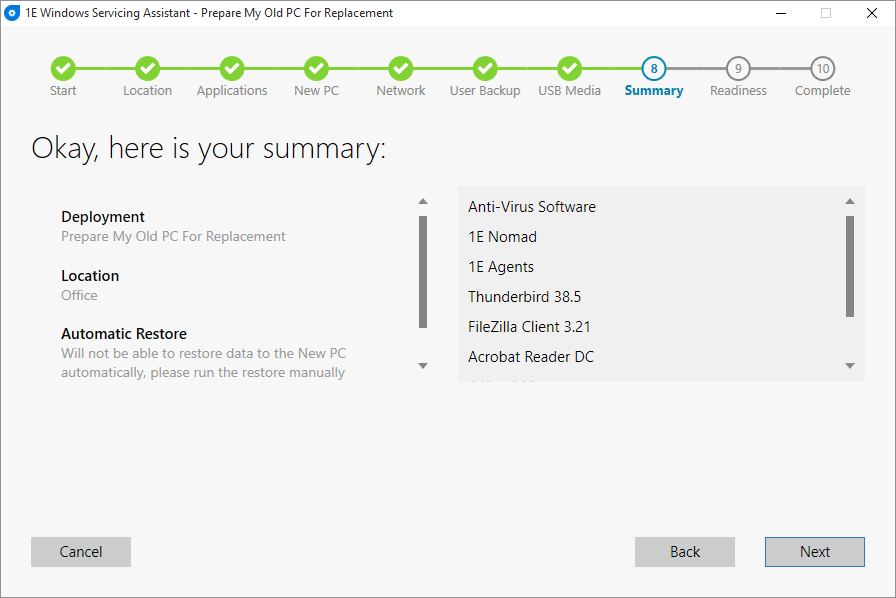
Readiness


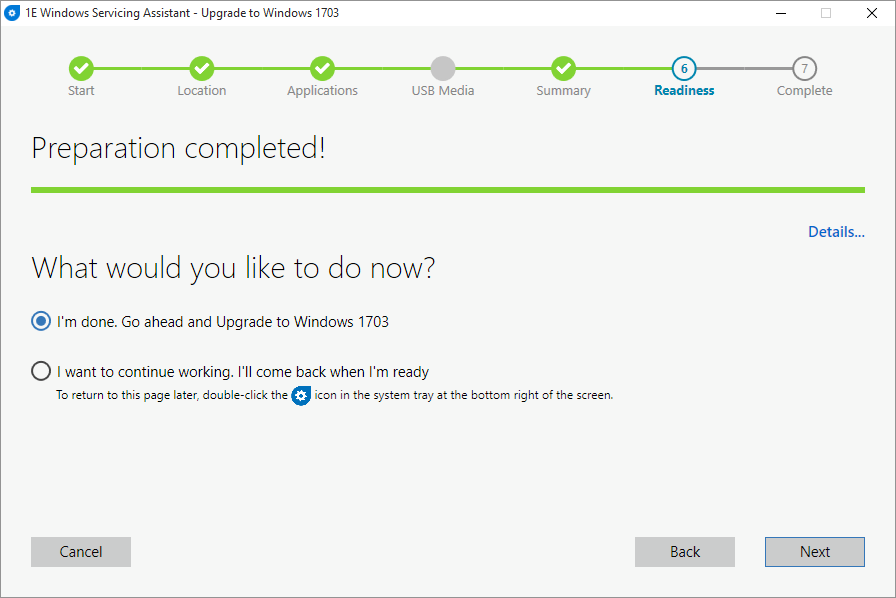
Complete