Self-service Operating System deployment
Enabling users to schedule or initiate their own Operating System deployments can significantly reduce the time and cost of IT staff to rebuild, replace or upgrade machines and also reduces user downtime as they have more control over when the process happens and can initiate it at a time when they do not need their computer.
Shopping uses Applications to publish items to users for self-service through the Shopping portal. Shopping 5.5 offers three methods to deliver self-service Operating System Deployment to your users, each using different Shopping Application types.
Each of these methods use Microsoft Configuration Manager Task Sequences to automate the OS deployment tasks, but differ in the user experience, the way that the Task Sequences are deployed to the device and the deployment scenarios that are supported.
ConfigMgr Applications
The simplest form of self-service OS deployment uses a standard ConfigMgr Application in Shopping that is configured to publish a Configuration Manager task sequence in the Shopping portal in the same way that Applications and Packages are published (this functionality has been in since Shopping 3.0). Users that have permission to view the Application will see it in the portal as a tile along with other Applications. ConfigMgr Applications that publish a task sequence can be organized in the portal in the same way as other Shopping Applications with User Categories.
The images below illustrate an example of a ConfigMgr Application in Shopping named Backup My Data that publishes the 4a - Backup My Data task sequence to the portal and how this application is presented to the user in the Shopping portal.
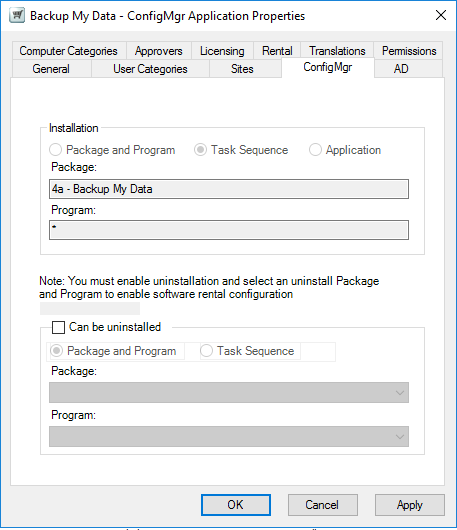
When the user requests the application, any defined approval workflow will be executed, after which Shopping adds the machine from which the request was made into a Collection that is targeted with the task sequence defined in the ConfigMgr Application properties. The task sequence must be created before the ConfigMgr Application can be defined in Shopping, but the target Collection and Deployment are created by Shopping the first time a user requests the application from the portal (as is the case with ConfigMgr Applications that publish Configuration Manager Packages). Once the machine is in the targeted Collection, on the next Configuration Manager Machine Policy refresh cycle on the machine, the task sequence will start to execute. Beyond the initial request, the user has no other control over the process.
ConfigMgr Applications in Shopping that publish task sequences can be used in the following OS deployment scenarios:
In-place Upgrade
Computer Replace. In this scenario, separate Applications are published - the first to back up the data from the old PC and the second to restore data and install applications onto the new computer. A Computer Association that associates the old computer with the new computer must be defined in Configuration Manager to enable self-service Computer Replace. The user requests the 'backup' application from the portal on the old PC, then logs into the new PC (which must already have an image installed) and requests the 'restore' application.
Computer Refresh (reinstall the current Operating System or install a new one, migrating the data and applications using automation built into the Task Sequence)
Due to the limited user interaction, they are useful in the following situations:
Where user processes are well documented, and the user does not need any on-screen guidance in the process
Where the task sequence fully automates the OS deployment process without the need for additional parameters to be defined by the user or different logic and process to be defined for users in the office compared with users working remotely
It doesn't matter when the task sequence starts - it will start when the approval workflow (if any) has been completed, Shopping has added the machine to the Collection and the CM client has retrieved the policy, all of which is fairly unpredictable.
Where the same process (e.g. computer refresh) may need to be executed multiple times on the same device over time
Where approval is required for self-service OS deployment requests
Publishing Task Sequences to the Shopping Portal
To publish an OS deployment Task Sequence in the Shopping portal using a ConfigMgr Application:
Create and test the task sequence in Configuration Manager
Create a ConfigMgr Application in Shopping following the process in Managing Configuration Manager applications, selecting the task sequence to be published in the ConfigMgr Package and Program page of the wizard.
OSD Applications
Wizard-based self-service OS Deployment was first introduced in Shopping 4.0 using OSD Applications. OSD Applications are defined in the Shopping Console along with other Application types and are presented to the user through a banner that appears at the top of the portal as shown in the screenshot below.
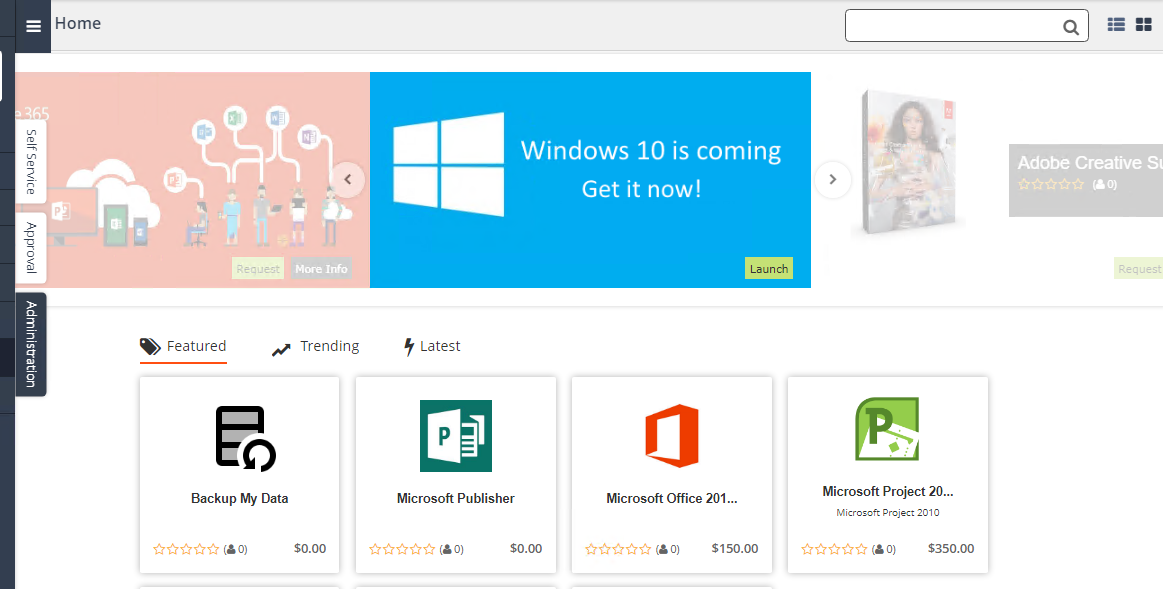
The banner is associated with a specific OSD Application, and the user must have permission to view that Application in order to see it. However, there may be multiple OSD Applications published in Shopping. When the user clicks the Launch button, a web-based wizard is launched that steps the user through the options available. The first page of the wizard shows all OSD Applications that the user has permission to view, and the user can select which one they want to deploy. The user is then optionally shown the applications that will be migrated during the process (if Application Migration has been implemented and the Shopping Administrator has enabled the page in the OSD Application properties) and finally invited to select a time slot to schedule the deployment (based on what restrictions the Shopping Admin defined in the OSD Application properties) or to run the deployment immediately.
The preparation of OSD Applications differs from ConfigMgr Applications that publish Task Sequences as the administrator must create the Task Sequence, the target Collection and a Required Deployment before creating the OSD Application in Shopping. When defining the OSD Application, the administrator selects the previously created target Collection in the OSD Application properties and then selects the appropriate Deployment from the Advertisement list in the OS Deployment Properties dialog.
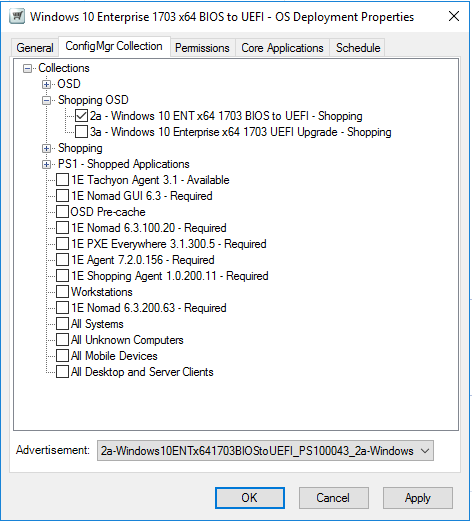
When the user has completed the web-based OSD wizard, if they chose to run the deployment immediately, Shopping adds the machine from which the wizard was run into the target Collection specified in the Shopping OSD Application properties. If the user selected a specific schedule, Shopping adds the machine to the target Collection at the scheduled time. The Configuration Manager client will then execute the associated task sequence when it next refreshes its machine policy (typically, Shopping will initiate a CM Policy Refresh on the target machine after it has added the machine to the target Collection, depending on the Policy Refresh option selected when Shopping was installed).
OSD Applications can be used for the following deployment scenarios:
In-place Upgrade
Computer Refresh (reinstall the current Operating System or install a new one, migrating the data and applications using automation built into the Task Sequence)
They are useful in the following situations:
Where the user requires some guidance and may want to schedule the deployment to occur at a time that is convenient to them
One-off upgrades or migrations to a new OS or new OS version (e.g. an in-place upgrade from Windows 10 1703 to 1709). Note that once an OSD Application request has completed successfully on a machine, the banner is no longer available to users viewing the Shopping portal from the same machine so the same OSD Application cannot be deployed multiple times on the same PC.
Where Shopping Administrators wish to request OSD Applications on behalf of other users (i.e. to schedule deployment of a new OS on multiple devices through the Shopping web portal)
Publishing OSD Applications to the Shopping portal
To publish an OSD Application to the Shopping portal:
Create and test the task sequence in Configuration Manager.
Create an empty Collection in Configuration Manager that will become the target of a Task Sequence Deployment. Shopping will add machines to this Collection according to the schedule options selected by the user in the OSD Wizard.
In Configuration Manager, deploy the task sequence created in step 1 to the Collection created in step 2. The Deployment should be Required with the schedule option As soon as possible selected
Create an OSD Application in Shopping following the process in Managing OS deployment applications