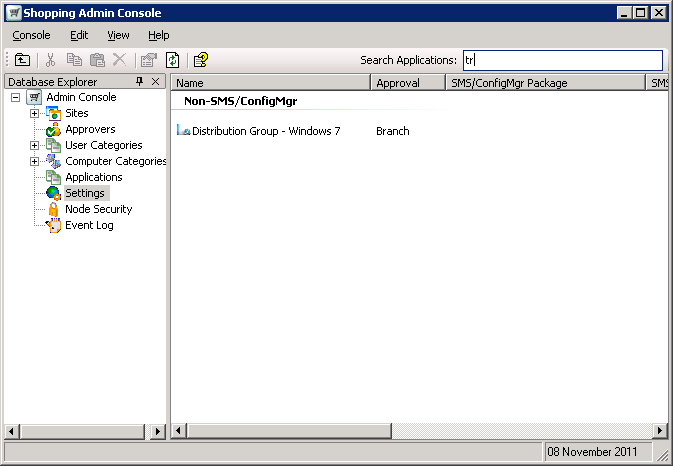Searching for applications
Shopping implementations may involve thousands of applications. To enhance the usability when dealing with large numbers the Shopping Admin Console lets administrators search for applications by name. The Search Applications field is always displayed top-right of the Shopping Admin Console, as shown in the following picture.
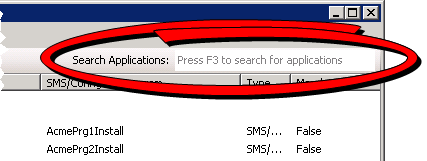
The search is initiated by pressing the <F3> key or by clicking in the Search Applications text box. The search matches are then displayed as you type into the field. The search is on any match within the application name and is not case sensitive. For example the following shows the result of typing the letter t into the search field.
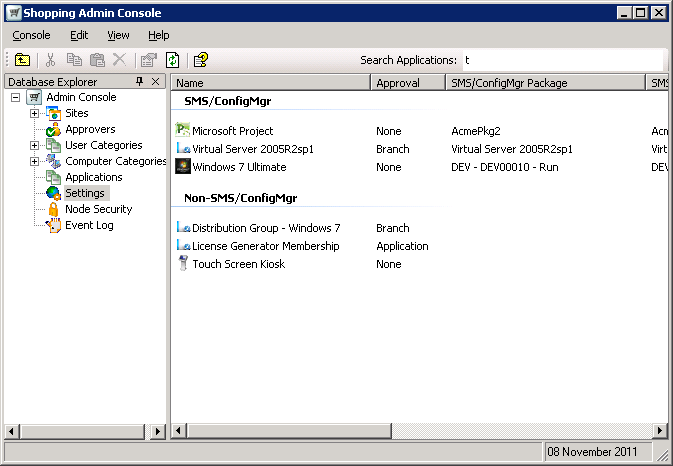
See how all the applications with a t anywhere in their name are displayed. The following shows the refinement of the search by adding the letter r.
You can edit the Properties for any application shown in the search results by double-clicking on it or by right-clicking and selecting the Properties item from the context menu.
Once you are finished with the search you can delete the contents of the search field to return to the original view