Editing application details
You can display details for applications in the Shopping Web. As an administrator, you can configure how information is displayed to a user.
To do this:
In the Administration tab, click Home.
From the list of application cards, choose the one you want to edit and click its title. In our example, we chose Office 365.
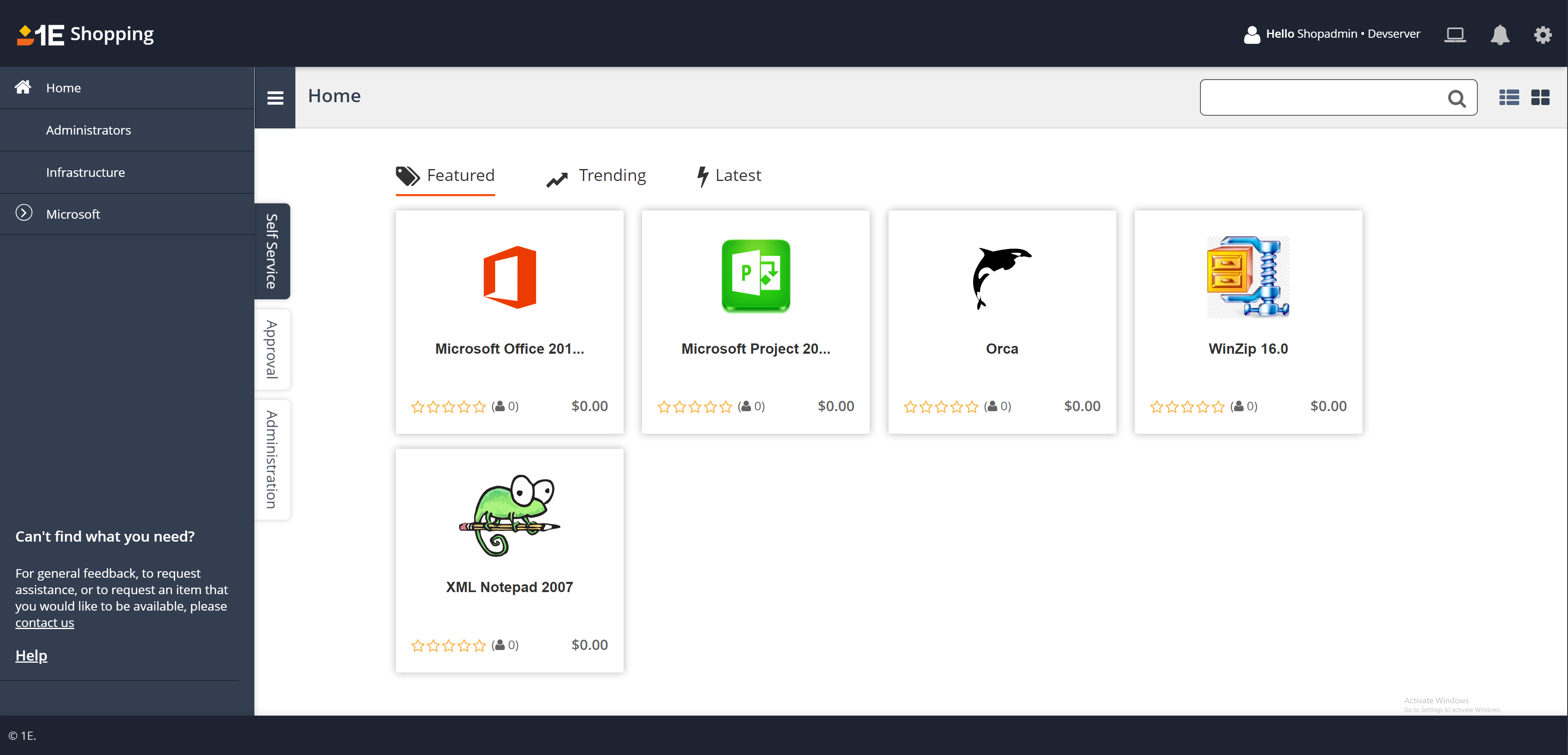
On the application details screen, you can add additional properties for the application which are managed by tabs. Click the Add New Tab link. In our example, we have called the new tab a Tab Title of Overview with associated Content.
You can now add application screenshots to the application card, click Add Images:
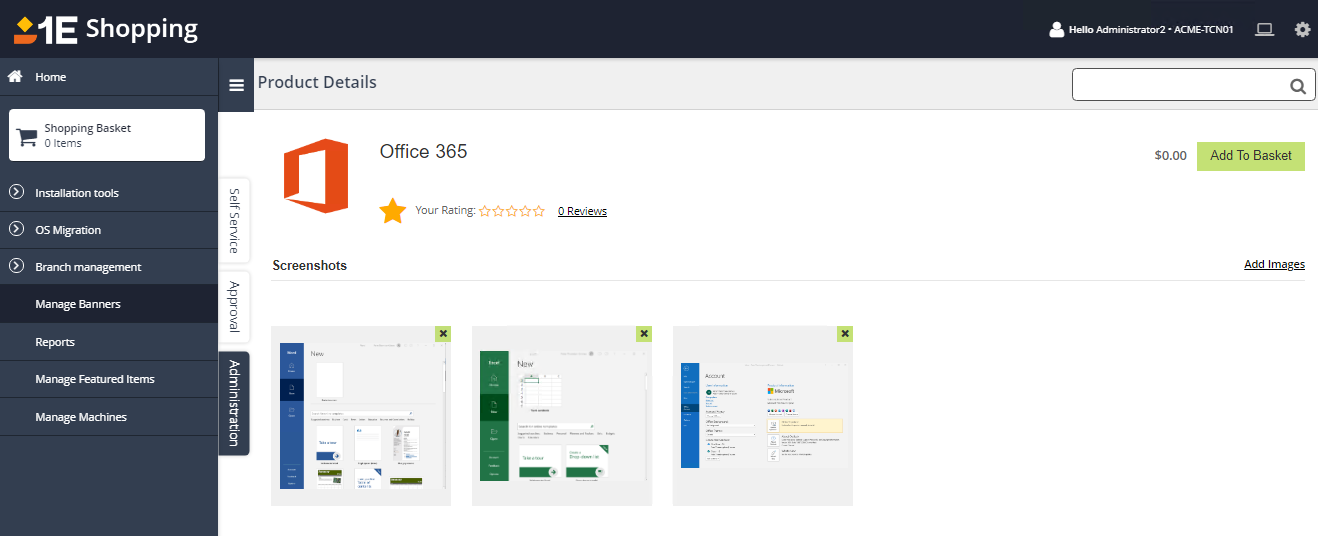
Search for the images you want for the gallery.
Click SAVE. If you want to delete the images, click the x symbol.
When a Shopping user clicks on an application tile they will now see any screenshots that have been added by an administrator.