Managing Intune applications
Intune applications are largely managed the same as Configuration Manager applications. Refer to Managing Configuration Manager applications page for details.
New Intune applications
For new applications, the differences for Intune applications in the New ConfigMgr/Intune Application Wizard are on the following two tabs.
Note
The Intune application itself (in Intune) must be set to run in system context and silently. Otherwise, non-administrative users won't be able to install it.
Application delivery mechanism
After specifying the approval details in the New ConfigMgr/Intune Wizard, you can specify the Application delivery mechanism as either ConfigMgr, Intune, or Both.
If the application is available in both ConfigMgr and Intune, it will be delivered using ConfigMgr on computers that only have the ConfigMgr client and using Intune on computers that only have the Intune client. If both clients are available, the preferred delivery mechanism you specify will be used.
If the application is to be delivered by both mechanisms, you will be prompted for ConfigMgr application details as usual but the application can only be a ConfigMgr application model application.
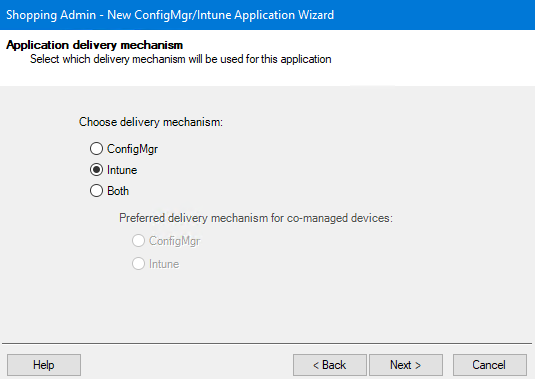
Intune Application Details
The next tab allows you to select the kind of Intune applications that are supported by Shopping 6.1
Line-of-Business app
Windows app (Win32)
Store for Business App
In Shopping 6.2 Store for Business App is replaced by Microsoft Store App.
This terminology corresponds to the Intune terminology:
Line-of-business apps are Windows Installer (MSI) apps
Win32 apps are packaged using the Microsoft IntuneWinAppUtil.exe utility
Store for Business apps/Microsoft Store Apps are links to Microsoft Store apps
As Microsoft has removed the support for Microsoft Store for Business Applications, Shopping now gives an option to users to add Microsoft Store Apps as any other Shopping application. Microsoft Store apps on the Shopping wizard is included for Intune application creation, making it easier to deploy apps on devices. It checks for the existing application groups and creates a new ones. It then assigns the apps accurately by syncing with devices and user tables. Users can now seamlessly browse, request and install the apps from the Shopping portal itself. Thus simplifies the app deployment and management in Intune environment efficiently. This end-to-end process automation improves the overall user's shopping experience.
For customers having Shopping 6.1 the below Intune Application Details are displayed:
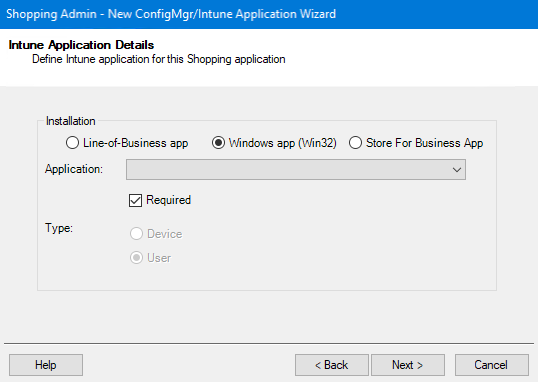
Whereas customers having Shopping 6.2 can see the below options:
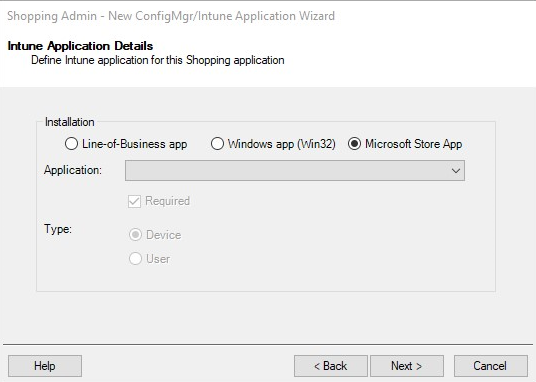
When you use the down-arrow of the Application dropdown list box, Shopping will retrieve a list of Intune applications of that type. You can then click on the application to be added.
Note
If the dropdown list is empty but you have applications available in Intune, it's likely your administrator account is not properly set up.
See the account Shopping Preparation section for more details.
Depending on the configuration of the Application, the type will be indicated as either Device or User.
For Line-of-Business and Store for Business apps/Microsoft Soft App, you can select whether the application is Required or not. Windows apps are always required. Required apps are automatically installed. Non-required apps are installed when the user selects them from the Intune Company Portal.
Managing Existing Applications
For existing applications in Shopping, the Delivery tab of the application properties shows the Intune and/or ConfigMgr properties of the application.
If the application can be delivered by Intune, the only Intune-related property that can be changed is Required.
If the application can be delivered by ConfigMgr, the only ConfigMgr-related property that can be be changed is Can be uninstalled.
If the application is a ConfigMgr application model application only, the application can also be linked to an Intune application and the Intune details can be specified. ConfigMgr package/program and task sequence applications cannot be linked to Intune applications.
If the application is an Intune application only, the application can also be linked to a ConfigMgr application and the ConfigMgr details can be specified.