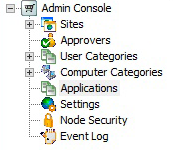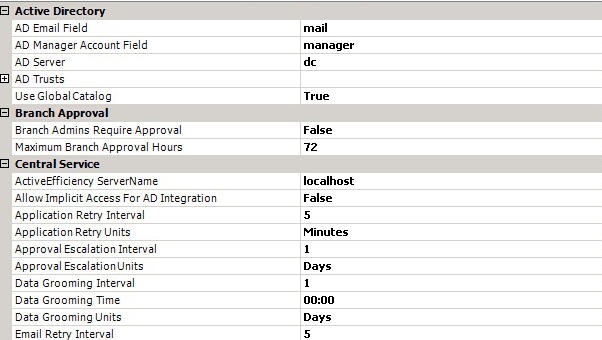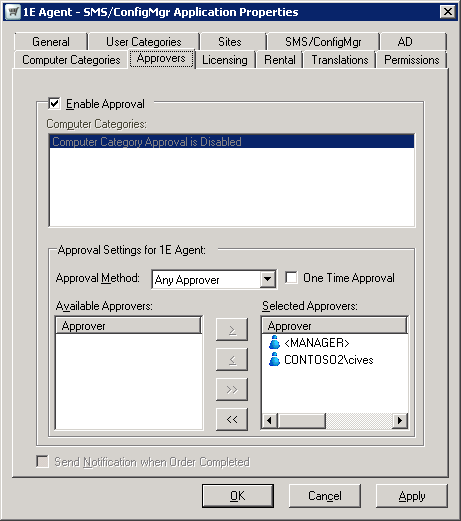Accessibility
Keyboard shortcuts in the Shopping Admin Console
Location | Shortcut keys | Action | |
|---|---|---|---|
The Shopping Admin Console navigation tree
| Menu key | Opens the context menu. | |
Enter | Opens the Properties dialog when you highlight Applications or Event Log in the navigation tree. | ||
F1 | Opens the Shopping online help. | ||
F3 | Search for applications. | ||
F5 | Refreshes the page. | ||
F6 | Toggles between the navigation tree on the left and the list view on the right. | ||
Shift+F10 | Opens the context menu. | ||
Settings list view
| Arrow keys | Moves between settings in the list view | |
Tab | Updates the value for a setting in list view. Pressing tab again moves the focus to the next control, for example the Save button – press enter to save the updated value when it has focus. | ||
Menu button in Shopping Admin Console
| Tab | Navigates between the controls on the toolbar. | |
Ctrl+Shift+C | Checks for program-package applications that can be converted to machine-centric AppModel applications. | ||
Ctrl+Shift+O | Triggers an OS Filtering synchronization. | ||
Ctrl+Shift_A | Triggers a users and machines Active Directory synchronisation. | ||
Approvers tab in Application Properties dialog
| Up/Down arrow keys | Selects the approvers in the list. | |
Ctrl+Alt+M | Moves the selected approver down the list when you need to reorder the approvers where the Approval Method is Chained. | ||
Ctrl+Alt+N | Moves the selected approver up the list when you need to reorder the approvers where the Approval Method is Chained. |