Configuration for a Single-Tenant Instance
How to configure 1E ITSM Connect when your ServiceNow instance is not Domain Separated.
App Configuration Page
App configuration is a sub-menu available under the Administration tab of 1E ITSM Connect. This page allows an admin user to set up the details required by the application to communicate with 1E.
Note
If the user has chosen Modern Authentication, then the 1E Username and 1E Password fields have no effect over the authentication.
Note
This page is accessible only to a ServiceNow user that is a member of 1E ITSM Connect app role x_1e_connect.Tachyon_Admin. If the user is also a ServiceNow admin the page will only be accessible after setting the scope to 1E ITSM Connect.
The App Configuration page contains settings for integrating 1E with ServiceNow. All the fields on the page are mandatory except for Enable Approval checkbox.
Warning
Due to the limitations of ServiceNow property pages there are no validation checks applied to any of the settings. You should take extra care to ensure that all the fields are filled out correctly.
Note
Please refer to:
Design Considerations to understand more about app roles, their proxy users, 1E roles, instruction sets and management groups
Permissions Menu for 1E 8.1 for details on how to permission roles in 1E.
1E ITSM Connect post-installation tasks Page for details on how to configure proxy users in ServiceNow
User Management for information on how to set up users in ServiceNow.
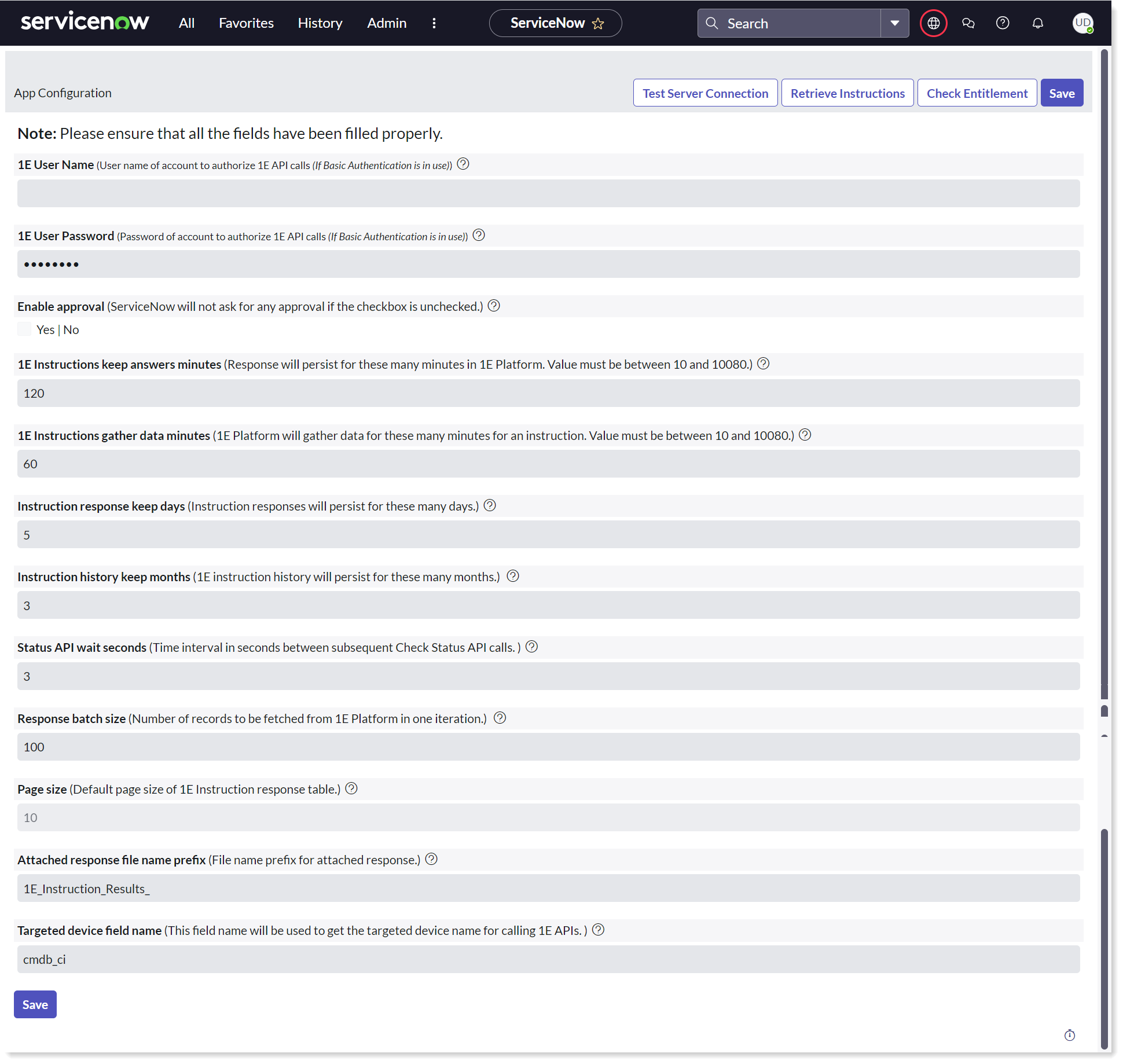
The following table describes the fields available on this page:
Field/button | Description |
|---|---|
This is the domain username and password of a 1E user that is assigned to an Actioners role in 1E. This user is a proxy for ServiceNow users that are assigned to the 1E ITSM Connect role x_1e_connect.Tachyon_User in order to run those instructions in 1E from ServiceNow, to verify the status of executed instructions, and collect responses from the instructions that have been run. This user is also used by the API Configuration Settings page to retrieve instructions from 1E to make them available in ServiceNow. Enter the user name in the format domain\username | |
This check box helps execute instructions with or without the need for approvals, depending on customer preferences. ServiceNow will not ask for any approval if the checkbox is unchecked. | |
This setting is specific to 1E. The value is used when ServiceNow sends an instruction execution request to 1E and controls the number of minutes that 1E should keep the instruction responses active. The setting unit is minutes. This has a default value of 120 minutes with a valid range between 10 and, 10080. | |
This setting is specific to 1E. The value is used when ServiceNow sends an instruction execution request to 1E and controls the number of minutes that 1E should continuously gather an instruction's responses. The setting unit is minutes. This has a default value of 60 minutes with a valid range between 10 and, 10080. | |
This setting determines how many days ServiceNow stores the instruction responses received from 1E. An auto-clean-up mechanism deletes response data older than the specified number of days from ServiceNow. Once deleted, the response data is lost and can never be viewed or retrieved again. This has a default value of 5 days. | |
This setting determines the number of months that ServiceNow preserves the instruction history data. Whenever a user executes an instruction, its details get saved in the instruction history in form of transactions. An auto-clean-up mechanism deletes instruction history data older than the specified number of months from ServiceNow. Once deleted, the instruction history data is lost and can never be viewed or retrieved again. This has a default value of 3 months. | |
This setting specifies the time duration in seconds that ServiceNow should wait between sending subsequent instruction status API requests. The same wait time is used in case of response API calls for collecting the responses of the triggered instructions. This has a default value of 3 seconds. | |
This setting specifies the number of result sets that are fetched from 1E in one call. Each time the user clicks the load more link, a new call is made and the specified number of responses from 1E are stored in the ServiceNow table. For example, if a user triggered an instruction with a batch size of 100 and the instruction is expected to bring 500 records in total from 1E, then the first response will be returned as soon as the first batch of 100 records are ready. When the ServiceNow user clicks the load more link, then the next set of 100 responses will be loaded and so on. | |
This setting specifies the default page size of 1E response table. | |
This setting contains a text value that is used as the prefix for the name of an attached response Excel file. The complete name of the attachment has additional concatenated parameters, such as the incident number and time stamp. The 1E ITSM Connect app lets users choose to additionally receive the responses for a 1E triggered instruction as an attached Excel file in the incident itself. As soon as the instruction's responses are visible on the screen, the attached responses appear just below the responses table. | |
This setting defines the name of the reference type field that will be used as the configuration item field on the incident page. The default value for this field is cmdb_ci, which corresponds to the configuration item field on the incident page. Normally, a 1E ITSM Connect incident uses a specific configuration Item, which is the computer name of a device. An organization may instead want to track inventory details using any reference type field available on the incident page. This setting lets an organization select any of the reference fields available on the incident page as the CI field. | |
This button allows you to save your settings. | |
This button checks whether the integration between 1E and ServiceNow has been established successfully. | |
This button retrieves 1E instructions into your ServiceNow Instance. On clicking this button, you will receive an appropriate message. A scheduled job 1E Platform-Retrieve Instruction is added. This scheduled job will allow users to retrieve instructions from 1E periodically. | |
This button checks to see if Experience Analytics is licensed in addition to 1E. If the entitlement check fails, the Experience scores will not be displayed. |