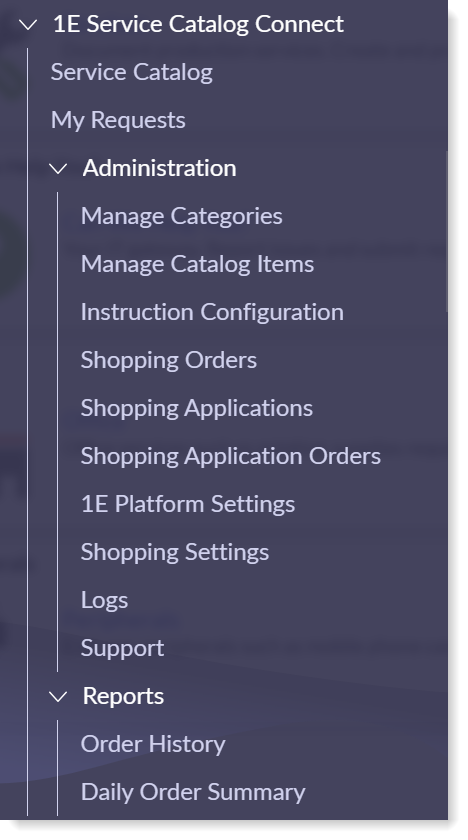Introducing 1E Service Catalog Connect
1E Service Catalog Connect app
1E Service Catalog Connect is an integration between 1E, 1E Windows Servicing Suite and ServiceNow's self-service module. This App is available for download from the ServiceNow app store and can be installed on any supported ServiceNow instance. This app has the following features to enhance the self-service experience:
Guided Tours to help End users navigate through different pages of a Service request, removing guess work and enhancing user experience.
Framework to fire any 1E instruction from the Service portal.
Create a new catalog item, associate it to a suitable instruction and publish it for end users to consume.
To implement 1E Service Catalog Connect, refer to Implementing 1E Service Catalog Connect.