Installing and upgrading
How to set up 1E CMDB Connect.
1E CMDB Connect is a ServiceNow application that can be purchased and installed from ServiceNow App Store. This section provides details on how to install 1E CMDB Connect and how to configure it post-installation for use.
Installing 1E CMDB Connect
The following instructions show how to get the 1E CMDB Connect application from the ServiceNow app store and install it on a user's device.
Browse to the ServiceNow App Store using the following URL: https://store.servicenow.com/sn_appstore_store.do#!/store/home, as shown in the picture.
Click the Sign In button at the top-right of the ServiceNow Store to log in.
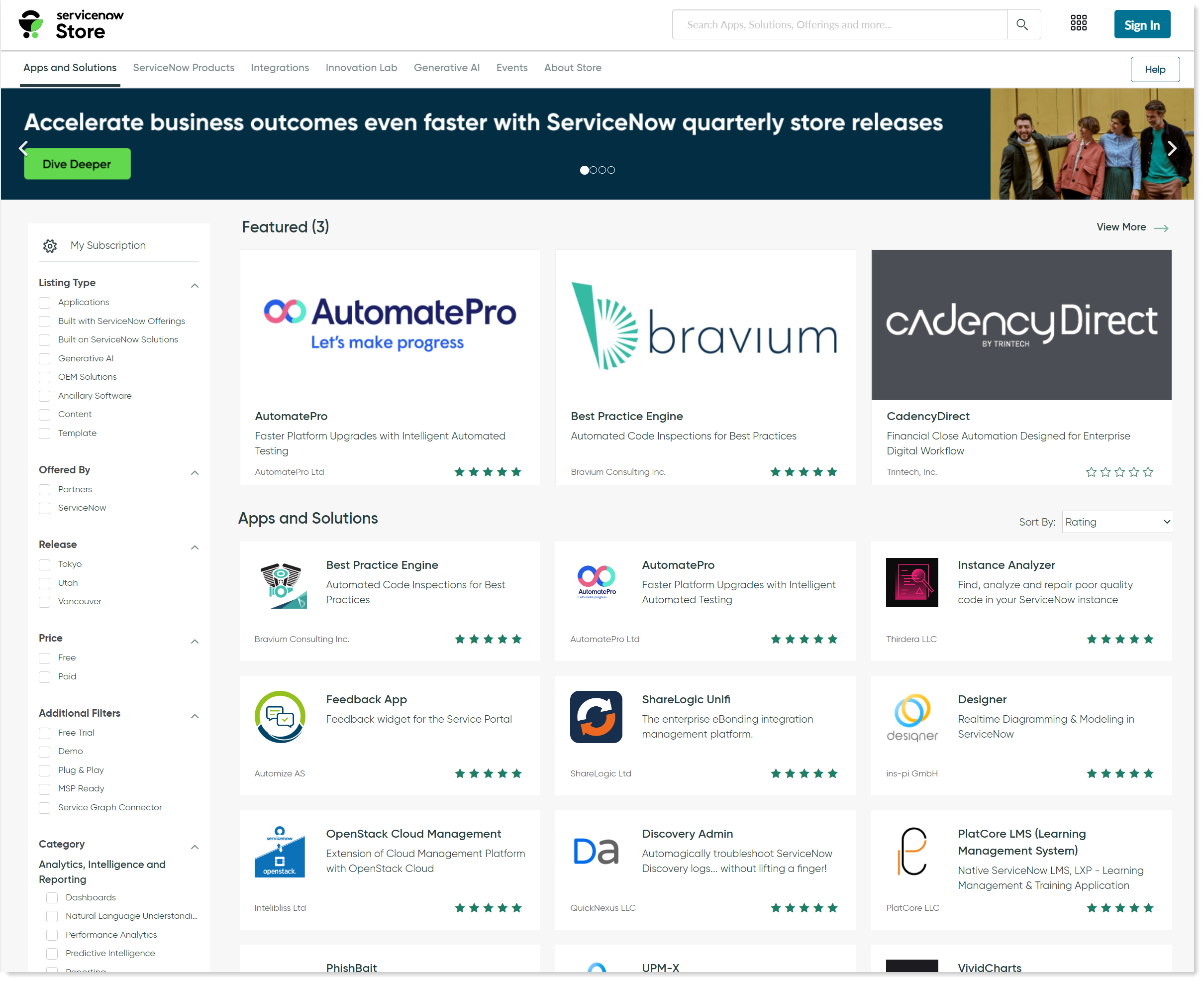
In the Login popup, you will be prompted to enter your credentials. The username and the password should be the ones provided when you created your ServiceNow support account.
You can also reset your account password and raise a support ticket from here.
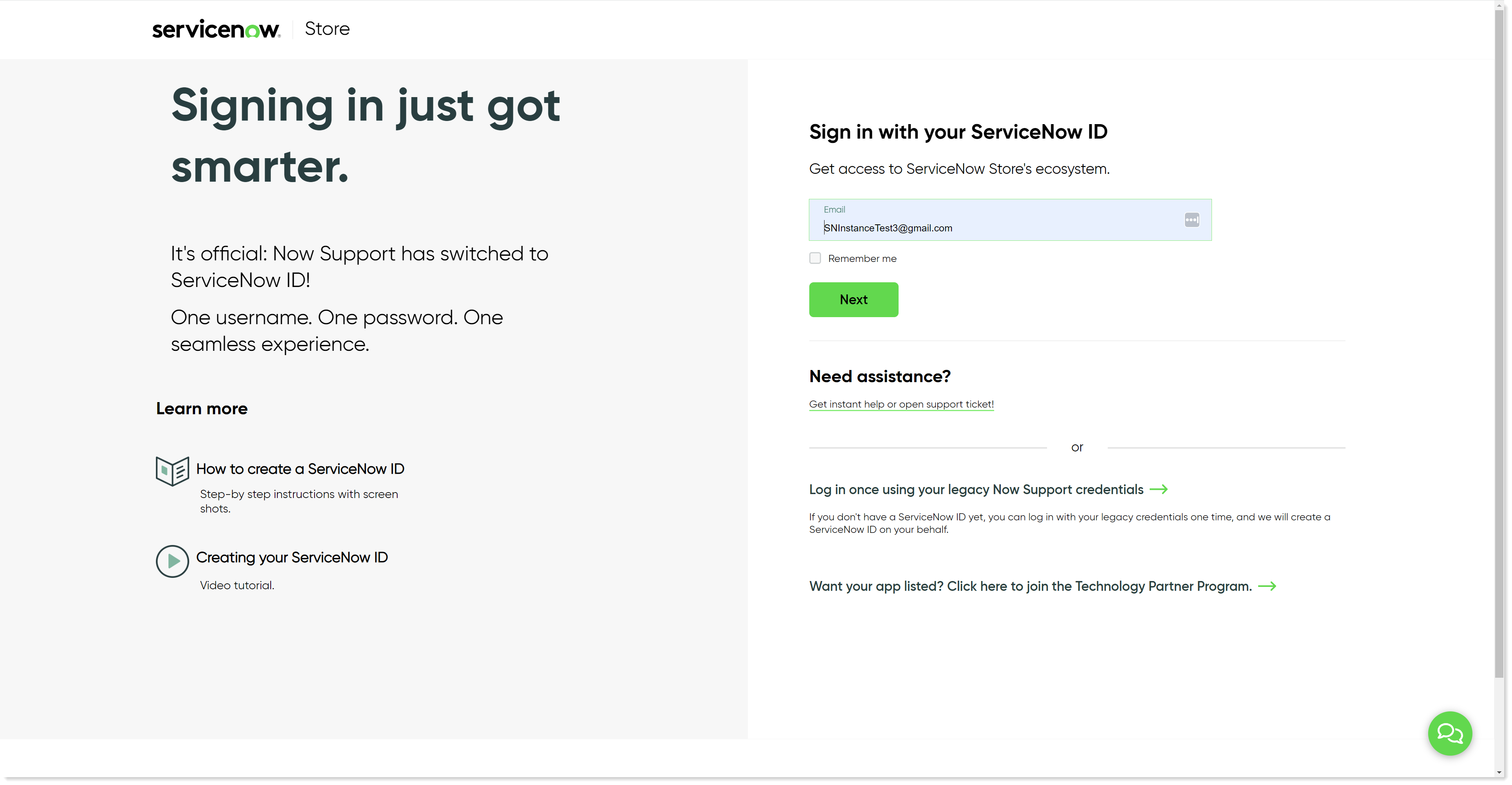
After you've logged in, find the 1E CMDB Connect app from the list of available apps.

Click on the application and click on Get to install the application.
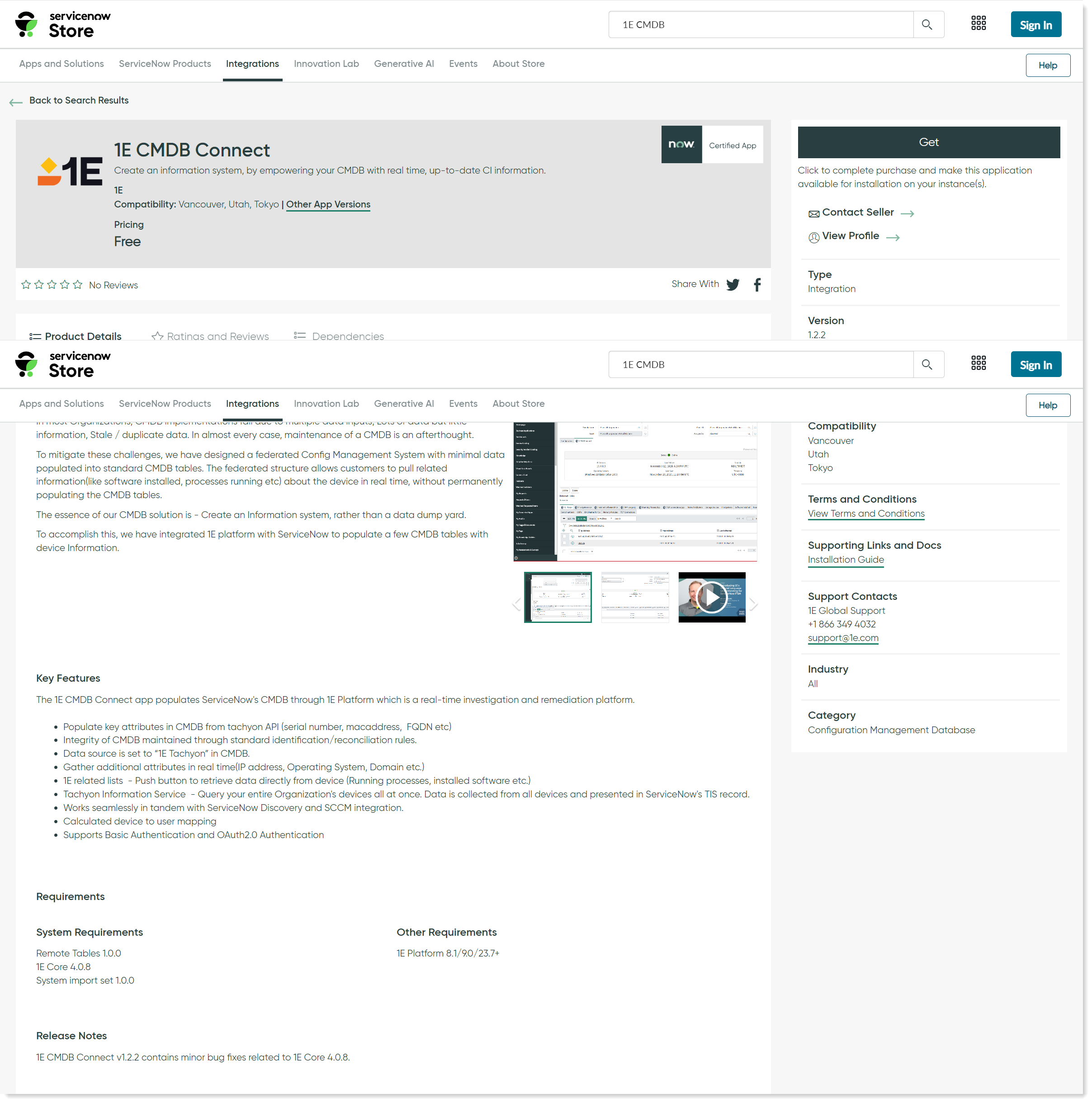
The 1E CMDB Connect app will install automatically on your ServiceNow instance. The ServiceNow Instance details are already available in ServiceNow because they are part of your TPP credentials.
Upgrading 1E CMDB Connect
Before upgrading your application, ensure that the following tables have been backed up:
Triggered Instructions
Instruction definitions
Now perform the following steps to upgrade the application:
In ServiceNow filter navigator, navigate to My Company Applications. This opens up an Application Manager page as shown in the picture below.
Note
In case the application is not listed under My Company Applications, then navigate to Plugins and look for the application there.
Click on the Installed tab on Application Manager page to see the list of installed applications.
Look for 1E CMDB Connect from the list, select the latest version from the dropdown menu as shown in the picture below, and click Update.
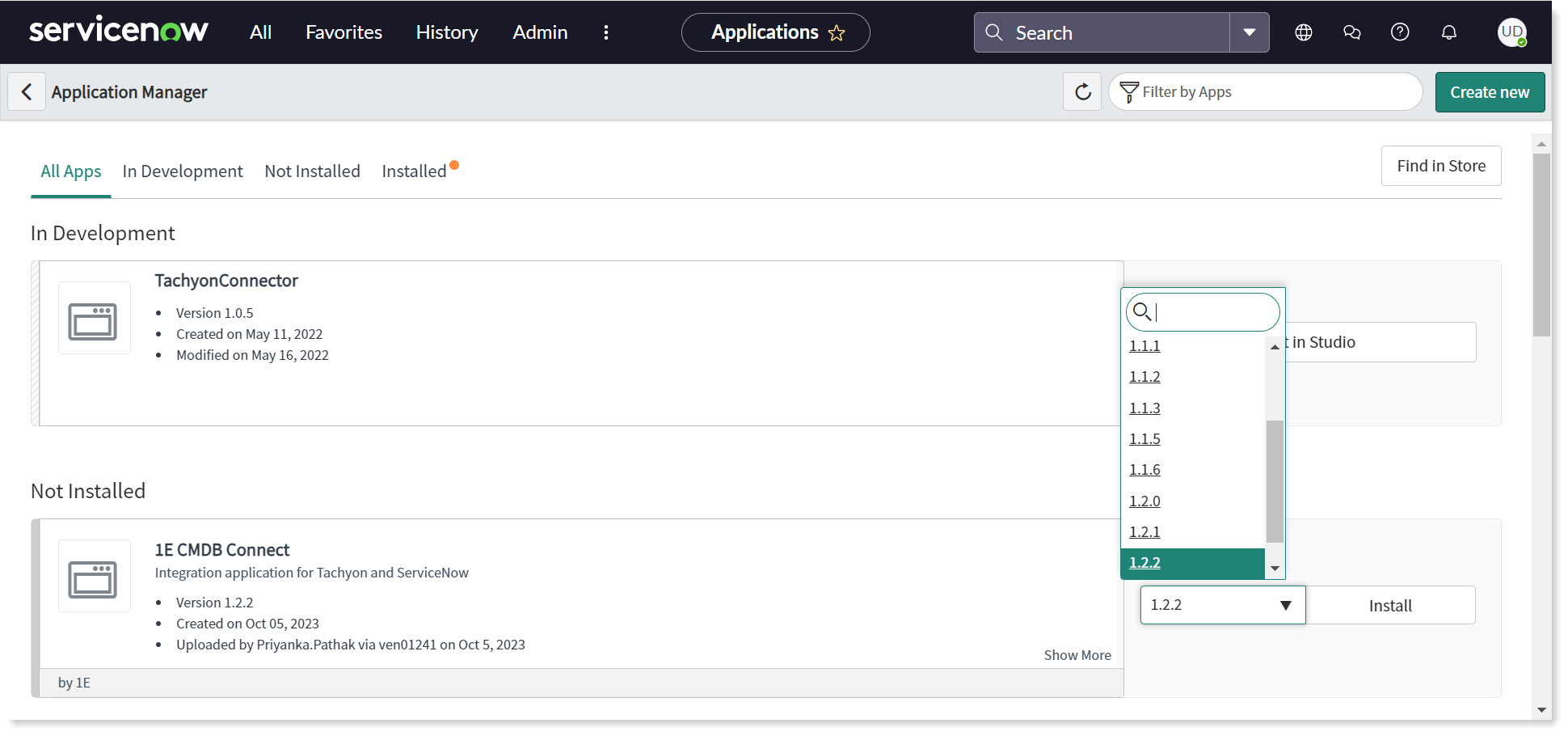
You now have the latest version of 1E CMDB Connect available.