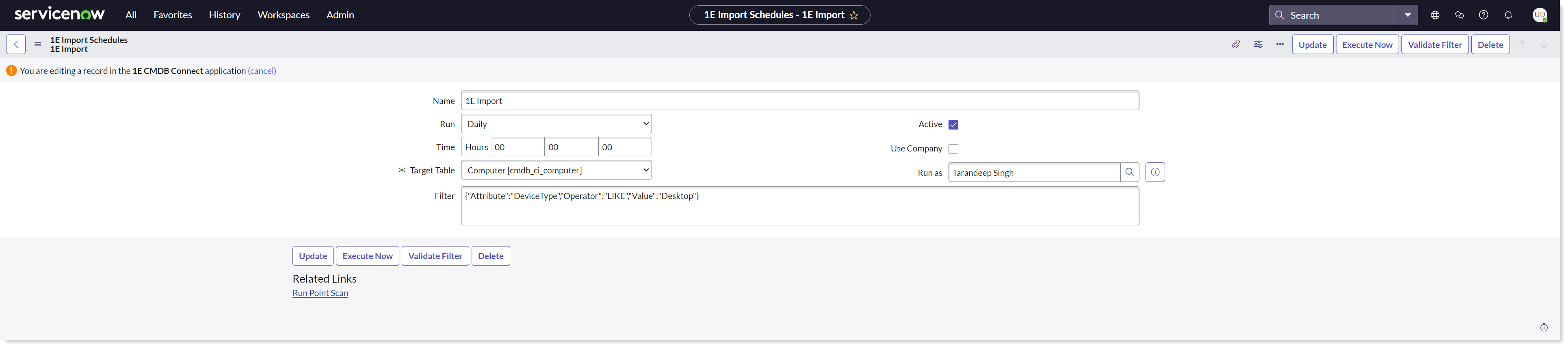Schedule data sync
1E CMDB Connect allows an admin user to configure schedules as required. These 1E Import Schedules enables the sync of end-user device information from 1E into ServiceNow at predefined time intervals.
1E Import Schedules
View existing records in 1E Import Schedules
When a user clicks on the 1E Import Schedules tab available under the 1E CMDB Connect menu, it opens up a list of existing schedules.
When a 1E Import Schedule is executed, the end-user device information along with the following fields are synced from 1E to ServiceNow:
Serial number
FQDN
Name
Mac address
Assign to.

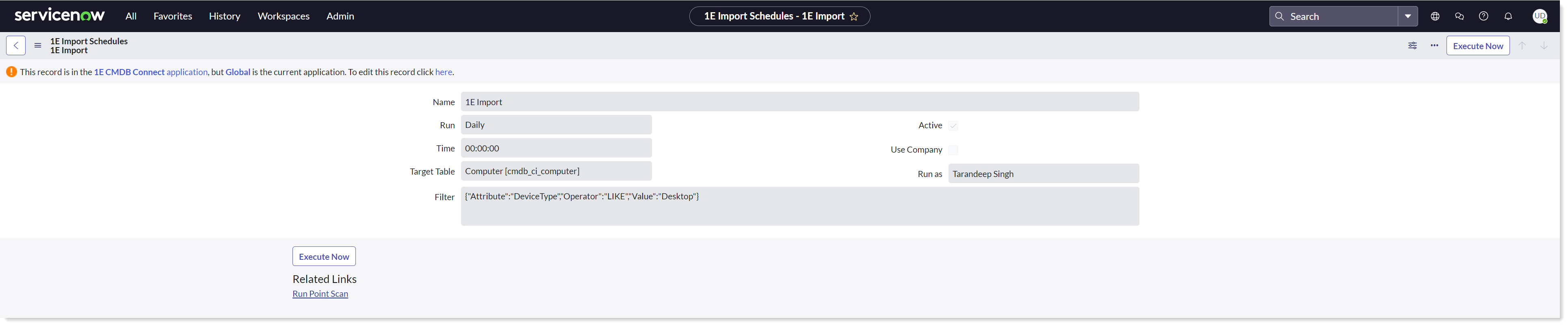
Create a new record in 1E Import Schedules
It also allows an admin user to create a new schedule by clicking the New button given at the top.
Clicking the New button opens up a form like the one shown.

To create a record for a new schedule, you need to supply the following details:
Field name | Description |
|---|---|
Name | Specifies name of the schedule and can be considered as an identifier. |
Run | The automatic recurrence of the schedule e.g. Daily, Weekly, Monthly, Periodically etc. |
Time | It specifies the time in Hours : Minutes : Seconds format, stating when the 1E Import Schedules should run. |
Active | This box is checked by default. It shows the status of the schedule, whether it's Active or not. In case the user wants the schedule to be inactive, then this box should be unchecked. An inactive schedule is not executed. |
Use Company | This box is unchecked by default. When a user checks this box, an additional field appears requesting the name of the Company. It allows a user to select the Company from the predefined list. This field will be required for the multi-tenant feature. |
Target Table (mandatory) | It allows a user to make a selection from the dropdown list specifying the table where this information will be stored. It is a mandatory field. |
Run as | This field shows the name of the referenced user account that executes the schedule. By default, it displays the name of the current logged on user. |
Filter | This is an autopopulated field based on the selected Target Table. This filter is applied when end-user device information is pulled into ServiceNow. It filters end-user device information based on the attributes from the Target Table. |
Validate Filter | This button validates the filter. If the filter is valid it will show a success message stating: 'Validation successful. This schedule will populate N records in xxx'. If the filter is invalid it shows an error message stating: 'Validation failed. Please correct your filter and try again.' NoteAlways validate the filter before submitting a 1E Import schedules. |
Submit | It saves the 1E Import Schedules as a record. |
Edit a record in 1E Import Schedules
The admin user can also apply changes to an existing schedule by clicking on the 1E Import Schedules name from the list of schedules, as shown in the picture.