My Requests
Checking the request history in 1E Service Catalog Connect. 1E Service Catalog Connect keeps a history of requests raised by the user for Shopping Applications.
Viewing the Request History
A 1E Service Catalog Connect user can view their request history on the 1E Service Catalog Connect → My Requests page. This lets them review the details for all the instructions run in 1E Service Catalog Connect.
1E Service Catalog Connect App role required to view the requests history
To access the My Requests page, a ServiceNow user must have the following role:
x_1e_service_catal.shopping_user
Viewing the details for all the requests in 1E Service Catalog Connect
Users can view details for all the requests they have submitted in the 1E Service Catalog Connect app:
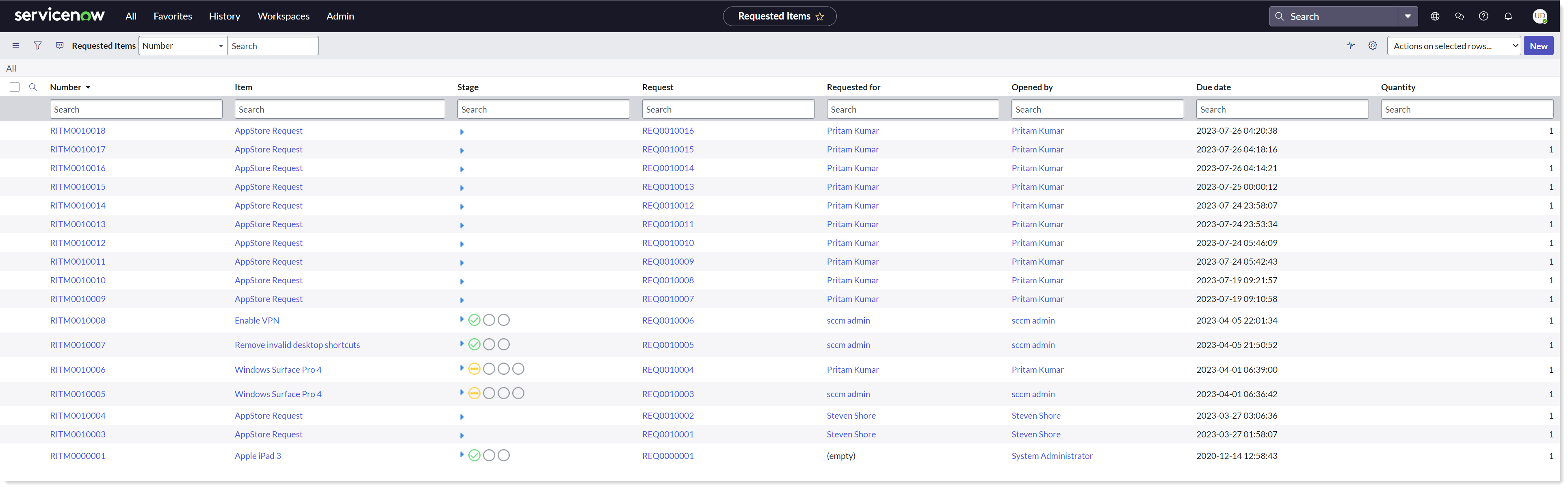
Log into your ServiceNow instance.
Navigate to 1E Service Catalog Connect → My Requests.
The list of requests is displayed on the Requested Items.
To view the details for a particular request, click on the request id link in the Number column. Doing this displays the Requested Item page for the selected instruction.
The Requested Item page
The Requested Item page displays the following information:
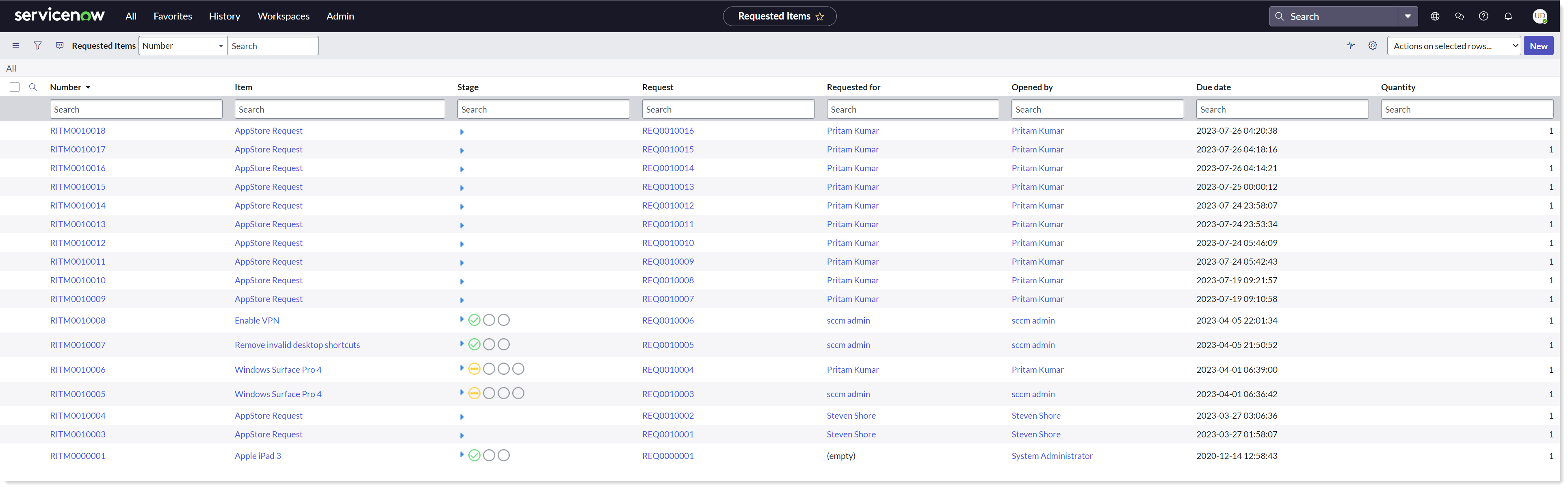
Field Name | Description |
|---|---|
Number | A unique number assigned to every request record. |
Item | Catalog Item's name. |
Stage | The most recent recorded stage of the WSA wizard. |
Request | Unique Request number. |
Requested for | The user for whom the request was invoked. |
Opened by | The user that opened the request. |
Due date | When it will be completed. |
Quantity | Always 1. |