Configurations for a Multi-Tenant Instance
How to configure 1E ITSM Connect when your ServiceNow instance is Domain Separated.
1E Core Configuration
Before using the Domain Separation feature in 1E ITSM Connect, you need to ensure that the appropriate settings have been made. The domain separation feature (Single-Tenant or Multi-Tenant) will be autopopulated based on whether the Domain Separation plugin is activated. It can also be configured from the x_1e_core_connect.multi_tenant_instance system property. Subsequently, any settings seen on the 1E Core App Configuration page and on the 1E ITSM Connect App Configuration page will no longer be used. Instead, domain specific settings will have to be done on the 1E ITSM Connect Multi-Tenant Configuration page.
The ServiceNow application's authentication to 1E is managed using this checkbox, as shown in the picture below. If checked, the application will authenticate itself via Modern Authentication. Else, the application will authenticate itself via Basic Authentication.
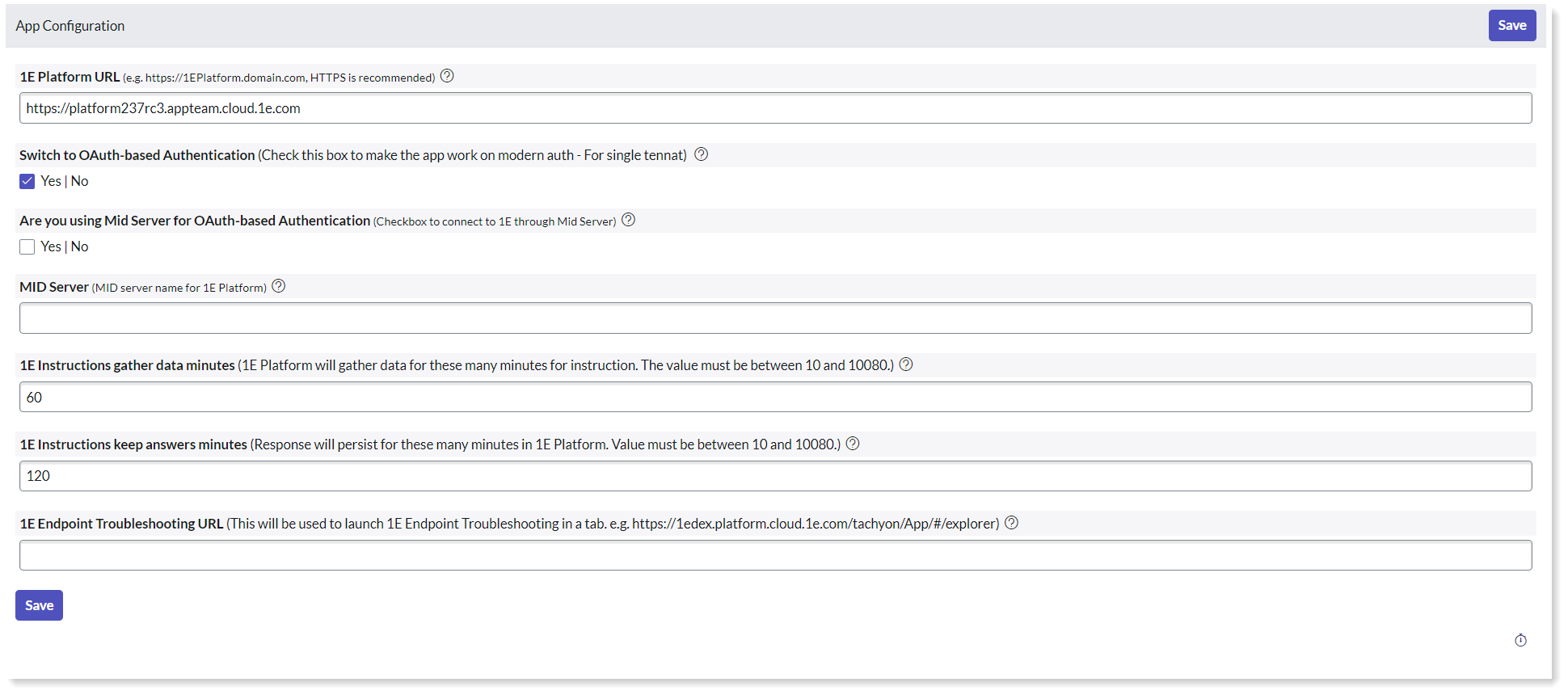
Multi-Tenant Configurations Page
Multi-Tenant Configurations is a sub-menu available under the Administration tab of 1E ITSM Connect. This page shows the list of all the available multi-tenant configurations. This configuration can be done only when the Enable Domain Separation system property is enabled in 1E Core app.
This page allows an admin user to set up the details required by the application to communicate with 1E in domain separated instances.
To configure a 1E environment and associate with a particular domain, click New. You will then need to fill out the values against each of the settings. A table describing each field, and expected values, is given below. Only one configuration record per domain can exist in the list.
The Multi-Tenant Configurations page for Basic Authentication is shown below.
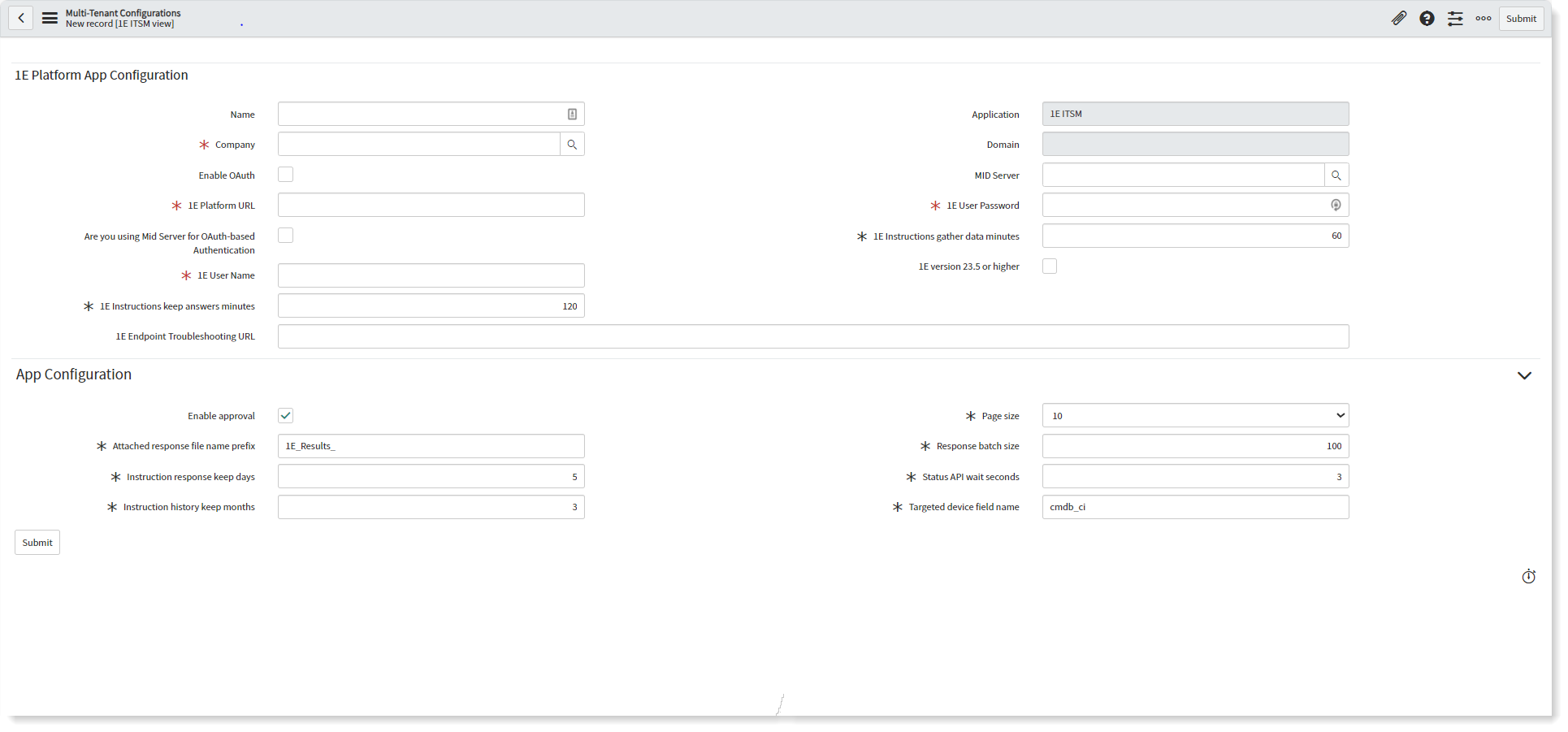
The Multi-Tenant Configurations page for Modern Authentication is shown below.
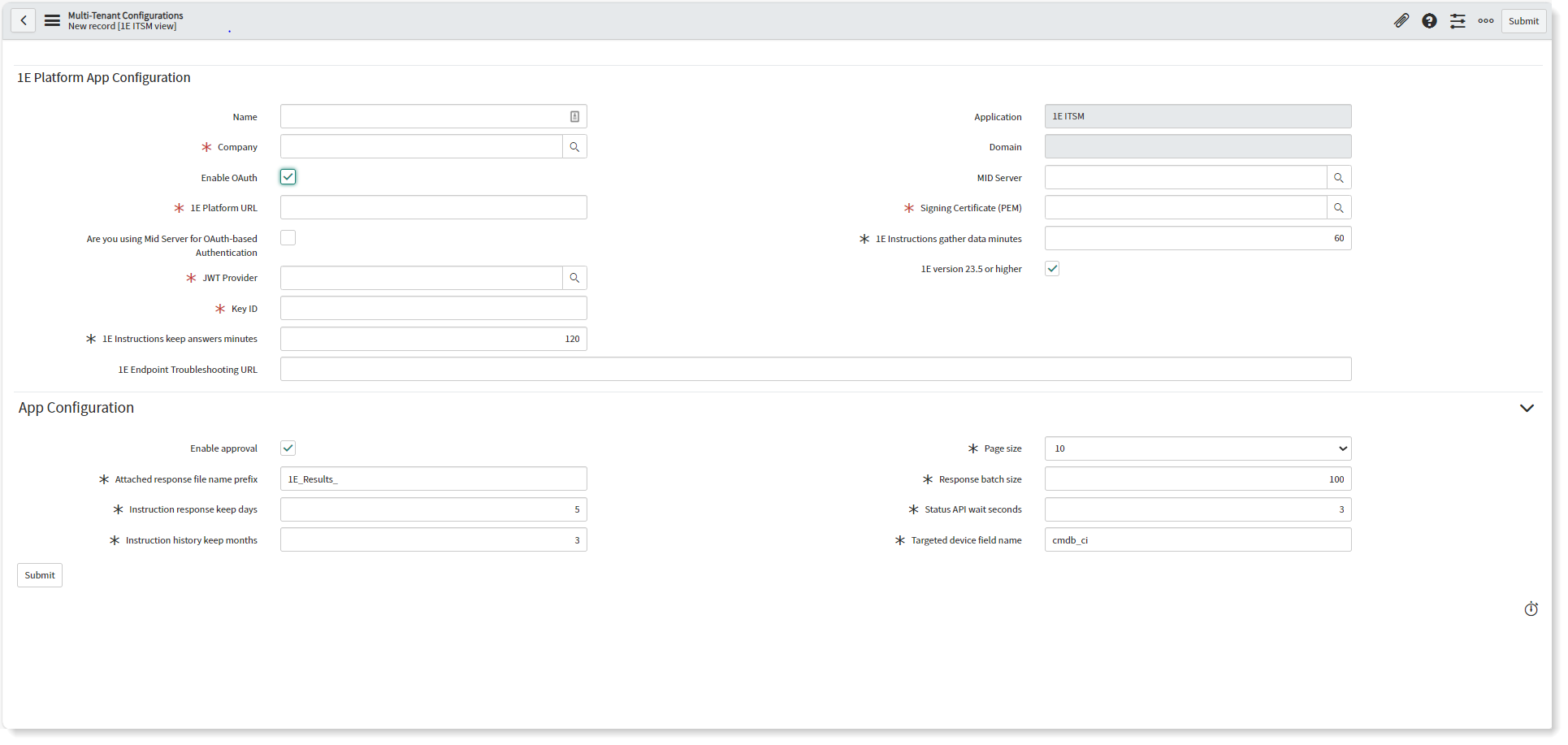
You can use the checkbox 1E version 23.5 or higher to enable support to either new and or old experience API based on the selection of 1E version. By default, this checkbox is checked.
Note
This page is accessible only to a ServiceNow user that is a member of 1E ITSM Connect app role x_1e_connect.Tachyon_Admin. If the user is also a ServiceNow admin the page will only be accessible after setting the scope to 1E ITSM Connect.
The Multi-Tenant Configurations page contains settings for integrating 1E with ServiceNow. All the fields on the page are mandatory except for Enable Approval checkbox.
Warning
Due to the limitations of ServiceNow property pages there are no validation checks applied to any of the settings. You should take extra care to ensure that all the fields are filled out correctly.
Note
Please refer to:
Design Considerations to understand more about app roles, their proxy users, 1E roles, instruction sets and management groups
Permissions Menu for 1E 8.1 for details on how to permission roles in 1E.
1E ITSM Connect post-installation tasks Page for details on how to configure proxy users in ServiceNow
User Management for information on how to set up users in ServiceNow.
Switching domains
Note
If you need to switch domains to perform configuration, for example if you switch the domain to global to make configurations at that level, you will need to remember to switch domain back after finishing the configuration steps to continue working.
Multi-Tenant Configurations page fields
The following table describes the fields available on this page. Each of these settings becomes unique to a particular domain. If you configure multiple domains and have one 1E for each of the domains, you will need to create multiple records. There are few additional fields available for users with Modern Authentication, as mentioned below.
Field | Description |
|---|---|
A free text field to give a unique name to this record. | |
Name of the application from where the configuration record is created. Autopopulate 1E ITSM Connect. | |
Use the magnifying glass next to this field to select a Company associated with this Domain. Based on this selection, the domain field is auto populated. The mapping between a Company and a Domain has to be configured in advance, by a ServiceNow Administrator. | |
Read Only field. Autopopulated based on Company field (Not AD Domain). | |
This checkbox helps to set the authentication of the application. If checked, the application will authenticate itself via Modern Authentication. Else, the application will authenticate itself via Basic Authentication. | |
The MID server name used by 1E, if applicable. A MId Server is a software application which gets installed on any local machine with internet connectivity, can access 1E Server on the local network and is configured to point to the desired ServiceNow instance on the Internet. MID Servers are specific to the release version of ServiceNow and must be downloaded from the ServiceNow instance itself. For more information about MId Server set up, please refer to the ServiceNow Mid Server installation documentation. Multiple MId Servers can be installed on a single machine and be able to point to the same or different ServiceNow instances. Note : When installing MID Server, ensure to install it in the correct domain in which you will connect the MID Server with 1E. | |
The URL for the 1E server. | |
This checkbox specifies whether an application will use MID Server with OAuth on-premises or not. However, it plays no role if the application will use Basic Authentication with MID Server and the functionality remains the same. If checked, the application will use MID Server for OAuth. Else, the application will not use MID Server for OAuth. | |
This is the domain user name and password of a 1E user that is assigned to an Actioners role in 1E. This user is a proxy for ServiceNow users that are assigned to the 1E ITSM Connect role x_1e_connect.Tachyon_User in order to run those instructions in 1E from ServiceNow, to verify the status of executed instructions, and collect responses from the instructions that have been run. This user is also used by the API Configuration Settings page to retrieve instructions from 1E to make them available in ServiceNow. Enter the user name in the format domain\username | |
This setting contains the JWT Provider that is associated with a JWT Key. Its SysID is passed onto retrieve JWT Token. | |
This setting allows you to select the required PEM (.pem) file. It contains a Public key and a Private key in base64 encoded standard format. | |
This setting specifies the App ID, which is unique to an Identity Provider (IdP). This is the key identifier generated by the resource server and sent as a kid claim. | |
This check box enables the selection of 1E version being used. | |
This setting is specific to 1E. The value is used when ServiceNow sends an instruction execution request to 1E and controls the number of minutes that 1E should keep the instruction responses active. The setting unit is minutes. This has a default value of 120 minutes with a valid range between 10 and, 10080. | |
This setting is specific to 1E. The value is used when ServiceNow sends an instruction execution request to 1E and controls the number of minutes that 1E should continuously gather an instruction's responses. The setting unit is minutes. This has a default value of 60 minutes with a valid range between 10 and, 10080. | |
This setting is used to open the 1E Explorer page from the "Related Links" within an Incident. This does not affect the connectivity between ServiceNow and 1E, but rather points to the Explorer directly. | |
This check box helps execute instructions with or without the need for approvals depending on customer preferences. ServiceNow will not ask for any approval if the checkbox is unchecked. | |
This setting specifies the default page size of 1E response table. The available values for this property are 10, 25, 50, and 100. By default, 10 is selected. | |
This setting contains a text value that is used as the prefix for the name of an attached response excel file. The complete name of the attachment has additional concatenated parameters such as the incident number and time stamp. The 1E ITSM Connect app lets users choose to additionally receive the responses for a 1E triggered instruction as an attached Excel file in the incident itself. As soon as the instruction's responses are visible on the screen, the attached responses appear just below the responses table. | |
This setting specifies the number of result sets that are fetched from 1E in one call. Each time the user clicks the load more link, a new call is made and the specified number of responses from 1E are stored in the ServiceNow table. For example, if a user triggered an instruction with a batch size of 100 and the instruction is expected to bring 500 records in total from 1E, then the first response will be returned as soon as the first batch of 100 records are ready. When the ServiceNow user clicks the load more link, then the next set of 100 responses will be loaded and so on. | |
This setting determines how many days ServiceNow stores the instruction responses received from 1E. An auto-clean-up mechanism deletes response data older than the specified number of days from ServiceNow. Once deleted the response data is lost and can never be viewed or retrieved again. This has a default value of 5 days. | |
This setting determines the number of months that ServiceNow preserves the instruction history data. Whenever a user executes an instruction its details get saved in the instruction history in form of transactions. An auto-clean-up mechanism deletes instruction history data older than the specified number of months from ServiceNow. Once deleted the instruction history data is lost and can never be viewed or retrieved again. This has a default value of 3 months. | |
This setting specifies the time duration in seconds that ServiceNow should wait between sending subsequent instruction status API requests. The same wait time is used in case of response API calls for collecting the responses of the triggered instructions. This has a default value of 3 seconds. | |
This setting defines the name of the reference type field that will be used as the configuration item field on the incident page. The default value for this field is cmdb_ci, which corresponds to the configuration item field on the incident page. Normally, a 1E ITSM Connect incident uses a specific configuration Item, which is the computer name of a device. An organization may instead want to track inventory details using any reference type field available on the incident page. This setting lets an organization select any of the reference fields available on the Incident page as the CI field. | |
This button allows you to save your settings. |