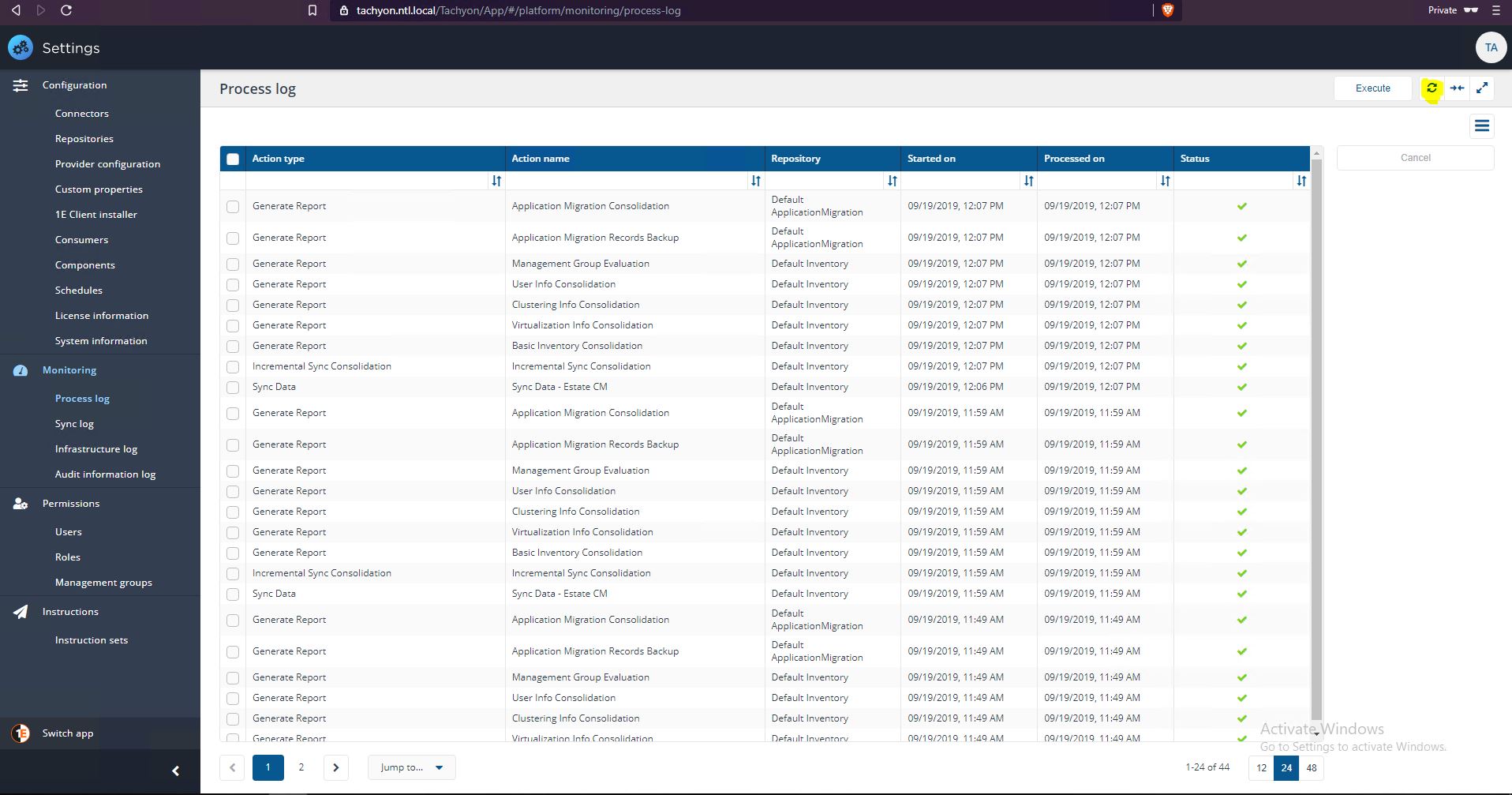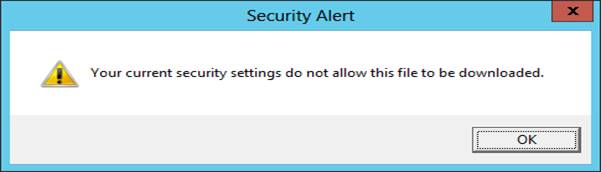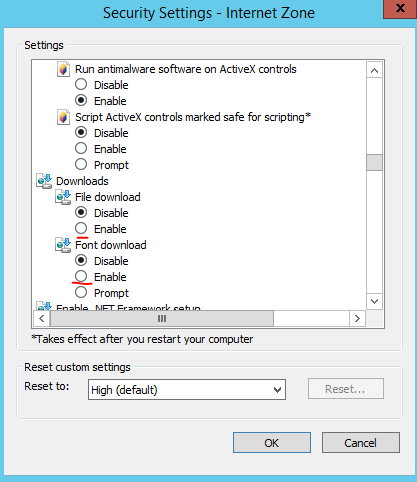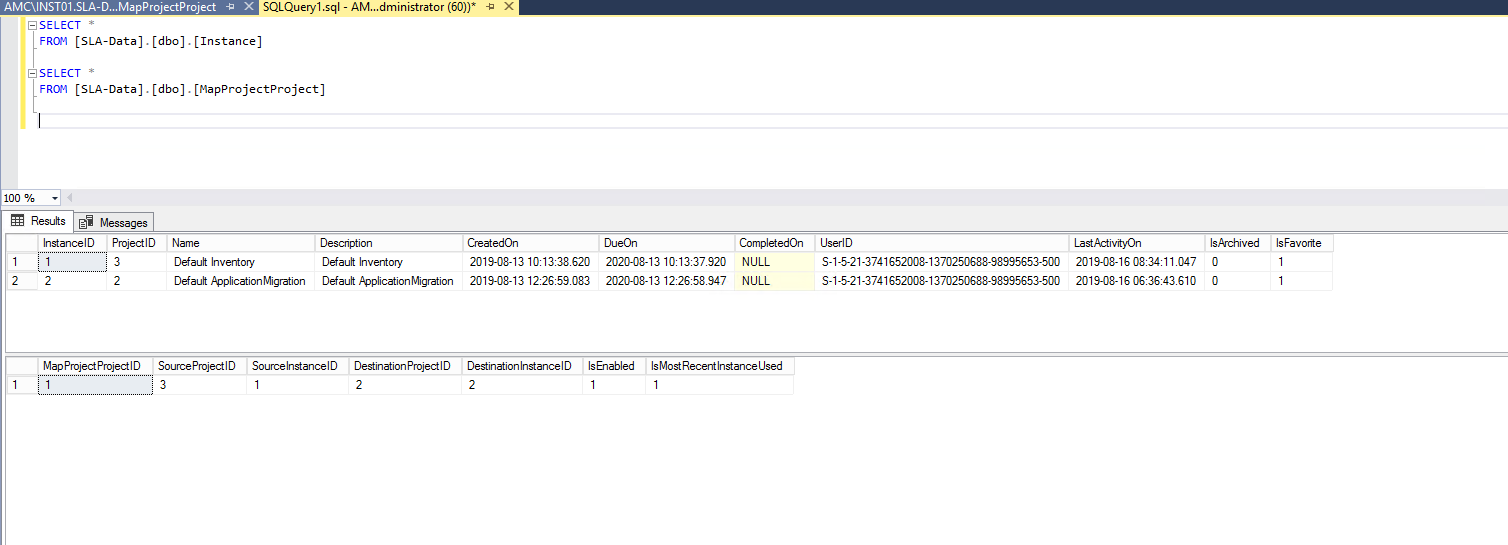Known issues
Lists of the current known issues with implementing, configuring, and using Application Migration.
If you need further help, please refer to the Troubleshooting page for how to contact 1E Support and the technical support process.
Issues with installation and upgrades
Issue | Description | Workaround |
|---|---|---|
Unable to close the Application Migration installer by clicking Finish button on final screen. | This happens if any of the checkboxes on the Finish screen have been checked before clicking 'Finish' button. |
|
After upgrade, user may find some rules might not get applied on preview device screens (Existing/New). | A target product in the migration rule was removed/updated in the database due to de-duplication logic in basic inventory consolidation. | Whichever rule is NOT being applied should be updated to change the value of vendor, title, version or edition value of the product. |
Revision number of Application Migration app version shown on the Tachyon Portal landing page might not match with its corresponding Control Panel ARP entry. | To know the correct version of Application Migration please refer to ARP entry only. | |
Application Migration Administrators role is visible in the list of Tachyon system roles even when Application Migration is not installed. | Role Based Access control (RBAC) related information doesn't get removed from the Tachyon Master databasewhen Application Migration is uninstalled |
Issues using Application Migration
Issue | Description | Workaround | ||
|---|---|---|---|---|
Any Tachyon user can see Application Migration in the Switch app menu and open the application even if the Application Migration Administrators role is not assigned to the user. | This is because the user's permissions are tested inside the application. Although a user can start the application they cannot use it unless assigned to the Application Migration Administrators role. | |||
Version search on Add rule screen times out or is incomplete. | A search may be incomplete if the user clicks anywhere on the screen while a large version list is being populated. Examples of large version lists are Chrome and SQL Server which each have over 9000 entries. | Don't click anywhere on screen while versions are being loaded. | ||
Excluding a product having '--' (two successive hyphens) in Vendor, Title or Edition will not delete the migration rules linked to the product being excluded. For example, suppose you try to exclude 'M*Modal Fluency Direct -- Dermatology Recognizer' from 'MModal IP LLC'. If there are any migration rules linked to this product then their count will not be shown on the warning pop-up. Also, the linked migration rules will not get deleted when exclusion is done. | This is due to an existing bug in SLA Platform related to handling of special characters. | All the migration rules linked to the product being excluded need to be deleted manually from 'Manage Rules' screen. | ||
When viewing the process log under Monitoring menu in the Settings app, the Status column doesn't refresh on its own to show the most recent status of any report being run. | This is a known intermittent issue in the portal. | To refresh the screen you click the refresh icon in top right corner of the screen to view the latest status as shown in below screenshot:
| ||
The export to excel feature from the installations view doesn't work while using Tachyon portal on Internet Explorer 11 and shows the following error message box:
You might also notice that the icons don't get downloaded on Internet Explorer 11. | This is due to default security settings of the browser which are very strict with respect to downloads. | To resolve this error, you need to ensure that following settings are set to Enable.
| ||
The Application Migration Consolidation report doesn't run when the Basic Inventory Consolidation report is executed. This can happen when Application Migration repository is not correctly mapped to a valid inventory repository. | This happens when the linking of Inventory repository pointed by Application Migration repository is broken for some reason. The mapping of a healthy association can be seen in MapProjectProject table in the screenshot below:
| It is not possible to fix the linking from the web portal so this need to be fixed directly in the database. We need to ensure that Source IDs (SourceProjectID and SourceInstanceID) representing inventory repository , and Destination IDs(DestinationInstanceID, DestinationProjectID) representing Application Migration repository should match in the MapProjectProject table for the inventory repository for which IsFavorite flag is 1. | ||
When using Application Migration v3.0 on Tachyon v5.1, CM application cannot be mapped to a VTVE while creating a rule or adding an application to role based sets. | Map the VTVE & CM application in inventory screen and it can be used while creating a rule or adding an application. |
Issues with installing and using Task Sequence Tools
Issue | Description | Workaround |
|---|---|---|
An error message "No HTTP resource was found.." error message is appearing in SMSTS logs when an Application Migration task sequence runs which causes the task sequence to fail. | This is an intermittent issue which is most often caused by issues in the environment. | |
The 1E Application Migration step is not saved when added to an existing OSD task sequence and clicking Apply. | When you add the Application Migration step to an existing OS Deployment task sequence and click Apply, the step is not saved and may appear with a red X symbol. | Save the step by clicking OK instead. |
Role-Based Applications not installed when IncludeRoleBasedAppsForExistingPC=true but DEPLOYMENTTYPE is not explicitly set | If the DEPLOYMENTTYPE TS variable is not explicitly set, the 1E Application Migration step will set it to Refresh but does not take into account IncludeRoleBasedAppsForExistingPC being true. | Set DEPLOYMENTTYPE variable before 1E Application Migration step. |