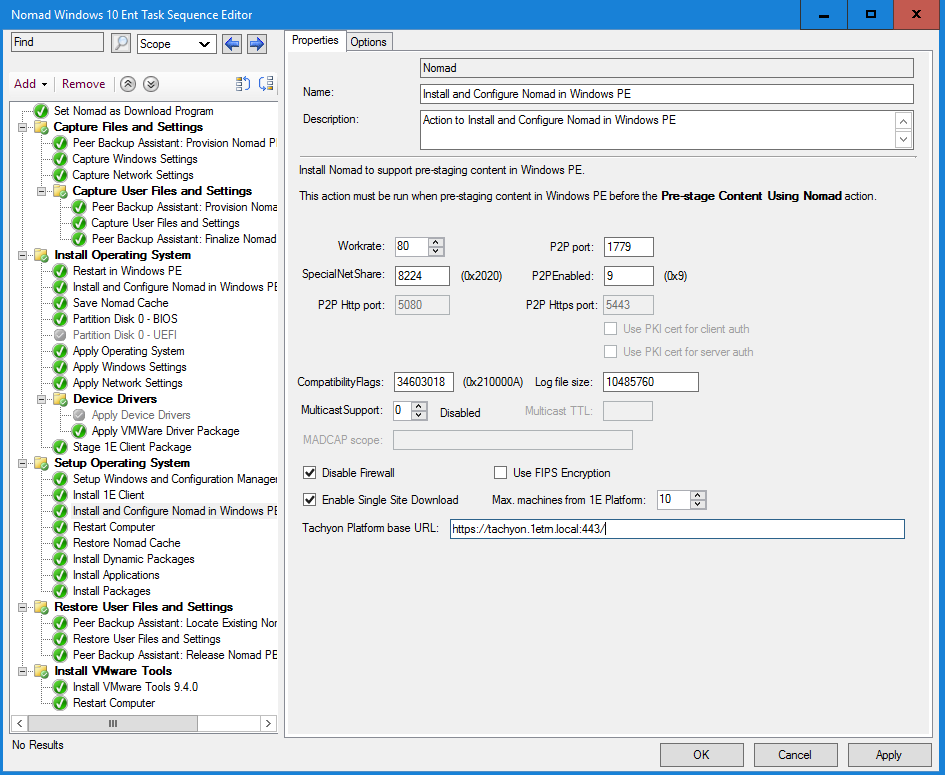Single Site Download (SSD)
Nomad's Single Site Download (SSD) feature ensures a download across the WAN only happens once per site. It does this by maintaining information about which subnets are neighbors of each other (accessible on LAN rather than WAN), so that when an elected master considers a download from a DP rather than a peer in its subnet, it can discover which other local subnets already has the package. These subnets are typically at a single customer site, specifically a single geographical location.
Nomad SSD uses Content Distribution. When a Nomad client downloads a package, it registers this information with Content Distribution, enabling a profile to be created on which Nomad clients hold particular packages.
Refer to Deploying software in large networks for scenarios for deploying software in large networks, utilizing Single-Site Download (SSD), and how you can monitor those deployments using the Nomad app.
Without SSD, an elected master for each subnet always accesses a Distribution Point (DP), often over a slow or congested WAN, even if a neighboring subnet in the LAN had the requested package. In practice, this had no major impact on WAN traffic as Nomad only uses a proportion of the current free network capacity rather than the total rated capacity, but efficiency can be improved by enabling access to Nomad caches on other subnets.
When a Nomad client requires a particular package, it attempts to find a copy on the local subnet. If it is unable to find one, it queries Content Distribution to see if there are Nomad clients on adjacent subnets that hold a copy. If it finds one, it will download the package from it; if it doesn't, it will download the package from the DP over the WAN as a last resort.
Note
Nomad reacts dynamically to network adapter changes, and if its IP address changes it will automatically update its subnet information in Content Distribution. So, for example, closing the lid of a laptop and moving it to another subnet and resuming work there is handled by Nomad.
How SSD interacts with other CD features
SSD works seamlessly with FanOut – FanOut applies to peers and SSD applies to subnet masters
SSD will use IP addresses if P2PEnabled registry value is set to use net literal names
Work rates only apply to downloads from a DP not to P2P transfers, therefore they do not affect downloads from peers when using SSD
When packages are purged from the cache, the corresponding entries are deleted from Content Distribution. If you delete content directly from the cache, Nomad will not be aware that it has been removed and the corresponding Content Distribution record will not be deleted. If that host subsequently becomes a site master, it will inform requesting Nomad clients that it does not have the package, forcing them to request the package from the next master in the list.
Refer to Enabling SSD in WinPE to make use of Nomad SSD in OS Deployment.
Restrictions
The mechanism does not support alternate source copy downloads, such as downloading an older version of a package from a LAN neighbor then filling in the changes
Only the initial 0% downloaded of a package and the final percentage (which can be < 100% if the entire package cannot be downloaded) are registered with Content Distribution. There are no "10% so far" etc. intermediate records
Even if a computer has multiple NICs, only details of one NIC and its subnet are used for SSD. If that NIC is unavailable, SSD will not work properly (although Nomad itself may be working correctly, using the DP rather than another site)
Remote differential compression (RDC) integration is not supported over SSD, it will not be used when a subnet master is copying from a site master
IPv6 is not supported.
Site and Local SSD
The local SSD feature was introduced to supplement site SSD for clients on networks such as wireless where broadcasts are disabled, to prevent each client becoming its own master and downloading direct from the DP. In a SSD enabled environment, a master queries Content Distribution to get a list of devices on other subnets within the site that have content. With local SSD enabled, the master also queries for devices having content within local subnet. If any local peers with content are available, then the master downloads from them, otherwise it attempts to download from Site peers (other subnets in the site), and if the master still cannot find any peers, it downloads the content direct from the DP.
In version 7.0 and later, a master skips using local SSD if it sees broadcast messages from peers. This means clients in mixed network environments can be configured with the same SSDEnabled setting (with Local SSD enabled) and clients can move seamlessly between networks. When on a wireless network (where broadcasts are typically disabled) local SSD can be used. On LAN networks (where broadcasts are typically allowed) local SSD would be skipped because a master is elected and sees broadcast activity from peers.
Configuration
Before enabling clients to use SSD, you need to ensure the following:
1E platform 5.2 or later is installed and running successfully.
The Content Distribution database is populated with information about sites and their associated subnets.
How to enable SSD
The following information applies to both new and existing installations of Nomad:
Make sure that 1E platform is installed in your environment and is used as a content location metadata repository, for more information refer to Introducing 1E
Within Content Distribution, populate the SSD sites and subnet information. A sample PowerShell script called PostADSitesandSubnets.ps1 is included in the Nomad installation files, which reads sites and subnets from AD
Nomad captures a list of background channels from the 1E Client in the BackgroundChannelUrl and uses the first working URL as the PlatformURL by appending /Proxy/ContentDistribution/ if this PlatformURL is unreachable it attempts to connect to the next BackgroundChannelUrl, for details about BackgroundChannelUrl refer to 1E Architecture
Enable SSD on all Nomad agents, by modifying HKLM\Software\1E\NomadBranch\SSDEnabled to 3, this enables SSD for both "Provide" and "Consume" modes, specifically Nomad will provide content to other peers and consume content from other peers
If you already have Nomad installed and are only now enabling SSD, then ensure HKLM\Software\1E\NomadBranch\Platform\ContentRegistration is set to 1, in other words Nomad will register downloaded content with Content Distribution, this is automatically enabled for new installations of Nomad, and SSD.
Tip
If you have clients on networks where broadcasts are disabled (for example wireless) then enable local SSD by setting SSDEnabled=7. Also set ContentProviderOnWifi=1.
Building a subnet profile in Content Distribution
Example PowerShell scripts
You can get information about sites and subnets from AD, or by other means. Example PowerShell scripts can be used for retrieving information about sites and their associated subnets from the AD and updating the Content Distribution database.
Refer to Nomad Branch Tools for details.
Viewing Nomad sites and subnets in the Nomad app
The sites and subnets stored in Content Distribution are visible in the Nomad Sites page of the Nomad app.
The Nomad Sites page is primarily designed to show how the network is being used for content distribution in different locations. It focuses on the volume of content downloaded from peers vs over the WAN, rather than the status of specific Content Titles in a given site. You can see what content is available in a given site by looking at the Content tab for that site.
Note
A Nomad Site corresponds to Nomad Single Site Download (SSD) site. Customers that have implemented SSD and upgrade ActiveEfficiency to the Nomad app and Content Distribution will see their defined SSD locations displayed as Nomad Sites in the app.
Any subnets that are not included in a Nomad SSD Site definition will be represented in a site named Unknown. If no SSD sites have been defined, all subnets will be included in the 'Unknown' site.
Note
The Nomad app provides visibility of content distribution activity and cache status for content distributed by both Nomad and Delivery Optimization. This includes Configuration Manager content distributed with Nomad and Software Updates content distributed with either Nomad or Delivery Optimization.
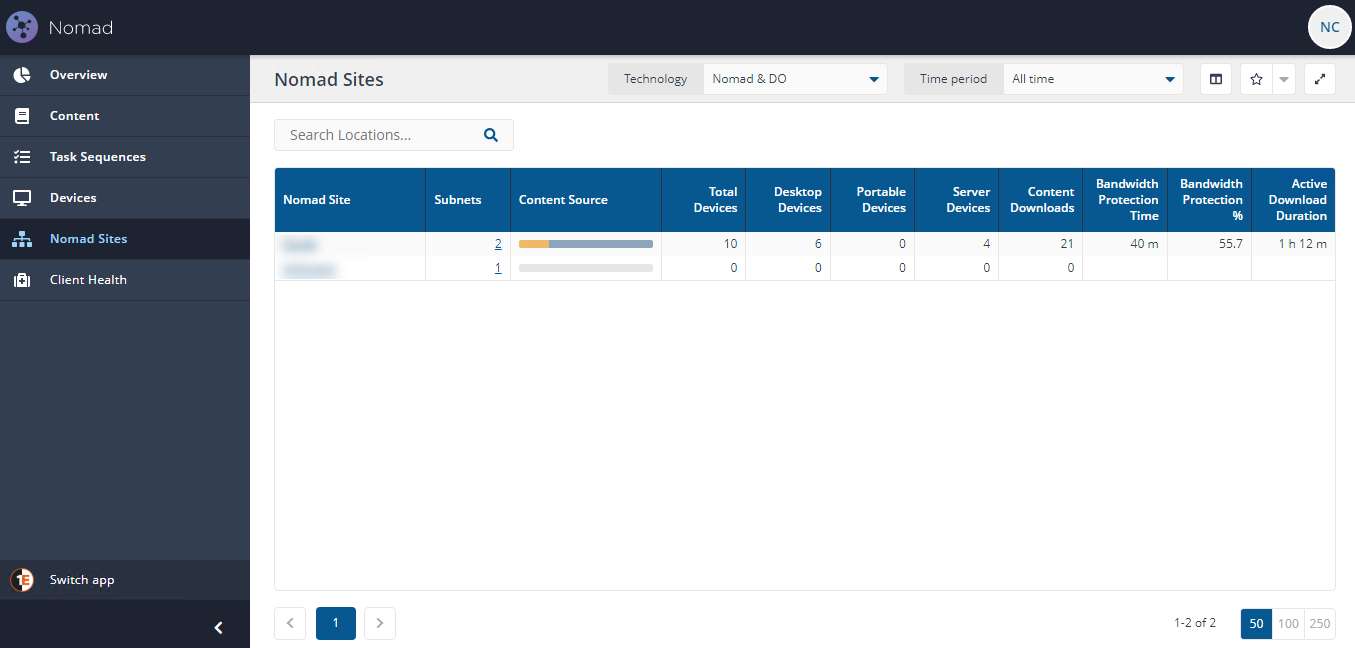
Uninstallation, reinstallation and reactivation
When you uninstall a Nomad client, all its registry values are deleted. However, if you subsequently reinstall it, the device ID returned when Nomad next registers with Content Distribution is one that is recycled from the database – this is because that is the device registered for the named computer, so it recognizes that the same computer is involved and restores the previous values to the registry.
Note
If you change the host name or domain, Nomad and Content Distribution will regard this as a new computer and generate a new device ID for it.
If a cached package is reactivated, such as after an OSD upgrade or cloning, Nomad will register the package with Content Distribution. (If this is a re-registration, the Content Distribution record is effectively unchanged).
Improved resilience of content registration
The Content Registration Sync Cycle is available in Nomad 7.0 or later (1E Client 4.1 or later) which registers pending and failed content registrations with Content Distribution.
Registrations can fail when Content Distribution or the SQL Server hosting the ContentDistribution database is busy, overloaded or down for maintenance, resulting in content registration mismatch between the clients and Content Distribution.
The following registry setting is used by the Content Registration Sync Cycle feature.
Registry value | Type | Default | Notes | Installer property |
|---|---|---|---|---|
CacheStateSyncIntervalMinutes | REG_DWORD | 1440 (1day) | Range: from 60 to 525600 (1Year). |
How it works
The information about sites and their associated subnets are stored and maintained in Content Distribution. When a Nomad client downloads a package, it registers this information with Content Distribution, enabling it to build a profile of which Nomad client holds particular packages and on which subnet.
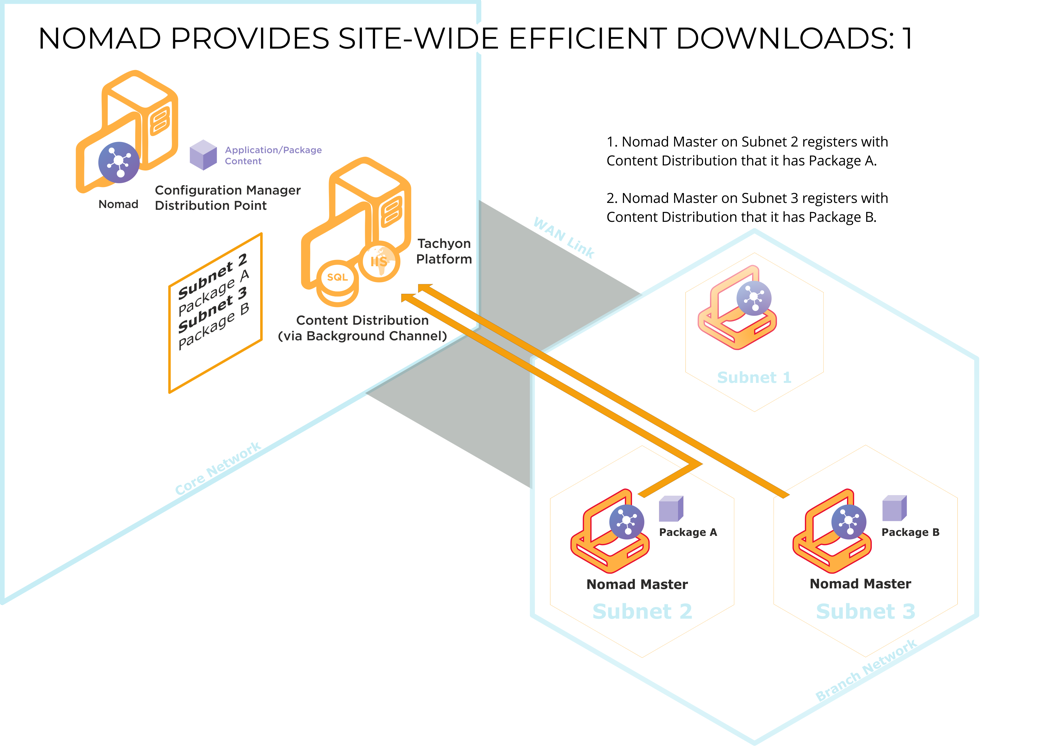
When a Nomad client on a subnet requires a particular package, it first tries to find a copy on the local subnet using the standard method for retrieving cached Nomad files.
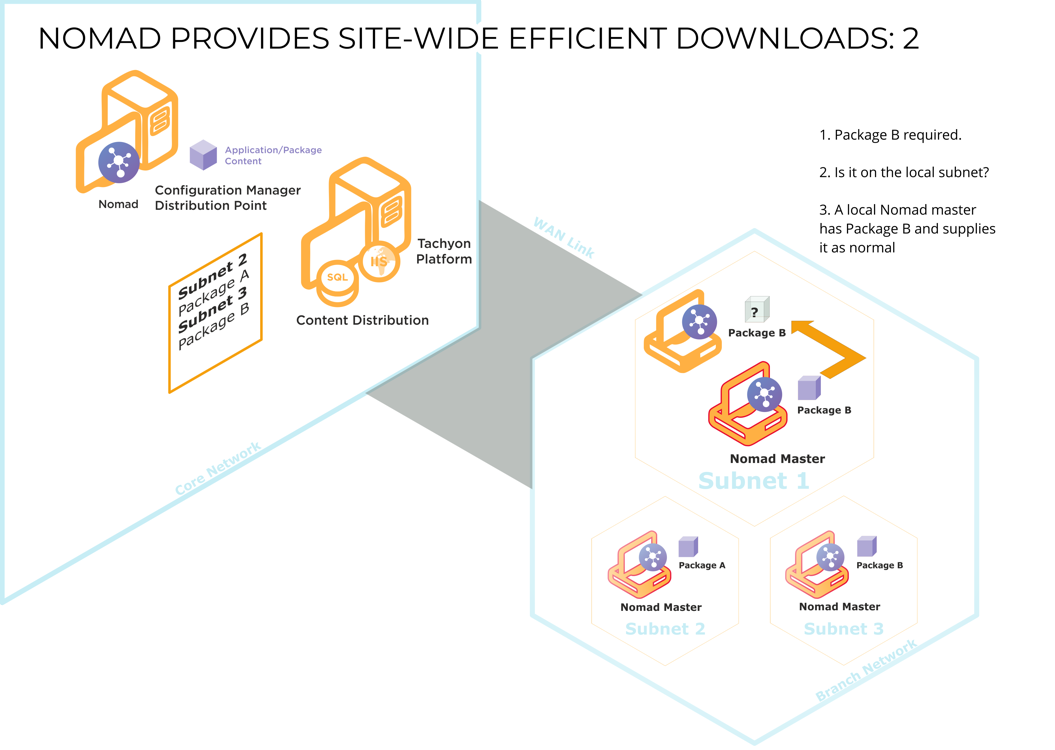
If no local copy of the package is found it then tries Content Distribution database to see if any Nomad clients on other subnets at the same site hold a copy.
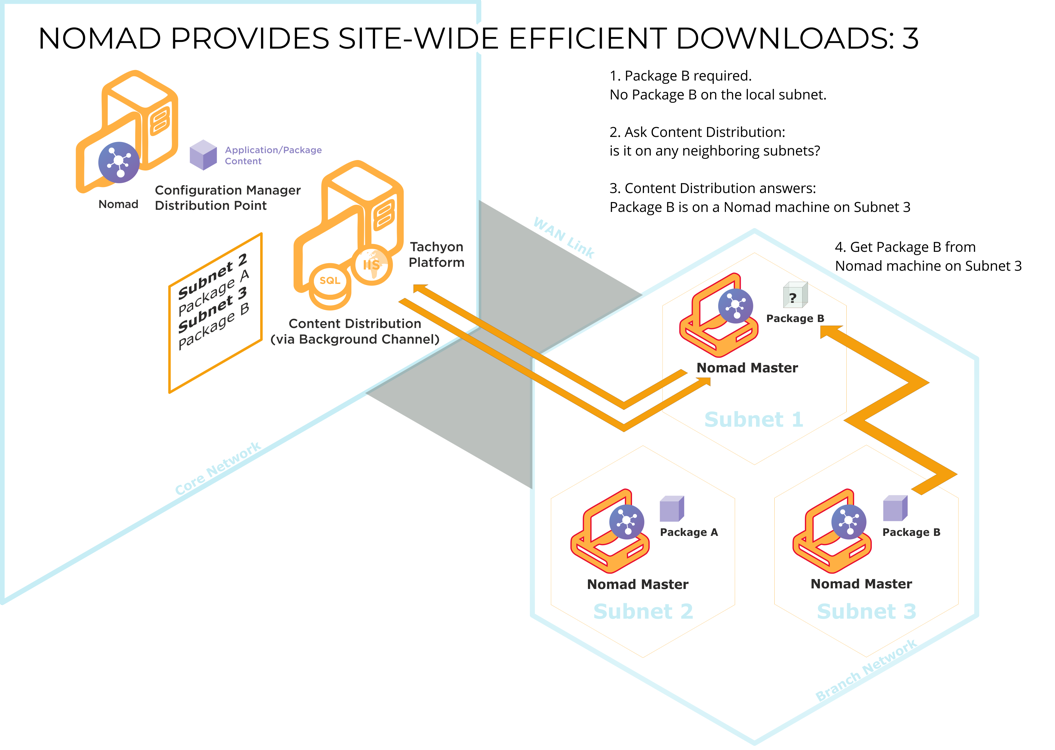
Only when all other avenues have failed will Nomad resort to downloading the package from the DP over the WAN.
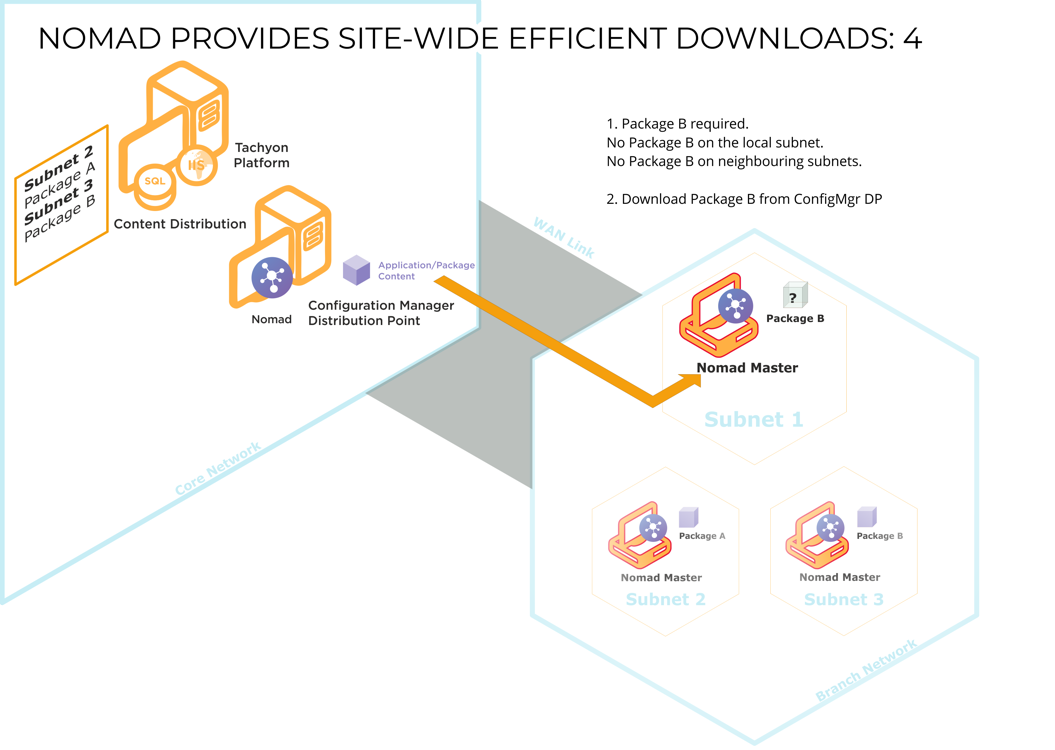
When the master has a portion of the package it, registers itself with Content Distribution to say that it can provide this package to other subnets if required.
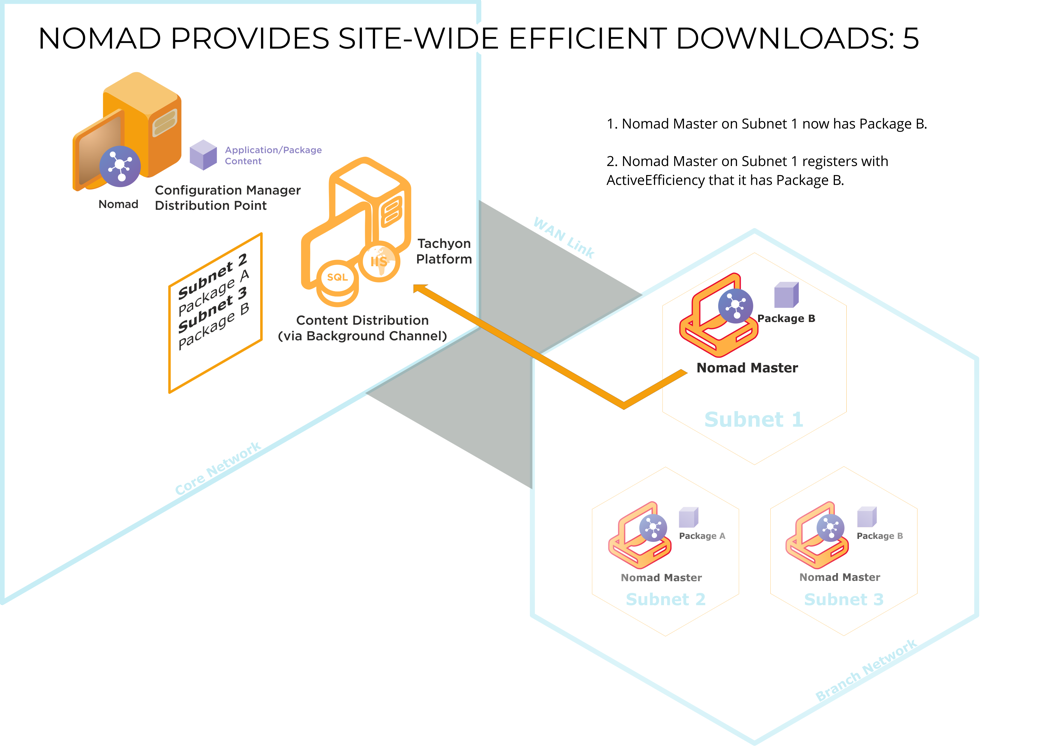
SSD caching
Important
This feature is only available in 1E platform v9.1.
SSD includes a caching layer to avoid DB calls and improve SSD API response time. We use the .Net implementation of Microsoft.Extensions.Caching.MemoryCache for SSD caching, refer to https://learn.microsoft.com/en-us/dotnet/core/extensions/caching.
The cache is updated through the following background processes:
NomadDownload Events: After download events are merged, the merge procedure returns a list of inserted or updated NomadCacheItems rows, which are pushed to the CacheQueue to update the cache.
Device Events: After devices are merged, the device merge procedure returns a list of inserted or updated device rows, which are pushed to the CacheQueue to update the cache.
Purge: The purge process adds a list of purged devices and NomadCacheItems to [dbo].[DeDuplicatedDevices]. This table is polled at regular intervals and is configured using a FeatureSetting entry. When a record is found the cache is updated.
Device Deduplication: DeviceDeDuplication adds a list of devices to [dbo].[PurgedDevices] and [dbo].[PurgedNomadCacheItems] respectively. These tables are polled at regular intervals, and are configured through a FeatureSetting entry. When a record is found the cache is updated.
Command events: After a command event is merged, the merge procedure returns a list of updated NomadCacheItems rows, which are pushed to the CacheQueue to update the cache.
Fetching content
When Nomad receives a request to download content, an election takes place for a master. The master queries Content Distribution about neighboring subnets (accessible on LAN rather than WAN) so that it can download content from a peer in an adjacent subnet (within the same location) if that content is not available on a peer in its own local subnet. For each subnet, the top 10 Nomad clients (in terms of percentage cached by the Nomad client) are listed – the subnet containing the master is excluded from the list if no peer has the content. During this process, the percentage specified by the requesting client is ignored. Although neighboring Nomad clients may have a lower percentage than the requesting Nomad client, they may in fact have gained more since they last communicated with Content Distribution, so they are potentially useful sources for the package, hence the top 10 rule.
The master (now a subnet master) iterates through the list (which is sorted by percentage) and sends a package status request to each Nomad client. If it receives a response, the master attempts an SMB peer-to-peer download from that Nomad client (the current site master). If the attempt fails (it is not contactable or the limit on the number of concurrent connections is exceeded), it tries the next one in the list. If it fails to get the package from any of them, it downloads from the DP. If the list is empty, the master downloads from the DP. Nomad clients with a lower percentage of the package than the Nomad client requesting it will not respond.
Note
Nomad peers never deal with SSD; they only copy packages from their subnet's master. The subnet master may have the package completely cached or it may be actively downloading from another site or from a DP – the source makes no difference to the peer
If a download is interrupted part way through (i.e. the source becomes unavailable), Nomad iterates through the remainder of the list and if it fails to get the package from any of them, it downloads from the DP.
When a download starts, Nomad registers the progress with Content Distribution (0% of the content has been downloaded) and when it finishes, the final percentage is also recorded. As long as the content downloaded is greater than 0%, the host becomes a candidate for another client until the package is deleted from its cache. Records with status of 0% downloaded are purged from Content Distribution.
Note
All Nomad clients that have SSD enabled will register content download with Content Distribution, not just the subnet master.
Note
If the Nomad client is running as a guest on VMware, it registers itself as DeviceType=0 in the Content Distribution Consumer. Content Distribution excludes these devices from SSD query results as they are deemed ineligible to provide content.
Architecture and ports
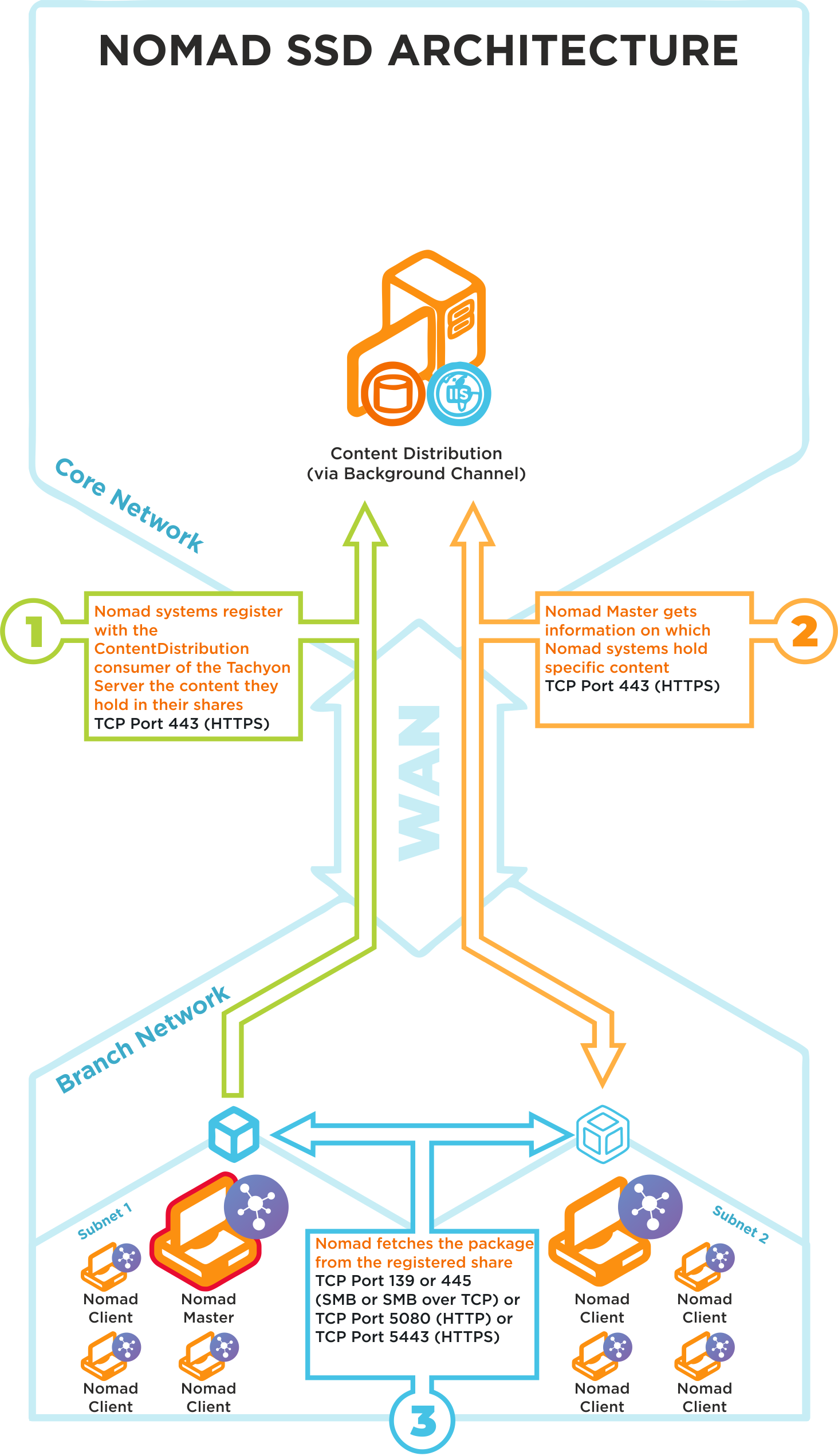
Nomad SSD uses the following ports in its communications:
Ports | Notes |
|---|---|
TCP 80 (HTTP) TCP 443 (HTTPS) | Nomad systems on the branch site register in Content Distribution the content they hold in their shares |
TCP 80 (HTTP) TCP 443 (HTTPS) | Nomad Masters get information on which Nomad systems hold specific content |
TCP 80 (HTTP) TCP 443 (HTTPS) TCP 139 (SMB) TCP 445 (SMB over TCP) | Nomad Master fetches a package from the registered Nomad share on a neighboring subnet |
We recommend that the latest version of Tachyon Platform is installed to support this feature, please refer to Requirements for more details.
Enabling SSD in WinPE
To enable SSD in WinPE:
Edit the task sequence for which you want to use SSD.
Enable Single Site Download.
In Tachyon Platform base URL: enter for example,
https://<server_FQDN:port/orhttp://<server_FQDN:port/depending on the protocol you are using, where <server_FQDN> is the FQDN of the Tachyon server or its DNS alias.Click OK.
Note
After you upgrade to Nomad you will need to update any pre-existing task sequences using this step to reflect the move from ActiveEfficiency to the Tachyon Platform.