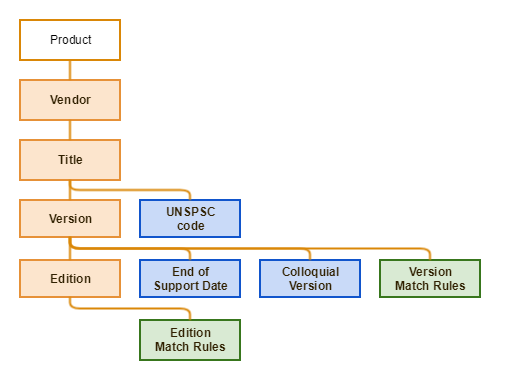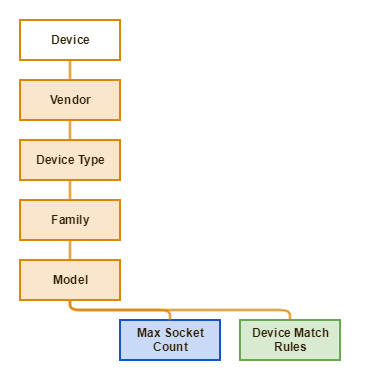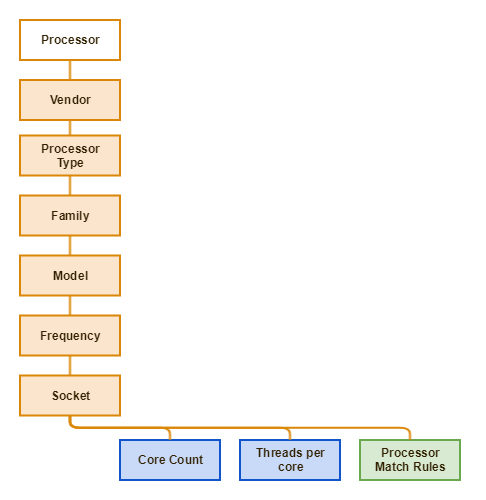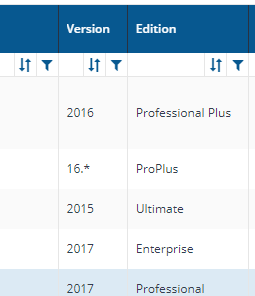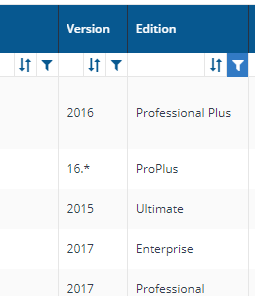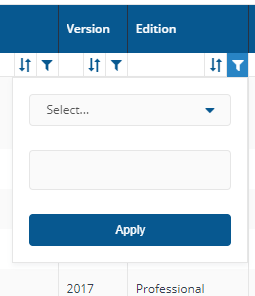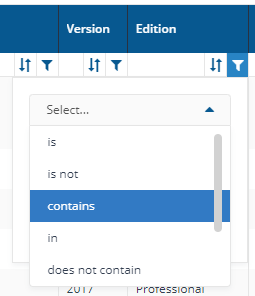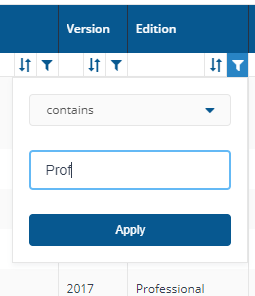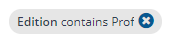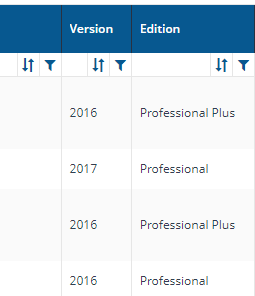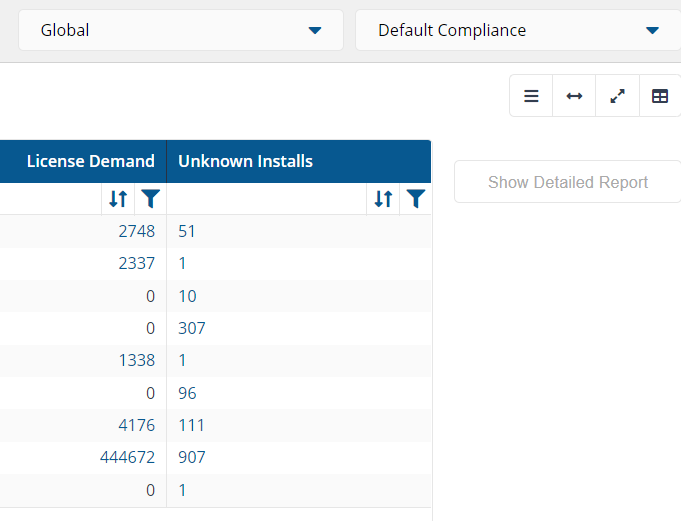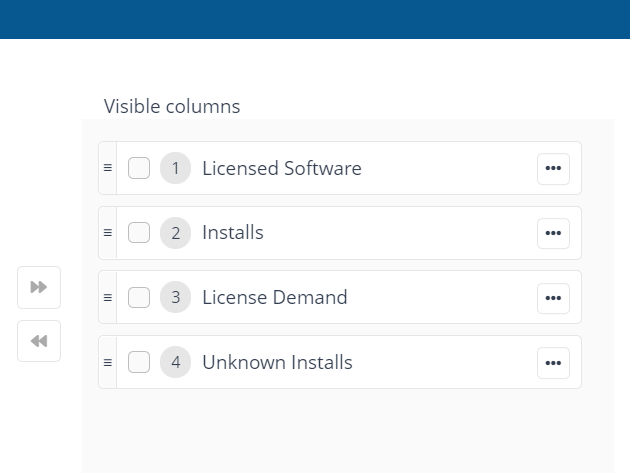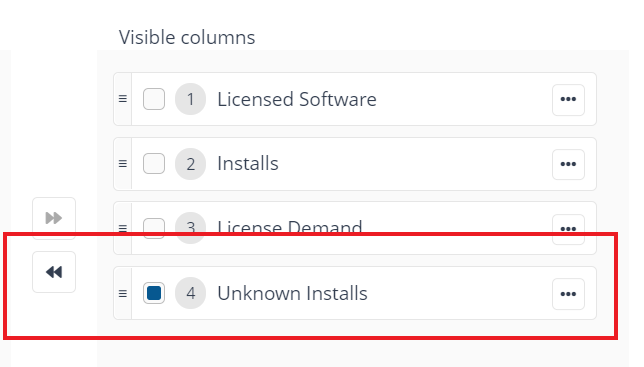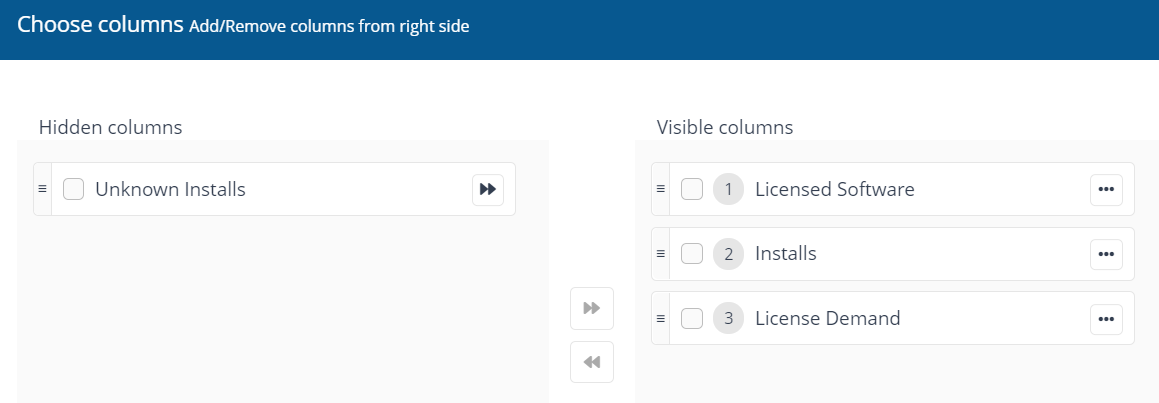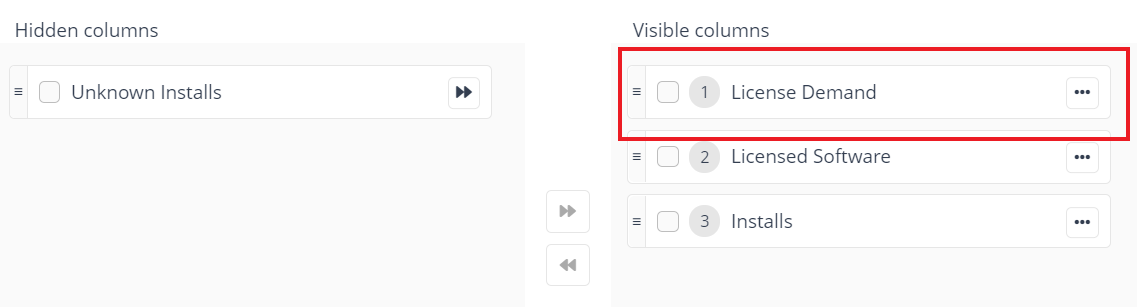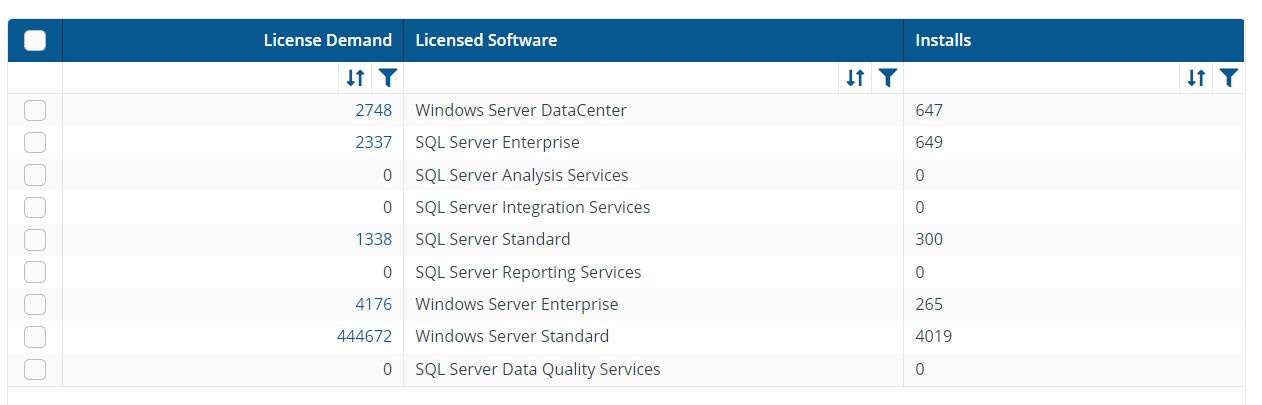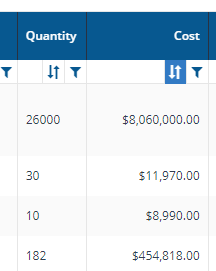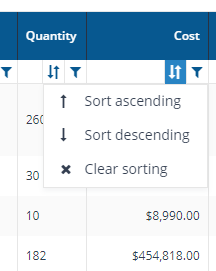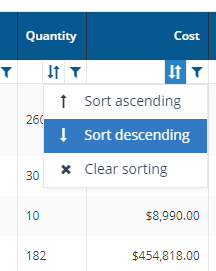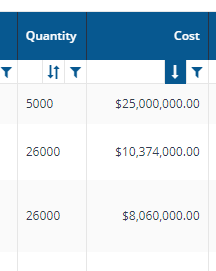Glossary
A glossary of AppClarity terminology.
AppClarity alphabetical glossary
Term | Definition | ||||||||||||||||||||||||||||||||||||||||||||||||||||||||||||
|---|---|---|---|---|---|---|---|---|---|---|---|---|---|---|---|---|---|---|---|---|---|---|---|---|---|---|---|---|---|---|---|---|---|---|---|---|---|---|---|---|---|---|---|---|---|---|---|---|---|---|---|---|---|---|---|---|---|---|---|---|---|
Across Mgmt Grp Policies column | This column is displayed on the Usage Summary page. The Across Mgmt Grp Policies column shows the number of policies for a product across all management groups. | ||||||||||||||||||||||||||||||||||||||||||||||||||||||||||||
Active Agreements only toggle | This toggle is displayed on the Agreements page. The Active Agreements only toggle adds a filter when it's turned on that filters the table to only display the agreements that have been published and not the ones that are in draft. | ||||||||||||||||||||||||||||||||||||||||||||||||||||||||||||
Active Entitlements only toggle | This toggle is displayed on the Licenses / Maintenances page and the Entitlements page. The Active Entitlements only toggle adds a filter when it's turned on that filters the table to only display the entitlements that have been published and not the ones that are in draft. | ||||||||||||||||||||||||||||||||||||||||||||||||||||||||||||
Active Policies Only toggle | This toggle is displayed on the Policies page. The Active Policies Only toggle adds a filter when it's turned on that filters the table to only display the reclaim policies that have been published and their status is set to enabled. | ||||||||||||||||||||||||||||||||||||||||||||||||||||||||||||
Agreement entitlement | An agreement entitlement type in AppClarity provides a structure to license and maintenance entitlements. Agreements can be used to model the contractual structure an organization uses for their purchasing process, or their internal software disbursement process. | ||||||||||||||||||||||||||||||||||||||||||||||||||||||||||||
AppClarity | AppClarity is a software asset management (SAM) tool that enables you to define entitlements and determine your license compliance position. It does this based on the software and hardware inventory data provided by the Software Lifecycle Automation (SLA) Platform that AppClarity is installed on. The software inventory also includes details of product usage which can be used by AppClarity as the basis for its policy-based software reclaim capabilities. | ||||||||||||||||||||||||||||||||||||||||||||||||||||||||||||
AppClarity administrator | These users are initially defined in SLA Platform by the primary SLA Platform administrator (typically the SLA Platform installation account). They are able to set up repositories, create connectors, defined schedules and run AppClarity reports etc. | ||||||||||||||||||||||||||||||||||||||||||||||||||||||||||||
Application | Synonymous with software product. Also known as App. | ||||||||||||||||||||||||||||||||||||||||||||||||||||||||||||
Back link | Each page in AppClarity has a back link on the page. Clicking this link takes you back to the previous page you were browsing, and works differently to the browser's back button for this application in that it takes you to the last page you were on in the application. | ||||||||||||||||||||||||||||||||||||||||||||||||||||||||||||
Bundle | [ISO/IEC 19770-5, 3.1.4] A grouping of products which is the result of a marketing/licensing strategy to sell entitlements to multiple products as one purchased item. A bundle can be referred to as a “suite”, if the products are closely related and typically integrated (such as an office suite containing a spreadsheet, word processor, presentation and other related items). Bundles can also refer to software titles that are less closely related such as a game, a virus scanner and a utility “bundled” together with a new computer, or to groups of entitlements, such as multiple entitlements for a backup software product. | ||||||||||||||||||||||||||||||||||||||||||||||||||||||||||||
Canonical representation | In SLA Platform this specifically refers to representations of software products, devices and processors having all the attributes that they need to be used consistently. Product canonical representationDevice canonical representation Processor canonical representation | ||||||||||||||||||||||||||||||||||||||||||||||||||||||||||||
Canonical Version column | The Canonical Version column is displayed on the Device Detailed table on the Summary by Installs page and on the License Position page.The canonical representation of the productversion installed on a device. | ||||||||||||||||||||||||||||||||||||||||||||||||||||||||||||
Category column | This column is displayed on the Usage Summary page.The Category column shows the category for each product. | ||||||||||||||||||||||||||||||||||||||||||||||||||||||||||||
Catalog curator | This user is responsible for curating the matching rules in the 1E Catalog. | ||||||||||||||||||||||||||||||||||||||||||||||||||||||||||||
Classification column | The Classification column is displayed on the following pages: Displays the classification for the device where the software is installed. If set this may be one of:
| ||||||||||||||||||||||||||||||||||||||||||||||||||||||||||||
Clear all filters link | On most pages in AppClarity where a filter can be set there is also a Clear all filters link, this enables you in a single-click to clear all of the filters set in the FILTER BY field. | ||||||||||||||||||||||||||||||||||||||||||||||||||||||||||||
Cluster Name column | The Cluster Name column is displayed on the following pages: The Cluster Name, if any, where the software in the License Demand report is installed. | ||||||||||||||||||||||||||||||||||||||||||||||||||||||||||||
Colloquial version | The colloquial version name for the product. For example, 2003, 2016 etc. This is an additional attribute to the vendor, title, version and edition for a software product that may identify a range of versions. See also Version. | ||||||||||||||||||||||||||||||||||||||||||||||||||||||||||||
Column filters | |||||||||||||||||||||||||||||||||||||||||||||||||||||||||||||
Column Picker | |||||||||||||||||||||||||||||||||||||||||||||||||||||||||||||
Column sorts | |||||||||||||||||||||||||||||||||||||||||||||||||||||||||||||
Comments column | The Comments column is displayed on the Device Detailed table on the Summary by Installs page. This column provides comments on how the entitlement is applied to the installation. Currently this indicates whether the installation has been exempted or not. The Comments column is displayed on the following Licence Demand Detailed Reports pages: Provides recommendations on how to license the software to achieve the optimum license demand. | ||||||||||||||||||||||||||||||||||||||||||||||||||||||||||||
Completion Date column | This column indicates the date the reclaim policy was applied and completed. | ||||||||||||||||||||||||||||||||||||||||||||||||||||||||||||
Compliance Category column | The Compliance Category column is displayed on the License Summary page. This column displays a compliance status bar for each product. 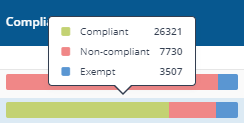 This bar displays a summary of the compliance status for the product installations in the selected compliance repository, taking into account any entitlements you have added. Hovering over the bar displays a summary of the compliance breakdown for the product. This is divided into Compliant, Non-compliant and Exempt installations. Clicking on the bar displays the Summary by Installs page for the selected product. | ||||||||||||||||||||||||||||||||||||||||||||||||||||||||||||
Compliance position | The compliance position describes the comparison between the installed versions of a product and the entitlements held for that product. In AppClarity you can view your compliance position using the License Summary page. For a description of how you would use that page please refer to Viewing product compliance. | ||||||||||||||||||||||||||||||||||||||||||||||||||||||||||||
Compliance repository | AppClarity extends SLA Platform to include two new repository types: compliance and entitlement. Compliance repositories have their own reports that combine information from an SLA Platform inventory repository with an entitlement repository to determine a company's compliance position. | ||||||||||||||||||||||||||||||||||||||||||||||||||||||||||||
Compliance repository selector | This field lets you select the repository where the compliance data displayed on the page comes from. By default this is set to Default Compliance. If you have created your own compliance repositories, click on the name to select these from the drop-down list. | ||||||||||||||||||||||||||||||||||||||||||||||||||||||||||||
Compliance Status column | This column displays an indicator for the current compliance status for the product. | ||||||||||||||||||||||||||||||||||||||||||||||||||||||||||||
Compliant Installs column | This column provides a count of the compliant installations for the product. When the number is not zero this is a link to a list of devices where the product is installed. | ||||||||||||||||||||||||||||||||||||||||||||||||||||||||||||
Components | Components refer to the bundled software related to a license. For example you may have a bundle for Microsoft BackOffice Small Business Server, which would contain components for Exchange Server, FrontPage, Internet Explorer and Outlook. | ||||||||||||||||||||||||||||||||||||||||||||||||||||||||||||
Connectors | A feature which enables SLA Platform to communicate with external systems, usually data sources. | ||||||||||||||||||||||||||||||||||||||||||||||||||||||||||||
Consolidation | The process of taking raw inventory data from different inventory data sources and combining them into a single de-duplicated data set in SLA Platform. For example, taking software inventory from Tachyon, Big Fix and Configuration Manager into a single usable repository. | ||||||||||||||||||||||||||||||||||||||||||||||||||||||||||||
Consumed column | The Consumed column is displayed on the Summary by Installs page. Shows the number of licenses consumed by installations from a particular entitlement. | ||||||||||||||||||||||||||||||||||||||||||||||||||||||||||||
Contract entitlement | A contract entitlement type in AppClarity represents the evidence or proof that the license exists and is genuine. It is an artifact that can be virtually anything - it may be a scan of the signed contract for an enterprise agreement, for example, or it could be a PDF of the use rights for the software. Essentially the contract is where you will link file details that describe the specifics of an agreement. | ||||||||||||||||||||||||||||||||||||||||||||||||||||||||||||
Contract manager | This user validates that contracts have been entered properly and that all prioritized contracts are managed. | ||||||||||||||||||||||||||||||||||||||||||||||||||||||||||||
Cores column | The Cores column is displayed on the following pages: Displays the number of processor cores available on the mainboard for the device where the software is installed. | ||||||||||||||||||||||||||||||||||||||||||||||||||||||||||||
Cost column | The Cost column is displayed on the Licenses / Maintenances page:The Cost column displays the cost for each entitlement in the table. | ||||||||||||||||||||||||||||||||||||||||||||||||||||||||||||
Curation | Firstly, the process of defining the canonical representations in the 1E Catalog to be used by 1E companion products including: SLA Platform and AppClarity. Secondly, the process of defining the matching rules that will enable the normalization of the software products, processors and devices found in your environment into those canonical representations. | ||||||||||||||||||||||||||||||||||||||||||||||||||||||||||||
Description column | This column describes the reclaim action. Generally this is set to Reclaimer Uninstall. | ||||||||||||||||||||||||||||||||||||||||||||||||||||||||||||
Edition | The edition portion of the vendor, title, version and edition attributes that are used to identify software products. For example, Standard or - (where no edition exists). | ||||||||||||||||||||||||||||||||||||||||||||||||||||||||||||
Edition column | The Edition column in AppClarity pages displays information related to the edition of a product. Depending on the context this may show different things: On entitlement pages this will show:The edition portion of the vendor, title, version and edition attributes that are used to identify which software products the entitlement is for. For example, Standard or - (where no edition is specified or exists). On the License Position page this will show: The edition portion of the vendor, title, version and edition attributes that are used to identify which software product the compliance status relates to. On the reclaim Usage Summary page and the Savings page this will show: The edition portion of the vendor, title, version and edition attributes that are used to identify which software product the reclaim policy was applied to. | ||||||||||||||||||||||||||||||||||||||||||||||||||||||||||||
Editions column | On the reclaim pages in AppClarity an Editions column is sometimes displayed. This shows a list of editions that determine which products the reclaim policy will be aimed at. The edition portion of the vendor, title, version and edition attributes that are used to identify software products. For example, Standard or - (where no edition exists). | ||||||||||||||||||||||||||||||||||||||||||||||||||||||||||||
Effective License Position column | The effective license position is a calculation of the entitlements for a particular software product against the installations for that product. It may be one of:
Your ideal is to get the numbers positive but as close to zero as fits in with your current and predicted demand. | ||||||||||||||||||||||||||||||||||||||||||||||||||||||||||||
End Date column | The End Date column is displayed on the Licenses / Maintenances page: The End Date column shows the date the entitlement will end. | ||||||||||||||||||||||||||||||||||||||||||||||||||||||||||||
Entitlement | In AppClarity an entitlement refers to a license, maintenance or agreement that may be linked together to define the owned rights to use or install a particular software product. License entitlements count towards a companies compliance position against the number of installations of a particular product. | ||||||||||||||||||||||||||||||||||||||||||||||||||||||||||||
Entitlement repository | Entitlement repositories hold the entitlements entered by AppClarity users for specific software products. | ||||||||||||||||||||||||||||||||||||||||||||||||||||||||||||
Entitlement type | The type for a particular entitlement. This may be one of:
| ||||||||||||||||||||||||||||||||||||||||||||||||||||||||||||
Entitlement Type chart | The Entitlement Type chart is displayed on the Summary Report page. This chart shows the breakdown and numbers for the Entitlements Records in the selected Entitlements repository according to their Entitlement type: Perpetual, Subscription or Maintenance. 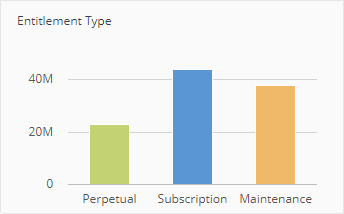 | ||||||||||||||||||||||||||||||||||||||||||||||||||||||||||||
Entitlements Records chart | The Entitlements Records chart is displayed on the Summary Report page. This chart shows the percentage of the total number of Entitlements Records in the selected Entitlements repository that are currently being displayed on this page as a result of the applied filters. The figures below the chart show the number of Entitlements Records being displayed over the total number of Entitlements Records in the selected Entitlements repository. 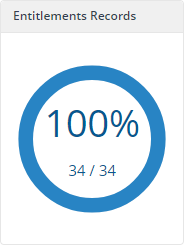 | ||||||||||||||||||||||||||||||||||||||||||||||||||||||||||||
Entitlements repository selector | This field lets you select the repository where the entitlements data displayed on the page comes from. By default this is set to Default Entitlements. If you have created your own entitlements repositories, click on the name to select any of these from the drop-down list. | ||||||||||||||||||||||||||||||||||||||||||||||||||||||||||||
Entitlements Available | This column provides a count of the entitlements currently defined for the product. | ||||||||||||||||||||||||||||||||||||||||||||||||||||||||||||
Exempted column | The Exempted column is displayed on the Summary by Installs page. This column provides a count of the exempted installations that are associated with an exemption management group. Please refer to Excluding devices from License Demand Calculation using Management Groups for more details. | ||||||||||||||||||||||||||||||||||||||||||||||||||||||||||||
Export all button | Pages in AppClarity that include an Export all button allow you to export all the data for any tables of information displayed on the page. This may also include columns that are not currently visible in the table display. | ||||||||||||||||||||||||||||||||||||||||||||||||||||||||||||
Host Name column | The Host Name column is displayed on the Reclaim History page. Displays the host name for the device where the reclaim policy was applied. | ||||||||||||||||||||||||||||||||||||||||||||||||||||||||||||
Identifier column | The Identifier column is displayed on the Licenses / Maintenances page and Agreements page. Displays the Identifier information configured for the entitlement or agreement. | ||||||||||||||||||||||||||||||||||||||||||||||||||||||||||||
Installs column | The Licensed Software column displayed on the License Demand table for each of the following License Demand and License Demand - Detailed Reports:
This column shows the number of installs for the software titles that are part of the License Demand report. | ||||||||||||||||||||||||||||||||||||||||||||||||||||||||||||
Inventory | Inventory is the hardware, software and software usage information from your environment. This information is gathered by SLA Platform and placed into an Inventory repository for use by consumers, such as AppClarity. | ||||||||||||||||||||||||||||||||||||||||||||||||||||||||||||
Inventory repository | An inventory repository is a consolidated view containing inventory information from your network. SLA Platform uses connectors to fetch information from the inventory sources, which is then processed until it becomes usable by the consumers of the SLA Platform. | ||||||||||||||||||||||||||||||||||||||||||||||||||||||||||||
Lic Qty column | The Lic Qty column is displayed on the Summary Report page. The Lic Qty column shows the number of licenses related to each Entitlement in the table. | ||||||||||||||||||||||||||||||||||||||||||||||||||||||||||||
License Consumed column | The License Consumed column is displayed on the Device Detailed table on the Summary by Installs page. This column shows the number of available licenses consumed by the software on the device where it is installed. | ||||||||||||||||||||||||||||||||||||||||||||||||||||||||||||
License Demand Calculation reports | AppClarity provides a number of license demand calculation reports that show information on the license demand for complex product licensing. These reports are described in Calculating license demand. | ||||||||||||||||||||||||||||||||||||||||||||||||||||||||||||
License Demand column | The License Demand column is displayed on the Device Detailed table on the Summary by Installs page. The license demand for the software on the device where the software is installed. The Licensed Software column displayed on the License Demand table for each of the following License Demand and License Demand - Detailed Reports:
This column shows the license demand for the software titles that are part of the License Demand report. | ||||||||||||||||||||||||||||||||||||||||||||||||||||||||||||
License Edition | The License Edition column is displayed on the Entitlement Summary table on the Summary by Installs page. The edition for the software as defined in the entitlement. | ||||||||||||||||||||||||||||||||||||||||||||||||||||||||||||
License entitlement | A license entitlement type in AppClarity specifies the rights and limitations of software and/or services that may be installed and/or used on an organizations computing devices. For example you could specify a license for Microsoft Visio 2016 and enable version downgrade rights to ensure that the license covers all versions up to 2016. | ||||||||||||||||||||||||||||||||||||||||||||||||||||||||||||
License Position column | The License Position column is displayed on the License Position page. Shows the license position for the product calculated by subtracting the value in the Total Units Consumed column from the value in the Total Licensed Units column.
| ||||||||||||||||||||||||||||||||||||||||||||||||||||||||||||
License Title column | The License Title column is displayed on the Entitlement Summary table on the Summary by Installs page. The title for the software as defined in the entitlement. | ||||||||||||||||||||||||||||||||||||||||||||||||||||||||||||
License Vendor column | The License Vendor column is displayed on the Entitlement Summary table on the Summary by Installs page. The vendor for the software as defined in the entitlement. | ||||||||||||||||||||||||||||||||||||||||||||||||||||||||||||
Licensable toggle | This toggle is displayed on the Usage Summary page. The Licensable toggle adds a filter when it's turned on that filters the table to only display the products that are licensable, according to the catalog. | ||||||||||||||||||||||||||||||||||||||||||||||||||||||||||||
Licensed Software column | The Licensed Software column displayed on the Device Detailed table on the Summary by Installs page shows the following information. The title for the software installed on a device. The Licensed Software column displayed on the License Demand table for each of the following License Demand and License Demand - Detailed Reports:
On the these pages the following information is shown:Displays software titles that are part of the License Demand report, where that software also has installations present in the inventory. | ||||||||||||||||||||||||||||||||||||||||||||||||||||||||||||
Licenses Applied column | The Licenses Applied column is displayed on the License Summary page. This column provides a count of the licenses that have been applied to the product. If this number is greater than zero it becomes a link to the Licenses / Maintenances page filtered to show the applied licenses. | ||||||||||||||||||||||||||||||||||||||||||||||||||||||||||||
Links column | The Links column is displayed on the Licenses / Maintenances page and Agreements page. Displays the Parent, Associations and Children Links to other entitlements, agreements or contracts configured for the entitlement or agreement. | ||||||||||||||||||||||||||||||||||||||||||||||||||||||||||||
Machine Name column | The Machine Name column is displayed on the Summary by Installs page. The device name where the software is installed. The name is a link that navigates to the Device Summary page for the selected device in the Inventory application.The Machine Name column is also displayed on the License Demand Detailed Reports pages: The device name, if any, where the software in the License Demand report is installed. | ||||||||||||||||||||||||||||||||||||||||||||||||||||||||||||
Machine Type column | The Machine Type column is displayed on the following License Demand Detailed Reports pages: The type of the device where the software in the License Demand report is installed. This may be one of:
| ||||||||||||||||||||||||||||||||||||||||||||||||||||||||||||
Maintenance entitlement | A Maintenance entitlement type in AppClarity specifies the rights and limitations for an organization to install and/or use updated versions of software defined in a license. For example you could specify a maintenance entitlement for Microsoft Visio 2016 to cover all new versions from the current date for the next 3 years. | ||||||||||||||||||||||||||||||||||||||||||||||||||||||||||||
Management Group column | Displays all of the management groups the software reclaim policy is associated with.The Management Group column is displayed on the Entitlement table on the Summary by Installs page. This column displays the names of the Management Groups an entitlement is associated with.The Management Group column is displayed on the Device Detailed table on the Summary by Installs page. Displays the number of Management Groups a device is associated with. Clicking on the number displays a popup listing the Management Groups. | ||||||||||||||||||||||||||||||||||||||||||||||||||||||||||||
Management Group Names column | This column is displayed on the Precedence page. This column contains a Show link, which displays a popup containing a list of the Management Group(s) the reclaim policy applies to. | ||||||||||||||||||||||||||||||||||||||||||||||||||||||||||||
Management Groups | Management Groups are containers used to group devices and the software installed on those devices. Management Groups are defined using configurable rules that look at various properties of the devices and their installed software, these are then evaluated to determine the group membership. This means that Management Group membership adapts to changes to the devices and software in your environment. | ||||||||||||||||||||||||||||||||||||||||||||||||||||||||||||
Management Groups selector | Certain pages in AppClarity have a management groups selector. This drop-down lets you select the management group you are interested in. By default this is set to Global. | ||||||||||||||||||||||||||||||||||||||||||||||||||||||||||||
Matched Title column | On the reclaim policy pages, this displays the title for the product the reclaim policy will be aimed at. | ||||||||||||||||||||||||||||||||||||||||||||||||||||||||||||
Matched Vendor column | On the reclaim policy pages, this displays the vendor for the product the reclaim policy will be aimed at. | ||||||||||||||||||||||||||||||||||||||||||||||||||||||||||||
Matching | The process of taking software product, processor and device data and comparing that with the data held in the 1E Catalog to find a suitable canonical representation. If a completely suitable matching canonical representation is found the software product, processor and device data is said to be normalized. If a suitable matching canonical representation cannot be found the data will be tagged as unmatched and the 1E Catalog will make its best guess at what the canonical representation could be. You can then go through the curation process to either create a new canonical representation or matching rule or both until all the data you need has been normalized. | ||||||||||||||||||||||||||||||||||||||||||||||||||||||||||||
Matching rules | Matching rules are used to match raw and varied inventory data, which may be imprecise or incomplete, into normalized canonical representations. Software product, processor and device types each have their own canonical schema that enables them to be uniquely identified sufficient for the purposes of the 1E Catalog and its consumers. As a result each of them has a corresponding type of matching rule. | ||||||||||||||||||||||||||||||||||||||||||||||||||||||||||||
Metric column | The metric type for a license or maintenance entitlement. This may be one of:
| ||||||||||||||||||||||||||||||||||||||||||||||||||||||||||||
Mnt Qty column | The Mnt Qty column is displayed on the Summary Report page. The Mnt Qty column shows the number of maintenance licenses related to each Entitlement int the table. | ||||||||||||||||||||||||||||||||||||||||||||||||||||||||||||
Non-Compliant column | The Non-Compliant column is displayed on the Summary by Installs page. This column provides a count of the non-compliant installations for the product. | ||||||||||||||||||||||||||||||||||||||||||||||||||||||||||||
Normalization | The process of taking raw inventory data and successfully assigning canonical representations for the software products, processors and devices contained in that data by matching with the 1E Catalog. | ||||||||||||||||||||||||||||||||||||||||||||||||||||||||||||
Other Metric | A field in both the New License page and New Maintenance page. This field is only enabled if Other is selected in the Metric Type for entitlements and allows you to enter a metric that is not covered by the basic Metric Type options. | ||||||||||||||||||||||||||||||||||||||||||||||||||||||||||||
Physical Host column | The Physical Host column is displayed on the following pages: The Physical Host, if any, where the software in the License Demand report is installed. | ||||||||||||||||||||||||||||||||||||||||||||||||||||||||||||
Price per Unit (USD) column | This column is displayed on the Usage Summary page. The Price per Unit (USD) shows the cost in USD for each license of a product. | ||||||||||||||||||||||||||||||||||||||||||||||||||||||||||||
Primary User column | The Primary User column is displayed on the Device Detailed table on the Summary by Installs page. This column displays the user name for the primary user on a device. | ||||||||||||||||||||||||||||||||||||||||||||||||||||||||||||
Processor Value Unit (PVU) | A license metric used for IBM products. This value is used by AppClarity to calculate license demand for IBM products. A Processor Value Unit (PVU) is a unit of measure used to differentiate licensing of software on distributed processor technologies (defined by Processor Vendor, Brand, Type and Model Number). IBM currently define a processor, for purposes of PVU-based licensing, to be each processor core on a chip (socket). | ||||||||||||||||||||||||||||||||||||||||||||||||||||||||||||
Processors column | The Processors column is displayed on the following pages: Displays the number of processors available on the mainboard for the device where the software is installed. | ||||||||||||||||||||||||||||||||||||||||||||||||||||||||||||
Product | A product refers to an item that has a known vendor, title, version and edition (VTVE). In AppClarity this is restricted to software products. | ||||||||||||||||||||||||||||||||||||||||||||||||||||||||||||
Product SKU column | The Product SKU column is displayed on the Licenses / Maintenances page. A SKU (pronounced 'skue') is an identification, usually alphanumeric, of a particular product that allows it to be tracked for inventory purposes. In AppClarity, via the 1E Catalog, a SKU is associated with the license metrics and use rights associated with a particular software product purchase. | ||||||||||||||||||||||||||||||||||||||||||||||||||||||||||||
Quantity column | The Quantity column is displayed on the Licenses / Maintenances page. The Quantity column displays the number of licenses covered by the entitlement. | ||||||||||||||||||||||||||||||||||||||||||||||||||||||||||||
Rarely Used column | This column is displayed on the Usage Summary page. The Rarely Used column shows the number of installations for each product that have been reported as being rarely used. | ||||||||||||||||||||||||||||||||||||||||||||||||||||||||||||
Rarely Used Reclaim Action column | Displays the action that will be taken by a reclaim policy for software with a usage category of rarely used. Please refer to Usage categories for more details. | ||||||||||||||||||||||||||||||||||||||||||||||||||||||||||||
Reclaim Count column | This column is displayed on the Savings page. A count of the number of reclaims performed by applying this policy. | ||||||||||||||||||||||||||||||||||||||||||||||||||||||||||||
Reclaim Policies column | The Reclaim Policies column is displayed on the License Summary page. This column provides a count of the reclaim policies that have been associated with the product. If this number is greater than zero it becomes a link to the filtered to show the associated reclaim policies. | ||||||||||||||||||||||||||||||||||||||||||||||||||||||||||||
Reclaim policy | A reclaim policy is used to define how to reclaim specific software from specific devices under specific circumstances. There are two general types of reclaim possible: reclaims which are mandatory and reclaims where the user on the device can choose whether the reclaim goes ahead or not. Reclaim policies can also be tied to specific management groups to target specific devices. | ||||||||||||||||||||||||||||||||||||||||||||||||||||||||||||
Reclaim Savings column | This column is displayed on the Savings page. The sum of the estimated savings made by applying this reclaim policy. | ||||||||||||||||||||||||||||||||||||||||||||||||||||||||||||
Reclaimable toggle | This toggle is displayed on the Usage Summary page. The Reclaimable toggle adds a filter when it's turned on that filters the table to only display the products that have a reclaim policy associated with them. | ||||||||||||||||||||||||||||||||||||||||||||||||||||||||||||
Remaining column | The Remaining column is displayed on the Summary by Installs page. Shows the number of licenses remaining for a particular entitlement after subtracting the Consumed licenses consumed from the Total License Units. | ||||||||||||||||||||||||||||||||||||||||||||||||||||||||||||
Renewal Due (In Days) chart | The Renewal Due (In Days) chart is displayed on the Summary Report page. This chart shows the number of entitlement renewals that are due within certain numbers of days in the selected Entitlements repository. 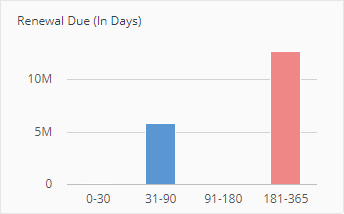 | ||||||||||||||||||||||||||||||||||||||||||||||||||||||||||||
Report Refresh | You can refresh reports from individual AppClarity screens as well as using the Settings App. Where this is available you can do this by using the refresh icon next to the Last Refreshed box:  | ||||||||||||||||||||||||||||||||||||||||||||||||||||||||||||
Repository | A repository is an SLA Platform term defining a container for specific types of data. There are three types of repository in AppClarity:
| ||||||||||||||||||||||||||||||||||||||||||||||||||||||||||||
Risk(Unknown) column | This column displays an indicator for the compliance risk associated with the product. This is based on whether there are certain aspects of the product that are unknown to AppClarity and therefore it cannot determine with certainty the product's compliance status. | ||||||||||||||||||||||||||||||||||||||||||||||||||||||||||||
Selected Mgmt Grp Policies column | This column is displayed on the Usage Summary page. The Selected Mgmt Grp Policies column shows the number of reclaim policies for a product in the currently selected Management Group. | ||||||||||||||||||||||||||||||||||||||||||||||||||||||||||||
SAM manager | The SAM manager ensures that the SAM team is properly managing their work priorities and creates, validates and distributes reports. | ||||||||||||||||||||||||||||||||||||||||||||||||||||||||||||
SAM report viewer | The SAM report viewer is a project manager, contract manager or team lead in the BU, who wants to know the costs of the entitlements used in their projects and to validate their compliance with licenses. | ||||||||||||||||||||||||||||||||||||||||||||||||||||||||||||
SAM team | The SAM team manage entitlement modifications as needed, based on the day-to-day business operations. | ||||||||||||||||||||||||||||||||||||||||||||||||||||||||||||
Software Asset Management (SAM) | SAM is the process by which organizations collect data about entitlements, installation and usage of software and the devices the software runs on, how they use that data to ensure that the organization understands whether they are in compliance with their software licenses and if they are using their software assets efficiently. This data, and the tools used to manage the data, must be controlled and protected because the data is company confidential. | ||||||||||||||||||||||||||||||||||||||||||||||||||||||||||||
Software with conflicting policies toggle | This toggle is displayed on the Usage Summary page. The Software with conflicting policies toggle adds a filter when it's turned on that filters the table to only display the products that have reclaim policies that conflict. | ||||||||||||||||||||||||||||||||||||||||||||||||||||||||||||
Select all button | When AppClarity pages contain a Select all button this can be used to check all the checkboxes on the first column of a table, thereby selecting all the items currently displayed in the table. | ||||||||||||||||||||||||||||||||||||||||||||||||||||||||||||
Site-defined entry | Is an extension to the 1E catalog, which is a matching rule or canonical representation, added by a 1E Catalog curator using their on-site copy of the 1E Catalog. | ||||||||||||||||||||||||||||||||||||||||||||||||||||||||||||
Sockets column | The Sockets column is displayed on the following pages: Displays the number of processor sockets available on the mainboard for the device where the software is installed. | ||||||||||||||||||||||||||||||||||||||||||||||||||||||||||||
Spend (%) column | The Spend (%) column is displayed on the Summary Report page. The Spend (%) column shows the percentage of the overall spend for each Entitlement in the selected Entitlement repository. The complete bar represents the overall spend, the blue bar indicates the % spend for this Entitlement and the grey bar shows the % remainder.  | ||||||||||||||||||||||||||||||||||||||||||||||||||||||||||||
Start Date column | The Start Date column is displayed on the Licenses / Maintenances page.The Start Date column shows the date the entitlement will start. | ||||||||||||||||||||||||||||||||||||||||||||||||||||||||||||
Status column | This column is displayed on the Reclaim History page. This displays the status for the reclaim policy.
| ||||||||||||||||||||||||||||||||||||||||||||||||||||||||||||
Status filter | These are displayed on the Licenses / Maintenances page and Agreements page. The Status filters are displayed in the top-right of the page and let you filter the table according to the status of the items in the table. 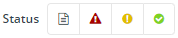 Clicking on an icon filters the table to display only items with that status, as described in the following table.
| ||||||||||||||||||||||||||||||||||||||||||||||||||||||||||||
Status icons | These are displayed on the Licenses / Maintenances page and Agreements page. The icon indicates the status of the entitlement or agreement:
| ||||||||||||||||||||||||||||||||||||||||||||||||||||||||||||
Stock Keeping Unit (SKU) | A SKU (pronounced 'skue') is an identification, usually alphanumeric, of a particular product that allows it to be tracked for inventory purposes. In AppClarity, via the 1E Catalog, a SKU is associated with the license metrics and use rights associated with a particular software product purchase. SKUs are in widespread use throughout the software industry, where publishers refer to their software using a SKU. The SKU gets added to most purchase orders to indicate the software or package being bought. Even small differences between two software titles are indicated by different SKUs. The SKU also indicates the license metrics and maintenance terms associated with the purchase and any additional use rights covered by the purchased license. AppClarity uses the SKU data to automatically:
| ||||||||||||||||||||||||||||||||||||||||||||||||||||||||||||
Title | The title portion of the vendor, title, version and edition attributes that are used to identify software products. For example, Visio or Nomad. | ||||||||||||||||||||||||||||||||||||||||||||||||||||||||||||
Title chart | The Title chart is displayed on the Summary Report page. This chart shows the breakdown and numbers for the top 5 software Titles according to their total Entitlements costs in the selected Entitlements repository. 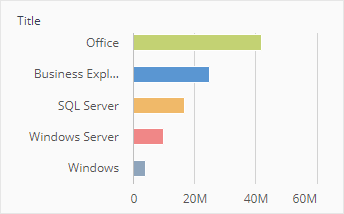 | ||||||||||||||||||||||||||||||||||||||||||||||||||||||||||||
Title column | The Title column in AppClarity pages display information related to the vendor of a product. Depending on the context this may show different things: On entitlement pages this will show:The title portion of the vendor, title, version and edition attributes that are used to identify which software products the entitlement is for. For example, Visio or Nomad. On the License Position page and License Summary page this will show:The title portion of the vendor, title, version and edition attributes that are used to identify which software product the compliance status relates to. On the Reclaim History page and the Savings page this will show:The title portion of the vendor, title, version and edition attributes that are used to identify which software product the reclaim policy was applied to. | ||||||||||||||||||||||||||||||||||||||||||||||||||||||||||||
Top 10 Saving Opportunities ($) chart | This chart shows the top ten products that offer the best savings opportunities in USD. It is calculated by multiplying each product's unit price and the sum of unused and rarely used installations. The bar at the bottom shows the total opportunity in USD split into unused and rarely used installations. 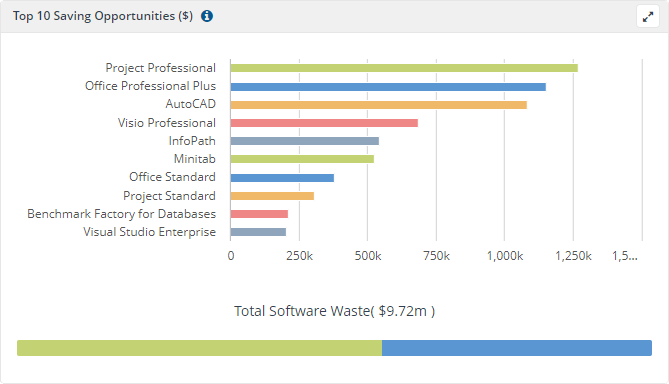 | ||||||||||||||||||||||||||||||||||||||||||||||||||||||||||||
Top 5 Software Categories by Installs chart | This chart shows the top five categories according to the numbers of installations. This chart disregards Operating Systems and Internet Browser categories. 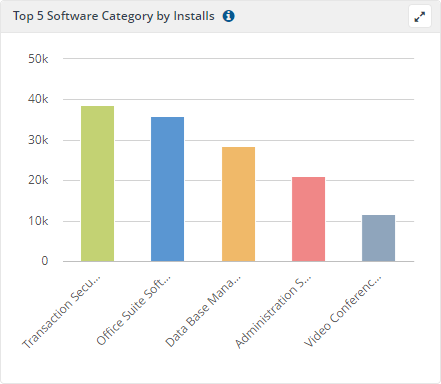 | ||||||||||||||||||||||||||||||||||||||||||||||||||||||||||||
Total Consumed column | The Total Consumed column is displayed on the Summary by Installs page.Shows the number of licenses consumed by installations from the total available for this product. | ||||||||||||||||||||||||||||||||||||||||||||||||||||||||||||
Total Cost column | The Total Cost column is displayed on the Summary Report page. The Total Cost column displays the total cost for the number of licenses and maintenances covered by each entitlement in the table. | ||||||||||||||||||||||||||||||||||||||||||||||||||||||||||||
Total Devices column | The Total Devices column is displayed on the License Summary page.This column provides a total count of the devices where the product is installed. This may be different from the Total Installs column as some software may be installed more than once on a device. | ||||||||||||||||||||||||||||||||||||||||||||||||||||||||||||
Total Installs column | The Total Installs column is displayed on the License Summary page.This column provides a total count of the installations for the product. This may be different from the Total Devices column as some software, such as Microsoft SQL Server, may be installed more than once on a device.This column is displayed on the Usage Summary page.The Total Installs column shows the total number of installations for each product. | ||||||||||||||||||||||||||||||||||||||||||||||||||||||||||||
Total License Available column | The Total License Available column is displayed on the Summary by Installs page .Shows the total number of licenses available for this product from all the entitlements related to it. | ||||||||||||||||||||||||||||||||||||||||||||||||||||||||||||
Total License Units column | The Total License Units column is displayed on the Summary by Installs page.Shows the total number of licenses units available from an entitlement. | ||||||||||||||||||||||||||||||||||||||||||||||||||||||||||||
Total Licensed Units column | The Total Licensed Units column is displayed on the License Position page.Shows the total number of license units available from entitlements related to the product. | ||||||||||||||||||||||||||||||||||||||||||||||||||||||||||||
Total Units Consumed column | The Total Units Consumed column is displayed on the License Position page.Shows the total number of available license units that have been consumed by product installations. | ||||||||||||||||||||||||||||||||||||||||||||||||||||||||||||
Total Users column | The Total Users column is displayed on the License Summary page.This column provides the total users accessing the software across all these devices. | ||||||||||||||||||||||||||||||||||||||||||||||||||||||||||||
Type column | The Type column is displayed on the Licenses / Maintenances page. The Type column displays the type of the entitlement in the table. This can be either License or Maintenance. | ||||||||||||||||||||||||||||||||||||||||||||||||||||||||||||
Underutilized Installs column | The Underutilized Installs column is displayed on the License Summary page. This column provides a count of the installations for the product where the product is rarely used or unused. | ||||||||||||||||||||||||||||||||||||||||||||||||||||||||||||
Unknown Installs column | The Unknown Installs column is displayed on the License Summary page. This column provides a count of the installations for the product where there are details that are unknown, thereby implying a risk for compliance calculation. The Licensed Software column displayed on the License Demand table for each of the following License Demand and License Demand - Detailed Reports:
This column provides a count of the installations for the software titles that are part of the License Demand report where there are details that are unknown, thereby implying a risk for compliance calculation. | ||||||||||||||||||||||||||||||||||||||||||||||||||||||||||||
Unreported column | This column is displayed on the Usage Summary page. The Unreported column shows the number of installations for each product where no recent usage data has been reported. | ||||||||||||||||||||||||||||||||||||||||||||||||||||||||||||
Unreported Reclaim Action column | Displays the action that will be taken by a reclaim policy for software with a usage category of unreported. Please refer to Usage categories for more details. | ||||||||||||||||||||||||||||||||||||||||||||||||||||||||||||
Unselect all button | When AppClarity pages contain an Unselect all button this can be used to uncheck all the checkboxes on the first column of a table, thereby unselecting all the items currently displayed in the table. | ||||||||||||||||||||||||||||||||||||||||||||||||||||||||||||
Unused column | This column is displayed on the Usage Summary page. The Unused column shows the number of installations for each product that have been reported as not being used. | ||||||||||||||||||||||||||||||||||||||||||||||||||||||||||||
Unused Reclaim Action column | Displays the action that will be taken by a reclaim policy for software with a usage category of unused. Please refer to Usage categories for more details. | ||||||||||||||||||||||||||||||||||||||||||||||||||||||||||||
Usage categories | There are four usage categories: used, rarely used, unused and unreported. Usage categories... See Usage categories in Tachyon documentation for more detail.
| ||||||||||||||||||||||||||||||||||||||||||||||||||||||||||||
Usage Category chart | The Usage Category chart is displayed on the Usage Summary page. This chart shows the distribution of installations into the three usage categories: User, Rarely Used and Unused as a percentage of the total installations that reported usage. The bar at the bottom shows the number of installations with reported versus unreported usage as a percentage of the total number of installations. 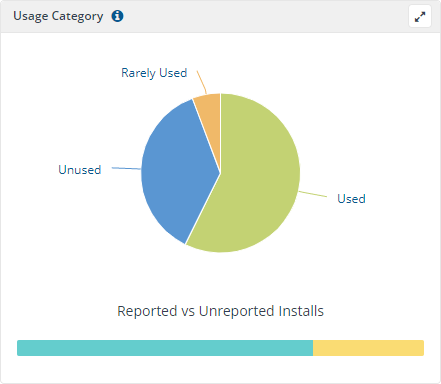 | ||||||||||||||||||||||||||||||||||||||||||||||||||||||||||||
Used column | This column is displayed on the Usage Summary page. The Used column shows the number of installations for each product that have been reported as being used. | ||||||||||||||||||||||||||||||||||||||||||||||||||||||||||||
Used Reclaim Action column | Displays the action that will be taken by a reclaim policy for software with a usage category of used. Please refer to Usage categories for more details. | ||||||||||||||||||||||||||||||||||||||||||||||||||||||||||||
Vendor | The vendor portion of the vendor, title, version and edition attributes that are used to identify software products. For example, Microsoft Corporation or 1E. | ||||||||||||||||||||||||||||||||||||||||||||||||||||||||||||
Vendor chart | The Vendor chart is displayed on the Summary Report page. This chart shows the breakdown and numbers for the top 5 Vendors according to their total Entitlements costs in the selected Entitlements repository. 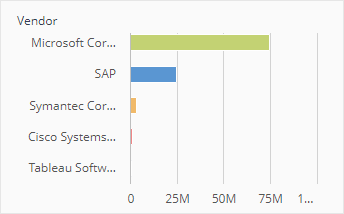 | ||||||||||||||||||||||||||||||||||||||||||||||||||||||||||||
Vendor column | The Vendor column in AppClarity pages display information related to the vendor of a product. Depending on the context this may show different things: On entitlement pages this will show:The vendor portion of the vendor, title, version and edition attributes that are used to identify which software products the entitlement or agreement is for. For example, Microsoft Corporation or 1E. On the License Position page and License Summary page this will show: The vendor portion of the vendor, title, version and edition attributes that are used to identify which software product the compliance status relates to. On the Savings page this will show: The vendor portion of the vendor, title, version and edition attributes that are used to identify which software product the reclaim policy was applied to. | ||||||||||||||||||||||||||||||||||||||||||||||||||||||||||||
Vendor, title, version and edition | The vendor, title, version and edition attributes are used to identify software products and to determine whether specific installations are related to that product. | ||||||||||||||||||||||||||||||||||||||||||||||||||||||||||||
Version | The version portion of the vendor, title, version and edition attributes that are used to identify software products. For example, 11.0.3216.5614 or 6.3.100.0. See also Colloquial version. | ||||||||||||||||||||||||||||||||||||||||||||||||||||||||||||
Version column | The version column in AppClarity pages display information related to the version of a product. Depending on the context this may show different things: On reclaim policy pages this will show: On reclaim policy pages the version column shows the version string set for the policy. This may display a single version. On the Precedence page this will show: The version portion of the vendor, title, version and edition attributes for the product that the reclaim policy applies to. On the Reclaim History page this will show: The version portion of the vendor, title, version and edition attributes that are used to identify which software product the reclaim policy was applied to. | ||||||||||||||||||||||||||||||||||||||||||||||||||||||||||||
VTVE | An AppClarity abbreviation for the vendor, title, version and edition of a software product. | ||||||||||||||||||||||||||||||||||||||||||||||||||||||||||||