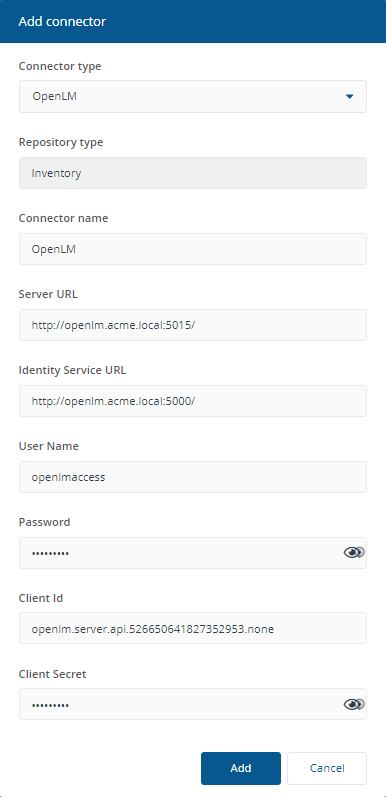OpenLM connector
Connects to an OpenLM database server.
Warning
Note
Please contact your 1E Account Team if you need more information about using this feature.
The OpenLM connector is a preview feature to demonstrate how 1E can collect license data from OpenLM. Currently, the collected data can be viewed only by using SQL queries, and cannot be viewed in the 1EPortal or its Consumer applications. License data from OpenLM is not merged with entitlement data used by AppClarity.
The connector will be updated in future versions of 1Eto support ongoing changes by OpenLM as they migrate from their XML-based API to their new REST-based API.
Prerequisites
Before adding a new OpenLM connector, you will need the following:
OpenLM Server version 21.12
OpenLM identity service enabled
User name and password that provides access to OpenLM - refer to OpenLM security configuration
Client ID and secret pair.
OpenLM connector configuration
To add the OpenLM connector:
In Connector name, enter a logical name for this connector.
Tip
You should use a naming convention for connector names:
<connector type> <scope> <RCR>
Scope describes where data is coming from or what it's being used for. For example Demo, Test, Lab, Q2 Audit.
Include RCR in the name if you have enabled Run Consolidation Reports.
In Server URL, enter the URL of the OpenLM Server, including port, for example http://openlm.acme.local:5015/
In Identity Service URL, enter the URL of the OpenLM Identity Service, including port, for example http://openlm.acme.local:5000/
In User Name, enter an OpenLM user name that already exists in your OpenLM system
In Password, enter the password for the OpenLM user
In Client Id, enter the Client Id
In Client Secret, enter the Client Secret
Click Add.
1Esaves details encrypted.
After adding the connector, please refer to:
Test a connector - to test the connector configuration
Execute a connector sync action - to actually sync data into a repository