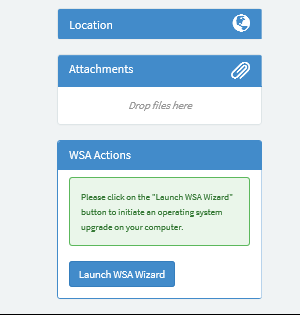Add Launch WSA Wizard to the ServiceNow Service Portal
Optional post-installation task for adding Launch WSA Wizard to the ServiceNow Service Portal.
If your users use the ServiceNow Service Portal (as opposed to ServiceNow Service Catalog) and you want them to be able to use the WSA Wizard from the ServiceNow Service Portal the following steps describe how to enable this.
Open a web browser and log in to ServiceNow Service Catalog and change the scope to Global.
In the same web browser session, log in to the ServiceNow Service Portal.
Find the Windows 10 item from the Service Portal as described in the Invoking the Windows Servicing Assistant. At this point you won't see an option to launch the WSA wizard.
Press Ctrl + right mouse-click. This must be done over an existing control (as opposed to whitespace on the page).
A context-sensitive menu will be shown. Select Page in Designer.
In the designer, search for the following widgets and add them to the page by dragging and dropping.
1E Service catalog input view, this widget goes on the right-hand corner of the form. Refer to the screenshot for positioning.
1E Shopping Orders List - goes in the middle, under the last text box. Refer to the screenshot for positioning.
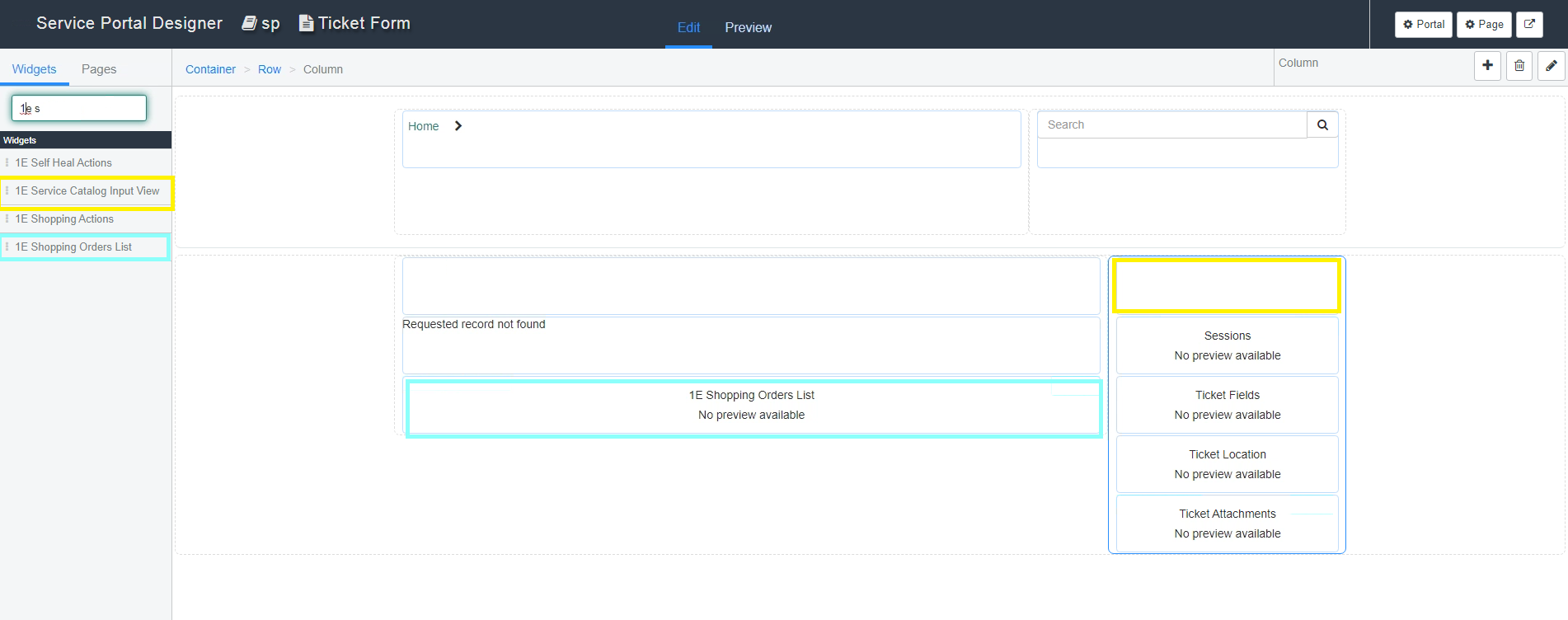
Once you have placed the widgets, close the tab and refresh the request page. You will seeWSA Actionsin the lower right.